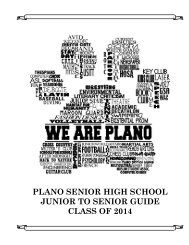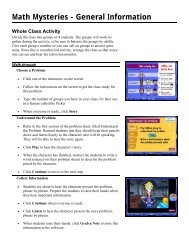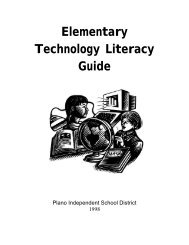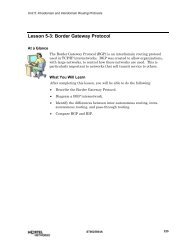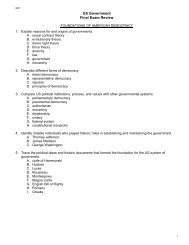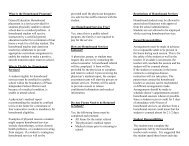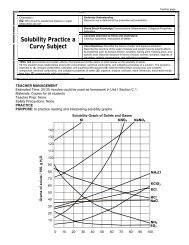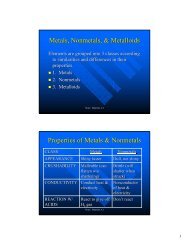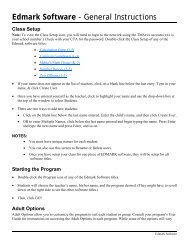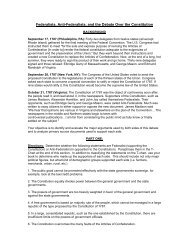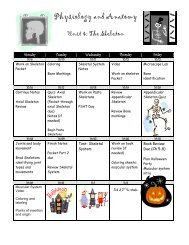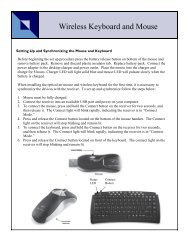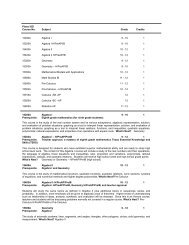Mavis Beacon Teaches Typing: User's Guide
Mavis Beacon Teaches Typing: User's Guide
Mavis Beacon Teaches Typing: User's Guide
Create successful ePaper yourself
Turn your PDF publications into a flip-book with our unique Google optimized e-Paper software.
<strong>Mavis</strong> <strong>Beacon</strong> <strong>Teaches</strong><strong>Typing</strong> 12<br />
Installing <strong>Mavis</strong> <strong>Beacon</strong> <strong>Teaches</strong> <strong>Typing</strong><br />
<strong>Mavis</strong> <strong>Beacon</strong> <strong>Teaches</strong> <strong>Typing</strong> runs from your hard drive, but you must have the CD in the drive for it to<br />
operate. To complete the installation, 200 MB free space is required on your hard drive to store some<br />
program files. Close all other programs and applications before installing.<br />
These instructions assume that the AutoPlay feature is turned on.<br />
Windows ®<br />
1. Insert the <strong>Mavis</strong> <strong>Beacon</strong> <strong>Teaches</strong> <strong>Typing</strong> CD in the CD-ROM drive.<br />
2. Follow the onscreen instructions to complete the setup process. Click the Run button to start<br />
the program. The setup program places <strong>Mavis</strong> <strong>Beacon</strong> file icons in the Start menu, under The<br />
Learning Company program group.<br />
3. To run the program with the AutoPlay feature turned off, make sure you have the CD in the<br />
drive. From the Start menu, choose Programs, The Learning Company, <strong>Mavis</strong> <strong>Beacon</strong>, then<br />
<strong>Mavis</strong> <strong>Beacon</strong> <strong>Teaches</strong> <strong>Typing</strong>.<br />
Hint: When your computer is turned on and Windows® 95/98, Me, 2000, or XP<br />
is running, you may launch the Uninstall program from the autorun screen.<br />
Place your <strong>Mavis</strong> <strong>Beacon</strong> <strong>Teaches</strong> <strong>Typing</strong> CD into your CD-ROM drive.<br />
Once the CD is in your CD-ROM drive, the autorun screen appears; click<br />
Uninstall and follow the on-screen instructions.<br />
Macintosh ®<br />
1. Insert the <strong>Mavis</strong> <strong>Beacon</strong> <strong>Teaches</strong> <strong>Typing</strong> CD in the CD-ROM drive.<br />
2. Follow the onscreen instructions to complete the setup process. Click the Start button to run<br />
the program. The installer creates a folder named <strong>Mavis</strong> <strong>Beacon</strong> <strong>Teaches</strong> <strong>Typing</strong> inside The<br />
Learning Company folder.<br />
3. To start the program after the initial installation, insert the <strong>Mavis</strong> <strong>Beacon</strong> <strong>Teaches</strong> <strong>Typing</strong> CD<br />
in the CD-ROM drive and double-click the program icon.<br />
IMPORTANT: DirectX 8 and Adobe ® Acrobat ® Reader 4.0 are necessary for <strong>Mavis</strong> <strong>Beacon</strong> <strong>Teaches</strong><br />
<strong>Typing</strong> to operate correctly. These software products allow your computer access to the<br />
online manual, your computer sound system to have higher quality sound, and your<br />
computer monitor to operate in Full-Screen Mode.<br />
2