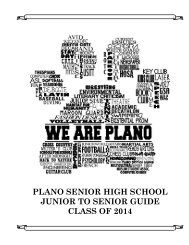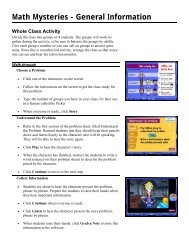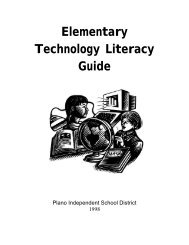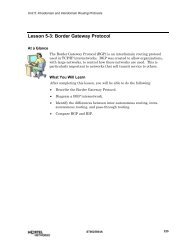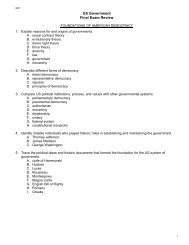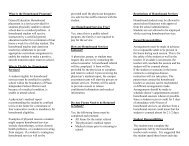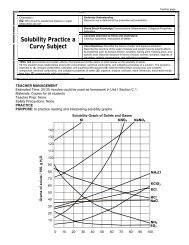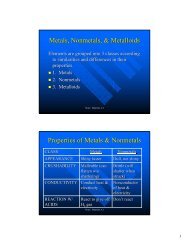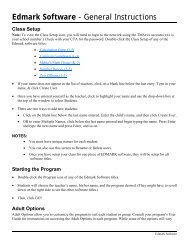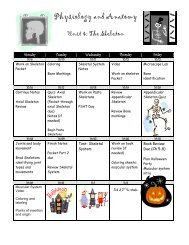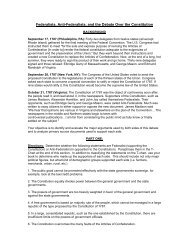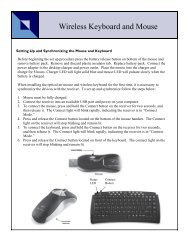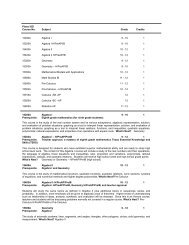Mavis Beacon Teaches Typing: User's Guide
Mavis Beacon Teaches Typing: User's Guide
Mavis Beacon Teaches Typing: User's Guide
You also want an ePaper? Increase the reach of your titles
YUMPU automatically turns print PDFs into web optimized ePapers that Google loves.
<strong>Mavis</strong> <strong>Beacon</strong> <strong>Teaches</strong> <strong>Typing</strong> ® for Palm-Powered Handhelds<br />
System Requirements for PDA<br />
As with other PDA applications, the installation requires a computer with “hot synch” capability.<br />
The <strong>Mavis</strong> <strong>Beacon</strong> application is compatible only with systems with Palm operating system 3.0<br />
or later. This application requires Palm Desktop software, PDA hardware (such as a Handspring<br />
Visor or Palm handheld), and a keyboard accessory for the PDA.<br />
Installing the PDA Application<br />
To install the software, select <strong>Mavis</strong> <strong>Beacon</strong> <strong>Teaches</strong> <strong>Typing</strong> ® for Palm-Powered Handhelds from<br />
the main launcher screen. Follow the onscreen instructions to complete the installation. After you<br />
install the application, hot synch it to your PDA.<br />
Starting the PDA Application<br />
When you tap the <strong>Mavis</strong> icon, the Main menu appears (shown below). There are three typing<br />
games and one practice test. The Main menu is the central hub for this application. Tapping one<br />
of the four bold titles will start the game or practice test.<br />
35