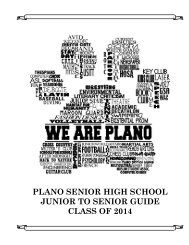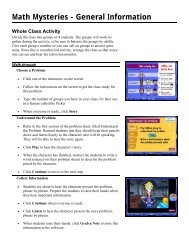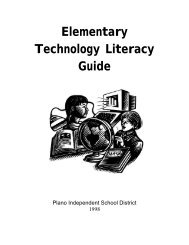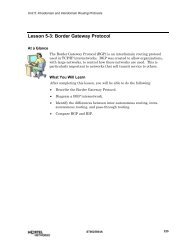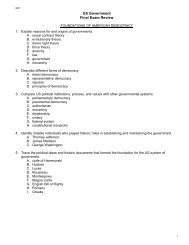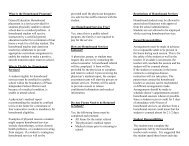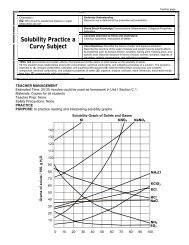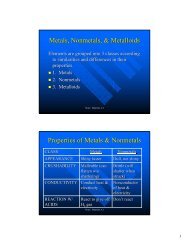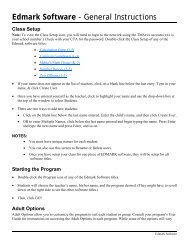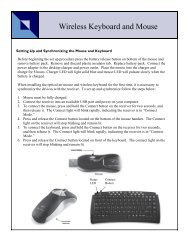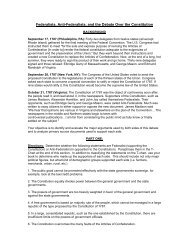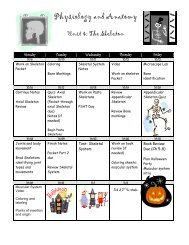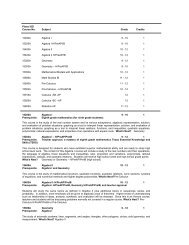Mavis Beacon Teaches Typing: User's Guide
Mavis Beacon Teaches Typing: User's Guide
Mavis Beacon Teaches Typing: User's Guide
You also want an ePaper? Increase the reach of your titles
YUMPU automatically turns print PDFs into web optimized ePapers that Google loves.
<strong>Mavis</strong> <strong>Beacon</strong> <strong>Teaches</strong><strong>Typing</strong> 12<br />
Design Your Own Custom Lesson:<br />
1. Click the Create button.<br />
2. Type a name for your custom lesson. In order to minimize the chance of confusion, make<br />
certain to name each lesson differently.<br />
3. Select the Standard, Dictation, Speed Test, or Transcription option as your text source.<br />
Note: In Dictation lessons, <strong>Mavis</strong> <strong>Beacon</strong> reads sentences out loud as you type them. A repeat audio<br />
button is available if you need her to repeat the last 10 seconds of the lesson. In Transcription<br />
lessons, you arrive at a blank screen and type in passages from the back of this User’s <strong>Guide</strong>.<br />
4. Choose the lesson text to be used from the list box or click Other Text if you want to<br />
import your own text. Click on the Next button.<br />
5. Choose an environment for your lesson. Certain environments are not available for all<br />
types of custom lessons. Click on the Next button.<br />
6. You can change the Limits of your lesson - Time Limit, Number of Errors, and Number of<br />
Words. Click on the Next button once you have completed your settings.<br />
7. Set the WPM/KPM and Accuracy goals for the lesson.<br />
8. Click Finish to return to the lesson selection screen. Back takes you to the previous screen<br />
to modify any of the settings you selected.<br />
9. Click on the Begin button to start your custom lesson, or click on Modify to edit a<br />
previously saved custom lesson. Then select the lesson filename from the Custom Lesson<br />
list box, and click Modify to modify your custom lesson.<br />
24