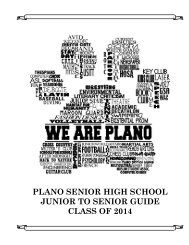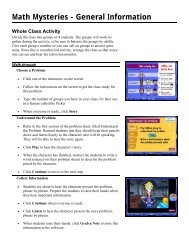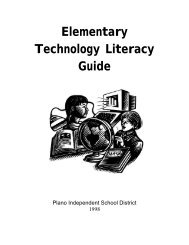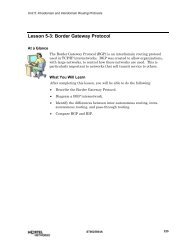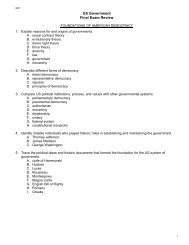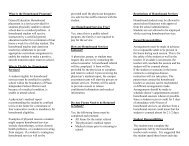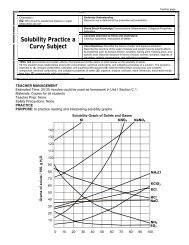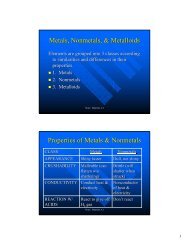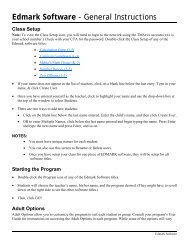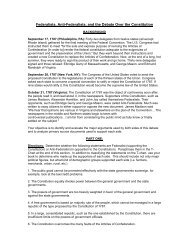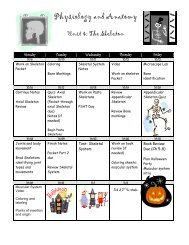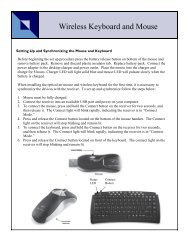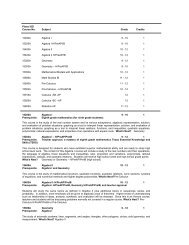Mavis Beacon Teaches Typing: User's Guide
Mavis Beacon Teaches Typing: User's Guide
Mavis Beacon Teaches Typing: User's Guide
Create successful ePaper yourself
Turn your PDF publications into a flip-book with our unique Google optimized e-Paper software.
Custom Lesson Designer:<br />
If the teacher has signed in:<br />
Click on the Custom Lesson Designer drafting table to create your own typing lessons.<br />
• Create: Click this button to create a new custom lesson.<br />
• Begin: Click this button to start practicing with a custom lesson.<br />
• Modify: Click this button to modify a lesson from the list.<br />
• Import: Click this button to import a lesson you created previously in the Lesson Designer.<br />
The file may have been created by another user or may reside in a different location. This<br />
feature makes exchanging custom lessons easy.<br />
• Export: Click this button to export any of the <strong>Mavis</strong> <strong>Beacon</strong> <strong>Teaches</strong> <strong>Typing</strong> lessons. Use<br />
this feature to save those lessons onto a disk to share with another <strong>Mavis</strong> <strong>Beacon</strong> <strong>Teaches</strong><br />
<strong>Typing</strong> user, or move your typing lessons from one computer to another.<br />
• Delete: Click this button to delete custom lessons you no longer need from the list.<br />
• Undelete: Click this button to undelete custom lessons that you deleted by mistake.<br />
Undelete can only be used during your current <strong>Mavis</strong> <strong>Beacon</strong> <strong>Teaches</strong> <strong>Typing</strong> session.<br />
If the student has signed in, he or she selects a lesson and presses the Begin button.<br />
23