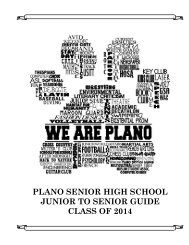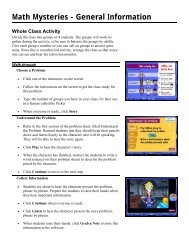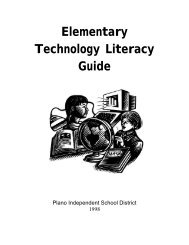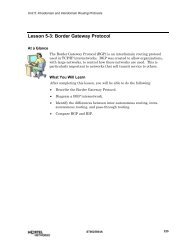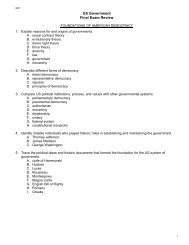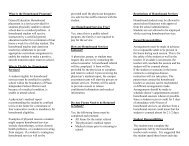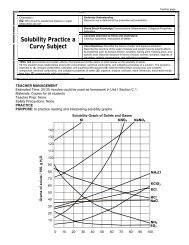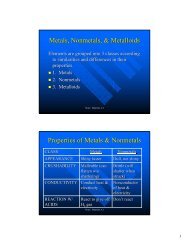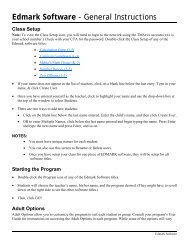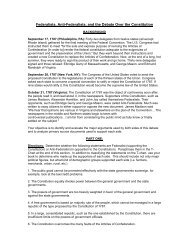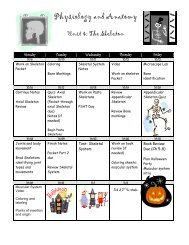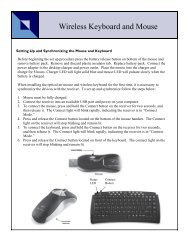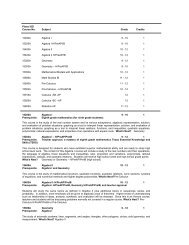Mavis Beacon Teaches Typing: User's Guide
Mavis Beacon Teaches Typing: User's Guide
Mavis Beacon Teaches Typing: User's Guide
You also want an ePaper? Increase the reach of your titles
YUMPU automatically turns print PDFs into web optimized ePapers that Google loves.
Practice Area:<br />
1. To access this content, click the computer workstation, located to the bottom left of the<br />
Media Center.<br />
2. To start a new lesson, browse through the list of Practice Categories and find one that<br />
interests you. Either double click on it or click the Open button.<br />
3. Select an article by either double clicking on it or clicking the Open button.<br />
4. To use your own text or text downloaded from the Internet, make sure the file has been<br />
saved in a text or ASCII format. Save the file as a text file with a .txt extension to the<br />
directory or folder of your choice (example: samptext.txt).<br />
• On the Practice Area screen, click Import.<br />
• Find the Practice Content text you have downloaded. Select the file and click Open.<br />
Your text appears on the computer screen. You can now begin practicing.<br />
Note: <strong>Mavis</strong> <strong>Beacon</strong> monitors your overall progress with the typing statistics gathered in the Classroom<br />
only. Work completed in the Practice Area is not counted in your typing statistics.<br />
21