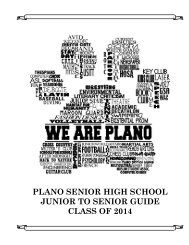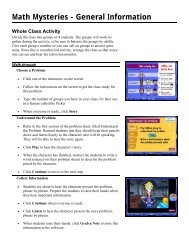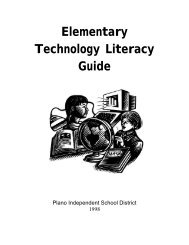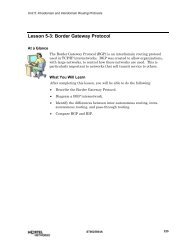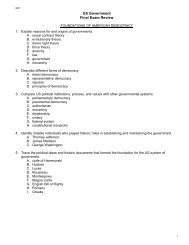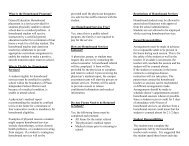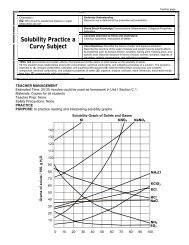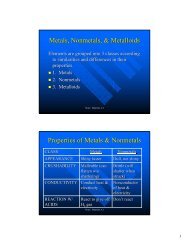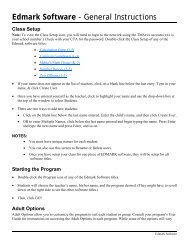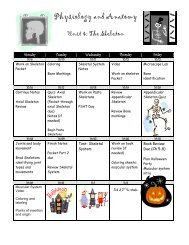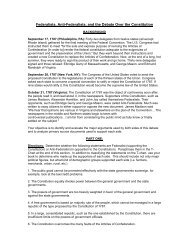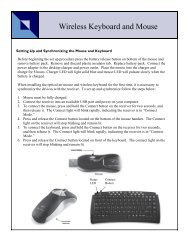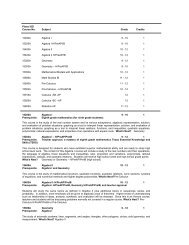Mavis Beacon Teaches Typing: User's Guide
Mavis Beacon Teaches Typing: User's Guide
Mavis Beacon Teaches Typing: User's Guide
Create successful ePaper yourself
Turn your PDF publications into a flip-book with our unique Google optimized e-Paper software.
The User tab allows you to change options that affect the Lesson Area and the <strong>Mavis</strong> <strong>Beacon</strong><br />
<strong>Teaches</strong> <strong>Typing</strong> screen. If you are using this program in Spanish, this lesson area will work the<br />
same as it does in English, however you will be hearing it in Spanish.<br />
Note: The lesson area is not intended to teach a person to type in Spanish and it will use the English<br />
alphabet with no special markings or accents. Also, the dictation feature is only available in English,<br />
to assist teaching touch-typing skills in English. All other lesson information will have dialogue text<br />
and sound in Spanish.<br />
• Lesson Type gives you a choice of two typing modes to learn, Standard or 10-Key. The<br />
standard mode will cover most of the keys used during normal text typing. The 10-key<br />
setting will focus on numerical lessons using the 10-key pad usually located to the right of<br />
your keyboard.<br />
• In Personal Profile, click the circle which best describes your age group. This gives you age<br />
appropriate content lessons as well as modify the lesson difficulty.<br />
• Enter a number for your <strong>Typing</strong> Speed Goal. The goal will only apply once you have<br />
achieved the advanced level and that all the keys have been introduced.<br />
• Choose Never, Sometimes, or Often to decide the frequency at which Lessons Taken as<br />
Games are used during your lessons.<br />
17