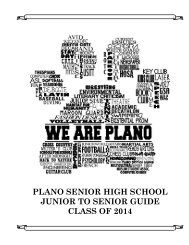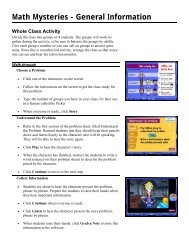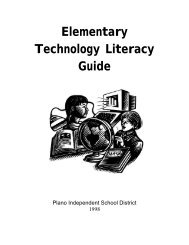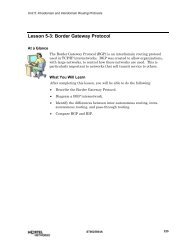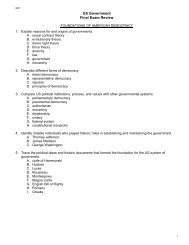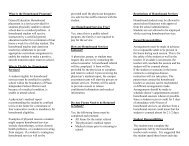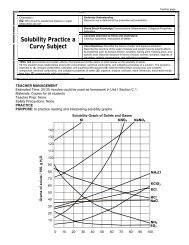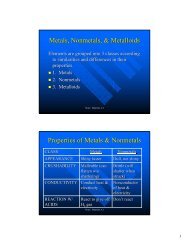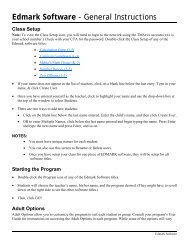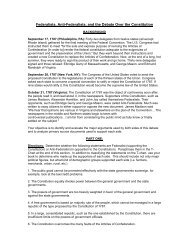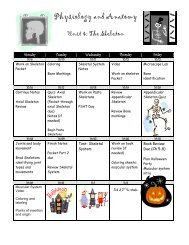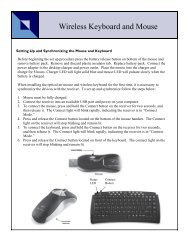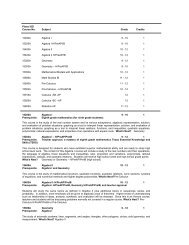Mavis Beacon Teaches Typing: User's Guide
Mavis Beacon Teaches Typing: User's Guide
Mavis Beacon Teaches Typing: User's Guide
Create successful ePaper yourself
Turn your PDF publications into a flip-book with our unique Google optimized e-Paper software.
<strong>Mavis</strong> <strong>Beacon</strong> <strong>Teaches</strong><strong>Typing</strong> 12<br />
By clicking the Settings menu choice, you can make changes to <strong>Mavis</strong> <strong>Beacon</strong> <strong>Teaches</strong> <strong>Typing</strong> to<br />
meet your individual needs. After clicking on Settings, click on Audio, User, or <strong>Typing</strong> to start<br />
customizing. The Settings screen can only be accessed from the Classroom, Media Center or the<br />
Game Hallway screens.<br />
Using the Settings Menu Options:<br />
When you exit the Settings screen, you are taken to your previous place in the program. Click<br />
the Cancel button to exit without making any changes to your settings; click the Use Defaults<br />
button to accept <strong>Mavis</strong> <strong>Beacon</strong> <strong>Teaches</strong> <strong>Typing</strong>'s original settings; or click the OK button to<br />
save your changes and exit the Settings screen.<br />
The Audio tab allows you to change certain sound features in the program.<br />
• To change the background music, click on one of the music choices offered in the Music<br />
Selection.<br />
• The Sound section offers you three audio choices. You can choose to turn on or off the<br />
<strong>Mavis</strong> Voiceover, Music Background, and Sound Effects.<br />
16