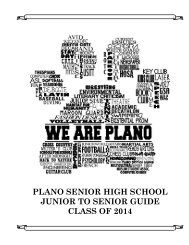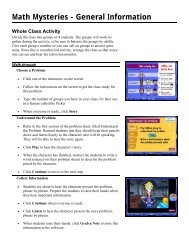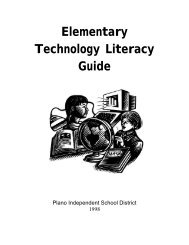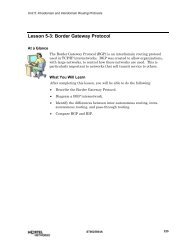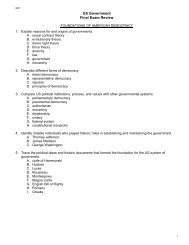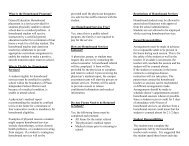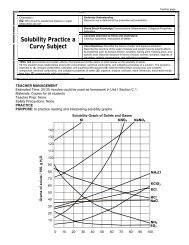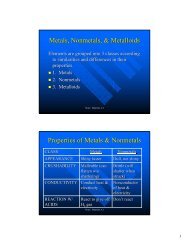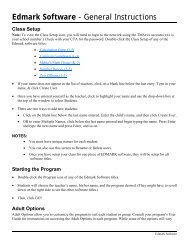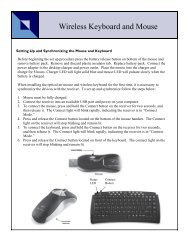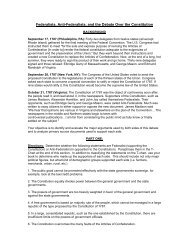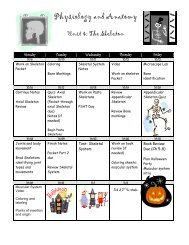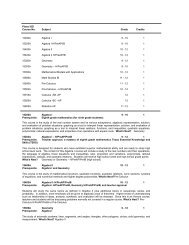Mavis Beacon Teaches Typing: User's Guide
Mavis Beacon Teaches Typing: User's Guide
Mavis Beacon Teaches Typing: User's Guide
Create successful ePaper yourself
Turn your PDF publications into a flip-book with our unique Google optimized e-Paper software.
<strong>Mavis</strong> <strong>Beacon</strong> <strong>Teaches</strong><strong>Typing</strong> 12<br />
<strong>Typing</strong> Lessons:<br />
1. To begin your typing lessons, click the Start Lesson button. Type the characters as they appear<br />
on the computer screen until the lesson is finished.<br />
2. When a lesson begins, the Start Lesson button changes to the Start Over button. Clicking the<br />
Start Over button returns you to the beginning of the current lesson, resetting the WPM or<br />
KPM, Text, Lesson Duration, and Timed Lesson. Your typing score and analysis information<br />
are only retained when the entire lesson has been completed.<br />
3. When you want to take a break during a typing lesson, click Pause on the menu bar or press<br />
the ESC key located on your keyboard. Now you are able to click the End Lesson, Start Over,<br />
or Resume buttons. To continue the lesson from where you left off, click Resume.<br />
4. To proceed to the next lesson, click the Start Lesson button or the right arrow button.<br />
5. To skip or proceed to alternate lessons click the right arrow button. You may skip practice<br />
lessons but not quizzes. In order to progress through the typing lessons, each section quiz<br />
must be successfully completed. To begin the next lesson, click the Start Lesson button.<br />
6. There are two ways to access a previous lesson. One is to click the left arrow button and then<br />
click Start Lesson. The other is to click the History button, click on a lesson from the Select a<br />
Lesson list, and then click Start Lesson. When you are finished, click the right arrow once, and<br />
you will return to your prior place in the lesson.<br />
12