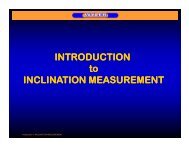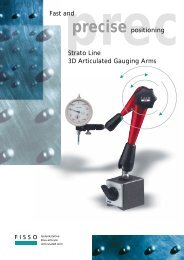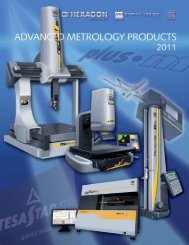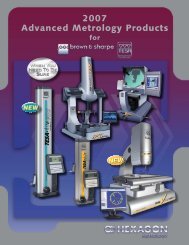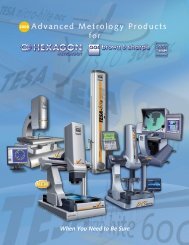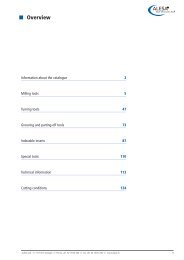Megamat - Swiss Instruments Ltd
Megamat - Swiss Instruments Ltd
Megamat - Swiss Instruments Ltd
Create successful ePaper yourself
Turn your PDF publications into a flip-book with our unique Google optimized e-Paper software.
<strong>Megamat</strong><br />
Operating instructions<br />
for<br />
Megalift FSE storage & retrieval<br />
systems<br />
with<br />
microprocessor controller<br />
MM 550<br />
<strong>Megamat</strong> GmbH<br />
Büro- und Lagertechnik<br />
<strong>Megamat</strong>-Platz 1<br />
D-86476 Neuburg/Kammel<br />
Phone +49 8283 / 999 - 0<br />
Fax +49 8283 / 999 – 155
Operating Instructions MM550<br />
<strong>Megamat</strong><br />
Dear customer,<br />
Please read these operating instructions through carefully before starting the<br />
machine. Initially commissioning of the machine may only be carried out by an<br />
instructed person who is familiar with the machine and its safety devices.<br />
Please operate the machine exactly according to these instructions, because<br />
otherwise any guarantee claims will be null and void.<br />
In addition, we also draw your attention to the supplied manual.<br />
General Operating Instructions for Megalifts<br />
These instructions describe the operation of the Megalift control MM 550 and consist<br />
of five sections:<br />
1. GENERAL........................................................................................................................................ 4<br />
2. KEYBOARD AND DISPLAY ........................................................................................................... 5<br />
3. USING THE CONTROLLER.......................................................................................................... 11<br />
4. SAFETY FEATURES OF THE MEGALIFT................................................................................... 53<br />
5. ERRORS........................................................................................................................................ 55<br />
6. ANNEX: FUNCTION DESCRIPTIONS.......................................................................................... 67<br />
If you have any queries, please contact our service department under the following<br />
address:<br />
<strong>Megamat</strong> GmbH<br />
Customer service department<br />
D-86476 Neuburg/Kammel<br />
Phone +49 8283/999-143<br />
Fax +49 8283/999-155<br />
Please ensure when making any queries that you have the Megalift Controller MM<br />
550 form at the ready which was completed by our technician during initial<br />
commissioning. This will make it easier to find the fault or provide the help you need.<br />
__________________________________________________________________<br />
These technical documents are the intellectual property of <strong>Megamat</strong> GmbH. They<br />
may only be used for their proper purpose. They may not be forwarded or made<br />
accessible to third parties, particularly to competing companies.<br />
BA550FSEGBB.doc - 1 - Status: 01.09.2005
Operating Instructions MM550<br />
<strong>Megamat</strong><br />
Table of contents<br />
1. GENERAL........................................................................................................................................ 4<br />
1.1 DESCRIPTION ................................................................................................................................... 4<br />
1.2 SCOPE OF THESE OPERATING INSTRUCTIONS..................................................................................... 4<br />
1.3 SPECIAL UNITS................................................................................................................................. 4<br />
1.4 BATTERY CHANGE............................................................................................................................ 4<br />
2. KEYBOARD AND DISPLAY ........................................................................................................... 5<br />
2.1 DISPLAY .......................................................................................................................................... 6<br />
2.2 KEYBOARD ...................................................................................................................................... 7<br />
2.2.1 CURSOR BLOCK AND FUNCTION KEYS ............................................................................................. 7<br />
2.2.2 FUNCTION KEYS ............................................................................................................................ 8<br />
2.2.2.1 Function keys in Main menu.................................................................................................... 8<br />
2.2.2.2 Function keys in menu storing ................................................................................................. 9<br />
2.2.2.3 Function keys in menu picking ............................................................................................. 10<br />
3. USING THE CONTROLLER.......................................................................................................... 11<br />
3.1 SWITCHING ON ............................................................................................................................... 11<br />
3.2 SWITCHING OFF.............................................................................................................................. 12<br />
3.3 MODE SELECTION........................................................................................................................... 14<br />
3.4 "TRAY" MODE ................................................................................................................................15<br />
3.4.1 ENTERING A TRAY USING THE NUMBER KEYS ................................................................................. 16<br />
3.4.2 LOCKING AND RELEASING THE TRAY IN THE ACCESS PORT.............................................................. 17<br />
3.4.3 BRINGING A NEW TRAY INTO THE MEGALIFT................................................................................... 18<br />
3.4.4 PICKING A TRAY FROM THE MEGALIFT........................................................................................... 19<br />
3.4.5 FILLING LEVEL OF THE MACHINE.................................................................................................... 20<br />
3.4.6 OPTIMISATION RUN ...................................................................................................................... 21<br />
3.5 STORING OR PICKING ARTICLE ........................................................................................................ 23<br />
3.5.1 STORING..................................................................................................................................... 23<br />
3.5.2 PICKING ...................................................................................................................................... 27<br />
3.5.3 CREATE NEW ARTICLE WITH STORAGE LOCATION........................................................................... 31<br />
3.5.4 DELETE ARTICLE.......................................................................................................................... 37<br />
3.5.5 SPECIAL FUNCTIONS .................................................................................................................... 40<br />
3.5.5.1 Create additional storage location.......................................................................................... 40<br />
3.5.5.2 Article search ......................................................................................................................... 41<br />
3.5.6 CHANGES.................................................................................................................................... 42<br />
3.5.6.1 Changing the article master data of an article........................................................................ 42<br />
3.5.6.2 Changing an article stock.......................................................................................................43<br />
3.6 EXPLANATION OF THE FUNCTION KEYS ............................................................................................ 44<br />
3.7 HELP FUNCTION AND LANGUAGE SELECTION.................................................................................... 45<br />
3.8 INFORMATION MENU ....................................................................................................................... 46<br />
3.8.1 INFORMATION MENU: SOFTWARE .................................................................................................. 47<br />
3.8.2 INFORMATION MENU: BRACKET DATA............................................................................................. 47<br />
3.8.3 INFORMATION MENU: TRAY DATA .................................................................................................. 48<br />
3.8.4 INFORMATION MENU: ERROR MEMORY .......................................................................................... 48<br />
3.9 LISTS............................................................................................................................................. 49<br />
3.9.1 ARTICLE LIST .............................................................................................................................. 49<br />
3.9.2 LOCATION LIST............................................................................................................................ 50<br />
3.9.3 MIN. STOCK LIST.......................................................................................................................... 50<br />
3.9.4 PRINT ......................................................................................................................................... 51<br />
3.9.4.1 Print article............................................................................................................................. 51<br />
3.9.4.2 Location print......................................................................................................................... 52<br />
- 2 -
Operating Instructions MM550<br />
<strong>Megamat</strong><br />
4. SAFETY FEATURES OF THE MEGALIFT................................................................................... 53<br />
4.1 SAFETY FEATURES TO PROTECT THE OPERATOR.............................................................................. 53<br />
4.2 MONITORING THE PRODUCT ............................................................................................................ 54<br />
5. ERRORS........................................................................................................................................ 55<br />
5.1 ERROR HANDLING .......................................................................................................................... 55<br />
5.2 ERROR MESSAGES AND THEIR MEANINGS ........................................................................................ 56<br />
6. ANNEX: FUNCTION DESCRIPTIONS.......................................................................................... 67<br />
Article and quantities management ....................................................................................................... 67<br />
Picking................................................................................................................................................... 69<br />
Storage locations ................................................................................................................................... 70<br />
Lists ....................................................................................................................................................... 70<br />
Printout (option) .................................................................................................................................... 71<br />
Networking (option).............................................................................................................................. 71<br />
Data back-up and data exchange ........................................................................................................... 71<br />
- 3 -
Operating Instructions MM550<br />
<strong>Megamat</strong><br />
1. General<br />
Read the supplied manual<br />
General operating instructions for Megalifts<br />
thoroughly before starting to work with Megalift. It contains the operating instructions,<br />
safety regulations and safety devices in the Megalift. Please comply with these<br />
instructions exactly, because otherwise any guarantee claims will be null and void.<br />
1.1 Description<br />
The electrical equipment of the Megalift has been tested and approved by an<br />
authorised agency. The manufacturer is in possession of a survey for the electrical<br />
safety of the machine. The controller thus complies with the following standards:<br />
• EN 60204 – Electrical equipment of machines<br />
• EN 60950 – Safety of information technology equipment, including electrical<br />
office machines<br />
1.2 Scope of these operating instructions<br />
These operating instructions describe working with the controller in the standard<br />
version.<br />
1.3 Special units<br />
You will receive separate descriptions for special units. Please always comply with<br />
the procedures explained there !!<br />
1.4 Battery change<br />
The control has a battery to buffer certain data.<br />
This battery has a service life of 4 years and must be replaced after<br />
this period.<br />
<br />
The due date for the battery change is stated on a sticker on the control plate. If you<br />
have concluded a maintenance contract with our customer service department,<br />
then the battery will be replaced in good time as part of the annual maintenance<br />
procedure.<br />
- 4 -
Operating Instructions MM550<br />
<strong>Megamat</strong><br />
2. Keyboard and display<br />
MEGALIFT FSE<br />
Display<br />
Storing<br />
Picking<br />
numerical<br />
keys<br />
F1 F2 F3 F4 F5 F6<br />
Funktion keys F1-F6<br />
Start<br />
Stop<br />
Delete<br />
Cursor block<br />
alphanumerical<br />
keyboard area<br />
Controller MM 550 shown above is available with an alphanumerical keyboard for the<br />
entry of alphanumerical article numbers.<br />
- 5 -
Operating Instructions MM550<br />
<strong>Megamat</strong><br />
These operating instructions present information relating to keyboard entries<br />
as follows:<br />
• Entries with function keys (F1-F6) or other keys are shown highlighted and<br />
bold.<br />
Examples<br />
• means press the cursor button "down".<br />
• means press the key START.<br />
• '1-2-3-4-5-6' means enter number 123456<br />
followed by key START.<br />
2.1 Display<br />
The display:<br />
• graphic-compatible, backlit LCD-Display - monochrome<br />
• for output of system and fault messages<br />
• all entries are shown in the display<br />
- 6 -
Operating Instructions MM550<br />
<strong>Megamat</strong><br />
2.2 Keyboard<br />
The control keyboard is divided into three parts with<br />
• six function keys underneath the display.<br />
• The middle section has the cursor block with the start-, stop-, delete-,<br />
storing-, picking-, and the numerical keys<br />
• the alphanumerical keyboard is in the lower section<br />
2.2.1 Cursor block and function keys<br />
• this key is always used to<br />
conclude entries;<br />
start Megalift<br />
go down one menu stage<br />
• n confirm error messages<br />
stop the Megalift.<br />
(Interruption of an optimisation run, e.g.)<br />
• go up one menu stage<br />
interrupt entries<br />
and leave functions (menus)<br />
• The arrow keys are used<br />
to move the cursor to the right or left<br />
(moving to the left deletes a character, for example)<br />
to select default settings<br />
to go to the field above or below<br />
- 7 -
Operating Instructions MM550<br />
<strong>Megamat</strong><br />
2.2.2 Function keys<br />
• The six function keys F1-F6 directly underneath the display are allocated<br />
by the software to the functions shown in the icons.<br />
2.2.2.1 Function keys in Main menu<br />
F1 F2 F3 F4 F5 F6<br />
Info Menu<br />
Optimisation run<br />
release tray<br />
Lock tray<br />
Parking position<br />
Help<br />
- 8 -
Operating Instructions MM550<br />
<strong>Megamat</strong><br />
2.2.2.2 Function keys in menu storing<br />
F1 F2 F3 F4 F5 F6<br />
Put away<br />
Storage location master data<br />
Article master data<br />
Additional Storage location<br />
Help function<br />
- 9 -
Operating Instructions MM550<br />
<strong>Megamat</strong><br />
2.2.2.3 Function keys in menu picking<br />
F1 F2 F3 F4 F5 F6<br />
release tray<br />
Storage location master data<br />
Article master data<br />
Help function<br />
- 10 -
Operating Instructions MM550<br />
<strong>Megamat</strong><br />
3. Using the controller<br />
3.1 Switching on<br />
• Where applicable, open sliding door and switch main switch on.<br />
• Once the self test has finished, the controller responds with:<br />
• Press:<br />
The platform now moves to the reference point:<br />
- 11 -
Operating Instructions MM550<br />
<strong>Megamat</strong><br />
After the reference run, the controller responds with the main menu.<br />
The Megalift is now ready<br />
If there are any error messages in the control display, please refer to the chapter<br />
"Error messages".<br />
3.2 Switching off<br />
<br />
Before switching the Megalift off, the tray in the<br />
access port should be stored in the Megalift or removed<br />
from the Megalift !<br />
The empty platform should be moved to the parking<br />
position !<br />
Otherwise you can expect a prolonged reference run next<br />
time the machine is switched on!<br />
• if necessary, go to "tray mode". by pressing<br />
- 12 -
Operating Instructions MM550<br />
<strong>Megamat</strong><br />
• Store the tray at the access port by pressing<br />
• then move the empty platform to the parking position,<br />
by pressing the function key F2:<br />
F2<br />
The Megalift can now be switched off.<br />
- 13 -
Operating Instructions MM550<br />
<strong>Megamat</strong><br />
3.3 Mode selection<br />
After pressing once or repeatedly the I-key<br />
display.<br />
, the main menu appears on the<br />
In the main menu, the individual modes can be selected<br />
• with the cursor keys and START , ,<br />
or<br />
• by entering the corresponding numbers and pressing START<br />
Tip:<br />
If you are not sure which menu you are in, simply press the key<br />
the main menu appears on the display again.<br />
until<br />
- 14 -
Operating Instructions MM550<br />
<strong>Megamat</strong><br />
3.4 "Tray" mode<br />
With the tray mode, you can bring preselected trays to the access port or transport<br />
them back to the lift.<br />
Go to "tray" menu:<br />
- 15 -
Operating Instructions MM550<br />
<strong>Megamat</strong><br />
3.4.1 Entering a tray using the number keys<br />
In the "tray" mode, you can request the tray by entering the tray number:<br />
• Enter the tray number ( e.g.):<br />
1 - 3<br />
and<br />
• Your entry can be checked on the display.<br />
• Typing error? Cancel with:<br />
deletes the whole input<br />
Enter the tray number again and start the Megalift.<br />
• The Megalift stores the tray at the access port, e.g.: 10<br />
• The requested tray is then brought to the access port.<br />
• After the tray has been pushed out, the required article can be retrieved.<br />
As soon as the cursor flashes again at the last digit for entering trays, you can:<br />
• enter a new tray number, or<br />
• press to select another mode.<br />
- 16 -
Operating Instructions MM550<br />
<strong>Megamat</strong><br />
3.4.2 Locking and releasing the tray in the access port<br />
Your Megalift has an automatic tray locking feature.<br />
When the tray is pushed out from the platform into the access port, the tray remains<br />
locked.<br />
F3<br />
F4<br />
Releasing:<br />
Lock<br />
Release<br />
Tray<br />
• Press the key : F4 “release tray” see above<br />
• The drawer mechanism releases the tray.<br />
• Press the function key F4 "release" again to transport the tray currently in the<br />
access port to the front part (if there is one).<br />
Locking:<br />
• Before locking a tray again, first ensure that the tray is in the right position at the<br />
access port.<br />
• Now you can lock the tray with the key: F3 “Lock tray”<br />
• Press the special function key F3 “Lock tray” again and the tray currently in the<br />
access port is taken into storage in the lift.<br />
The tray locking feature can be switched on/off under Settings / Parameters / Control.<br />
When the tray is pushed from the platform into the access port, the tray is then<br />
immediately released (also applies to pushing the tray onto the front part).<br />
The released trays can still be locked as described above.<br />
- 17 -
Operating Instructions MM550<br />
<strong>Megamat</strong><br />
3.4.3 Bringing a new tray into the Megalift<br />
Note: Applies to all modes<br />
<br />
Before a new tray is pushed in, the empty platform<br />
must be on the level of the access port.<br />
If necessary, press<br />
to store the current tray and<br />
press again to bring the platform to the<br />
access port again.<br />
• If a tray is pushed into the Megalift access port from the outside, then the<br />
controller will automatically ask you to enter the tray number:<br />
• Enter the tray number, e.g..16<br />
The controller checks whether this tray number is valid or whether there is<br />
already another tray with this number in the system<br />
Now you should lock the tray as described above with:<br />
- 18 -
Operating Instructions MM550<br />
<strong>Megamat</strong><br />
F3<br />
lock<br />
tray<br />
release<br />
• The tray remains standing at the access port and can now be filled by you<br />
• To store the tray in the Lift, press<br />
Tip:<br />
For several Megalifts, it is advisable to number all trays consecutively so that<br />
each tray number only exists once in the whole warehouse.<br />
Valid tray numbers are 1 to max. 32,767.<br />
3.4.4 Picking a tray from the Megalift<br />
• If a tray is picked from the access port (after unlocking), the controller<br />
continues to show the menu "tray".<br />
• The tray is booked out of the system and is no longer available in this<br />
Megalift.<br />
- 19 -
Operating Instructions MM550<br />
<strong>Megamat</strong><br />
3.4.5 Filling level of the machine<br />
The filling level of the machine can be checked at any time.<br />
Therefore you have to press the function key F5 (optimisation run) in the main<br />
menu or in the tray menu.<br />
F5<br />
Now you see the actual filling level of the machine:<br />
Graphic Display<br />
Occupancy in %<br />
Total free storage space<br />
Free, max. connected location height<br />
Start of the optimisation run<br />
- 20 -
Operating Instructions MM550<br />
<strong>Megamat</strong><br />
3.4.6 Optimisation run<br />
This function closes the gaps which are created over time when trays of different<br />
height are stored and picked. It is only possible for Flexiloc systems.<br />
An optimisation run is necessary, when you get at an storing procedure the error<br />
message “Height correction”. This means, that an storage location, which needs a<br />
certain height, cannot be found within the Lift.<br />
The execution of the optimisation run is reasonable in regular time distances<br />
and in the case that the maximum location height gets very low in comparism<br />
with the available storage space within the Lift.<br />
Procedure:<br />
• There may not be any trays at the access port or on the platform.<br />
• If necessary, store trays by pressing the “Start” – key.<br />
• The optimisation run is then started from the filling level menu.<br />
• Therefor call the filling level menu, like described above.<br />
• The cursor is already in the line “Start optimisation?”<br />
• Start the optimisation run by pressing the “Start” – key.<br />
- 21 -
Operating Instructions MM550<br />
<strong>Megamat</strong><br />
During the optimisation you will see the following message in the display<br />
• If optimisation is not necessary, the display goes back to the main menu.<br />
• Press the “Stop” - key to interrupt at any time.<br />
• The started movement is finished.<br />
• You can then carry on working normally.<br />
- 22 -
Operating Instructions MM550<br />
<strong>Megamat</strong><br />
3.5 Storing or picking article<br />
3.5.1 Storing<br />
• Go to main menu<br />
• Cursor in line 1 "storing". Press<br />
to confirm.<br />
• Then select an article using one of the following possibilities:<br />
- 23 -
Operating Instructions MM550<br />
<strong>Megamat</strong><br />
1. Enter ident. number or a designation line and confirm with<br />
F2<br />
OR<br />
2. Press function key F2 to select article from total article list with cursor.<br />
Press<br />
to confirm.<br />
If the cursor is in one of the description lines,<br />
the descriptions of the articles are displayed.<br />
• The cursor now flashes in the "qty" field. Enter the quantity to be stored and<br />
press<br />
to confirm.<br />
- 24 -
Operating Instructions MM550<br />
<strong>Megamat</strong><br />
• Typing error? Cancel with:<br />
- deletes the whole input or<br />
• Enter the quantity to be stored again and press to confirm.<br />
3. If there are several storage locations for one article, select required storage<br />
location from storage location list with cursor and press<br />
to confirm.<br />
- 25 -
Operating Instructions MM550<br />
<strong>Megamat</strong><br />
Now the tray is made ready.<br />
• After confirming the storing quantity with ,the stocks are updated to the<br />
new value. The storing procedure is completed and you will see the following<br />
display message:<br />
• Press or to go to the article selection menu and store an new<br />
article.<br />
• Press to return to the main menu.<br />
- 26 -
Operating Instructions MM550<br />
<strong>Megamat</strong><br />
3.5.2 Picking<br />
• Select main menu<br />
• Cursor in line 2 "picking". Press<br />
to confirm.<br />
• Then select an article using one of the following possibilities:<br />
1. Enter ident. number or a description line. Press to confirm.<br />
F2<br />
- 27 -
Operating Instructions MM550<br />
<strong>Megamat</strong><br />
OR:<br />
2. Press function key F2 to select an article from the entire article list with the<br />
cursor. Press<br />
to confirm.<br />
• The cursor now flashes in the "qty" field. Enter the quantity to be picked and<br />
press<br />
to confirm.<br />
• Typing error? Cancel with:<br />
- deletes the whole input or<br />
• Enter the quantity to be stored again and press to confirm.<br />
- 28 -
Operating Instructions MM550<br />
<strong>Megamat</strong><br />
If there are several storage locations of an article, select the required storage location<br />
from the storage location list with the cursor. Press<br />
to confirm.<br />
• Now the tray is made ready<br />
- 29 -
Operating Instructions MM550<br />
<strong>Megamat</strong><br />
• After confirming the storing procedure with , the stocks are updated to the<br />
new value.<br />
The picking procedure is completed, you will see the following display message:<br />
• Press or to go to the article selection menu.<br />
• Press again to return to the main menu.<br />
- 30 -
Operating Instructions MM550<br />
<strong>Megamat</strong><br />
3.5.3 Create new article with storage location<br />
• Go to main menu<br />
• Cursor in line 1 "storing". Press<br />
to confirm.<br />
• Enter new ident. number and press to confirm.<br />
- 31 -
Operating Instructions MM550<br />
<strong>Megamat</strong><br />
• Set "create new article" to yes with the cursor and press to confirm.<br />
• In the menu "new article", press<br />
designation.<br />
to go to "Descr. 1" and enter a new<br />
• Press again to go to "Descr. 2" and enter another designation.<br />
- 32 -
Operating Instructions MM550<br />
<strong>Megamat</strong><br />
The following additions can be programmed for the article:<br />
MinStock<br />
Minimum quantity; when 0 is entered no minimum quantity<br />
management is active.<br />
PU<br />
Packaging unit as information field<br />
Storage<br />
here you can set the following Storage methods<br />
- with quantity management<br />
- without quantity management<br />
- free storage (i.e. when quantity is 0, storage location is deleted).<br />
• Then press until the line "save" appears.<br />
Set the cursor to yes and press<br />
to confirm.<br />
• If the article is managed with quantity management, the cursor now flashes in<br />
the "qty" field. Enter the already stored quantity of the newly created article<br />
and press<br />
to confirm.<br />
- 33 -
Operating Instructions MM550<br />
<strong>Megamat</strong><br />
In the next menu, key in the storage location data<br />
Explanation: storage location and size of the storage location<br />
Every storage system is divided during the commissioning process into the following:<br />
Tray<br />
Tr<br />
Location Lo from left to right<br />
Location depth De from front to back<br />
These divisions are stored in the controller and are valid throughout the whole<br />
storage system.<br />
Due to its size and qty., each article requires a certain space on a tray.<br />
Therefore to each article has to be dedicated the corresponding space when creating<br />
the basic grid of the tray.<br />
Location increments dX from left to right hand side<br />
Depth increments dY from front to back<br />
Example: Tray: 4 Product Id: 2502 - 0095<br />
Location: 1 Depth = 1 dX: 2 dY: 2<br />
Example occupies altogether 4 storage locations<br />
Storage location and size for example : Tray: 4 Product: Id = 2502 - 0095<br />
Depths in units "De"<br />
1 2 3 4 5<br />
1 2 3 4 5 6 7 8 9 10 11 12 13<br />
Locations in width units "Lo"<br />
- 34 -
Operating Instructions MM550<br />
<strong>Megamat</strong><br />
F1 F2 F3 F4 F5 F6<br />
search for the next free<br />
storage location<br />
search for the next free<br />
storage location on the next tray<br />
For entering and search of storage locations, there are various possibilities:<br />
1. Enter location: enter the required values for Tr, Lo, De, dX, dY.<br />
2. Search location: enter "0" for Tr, Lo, De, enter required values for dX, dY,<br />
complete storage location is suggested<br />
3. Search location: enter "0" for Lo, De, enter required values for Tr, dX, dY.<br />
storage location on desired tray is suggested<br />
If there is found a valid storage location, confirmation can be done by use of the<br />
function key (F6) or the “Start“ – key.<br />
• Now the tray is made ready<br />
- 35 -
Operating Instructions MM550<br />
<strong>Megamat</strong><br />
• After confirmation, the stocks are upated to the new value. The storing<br />
procedure is completed. The updated display appears and the new article has<br />
been created.<br />
• Press or to go to the article selection menu.<br />
• Press again to return to the main menu.<br />
- 36 -
Operating Instructions MM550<br />
<strong>Megamat</strong><br />
3.5.4 Delete article<br />
For deleting an article you have to do the following steps:<br />
1. pick the complete stock of the article<br />
2. delete storage location<br />
3. delete article<br />
Detailed:<br />
• Press the “I” – key until you are in the main menu<br />
• Change to the picking menu<br />
• Search for the desired article either by use of the ident. number or<br />
description line, or find the article using the matchcode search<br />
• Enter the complete stock as picking quantity<br />
• If there are several storage locations, you are asked in the next menu to select<br />
the corresponding storage location<br />
• Now the tray is made ready<br />
- 37 -
Operating Instructions MM550<br />
<strong>Megamat</strong><br />
• Press the function key<br />
(F4) in the corresponding window<br />
• Press the function key (F2) in the next window to delete the storage<br />
location.<br />
• Set "delete" to yes with the cursor. Press to confirm<br />
• Pick the article from the tray<br />
• Repeat this procedure until all storage locations of this article are deleted<br />
• Press the special function key (F3) “article master data” in the<br />
corresponding window<br />
- 38 -
Operating Instructions MM550<br />
<strong>Megamat</strong><br />
• In the next window, press function key (F2)<br />
• Set "delete?" to yes with the cursor. Press to confirm and the article is<br />
completely deleted<br />
- 39 -
Operating Instructions MM550<br />
<strong>Megamat</strong><br />
3.5.5 Special functions<br />
3.5.5.1 Create additional storage location<br />
• Go to main menu<br />
• Cursor in line 1 "storing". Press to confirm.<br />
• Search for the desired article either by use of the ident. number or description<br />
line, or find the article using the matchcode search<br />
• Enter the quantity and confirm with<br />
• Press function key (F4) (create additional storage location).<br />
• In the next menu, enter the storage location data for the additional storage<br />
location consisting of Tr (tray), Lo (location) De (depth), dX (location units)<br />
and dY (depth units). Press<br />
to confirm each time.<br />
• Entering the storage location or searching is identical to an normal storing<br />
procedure<br />
• Confirm the storage location by pressing<br />
• Further steps are identical to an normal storing procedure.<br />
- 40 -
Operating Instructions MM550<br />
<strong>Megamat</strong><br />
3.5.5.2 Article search<br />
Article search is comfortable possible with the so called matchcode search<br />
• Therefore enter a few characters in one of the lines Id, Descr. 1 or Descr. 2.<br />
• Press the function key (F2) to adopt.<br />
• The display then shows the article list with all articles which have these<br />
characters in the corresponding line.<br />
- 41 -
Operating Instructions MM550<br />
<strong>Megamat</strong><br />
3.5.6 Changes<br />
3.5.6.1 Changing the article master data of an article<br />
• Go to the main menu.<br />
• Cursor in line 1 "storing" or line 2 "picking". Press to confirm.<br />
• Search for the desired article either by use of the ident. number or description<br />
line, or find the article using the matchcode search<br />
• Press function key (F3) (article master data) in the corresponding window.<br />
• Here you can make any changes you need (except “total stock”).<br />
Every change has to be confirmed with the<br />
button.<br />
- 42 -
Operating Instructions MM550<br />
<strong>Megamat</strong><br />
• Then press until the line "save?" appears.<br />
• Press again to confirm.<br />
• This adopts all the changes immediately.<br />
3.5.6.2 Changing an article stock<br />
To change the stock of an article, you have 2 possibilities:<br />
1. Make an picking or storing procedure<br />
2. Change the article stock in the "storage location master" menu.<br />
Therefor press function key<br />
corresponding window.<br />
(F4) (storage location master data) in the<br />
Here you can change the stock directly.<br />
- 43 -
Operating Instructions MM550<br />
<strong>Megamat</strong><br />
3.6 Explanation of the function keys<br />
This key brings the platform to the parking position<br />
This key locks the tray, and clears the tray when pressed again<br />
This key releases the tray<br />
This key triggers the optimisation function (optimises the storage space)<br />
This key opens the corresponding help menu<br />
This key opens the article list<br />
This key creates an additional storage location<br />
This key can be used to change an article stock<br />
This key deletes a storage location<br />
This key changes the article master data such as Id, Des. 1 or Des. 2<br />
This key deletes an article<br />
This key overtakes all changes from the whole screen<br />
This key carries a tray from the extraction into the machine<br />
Scroll screen page down<br />
Scroll screen page up<br />
This key opens the information menu<br />
This key opens the language selection menu<br />
This key opens the access level menu<br />
- 44 -
Operating Instructions MM550<br />
<strong>Megamat</strong><br />
3.7 Help function and language selection<br />
No matter which mask or function is currently in the display, a help function can be<br />
called with the function key (F1) for every screen.<br />
F2<br />
Press the key F2 to open the language selection menu<br />
Choose the language with the cursor and confirm with<br />
- 45 -
Operating Instructions MM550<br />
<strong>Megamat</strong><br />
3.8 Information menu<br />
The information menu can be used to access information about the machine.<br />
• Select main menu<br />
• Press function key<br />
(F6)<br />
From the information menu you can branch into various sub-menus.<br />
Read software statuses<br />
Bracket data recognised during setup<br />
Tray data recognised during setup<br />
Saved error messages with internal<br />
status registers<br />
- 46 -
Operating Instructions MM550<br />
<strong>Megamat</strong><br />
3.8.1 Information menu: software<br />
• Select information menu<br />
• Cursor in line 1 "Software". Press to confirm.<br />
The display shows the software statuses of the operator terminal and control.<br />
3.8.2 Information menu: bracket data<br />
• Select information menu<br />
• Cursor in line 2 "Bracket data". Press<br />
to confirm.<br />
The display shows the bracket data read during setup.<br />
- 47 -
Operating Instructions MM550<br />
<strong>Megamat</strong><br />
3.8.3 Information menu: tray data<br />
• Select information menu<br />
• Cursor in line 3 "Tray data". Press to confirm.<br />
The display shows the tray data read during setup.<br />
3.8.4 Information menu: error memory<br />
• Select information menu<br />
• Cursor in line 5 "Error memory". Press<br />
to confirm.<br />
As soon as an error occurs during operation, internal statuses such as<br />
position counter etc. are recorded and loaded in a buffer. The recorded errors<br />
are shown in the information menu.<br />
- 48 -
Operating Instructions MM550<br />
<strong>Megamat</strong><br />
3.9 Lists<br />
• Select main menu<br />
• Cursor in line 5 "Lists". Press to confirm.<br />
3.9.1 Article List<br />
With this function it is possible to request article master data as well as the to<br />
the article belonging location information.<br />
The article search does operate identically as the function „storing“.<br />
- 49 -
Operating Instructions MM550<br />
<strong>Megamat</strong><br />
3.9.2 Location List<br />
Using this function you can access the article number of an occupied location.<br />
For selecting a location, the location can be indicated completely with it’s<br />
coordinates (Machine, Tr, Lo, De), then the master data of this location is<br />
displayed including the article number.<br />
If there are indicated only a part of the coordinates (i.e. Machine, Tray) or no<br />
coordinates, there can be selected a location from the list of the occupied<br />
locations.<br />
3.9.3 Min. stock list<br />
With this function all articles are listed, whose stock fell below the min. Stock.<br />
- 50 -
Operating Instructions MM550<br />
<strong>Megamat</strong><br />
3.9.4 Print<br />
Attention!<br />
To use the printing function, a printer with an serial interface has to be<br />
connected with the optional printer interface.<br />
3.9.4.1 Print article<br />
With that function you can print all articles including the master data.<br />
The following definitions can be selected:<br />
• From “article number” To “article number”<br />
• Num.: max. number of articles to be printed<br />
• Type: only order proposals (articles which fell short off the minimum stock), or<br />
all articles are printed<br />
- 51 -
Operating Instructions MM550<br />
<strong>Megamat</strong><br />
3.9.4.2 Location print<br />
With this function all occupied locations can be printed as a list.<br />
Therefore the following restrictions may be choosen by entering another figure than<br />
the predefined „0“:<br />
• Restriction to a machine<br />
• Restriction to a Tray<br />
• Maximum number of locations to be printed<br />
- 52 -
Operating Instructions MM550<br />
<strong>Megamat</strong><br />
4. Safety features of the Megalift<br />
4.1 Safety features to protect the operator<br />
There are the following safety features for the operator in the Megalift FSE<br />
• Safety photocells<br />
• EMERGENCY STOP button<br />
• Main switch with EMERGENCY STOP function<br />
If one of these safety systems is triggered, for example the safety photocells, the<br />
controller reacts with:<br />
• Eliminate the cause of the fault, release the EMERGENCY STOP key.<br />
• Now press<br />
to confirm the error message.<br />
• Now you have to enter the required tray number in the tray menu again.<br />
- 53 -
Operating Instructions MM550<br />
<strong>Megamat</strong><br />
4.2 Monitoring the product<br />
• Before a tray is stored, the controller uses the height measuring system to<br />
check whether the product will protrude beyond the contours of the tray !<br />
• If this is the case, the following message appears:<br />
• After the movement "tray from access port to platform", the system checks<br />
whether parts protrude to the front.<br />
If so, the tray is moved back to the access port again and the following<br />
message appears:<br />
In both cases, check that none of the products protrude over the back or front edge<br />
of the tray. Eliminate the problem.<br />
Then start the controller again by pressing .<br />
- 54 -
Operating Instructions MM550<br />
<strong>Megamat</strong><br />
5. Errors<br />
5.1 Error handling<br />
Handling errors and although errors, which were caused by the machine (mechanical<br />
or electrical errors) were normally recognized by the controller and displayed with an<br />
error message in the display:<br />
Error messages are generally confirmed with:<br />
z. e.g. entering an incorrect tray number<br />
• When a tray number is entered which does not exist in Megalift, the following<br />
error message appears:<br />
• confirm the message with<br />
• Once the original display appears again, you can enter another tray number.<br />
Note:<br />
If this or other error messages cannot be eliminated as described, please contact our<br />
service department.<br />
Address and phone numbers are on page one.<br />
- 55 -
Operating Instructions MM550<br />
<strong>Megamat</strong><br />
5.2 Error messages and their meanings<br />
The detailed functions within the controller to observe the sensors and all expirations<br />
ensures that errors were recognized and diagnosed fast<br />
Following the possible error messages and their meanings:<br />
Error<br />
No.<br />
Access Content<br />
Meaning<br />
F 501 1 Emergency Stop left The Emergency Stop button left was triggered<br />
F 502 1<br />
Emergency Stop<br />
right<br />
The Emergency Stop button right was triggered<br />
F 503 1 Emergency Stop 3 The Emergency Stop button No. 3 was triggered<br />
F 504 1 Safety Photocells<br />
F 505 1 Error Muting<br />
F 506 1 Safety Stop Vertical<br />
F 507 1 Relay Control<br />
F 508 1 Fault Safety Relay<br />
Interruption of the light barrier e.g. during vertical or horizontal<br />
movement.<br />
Both muting sensors are in a different status for longer than 2.5<br />
seconds.<br />
Illegal movement attempt with muted light barrier (switched off), or<br />
open sliding door.<br />
On acknowledging an error, not all contacts are released or not all<br />
contacts have opened.<br />
The Cedes unit reports a lock-out, e.g. if it is damaged or the<br />
safety light barrier is not connected.<br />
F 509 1 FC Vertical The frequency converter for vertical drive is damaged or dead.<br />
F 510 1 FC Horizontal The frequency converter for horizontal drive is damaged or dead.<br />
F 511 1 Encoder Vertical Vertical encoder is not counting.<br />
F 512 1 Direction Vertical Vertical encoder is counting in the wrong direction.<br />
F 513 1<br />
Standard Tolerance<br />
Vertical<br />
Nominal and actual values in the frequency converter are too far<br />
apart, e.g. overloading or jamming of the platform.<br />
F 514 1 Encoder horizontal Horizontal encoder is not counting.<br />
F 515 1 Direction horizontal Horizontal encoder is counting in the wrong direction.<br />
F 516 1<br />
Standard Tolerance<br />
Horizontal<br />
F 517 1 End position down<br />
F 518 1 End position up<br />
F 519 1<br />
Sensor TR in<br />
Access<br />
F 520 1 Sensor Locking E1<br />
Nominal and actual values in the frequency converter are too far<br />
apart, e.g. overloading or jamming of the platform.<br />
The platform is in the lower end position, the reference switch of<br />
the vertical axis is attenuated.<br />
The platform is in the upper end position, the reference switch of<br />
the vertical axis is attenuated.<br />
The sensor of the centering roll is not in the right status. The<br />
sensor on the centering roll has not switched between platform and<br />
access during the horizontal movement of a tray<br />
The sensors for the end positions for tray locking both switched at<br />
the same time. A sensor for tray locking has not switched during<br />
the set period, or the end position was not reached.<br />
- 56 -
Operating Instructions MM550<br />
<strong>Megamat</strong><br />
Error<br />
No.<br />
F 522 1<br />
Access Content<br />
Sensor TR on<br />
Extractor<br />
F 523 1 Sensor Finger<br />
F 524 1 Sensor Finger front<br />
F 525 1 Sensor Finger back<br />
F 526 1 Sensor rocker<br />
F 527 1 Sensor rocker up<br />
F 528 1 Sensor rocker down<br />
Meaning<br />
The platform is supposed to move vertically without tray, but the<br />
tray sensor on the platform is on. The sensor is already on before<br />
the tray moves to the platform. The sensor has not gone off after a<br />
movement of a tray from the platform.<br />
Both sensors are attenuated at the same time,<br />
which must not happen.<br />
Drive finger is in the front position, but the corresponding sensor is<br />
not attenuated.<br />
Driver finger is in the back position, but the corresponding sensor<br />
is not attenuated.<br />
Both sensors are attenuated at the same time,<br />
which must not happen.<br />
The sensor rocker up did not switch in the set time, or the end<br />
position was not reached<br />
The sensor rocker down did not switch in the set time, or the end<br />
position was not reached.<br />
F 529 1 TR not available The requested tray is not in the machine.<br />
F 530 1 TR exists already<br />
F 531 1 Height Correction<br />
Error on awarding a new tray number.<br />
A tray with this number is already in the machine.<br />
Storage space in lift no longer sufficient for tray being taken into<br />
storage. Stored goods have interrrupted the last beam of the height<br />
sensor and are therefore too high. The improved overlap control<br />
was switched on, but the bottom beam of the height sensor was<br />
not interrupted on pulling the tray in (height sensor fitted too high).<br />
F 532 1 Stor. Goods front Height sensor: stored goods at the front.<br />
F 533 1 Stor. Goods back Height sensor: stored goods at the back.<br />
F 534 1<br />
No Basic Position<br />
hor.<br />
F 536 1 Tray position<br />
F 537 1 Tray restricted A restricted tray was requested.<br />
F 538 1<br />
Setup Fault useful<br />
depth<br />
One of the following statuses must apply before a vertical<br />
movement:<br />
• The driver finger must be in position 2 or position 3, the<br />
rocker must be up and there must be a tray on the<br />
platform.<br />
• The driver finger must be between position 2 and position<br />
3 and the rocker must be down. The reference run was<br />
bypassed after switching on and an attempt is being made<br />
to work with the machine.<br />
During the vertical movement, the drive fingers move<br />
outwards past positions 2 and 3.<br />
The tray is not in the right position at the access or the sensor tray<br />
in access is on when the tray is supposed to be cleared out of the<br />
access or locked.<br />
An incorrect effective depth was entered during setup.<br />
F 539 1 Low Battery The control buffer battery has fallen below a certain voltage value.<br />
- 57 -
Operating Instructions MM550<br />
<strong>Megamat</strong><br />
Error<br />
No.<br />
Access Content<br />
Meaning<br />
F 540 1 Error Height Sensor Light barrier is defect.<br />
F 541 1<br />
Call tray on<br />
plattform<br />
Tray height was not measured on pushing in, please request new<br />
tray!<br />
F 542 1 Sensor back door Back door reported open and closed at same time.<br />
F 543 1<br />
Time out – back<br />
door<br />
Back door should open or close and corresponding basic setting<br />
was not reached within the set time, respectively the corresponding<br />
sensor has not switched.<br />
F 544 1 Sensor front door Front door reported open and closed at same time.<br />
F 545 1<br />
Time out – front<br />
door<br />
F 546 1 Back door not open<br />
F 547 1<br />
F 548 1<br />
Back door not<br />
closed<br />
Tray other access<br />
port<br />
Front door should open or close and corresponding basic setting<br />
was not reached within the set time, respectively the corresponding<br />
sensor has not switched.<br />
Back door is not open although a movement is pending between<br />
platform and access.<br />
Back door is not open although a movement is pending between<br />
platform and a bracket<br />
Request for a tray in another access port, which is not permitted.<br />
F 549 1 Operator Safety! Collective error, e.g. light barrier, emergency off<br />
F 550 1 Encoder Fronttable No counting pulses<br />
F 551 1 Direction Fronttable Encoder showing wrong direction.<br />
F 552 1<br />
Standard Tolerance<br />
Fronttable<br />
Act/Nom deviation of push-in/push-out speed<br />
F 553 1 Sensor Fronttable Both sensors pin up and down are on at same time.<br />
F 554 1<br />
F 555 1<br />
F 556 1<br />
F 557 1<br />
Sensor Fronttable<br />
up<br />
Sensor Fronttable<br />
down<br />
Sensor Fronttable<br />
behind<br />
Sensor Fronttable<br />
front<br />
The sensor pin up did not switch in the set time or the end position<br />
was not reached.<br />
The sensor pin down did not switch in the set time or the end<br />
position was not reached.<br />
No signal on reaching back end position.<br />
No signal on reaching front end position.<br />
F 558 1 FC Fronttable Collective error message front table frequency converter<br />
F 559 1<br />
Sensor Tray on<br />
Fronttable<br />
Sensor tray on front table has not switched although there is a tray<br />
on the front table.<br />
- 58 -
Operating Instructions MM550<br />
<strong>Megamat</strong><br />
Error<br />
No.<br />
Access Content<br />
Meaning<br />
F 560 2 Emergency Stop left The Emergency Stop button left was triggered<br />
F 561 2<br />
Emergency Stop<br />
right<br />
The Emergency Stop button right was triggered<br />
F 562 2 Emergency Stop 3 The Emergency Stop button No. 3 was triggered<br />
F 563 2 Safety Photocells<br />
F 564 2 Error Muting<br />
F 565 2 Safety Stop Vertical<br />
F 566 2 Relay Control<br />
F 567 2 Fault Safety Relay<br />
F 568 2<br />
Sensor TR in<br />
Access<br />
F 569 2 Sensor Locking E1<br />
F 571 2 Tray position<br />
F 572 2 Error Height Sensor Light barrier defect<br />
Interruption of the light barrier e.g. during vertical or horizontal<br />
movement.<br />
Both muting sensors are in a different status for longer than 2.5<br />
seconds.<br />
Illegal movement attempt with muted light barrier (switched off), or<br />
open sliding door.<br />
On acknowledging an error, not all contacts are released or not all<br />
contacts have opened.<br />
The Cedes unit reports a lock-out, e.g. if it is damaged or the<br />
safety light barrier is not connected.<br />
The sensor of the centering roll is not in the right status. The<br />
sensor on the centering roll has not switched between platform and<br />
access during the horizontal movement of a tray<br />
The sensors for the end positions for tray locking both switched at<br />
the same time. A sensor for tray locking has not switched during<br />
the set period, or the end position was not reached.<br />
The tray is not in the right position at the access or the sensor tray<br />
in access is on when the tray is supposed to be cleared out of the<br />
access or locked.<br />
F 573 2 Sensor back door Back door reported open and closed at same time.<br />
F 574 2<br />
Time out – back<br />
door<br />
Back door should open or close and corresponding basic setting<br />
was not reached within the set time, respectively the corresponding<br />
sensor has not switched.<br />
F 575 2 Sensor front door Front door reported open and closed at same time.<br />
F 576 2<br />
Time out – front<br />
door<br />
F 577 2 Back door not open<br />
F 578 2<br />
F 579 2<br />
Back door not<br />
closed<br />
Tray other access<br />
port<br />
F 580 2 Encoder Fronttable No counting pulses<br />
Front door should open or close and corresponding basic setting<br />
was not reached within the set time, respectively the corresponding<br />
sensor has not switched.<br />
Back door is not open although a movement is pending between<br />
platform and access.<br />
Back door is not open although a movement is pending between<br />
platform and a bracket<br />
Request for a tray in another access port, which is not permitted.<br />
F 581 2 Direction Fronttable Encoder showing wrong direction.<br />
F 582 2<br />
Standard Tolerance<br />
Fronttable<br />
Act/Nom deviation of push-in/push-out speed<br />
F 583 2 Sensor Fronttable Both sensors pin up and down are on at same time.<br />
- 59 -
Operating Instructions MM550<br />
<strong>Megamat</strong><br />
Error<br />
No.<br />
F 584 2<br />
F 585 2<br />
F 586 2<br />
F 587 2<br />
Access Content<br />
Sensor Fronttable<br />
up<br />
Sensor Fronttable<br />
down<br />
Sensor Fronttable<br />
behind<br />
Sensor Fronttable<br />
front<br />
Meaning<br />
The sensor pin up did not switch in the set time or the end position<br />
was not reached.<br />
The sensor pin down did not switch in the set time or the end<br />
position was not reached.<br />
No signal on reaching back end position.<br />
No signal on reaching front end position.<br />
F 588 2 FC Fronttable Collective error message front table frequency converter<br />
F 589 2<br />
Sensor Tray on<br />
Fronttable<br />
Sensor tray on front table has not switched although there is a tray<br />
on the front table.<br />
F 590 3 Emergency Stop left The Emergency Stop button left was triggered<br />
F 591 3<br />
Emergency Stop<br />
right<br />
The Emergency Stop button right was triggered<br />
F 592 3 Emergency Stop 3 The Emergency Stop button No. 3 was triggered<br />
F 593 3 Safety Photocells<br />
F 594 3 Error Muting<br />
F 595 3 Safety Stop Vertical<br />
F 596 3 Relay Control<br />
F 597 3 Fault Safety Relay<br />
F 598 3<br />
Sensor TR in<br />
Access<br />
F 599 3 Sensor Locking E1<br />
F 601 3 Tray position<br />
F 602 3 Error Height Sensor Light barrier is defect<br />
Interruption of the light barrier e.g. during vertical or horizontal<br />
movement.<br />
Both muting sensors are in a different status for longer than 2.5<br />
seconds.<br />
Illegal movement attempt with muted light barrier (switched off), or<br />
open sliding door.<br />
On acknowledging an error, not all contacts are released or not all<br />
contacts have opened.<br />
The Cedes unit reports a lock-out, e.g. if it is damaged or the<br />
safety light barrier is not connected.<br />
The sensor of the centering roll is not in the right status. The<br />
sensor on the centering roll has not switched between platform and<br />
access during the horizontal movement of a tray<br />
The sensors for the end positions for tray locking both switched at<br />
the same time. A sensor for tray locking has not switched during<br />
the set period, or the end position was not reached.<br />
The tray is not in the right position at the access or the sensor tray<br />
in access is on when the tray is supposed to be cleared out of the<br />
access or locked.<br />
F 603 3 Sensor back door Back door reported open and closed at same time.<br />
F 604 3<br />
Time out – back<br />
door<br />
Back door should open or close and corresponding basic setting<br />
was not reached within the set time, respectively the corresponding<br />
sensor has not switched.<br />
F 605 3 Sensor front door Front door reported open and closed at same time.<br />
F 606 3<br />
Time out – front<br />
door<br />
Front door should open or close and corresponding basic setting<br />
was not reached within the set time, respectively the corresponding<br />
sensor has not switched<br />
- 60 -
Operating Instructions MM550<br />
<strong>Megamat</strong><br />
Error<br />
No.<br />
Access Content<br />
F 607 3 Back door not open<br />
F 608 3<br />
F 609 3<br />
Back door not<br />
closed<br />
Tray other access<br />
port<br />
Meaning<br />
F 610 3 Encoder Fronttable No counting pulses<br />
Back door is not open although a movement is pending between<br />
platform and access.<br />
Back door is not open although a movement is pending between<br />
platform and a bracket<br />
Request for a tray in another access port, which is not permitted.<br />
F 611 3 Direction Fronttable Encoder showing wrong direction.<br />
F 612 3<br />
Standard Tolerance<br />
Fronttable<br />
Act/Nom deviation of push-in/push-out speed<br />
F 613 3 Sensor Fronttable Both sensors pin up and down are on at same time.<br />
F 614 3<br />
F 615 3<br />
F 616 3<br />
F 617 3<br />
Sensor Fronttable<br />
up<br />
Sensor Fronttable<br />
down<br />
Sensor Fronttable<br />
behind<br />
Sensor Fronttable<br />
front<br />
The sensor pin up did not switch in the set time or the end position<br />
was not reached.<br />
The sensor pin down did not switch in the set time or the end<br />
position was not reached.<br />
No signal on reaching back end position.<br />
No signal on reaching front end position.<br />
F 618 3 FC Fronttable Collective error message front table frequency converter<br />
F 619 3<br />
Sensor Tray on<br />
Fronttable<br />
Sensor tray on front table has not switched although there is a tray<br />
on the front table.<br />
F 620 4 Emergency Stop left The Emergency Stop button left was triggered<br />
F 621 4<br />
Emergency Stop<br />
right<br />
The Emergency Stop button right was triggered<br />
F 622 4 Emergency Stop 3 The Emergency Stop button Nr. 3 was triggered<br />
F 623 4 Safety Photocells<br />
F 624 4 Error Muting<br />
F 625 4 Safety Stop Vertical<br />
F 626 4 Relay Control<br />
F 627 4 Fault Safety Relay<br />
F 628 4<br />
Sensor TR in<br />
Access<br />
F 629 4 Sensor Locking E1<br />
F 631 4 Tray position<br />
Interruption of the light barrier e.g. during vertical or horizontal<br />
movement.<br />
Both muting sensors are in a different status for longer than 2.5<br />
seconds.<br />
Illegal movement attempt with muted light barrier (switched off), or<br />
open sliding door.<br />
On acknowledging an error, not all contacts are released or not all<br />
contacts have opened.<br />
The Cedes unit reports a lock-out, e.g. if it is damaged or the<br />
safety light barrier is not connected.<br />
The sensor of the centering roll is not in the right status. The<br />
sensor on the centering roll has not switched between platform and<br />
access during the horizontal movement of a tray<br />
The sensors for the end positions for tray locking both switched at<br />
the same time. A sensor for tray locking has not switched during<br />
the set period, or the end position was not reached.<br />
The tray is not in the right position at the access or the sensor tray<br />
in access is on when the tray is supposed to be cleared out of the<br />
access or locked.<br />
- 61 -
Operating Instructions MM550<br />
<strong>Megamat</strong><br />
Error<br />
No.<br />
Access Content<br />
Meaning<br />
F 632 4 Error Height Sensor Light barrier is defect<br />
F 633 4 Sensor back door Back door reported open and closed at same time.<br />
F 634 4<br />
Time out – back<br />
door<br />
Back door should open or close and corresponding basic setting<br />
was not reached within the set time, respectively the corresponding<br />
sensor has not switched.<br />
F 635 4 Sensor front door Front door reported open and closed at same time.<br />
F 636 4<br />
Time out – front<br />
door<br />
F 637 4 Back door not open<br />
F 638 4<br />
F 639 4<br />
Back door not<br />
closed<br />
Tray other access<br />
port<br />
F 640 4 Encoder Fronttable No counting pulses<br />
Front door should open or close and corresponding basic setting<br />
was not reached within the set time, respectively the corresponding<br />
sensor has not switched<br />
Back door is not open although a movement is pending between<br />
platform and access.<br />
Back door is not open although a movement is pending between<br />
platform and a bracket<br />
Request for a tray in another access port, which is not permitted.<br />
F 641 4 Direction Fronttable Encoder showing wrong direction.<br />
F 642 4<br />
Standard Tolerance<br />
Fronttable<br />
Act/Nom deviation of push-in/push-out speed<br />
F 643 4 Sensor Fronttable Both sensors pin up and down are on at same time.<br />
F 644 4<br />
F 645 4<br />
F 646 4<br />
F 647 4<br />
Sensor Fronttable<br />
up<br />
Sensor Fronttable<br />
down<br />
Sensor Fronttable<br />
behind<br />
Sensor Fronttable<br />
front<br />
The sensor pin up did not switch in the set time or the end position<br />
was not reached.<br />
The sensor pin down did not switch in the set time or the end<br />
position was not reached.<br />
No signal on reaching back end position.<br />
No signal on reaching front end position.<br />
F 648 4 FC Fronttable Collective error message front table frequency converter<br />
F 649 4<br />
Sensor Tray on<br />
Fronttable<br />
Sensor tray on front table has not switched although there is a tray<br />
on the front table.<br />
F 650 5 Emergency Stop left The Emergency Stop button left was triggered<br />
F 651 5<br />
Emergency Stop<br />
right<br />
The Emergency Stop button right was triggered<br />
F 652 5 Emergency Stop 3 The Emergency Stop button Nr. 3 was triggered<br />
F 653 5 Safety Photocells<br />
F 654 5 Error Muting<br />
F 655 5 Safety Stop Vertical<br />
F 656 5 Relay Control<br />
Interruption of the light barrier e.g. during vertical or horizontal<br />
movement.<br />
Both muting sensors are in a different status for longer than 2.5<br />
seconds.<br />
Illegal movement attempt with muted light barrier (switched off), or<br />
open sliding door.<br />
On acknowledging an error, not all contacts are released or not all<br />
contacts have opened.<br />
- 62 -
Operating Instructions MM550<br />
<strong>Megamat</strong><br />
Error<br />
No.<br />
Access Content<br />
F 657 5 Fault Safety Relay<br />
F 658 5<br />
Sensor TR in<br />
Access<br />
F 659 5 Sensor Locking E1<br />
F 661 5 Tray position<br />
Meaning<br />
F 662 5 Error Height Sensor Light barrier is defect<br />
The Cedes unit reports a lock-out, e.g. if it is damaged or the<br />
safety light barrier is not connected.<br />
The sensor of the centering roll is not in the right status. The<br />
sensor on the centering roll has not switched between platform and<br />
access during the horizontal movement of a tray<br />
The sensors for the end positions for tray locking both switched at<br />
the same time. A sensor for tray locking has not switched during<br />
the set period, or the end position was not reached.<br />
The tray is not in the right position at the access or the sensor tray<br />
in access is on when the tray is supposed to be cleared out of the<br />
access or locked.<br />
F 663 5 Sensor back door Back door reported open and closed at same time.<br />
F 664 5<br />
Time out – back<br />
door<br />
Back door should open or close and corresponding basic setting<br />
was not reached within the set time, respectively the corresponding<br />
sensor has not switched.<br />
F 665 5 Sensor front door Front door reported open and closed at same time.<br />
F 666 5<br />
Time out – front<br />
door<br />
F 667 5 Back door not open<br />
F 668 5<br />
F 669 5<br />
Back door not<br />
closed<br />
Tray other access<br />
port<br />
F 670 5 Encoder Fronttable No counting pulses<br />
Front door should open or close and corresponding basic setting<br />
was not reached within the set time, respectively the corresponding<br />
sensor has not switched<br />
Back door is not open although a movement is pending between<br />
platform and access.<br />
Back door is not open although a movement is pending between<br />
platform and a bracket<br />
Request for a tray in another access port, which is not permitted.<br />
F 671 5 Direction Fronttable Encoder showing wrong direction.<br />
F 672 5<br />
Standard Tolerance<br />
Fronttable<br />
Act/Nom deviation of push-in/push-out speed<br />
F 673 5 Sensor Fronttable Both sensors pin up and down are on at same time.<br />
F 674 5<br />
F 675 5<br />
F 676 5<br />
F 677 5<br />
Sensor Fronttable<br />
up<br />
Sensor Fronttable<br />
down<br />
Sensor Fronttable<br />
behind<br />
Sensor Fronttable<br />
front<br />
The sensor pin up did not switch in the set time or the end position<br />
was not reached.<br />
The sensor pin down did not switch in the set time or the end<br />
position was not reached.<br />
No signal on reaching back end position.<br />
No signal on reaching front end position.<br />
F 678 5 FC Fronttable Collective error message front table frequency converter<br />
F 679 5<br />
Sensor Tray on<br />
Fronttable<br />
Sensor tray on front table has not switched although there is a tray<br />
on the front table.<br />
- 63 -
Operating Instructions MM550<br />
<strong>Megamat</strong><br />
Error<br />
No.<br />
Access Content<br />
F 680 - Tray overweight!<br />
F 681 -<br />
F 682 -<br />
F 683 1<br />
F 684 2<br />
F 685 3<br />
F 686 4<br />
F 687 5<br />
F 688 1<br />
F 689 2<br />
F 690 3<br />
F 691 4<br />
F 692 5<br />
F 693 1<br />
F 694 2<br />
F 695 3<br />
F 696 4<br />
F 697 5<br />
F 698 1<br />
F 699 2<br />
F 700 3<br />
F 701 4<br />
F 702 5<br />
F 703 1<br />
F 704 2<br />
F 705 3<br />
F 706 4<br />
F 707 5<br />
F 708 1<br />
CAN-error FC<br />
vertical<br />
CAN-error FC<br />
Horizontal<br />
CAN-error FC door<br />
back<br />
CAN-error Safety<br />
Relay<br />
CAN-error FC<br />
Fronttable<br />
Emergency Stop 4<br />
Timeout Muting door<br />
Meaning<br />
The optional overload safeguard has registered that a tray is<br />
overweight.<br />
Error has occurred on triggering the vertical frequency converter<br />
via the CAN bus.<br />
An error has occurred on triggering the horizontal frequency<br />
converter via the CAN bus.<br />
An error has occurred on triggering the door frequency converter<br />
via the CAN bus.<br />
Initialising the Cedes safety relay via the CAN bus has failed (no<br />
response).<br />
An error has occurred on triggering the front table frequency<br />
converter via the CAN bus.<br />
The Emergency Stop button No. 4 was triggered.<br />
The two safety-relevant inputs door closed (Cedes safety relay)<br />
were switched unevenly for longer than 2.5 s.<br />
F 709 2<br />
F 710 3<br />
F 711 4<br />
F 712 5<br />
Timeout Muting<br />
horiz.<br />
The two safety-relevant inputs Muting horizontal (Cedes safety<br />
relay) were switched unevenly for longer than 2.5 s.<br />
- 64 -
Operating Instructions MM550<br />
<strong>Megamat</strong><br />
Error<br />
No.<br />
F 713 1<br />
F 714 2<br />
F 715 3<br />
F 716 4<br />
F 717 5<br />
F 718 1<br />
F 719 2<br />
F 720 3<br />
F 721 4<br />
F 722 5<br />
F 723 1<br />
F 724 2<br />
F 725 3<br />
F 726 4<br />
F 727 5<br />
F 728 1<br />
F 729 2<br />
F 730 3<br />
F 731 4<br />
F 732 5<br />
F 733 -<br />
F 734 -<br />
Access Content<br />
Timeout Muting vert.<br />
Mutingresistor<br />
Safety Photocells<br />
Muting vert.<br />
Safety Photocells<br />
Muting hor.<br />
Disable Emergency<br />
operation!<br />
Operator Safety<br />
(Emerg. operat.)<br />
Meaning<br />
The two safety-relevant inputs Muting vertical (Cedes safety relay)<br />
were switched unevenly for longer than 2.5 s.<br />
The muting resistor at the Cedes safety relay (muting lamp) is<br />
defect.<br />
The light barrier was interrupted while the vertical muting inputs<br />
were not switched.<br />
The light barrier was interrupted while the horizontal muting inputs<br />
were not switched.<br />
The Emergency key switch is on but Cedes safety relay does not<br />
show any defect.<br />
Safety component was activated during emergency operation<br />
(safety door not closed, Emergency Stop button …).<br />
F 735 - Speed too high vert. Maximum vertical speed clearly exceeded (platform in free-fall).<br />
F 736 - Speed too low vert. Minimum vertical speed clearly undercut (jammed).<br />
F 737 - Speed too high hor. Maximum horizontal speed clearly exceeded.<br />
F 738 - Speed too low hor. Minimum horizontal speed undercut (jammed).<br />
- 65 -
Operating Instructions MM550<br />
<strong>Megamat</strong><br />
Error<br />
No.<br />
Access Content<br />
Meaning<br />
F 739 2<br />
F 740 3<br />
F 741 4<br />
F 742 5<br />
CAN-error XIO A100<br />
door back<br />
Error on triggering the XIO module A100 of the slave access port<br />
via the CAN bus<br />
F 743 -<br />
Error<br />
synchronisation<br />
vertical<br />
F 744 - Vertical endposition<br />
F 745 - Error Servo left Error in left servo drive.<br />
F 746 - Error Servo right Error in right servo drive.<br />
F 747 -<br />
F 748 -<br />
F 749 1<br />
F 750 2<br />
No reference<br />
vertical<br />
Difference vertikal<br />
N-channel<br />
Too much difference in the position of the drives left and right<br />
vertical. Platform at a slant.<br />
At start of reference run, machine vertical on end position switch.<br />
Move manually away from end position switch.<br />
No reference run and positioning started.<br />
N-channel of encoder too far apart on the left and right.<br />
F 751 3<br />
FC door back<br />
Frequency converter for door lift drive is defect or dead.<br />
F 752 4<br />
F 753 5<br />
- 66 -
Operating Instructions MM550<br />
<strong>Megamat</strong><br />
6. Annex: Function descriptions<br />
Article and quantities management<br />
• Article numbers can be entered alphanumerically in 1 to 20 digits<br />
• Article designation fields can be entered alphanumerically 2x20 digits.<br />
A separate match code search is possible after every designation field.<br />
• Up to 10,000 individual articles are possible in each system, and one system<br />
can consist of 1 or several machines. The number of additional modules can be<br />
extended to 20,000. An even larger number of articles is available on request.<br />
• Quantities management (quantities 6 digits, up to 999999, no decimal places).<br />
Quantities management can be activated/deactivated for each article.<br />
• Minimum quantity management<br />
After the booking a message is output when the quantity falls below the<br />
stipulated minimum. If 0 is entered as minimum quantity, quantity monitoring for<br />
this article is deactivated.<br />
A list showing every time the quantity falls below the stipulated minimum can be<br />
called into the display or printed.<br />
• Turnover frequency as counting number (sum of all storing/picking<br />
movements).<br />
Can be shown in the article master or displayed and printed via a list function.<br />
Use the function button to reset.<br />
• Filling level display<br />
A bar display and % value shows<br />
- total free storage position heights in mm<br />
- maximum free storage position heights in mm<br />
A limit can be adjusted which produces a warning when exceeded. The shuffle<br />
mode can be started directly from the filling level display by a function button.<br />
- 67 -
Operating Instructions MM550<br />
<strong>Megamat</strong><br />
• Multi-position management<br />
One article can be stored in several different storage locations. The locations<br />
where the article is located are available for selection when picking.<br />
• FIFO with return function (option)<br />
Abbreviation for "first in first out". Stipulates that the first stored articles must<br />
also be the first to be picked. The storing procedure always looks for a new<br />
storage location. The picking procedure selects the tray with the oldest storage<br />
location. If a storage location is empty, it is automatically deleted. Return is a<br />
special form of storing. For FIFO articles it takes account of the storing date. For<br />
returned articles, the storing date is set to a point in time before the storing date<br />
of the same article which has been in storage the longest. In subsequent<br />
picking procedures, this means that the returned goods are picked before all<br />
other stocks of the same article. The different date means that the goods cannot<br />
be stored at the same location as other stocks of the same article already in<br />
storage.<br />
• Container/packing unit<br />
Can be entered in the information field "quantity per packaging unit".<br />
• Loading aid/container (option)<br />
Containers with corresponding sizes can be pre-defined and then stated during<br />
the storing process as part of the storage location search instead of the storage<br />
position size.<br />
• Stock movement journal (option)<br />
With This option you can log the various stock movements in chronological<br />
order.<br />
• User and access rights management (option)<br />
With this option you can manage and limit the access to the machine and to<br />
various funktions. Every user has to log on to the machine with name and<br />
password and gets so the authorisiations , which were assigned to him.<br />
- 68 -
Operating Instructions MM550<br />
<strong>Megamat</strong><br />
Picking<br />
• Order processing (option)<br />
An order i.e. a combination of different articles belonging to an order, is sent by<br />
an overriding host computer. This order is processed and then deleted from the<br />
control memory.<br />
• Parts list management (option)<br />
Frequently used article combinations (e.g. components or recurring assembly<br />
kits) can be stored as parts lists in the system.<br />
Max. 20 lists with up to 100 items can be saved.<br />
The parts lists can either be entered from the operator panel or imported as<br />
ASCII file (see data exchange).<br />
The parts lists are selected for processing by entering the parts list designation<br />
from the operator panel or from the overriding host computer.<br />
The parts list consists of the following fields:<br />
Parts list:<br />
Article:<br />
Designation:<br />
Quantity:<br />
Item no.<br />
parts list designation<br />
article number<br />
designation of the article<br />
quantity of the article for the partss list<br />
item number within the parts list<br />
The parts list can be edited as follows:<br />
Create new parts list item<br />
Change parts list item<br />
Delete parts list item<br />
Search for parts list articles<br />
A list of all existing parts lists can be produced in the display or on a printer using the<br />
list functions or with “MegaData”.<br />
- 69 -
Operating Instructions MM550<br />
<strong>Megamat</strong><br />
Storage locations<br />
• UP to 512 trays or carriers per Megalift or <strong>Megamat</strong><br />
• Maximum 10000 storage locations per machine<br />
• Maximum 1024 storage locations on every tray/carrier.<br />
Positions up to max. 245; depths to 99<br />
There is free choice of configuration: for example, there can be up to 245<br />
storage positions and 4 depths, or 100 storage positions and 10 depths, etc.<br />
• Empty position management: when a new article number is created, the<br />
automatic suggestion can be used or a selection made by scrolling through the<br />
storage position list. It is also possible to enter the storage location coordinates<br />
directly.<br />
• Every tray/carrier is divided with tray grids, the same for all trays in the<br />
machine.<br />
• Composite compartments: the size of the storage position can be selected as<br />
a multiple of the tray grid.<br />
• Access locking of tray and machine<br />
The access to a tray or to the whole machine can be controlled by password.<br />
There is one password for each tray and another one for the machine as a<br />
whole.<br />
• Function "manual lock"<br />
A key switch can be fitted to every control panel which restricts access to a tray<br />
only to the article management. Intervention in the manual mode is only<br />
possible with the key.<br />
Lists<br />
• All article and storage position information can be displayed.<br />
All articles are ordered by alphabet/number and scrolling is possible either<br />
individually or in larger steps. The display shows the article designation and<br />
current stock. Selection of the article then shows the data belonging to the<br />
article, such as storage position, minimum stock, turnover frequency.<br />
• Match code search is possible by article no./article designation.<br />
- 70 -
Operating Instructions MM550<br />
<strong>Megamat</strong><br />
Printout (option)<br />
• Serial printer connection (RS 232) (option)<br />
• Printing of all articles and storage lists with all the information belonging to the<br />
article, such as article designation, current stock, minimum stock, storage<br />
location, turnover frequency<br />
• Printing of the existing parts lists and storing/picking lists with all information<br />
using the program “MegaData”<br />
Networking (option)<br />
• Networking with up to 31 machines<br />
Implemented via an Ethernet extension module (option).<br />
The entered article can be positioned automatically at the right machine, no<br />
matter which machine had originally stored it. The machine operator is given a<br />
corresponding message.<br />
• Auto-start function (option)<br />
The right machine is addressed and storing/picking starts automatically.<br />
• Connection of a barcode reader<br />
Implemented via RS232 for reading the article numbers for storing/picking<br />
procedures; quit by reading in twice<br />
• Smooth transfer of data storage when connected to our PC-based<br />
warehouse management software Megalogistik.<br />
Data back-up and data exchange<br />
• Data backup is possible with the PC software using the serial interface.<br />
Here a serial connection lead is available together with the data backup<br />
software on CD-ROM. The programs run under Win 95/98/NT/2000/XP. The<br />
software can be used to load the whole data base onto the PC and then load it<br />
back again. It is also possible to edit the individual data fields on the PC before<br />
loading them back to the control panel.<br />
• Output of the data backup file as ASCII file for importing in Microsoft programs<br />
such as Excel or Access.<br />
- 71 -
Operating Instructions MM550<br />
<strong>Megamat</strong><br />
Notes:<br />
- 72 -