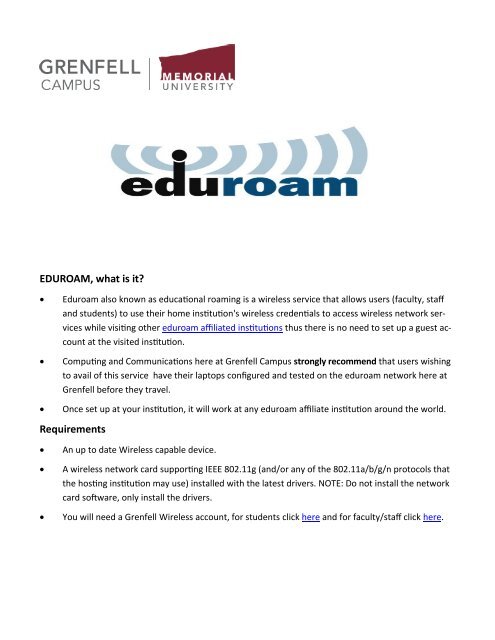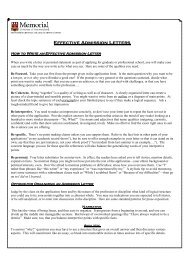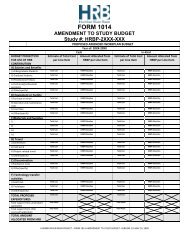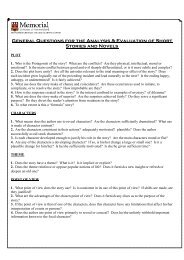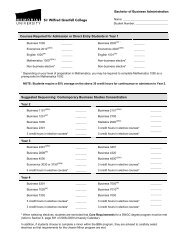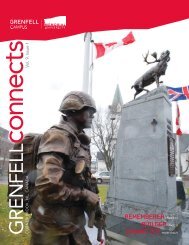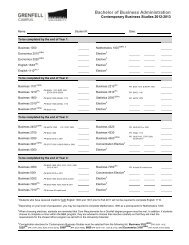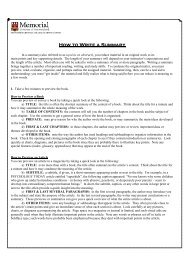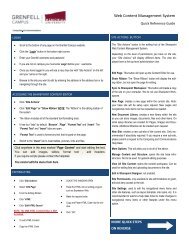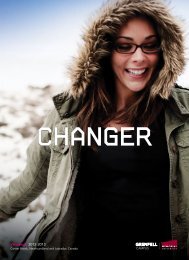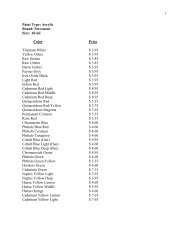Eduroam Setup
Eduroam Setup
Eduroam Setup
Create successful ePaper yourself
Turn your PDF publications into a flip-book with our unique Google optimized e-Paper software.
EDUROAM, what is it?<br />
<br />
<br />
<br />
<strong>Eduroam</strong> also known as educational roaming is a wireless service that allows users (faculty, staff<br />
and students) to use their home institution's wireless credentials to access wireless network services<br />
while visiting other eduroam affiliated institutions thus there is no need to set up a guest account<br />
at the visited institution.<br />
Computing and Communications here at Grenfell Campus strongly recommend that users wishing<br />
to avail of this service have their laptops configured and tested on the eduroam network here at<br />
Grenfell before they travel.<br />
Once set up at your institution, it will work at any eduroam affiliate institution around the world.<br />
Requirements<br />
<br />
<br />
<br />
An up to date Wireless capable device.<br />
A wireless network card supporting IEEE 802.11g (and/or any of the 802.11a/b/g/n protocols that<br />
the hosting institution may use) installed with the latest drivers. NOTE: Do not install the network<br />
card software, only install the drivers.<br />
You will need a Grenfell Wireless account, for students click here and for faculty/staff click here.
Wireless connection instructions for eduroam<br />
<br />
Grenfell Users - Configuration<br />
<br />
<br />
Any Grenfell faculty, staff or student wishing to use eduroam while travelling should have their<br />
devices configured and tested prior to leaving.<br />
<strong>Setup</strong> of a device to use eduroam follows the same wireless setup (faculty/staff or students) as<br />
any other device except with the following changes:<br />
<br />
<br />
The SSID (or network name) will be eduroam.<br />
In the setup the validate server certificate and connect to the following server check<br />
boxes needs to be checked.<br />
<br />
The login credentials will be your current wireless login username and password except your<br />
username will be modified to use our domain name . For example<br />
username@grenfell.mun.ca.<br />
Follow these steps in addition to the regular wireless setup<br />
Enter the SSID also known as the network name eduroam (all lowercase) and select security types.<br />
Both WPA Enterprise with TKIP encryption and WPA2 Enterprise with AES encryption are supported.<br />
Click Next select Validate Server Certificate and Connect to these servers
Please make sure the wireless setup is done before you proceed to the next step to enter your<br />
username and password.<br />
Next click the balloon called Additional Information is needed to connect to eduroam when it appears<br />
to enter your username and password.<br />
Next enter your username in the format shown for example jdoe@grenfell.mun.ca then enter your<br />
password which is your current Grenfell password and click OK.
You may be prompted again with the balloon to enter Additional Information or depending on the<br />
operating system installed on your device you may be prompted to accept a certificate. If so just<br />
accept it and you will get connected<br />
If so , click the bubble and you will be prompted with the following message<br />
Click Connect and that should do it but if you click Terminate you will not be able to connect.<br />
<br />
<br />
Once set up, the eduroam SSID will work on our campus, however Grenfell users are encouraged to<br />
use the normal stu or fac networks while at Grenfell, as these are the primary networks on campus<br />
and do not have the limitations/restrictions of a guest account and are better suited for daily traffic.<br />
If you experience issues while attempting to access wireless service at another institution through<br />
the eduroam setup on your device, you need to contact Grenfell’s C&C HelpDesk for assistance at<br />
639-2049 or email: helpdesk@grenfell.mun.ca . IT support services at other eduroam affiliated sites<br />
you may visit are not required under the eduroam agreement to provide major support - this is the<br />
sole responsibility of the home institution.
Visitor <strong>Setup</strong><br />
<br />
<br />
<br />
<br />
Visitors wishing to use eduroam while at Grenfell Campus need to be set up at your own institution<br />
prior to visiting Grenfell.<br />
For any individual visiting Grenfell Campus, our implementation of eduroam utilizes 802.1x using<br />
either WPA/TKIP or WPA2/AES on the 802.11g network standard.<br />
Please contact your home institution for any help or support and to obtain setup instructions<br />
particular to your institution.<br />
Also note the Wireless Networking Policy and the Appropriate Use of Computing Facilities Policy<br />
for Memorial University (you should also be aware of any such policies your home institution<br />
has in place, as they also apply).<br />
Restrictions of eduroam<br />
<br />
<br />
<br />
<br />
The network restrictions in place are at the discretion of the institution providing the service.<br />
At the very minimum, eduroam provides basic network connectivity for web browsing (HTTP/<br />
HTTPS), secure shell (SSH) and VPN only.<br />
There is no guarantee that eduroam will provide the same access to resources as the home or<br />
visited institution’s standard wireless networks.<br />
The service is currently available at the Corner Brook and St. John's Campuses.<br />
Useful Links<br />
Canadian website: www.eduroam.ca<br />
Global website: www.eduroam.org<br />
<strong>Eduroam</strong> FAQ<br />
Disclaimer<br />
This document is provided as a supplement to the Wireless Connection Installation manuals provided<br />
by Computing and Communications. It is intended to help Memorial University students/faculty/staff<br />
to pre-configure their laptop and test it for eduroam prior to travel. Computing and Communications<br />
strongly recommends clients use the stu/fac network for normal, day-to-day, wireless activities as<br />
these networks are better suited for daily network traffic.<br />
<br />
<br />
Please be aware that some settings may differ at the location you are traveling to, and it is recommended<br />
you consult the help documents provided by the hosting institution prior to travel, and bring<br />
any questions regarding these documents to C&C’s HelpDesk.<br />
When accessing the eduroam wireless service at any location, be aware you are subject to the network<br />
policies of Memorial University and any applicable policy the hosting institution may have in<br />
place. It is in your best interest to be aware of these policies by referring to http://www.mun.ca/<br />
policy/site/policy.php?id=162 and http://www.mun.ca/policy/site/policy.php?id=164, as well as any<br />
policy in place at the institution you are traveling to.