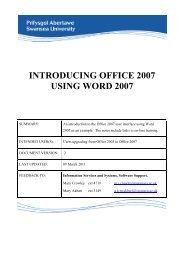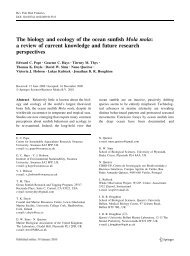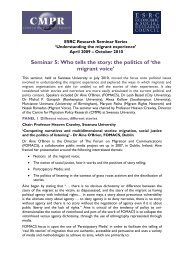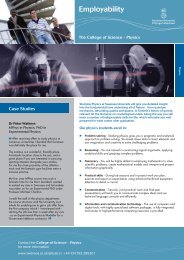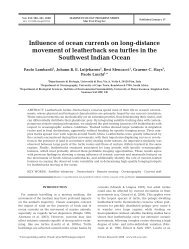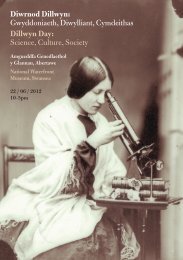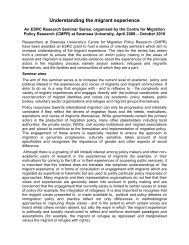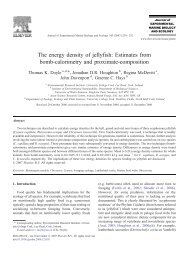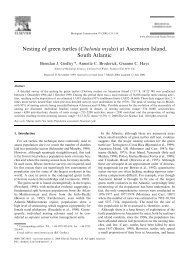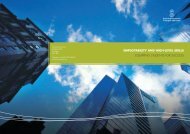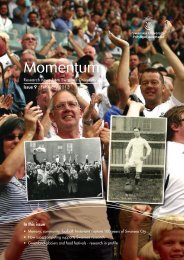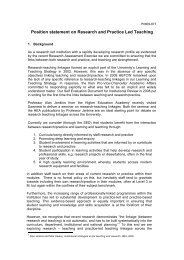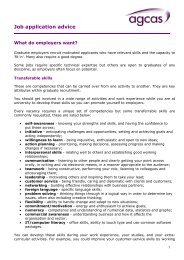student record system sits:version 8.2.1 guide - Swansea University
student record system sits:version 8.2.1 guide - Swansea University
student record system sits:version 8.2.1 guide - Swansea University
Create successful ePaper yourself
Turn your PDF publications into a flip-book with our unique Google optimized e-Paper software.
Take a look at additional data linked to this SCJ <strong>record</strong>; click on the Other menu to open the drop down list of<br />
options (or press Alt & O to open the menu, use the arrow keys to choose an option and press Return). For<br />
example:<br />
• Choose CAMS SPR <strong>record</strong> to see the linked Student Programme Route <strong>record</strong>s, this screen is to Cams<br />
what the Student (STU) <strong>record</strong> is to SRS<br />
Again choose the Other menu<br />
• Choose Modules to see the actual Modules being taken by the <strong>student</strong><br />
USING THE (SCE) STUDENT COURSE ENROLMENT SCREEN<br />
The SCE table <strong>record</strong>s the details of a <strong>student</strong> enrolling onto a course (i.e. an occurrence of a course block during<br />
a specific academic year). An SCE <strong>record</strong> is required for each year of enrolment on the course and provides<br />
information about a <strong>student</strong> for a particular academic year.<br />
When the <strong>student</strong> has enrolled successfully it is only necessary to change the status on the SCE <strong>record</strong> to<br />
CURRENT. In this way the status code is used to distinguish those <strong>student</strong>s that have passed through the<br />
enrolment process successfully from those who have not.<br />
The SCE <strong>record</strong> also holds details about the next course, block and occurrence onto which a <strong>student</strong> is to be<br />
enrolled. Also some details of fees and annual progress are <strong>record</strong>ed on this screen.<br />
TAKE A LOOK AT INDIVIDUAL STUDENT COURSE ENROLMENT DETAILS<br />
Open the Student Enrolment Detail SCE window.<br />
• Enter a <strong>student</strong> number in the SCJ code field, but<br />
this time add an * (PF3 key located on the numeric<br />
pad to the right of the keyboard). Do this to identify<br />
a <strong>student</strong>’s complete <strong>record</strong> eg 123456/1--123456/2-<br />
123456/3, for it is possible for a <strong>student</strong> to be<br />
enrolled on more than one course.<br />
• Press Ctrl & R or F5 to retrieve the <strong>record</strong> and see the 1 of 3 <strong>record</strong>s; one for each academic year.<br />
• Use the page down key to view the next <strong>record</strong>s, and page up to go to the previous <strong>record</strong>. The current<br />
academic <strong>record</strong> is displayed first<br />
SELECT STUDENTS BY ACADEMIC YEAR<br />
Having joined a course, a <strong>student</strong> must enrol on each course block/occurrence that s/he wishes to take. Students<br />
cannot enrol on a course block/occurrence unless they have joined the course. An SCE <strong>record</strong> is required for each<br />
year of enrolment on the course. It provides information about a <strong>student</strong> for a particular academic year.<br />
Select:<br />
Acad year eg 06/07 = 2006/2007 & Department eg CSCI = Computer Science<br />
Enrolment status eg E = Enrolled & Crse Block eg 1 = First year of Course<br />
• Do Ctrl & R or F5 to retrieve these <strong>record</strong>s.<br />
- 7 -