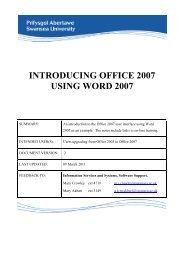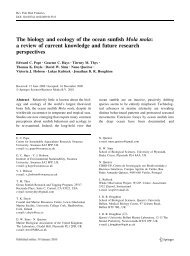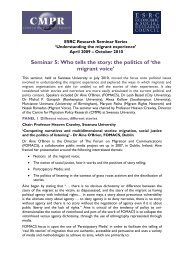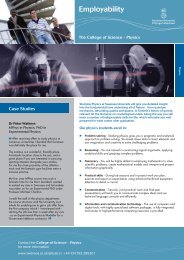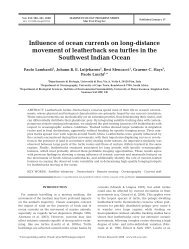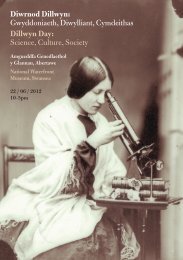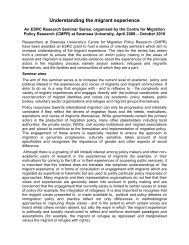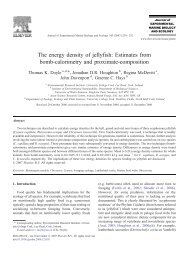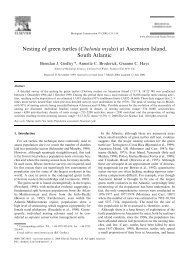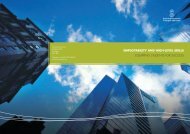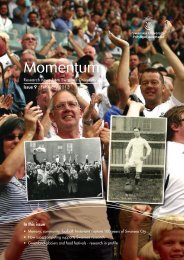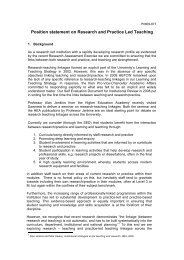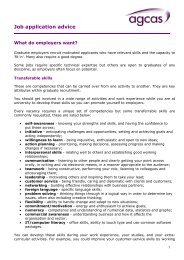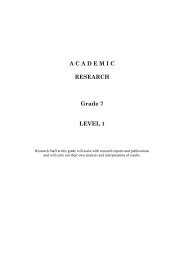student record system sits:version 8.2.1 guide - Swansea University
student record system sits:version 8.2.1 guide - Swansea University
student record system sits:version 8.2.1 guide - Swansea University
You also want an ePaper? Increase the reach of your titles
YUMPU automatically turns print PDFs into web optimized ePapers that Google loves.
USING THE (STU) STUDENT DETAIL SCREEN<br />
The Student detail (STU) <strong>record</strong> is created when the <strong>student</strong> first becomes known to the institution whether as an<br />
applicant or as a <strong>student</strong>. The <strong>student</strong> is identified by a unique registration number, which is allocated to a<br />
<strong>student</strong> when a <strong>record</strong> is created. This particular screen is common to MAS, SRS and CAMS components. It<br />
purely refers to <strong>student</strong> personal data with no reference to academic details.<br />
IDENTIFYING INDIVIDUAL STUDENTS<br />
• Enter STU in the Select Menu Option box.<br />
• Press Tab to open the Full Student Record window (STU)<br />
When searching for an individual <strong>student</strong> <strong>record</strong>, you can either use the<br />
Student no, the Surname or the Surname and Forenames fields.<br />
With the STU window open:<br />
Enter the Student Number in the Student no field.<br />
• Press Ctrl & R or F5 to retrieve the <strong>record</strong>. See similar information to that in the diagram below when you have<br />
completed your search.<br />
• It is important to check the Status fields in all screens, in this<br />
particular screen the Status in each field refers to<br />
1. App status = Status of the <strong>student</strong> as an applicant.<br />
2. Stu status = Status of the <strong>student</strong> at the university<br />
3. Ex. Status = Status of the <strong>student</strong> as an ex-<strong>student</strong> (Alumni)<br />
The STU menu now contains 1 of 1 Full Student Details, take a<br />
look at the Image Buttons for Accommodation (Home &<br />
Contact), Report fields & Bank details in the centre of the STU<br />
screen as seen in the diagram.<br />
ADDRESSES<br />
• Student addresses are stored to keep a track of the <strong>student</strong>‘s Home, Contact and Extra Addresses such as year<br />
abroad, or perhaps even a designated address to which a <strong>student</strong> would like a Degree Certificate forwarded. The<br />
Accommodation Office strictly controls the updating of the Accommodation <strong>record</strong>s, if any change is necessary<br />
either email, telephone or send a hard copy of the details to the Accommodation Office. Click on either of the<br />
Address buttons to view the Student’s Address details. If you find you have selected the wrong address either<br />
choose the Cancel button or use the cross in the top right hand corner of the screen to close the window, and try<br />
again. The <strong>student</strong> Home Telephone number, Local Telephone number and Email address is stored along<br />
with the address fields.<br />
Alternatively, you can do the following:<br />
• On the STU menu choose Addresses from the Other menu bar options<br />
• Select from the list of Contact, Home, All Student and Extra types of address.<br />
• Select Contact Addresses from the list of address types<br />
- 4 -