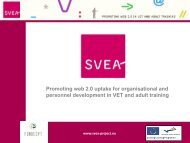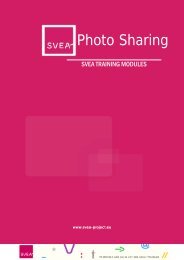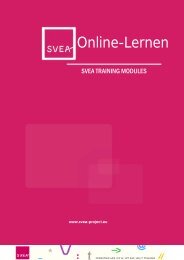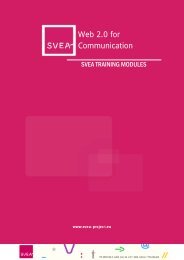Wikis for Teachers - SVEA
Wikis for Teachers - SVEA
Wikis for Teachers - SVEA
Create successful ePaper yourself
Turn your PDF publications into a flip-book with our unique Google optimized e-Paper software.
<strong>Wikis</strong><br />
<strong>SVEA</strong> TRAINING MODULES<br />
www.svea-project.eu
<strong>SVEA</strong> Training Modules<br />
Author:<br />
Jo Walton, Coleg Sir Gâr<br />
Project Coordinator:<br />
MFG Baden-Württemberg mbH<br />
Public Innovation Agency <strong>for</strong> ICT and Media<br />
Petra Newrly<br />
Breitscheidstr. 4<br />
70174 Stuttgart<br />
Germany<br />
Phone: +49 711 90715-357<br />
Fax: +49 711 90715-350<br />
E-Mail: newrly@mfg.de<br />
<strong>SVEA</strong> Consortium:<br />
Co-financed by:<br />
The project <strong>SVEA</strong> has been funded with support from the European Commission. This<br />
document reflects the views only of the author, and the Commission cannot be held<br />
responsible <strong>for</strong> any use which may be made of the in<strong>for</strong>mation contained therein.
<strong>SVEA</strong> Training Modules<br />
Table of Contents<br />
Introduction ............................................................................................................................................. 4<br />
Session 1 – Introduction to Collaborative Work and <strong>Wikis</strong> ..................................................................... 5<br />
1.1 Web 2.0 Technologies ................................................................................................................... 5<br />
1.2 What's in a Wiki? ........................................................................................................................... 7<br />
1.3 Group Work and Learning ............................................................................................................. 9<br />
1.4 Netiquette ................................................................................................................................... 11<br />
1.5 Subscribing to a PBworks wiki ..................................................................................................... 13<br />
1.6 Conclusion and Discussion .......................................................................................................... 15<br />
Session 2 – Creating <strong>Wikis</strong> ..................................................................................................................... 16<br />
2.1 Creating and using wikis .............................................................................................................. 16<br />
2.2 Writing Learning Outcomes......................................................................................................... 18<br />
2.3 Signposting <strong>for</strong> Learners .............................................................................................................. 22<br />
2.4 Wiki Permissions.......................................................................................................................... 23<br />
2.5 Wiki Group Permissions .............................................................................................................. 25<br />
2.5 Conclusion and Activity ............................................................................................................... 25<br />
Session 3 – Managing a Group Activity Using a Wiki ............................................................................ 27<br />
3.1 Adding Images to a Wiki .............................................................................................................. 27<br />
3.2 Colour, Font and Contrast ........................................................................................................... 28<br />
3.3 Learning Styles ............................................................................................................................. 31<br />
3.4 Managing versions of wiki pages ................................................................................................. 34<br />
3.5 Useful Websites ........................................................................................................................... 34<br />
3.6 Conclusion and Discussion .......................................................................................................... 35<br />
Session 4 – Wiki Case Studies ................................................................................................................ 36<br />
4.1 Case Study 1 ................................................................................................................................ 36<br />
4.2 Case Study 2 ................................................................................................................................ 36<br />
4.3 Case Study 3 ................................................................................................................................ 37<br />
4.4 Case Study 4 ................................................................................................................................ 37<br />
4.5 Conclusion and Discussion .......................................................................................................... 37<br />
Session 5 – Are we ready <strong>for</strong> wikis or not? ........................................................................................... 38<br />
5.1 Conclusion and Discussion .......................................................................................................... 38<br />
3 |W ikis
<strong>SVEA</strong> Training Modules<br />
Introduction<br />
This module focuses on developing collaborative learning experiences using wikis (a<br />
collection of web pages that can be edited by anyone). There are many public wikis available<br />
on the Internet and the principles taught can be applied to any wiki.<br />
The module provides a range of wide range of resources <strong>for</strong> f setting up and managing wikis,<br />
ideas <strong>for</strong> collaborative online activities and case studies of wikis in practice as well as<br />
discussion on the educational and organisational use of them. At the end of each session,<br />
there will be an opportunity to engage in a wiki designed to discuss issues and practice<br />
techniques.<br />
Session 1 - Introduction to Collaborative Online Learning and <strong>Wikis</strong><br />
This topic sets the scene by looking at the nature of collaborative learning and how social<br />
software tools, such as wikis can be implemented as educational tools to promote the<br />
learning process. The focus is on identifying group activities that can be developed<br />
implementing wikis and the role of the teacher within the process.<br />
Session 2 - Creating Collaborative Online Activities Using <strong>Wikis</strong><br />
In the first session you edited an existing wiki with suggestions <strong>for</strong> effective online<br />
collaboration supported by a wiki. This session puts into practice the principles of<br />
collaboration where you can create a wiki of your very own to support your curriculum area<br />
or general interest which you can share with others.<br />
Session 3 - Managing a Group Activity Using a Wiki<br />
So far you have developed and created a group activity using a wiki. But this isn’t the end of<br />
the process! It’s important to your learners that you manage their experience. Have you<br />
allowed <strong>for</strong> differentiation in your group? Some group members may choose to dominate<br />
activities whilst others hide within the group. Have you considered assigning roles within the<br />
group? Have you provided all the in<strong>for</strong>mation the learners need to complete the activity?<br />
Have your resources in your group activity catered <strong>for</strong> all learning styles? Have you included<br />
images, <strong>for</strong> example, <strong>for</strong> your learners with visual preferences or considered your use of<br />
fonts, colours and contrasts? There are lots of questions to ask yourself!<br />
Session 4 - Wiki Case Studies<br />
Case studies are valuable resources to demonstrate wikis in practice.<br />
The following case studies are examples of wiki practices that relate to the sessions in this<br />
module. A wiki, Case Studies in Practice has been set upon this session <strong>for</strong> further discussion<br />
on some of the issues raised by these case studies.<br />
Session 5 - The Wiki Debate<br />
This debate, Are We Ready <strong>for</strong> <strong>Wikis</strong> or Not? is designed <strong>for</strong> reflection on the issues of<br />
collaborative learning and the effective use of wikis.<br />
Here you can find the "Are we ready <strong>for</strong> wikis or not?" <strong>for</strong>um, while here you can find the<br />
"Are we ready <strong>for</strong> wikis or not?" wiki, which has been set up in PBworks.<br />
4 |W ikis
<strong>SVEA</strong> Training Modules<br />
Session 1 - Introduction to Collaborative Work and <strong>Wikis</strong><br />
Introduction<br />
This topic sets the scene with an introduction to collaborative learning and how social<br />
software tools, such as wikis can be implemented as educational tools to promote<br />
collaborative learning. Groups can use wikis to write documents together online - how things<br />
have moved on!<br />
A new generation of learner is emerging and new web-based tools, including wikis, are<br />
encouraging and supporting the way that they engage with the learning process. Students<br />
have more direct control over their learning. They can work together and share ideas and<br />
content online.<br />
This session will look at how group work can be promoted and supported using a wiki. The<br />
focus is on identifying group activities that can be developed, implementing this technology<br />
and the role of the teacher within the process. To begin the session click here.<br />
Learning Outcomes<br />
By the end of this session, the learner will be able to:<br />
• Identify the key features of effective collaborative learning and post to a discussion<br />
<strong>for</strong>um<br />
• Suggest a collaborative activity which can be supported using a wiki and post to a<br />
discussion <strong>for</strong>um<br />
What you have to do<br />
A discussion, Effective Group Work, has been set up in this session <strong>for</strong> the purpose of<br />
identifying what makes working together effective. Perhaps you have used a wiki already in<br />
your teaching and you could identify what went well or the pitfalls to avoid. Engaging in this<br />
discussion will encourage you to think about what collaborative learning involves and how a<br />
wiki can support this. In taking part in this discussion, you will be sharing good practice and<br />
useful weblinks with others.<br />
1.1 Web 2.0 Technologies<br />
A decade ago learning technology was significantly different – broadcast media, audio, video<br />
being the means by which many educational establishments engaged with technology. Now<br />
5 |W ikis
<strong>SVEA</strong> Training Modules<br />
we have the new generation of learners – students who have grown up in a wired world,<br />
with podcasts, instant messaging, wikis, weblogs (blogs) being the social software tools that<br />
they can engage with – often referred to as Web 2.0 technology or social software. The<br />
Internet, rather than just a repository <strong>for</strong> in<strong>for</strong>mation, now offers them wikis, blogs,<br />
managed and personal learning environments where they can interact with like-minded<br />
individuals in established networks.<br />
What is different?<br />
So why is this different? Students working together in groups and interacting with each<br />
other isn’t new. The essence of this change is that these Web 2.0 technologies promote<br />
online groups to <strong>for</strong>m which co-operate and share in<strong>for</strong>mation. What makes it different is<br />
the more direct control that social software gives the learner in a space where they can<br />
share comments and content. How the learner engages with these social software tools<br />
makes them of use or otherwise, rather than the technologies themselves.<br />
We’ll take as an example a wiki. Creating a wiki (a collection of web pages that can be edited<br />
by anyone) isn’t difficult to set up. It’s what the contributors to the wiki do with it to develop<br />
its purpose and engage with its content that is the essence of making a wiki a learning tool<br />
and making it work.<br />
Blogs are another example of social software and Web 2.0 technology. They too allow likeminded<br />
users, who often don’t know each other or haven’t worked together be<strong>for</strong>e, to share<br />
a group space on a common theme.<br />
Facebook and MySpace, often seen as the curse of the classroom, engage<br />
learners in a shared space with others with similar interests or in the same locations.<br />
Whether we love or hate them, many of our learners are experts in their use.<br />
What you may also notice is the in<strong>for</strong>mal nature of this learning or engagement. Perhaps the<br />
classroom environment is no longer the focal point where learning takes place as learners<br />
set up more and more social networks and have the freedom of choice when, where and<br />
how to learn? The jury is, perhaps, still out on this one!<br />
A challenge <strong>for</strong> us as educators<br />
How does one marry this open, decentralised, democratised approach of Web 2.0 with the<br />
more traditional, hierarchical, expert-focused, structured world of education? It is a<br />
challenge which faces educators (that means us!) and we need to develop and implement<br />
learning strategies that are appropriate to this new generation of learners. Whilst wikis, <strong>for</strong><br />
example, encourage student control, there is also an element which stresses that a degree of<br />
structure and direction is necessary. So at least as teachers and lecturers we have a role in<br />
this. In fact, our role has, perhaps, never been more important. A major issue could be that<br />
learner doesn't necessarily know what it is that they need to know without guidance and<br />
direction. What has changed is that in an open, decentralised world the idea that the<br />
teacher is the person who will give you the content doesn't hold water anymore. That’s a<br />
difficult pill to swallow but w ith one foot still in the past we have to reflect if our<br />
educational system was designed to teach this first generation to grow up with the new<br />
technology.<br />
6 |W ikis
<strong>SVEA</strong> Training Modules<br />
Try this out<br />
Perhaps suggesting that this new generation (or net generation as it is sometimes referred<br />
to) doesn’t include you and I is an injustice! Marc Prensky, in an article Digital natives, digital<br />
immigrants 2001 suggests that this new generation of learners sees this Web 2.0 technology<br />
as part of their everyday life – in work, communication and in their relaxation time. They’ve<br />
grown up with it. We, however, are being brought on board bit by bit, cautiously dipping our<br />
toes in the water. But maybe you see yourself as a digital native. Click on the link below and<br />
navigate to the Are you a Digital Native? quiz.<br />
http://www.gotoquiz.com/digital_natives<br />
How did you do? Did you surprise yourself or have you just confirmed what you knew<br />
already? If you came out as a digital immigrant it doesn’t mean to say that this is where<br />
you'll remain and by the end of this course you will be more com<strong>for</strong>table with how you can<br />
engage your learners in group work using this technology.<br />
1.2 What's in a Wiki?<br />
The growing range of social software tools in education is serving to support collaboration<br />
and group work. Students are coming to education with a familiarisation of these<br />
technologies which, at first, can be overwhelming to educators Rather than stick to old tried<br />
and tested ways, educators need to harness this knowledge and capabilities and put them to<br />
good use in the classroom, providing it can be justified that they are of value in the learning<br />
process. This resource will examine the value of wikis in education if used effectively.<br />
Listen to the following podcast where the collaborative nature of wikis is emphasised.<br />
It has been argued by some educators that YouTube should not be<br />
allowed in the classroom. Some can envisage the potential <strong>for</strong> its use but others cannot.<br />
Some judged its use as disruptive in the classroom which, of course, it could be if the<br />
students chose to abuse its use, but there are some really useful video clips which can get<br />
the point over more than a thousand pearls of wisdom!<br />
Take a look at the following YouTube video clip about the use of wikis. If YouTube works,<br />
wikis might work wonders too.<br />
7 |W ikis
<strong>SVEA</strong> Training Modules<br />
Background<br />
You may be wondering where the name comes from. General<br />
agreement is that it comes from the Hawaiian phrase Wiki-Wiki,<br />
meaning ‘to hurry’. Wiki-Wiki is also the name of the shuttle buses at<br />
Honolulu airport! It was a technology first launched by Ward<br />
Cunningham in 1995 with his WikiWiki Web. Possibly the most famous<br />
and public wiki is Wikipedia where users can freely engage with its content<br />
to produce a wealth of knowledge. Through editing pages knowledge is built on to<br />
produce this online encyclopedia. There aren’t many subjects that you can’t find in<br />
Wikipedia and if you do find one that’s not included, you’re invited to start a page yourself.<br />
What a dynamic encyclopedia! It must surely beat those old dusty ones on the bookshelves,<br />
or in my case, the attic!<br />
Key Features of a Wiki<br />
The YouTube video illustrates why wikis support group work and knowledge creation, but a<br />
well-thought out wiki can do much more. There are several key features of a wiki that make<br />
it different:<br />
• Unlike conventional web pages It allows several users to create and edit its content,<br />
(both their own and that of others), in an ethos of open editing.<br />
• It is built collaboratively, unlike conventional web pages, bringing together likeminded<br />
users – learners with a common purpose or interest.<br />
• Users can work on a document together, making multiple contributions, without<br />
having to email revised versions back and <strong>for</strong>th.<br />
• Pages can be created within a wiki and these can have many purposes – carrying out<br />
research activities, providing web links and social bookmarks, adding resources and<br />
images, posting assignment briefs, creating pages to keep rough drafts, technical help<br />
pages, general and specialised even holding brainstorming sessions – in fact, almost<br />
anything!<br />
<strong>Wikis</strong> have the capacity to compare previous versions of a page and track who has edited<br />
their content and when. In this way educators oversee the content and users can self-police<br />
themselves.<br />
How do <strong>Wikis</strong> Support Learning?<br />
Think about the examples of how a wiki can be utilised, in particular, during group work.<br />
Participating in a wiki involves the group taking responsibility <strong>for</strong> creating its content. This<br />
way they learn from each other and build on each other’s contributions to the wiki by editing<br />
pages. The key to this is that group members take on the ownership of their own learning<br />
and content in a supportive role. Think of a wiki set up <strong>for</strong> the purpose of problem solving.<br />
Group members will come along to the wiki with different personal experiences which they<br />
can share, discuss and move the knowledge of the group <strong>for</strong>ward. Groups feed on the<br />
energy of its members and learn, with the less experienced gaining knowledge from others.<br />
8 |W ikis
<strong>SVEA</strong> Training Modules<br />
1.3 Group Work and Learning<br />
There was a time in education when pupils in schools were encouraged to work on their<br />
own. Looking at someone else's work was viewed as cheating - a heinous crime! How things<br />
have changed now! We actively encourage our learners to work together and to share<br />
knowledge.<br />
Group Learning is Engaged Learning<br />
Engaged learning, is based on the simple belief that students of all ages learn better when<br />
they are active participants in what they are studying and group work is one way in which we<br />
can engage our learners. Our role as educators is to devise ways in which this can happen.<br />
Using Web 2.0 technology tools can help us in this process if used effectively. <strong>Wikis</strong>, blogs,<br />
social bookmarking or social networking sites such as FaceBook support, create and develop<br />
groups and communities using both individual and shared spaces.<br />
Group work can provide a learning environment of support which leads to highly motivated<br />
learners. However, we need to provide a learning environment which serves to balance<br />
nurturing our learners whilst giving them the autonomy to learn with and from their peers,<br />
feeling com<strong>for</strong>table when engaging in activities with others. We need to create a supportive<br />
but challenging environment – short-term goals, choices and constructive feedback.<br />
Group work using wikis can stimulate the learner’s curiosity. By devising relevant and<br />
authentic learning tasks, students are allowed to create and display their work which can<br />
serve as a permanent record of their interactivity and collaborative work.<br />
Is the idea of group learning based on any particular theory of learning? One approach to<br />
learning is to consider it as social process of co-operation. Whilst recognising that the<br />
individual constructs knowledge, this approach suggests that effective learning needs to be<br />
set in a social setting.<br />
How does group work support learning?<br />
Group work on a structured activity works on the principle that co-operative groups learn to<br />
work as teams, to solve problems and to think things through without having the direct<br />
control of the tutor.<br />
Try this out<br />
Let’s carry out a short activity to get you thinking about this from a personal perspective.<br />
Consider the following statements and think of occasions in your teaching where this has<br />
been the case:<br />
9 |W ikis
<strong>SVEA</strong> Training Modules<br />
• Group work increases motivation as the learners learn from each other<br />
• Group work changes attitudes and approaches to learning<br />
• Group work creates more ideas than an individual working on their own<br />
• Group work encourages a sense of security and belonging<br />
• Group work provides support <strong>for</strong> the individual<br />
A theoretical approach to learning<br />
It’s important to ground group work in a theoretical perspective. As educators,<br />
understanding how we learn influences how we approach our teaching. Such an approach<br />
underpins any course design, the pedagogical approach we take and the technology engaged<br />
with to achieve our learning outcomes.<br />
It’s beyond the scope of this course to visit the wealth of views on the way that we learn and<br />
I’m not sure that you would be too enthusiastic to do so! Let's look at one that supports the<br />
idea of working together as a way to learn, social constructivism. This view supports the<br />
principle that learning is a social practice based on co-operation and interaction. You may be<br />
familiar with the work of Vygotsky, a Russian psychologist born in 1896 (interestingly, in the<br />
same year as the child psychologist, Piaget).<br />
One of his early observations was that children worked beyond their mental age if they were<br />
helped by adults or older children. Sharing ideas provides the scaffolding needed <strong>for</strong> learning<br />
to take place - think of brainstorming sessions, where ideas are pooled together collectively.<br />
Vygotsky was particularly interested in human dialogue – through this our learners can<br />
interact, negotiate and collaborate; thus, language and discussion are fundamental to<br />
learning and, although we internalise words, it is through language that we communicate<br />
our ideas and thoughts to others.<br />
So where does this theoretical perspective fit in with our emphasis on group work? We’ve<br />
moved from the teacher-centred delivery and reframed the learning process through<br />
conversational and reflective dialogue. Web 2.0 tools, in particular, support a social<br />
constructivist approach to learning – discussion of ideas, writing, interaction and<br />
collaboration are af<strong>for</strong>ded through these tools in a learning community with a common<br />
purpose.<br />
So who owns the learning?<br />
When we talk about the group are we suggesting that the ownership of the learning is<br />
transferred from the teacher to the student? The group can generate an energy all of its own<br />
through meaningful and valid activities. Through collaboration with others, students can gain<br />
verification and clarification of their ideas through sharing resources and engaging in<br />
activities to meet shared objectives.<br />
Where does this leave you as the teacher? Are we to be made redundant or are our roles<br />
evolving – guiding students and acting more as the facilitator of the learning process rather<br />
than the ‘fountain of all knowledge’. <strong>Teachers</strong> need to adopt a supportive role <strong>for</strong> individuals<br />
and groups.<br />
So, <strong>for</strong> example, if our learners are seeking in<strong>for</strong>mation, we can suggest a variety of<br />
approaches to seeking that in<strong>for</strong>mation and putting <strong>for</strong>ward, hopefully, stimulating ideas of<br />
how to search <strong>for</strong> it as well as keeping learners motivated through appropriate activities.<br />
10 |W ikis
<strong>SVEA</strong> Training Modules<br />
This is where a wiki can help us to create a structured activity and guide the students -<br />
encouraging them to discuss issues amongst themselves, problem solve, research and much<br />
more. You'll be trying this out <strong>for</strong> yourself in due course.<br />
Hopefully this has got you thinking about how group work has supported your teaching.<br />
Have there been occasions where this hasn't been the case? Why do you think this was the<br />
case?<br />
1.4 Netiquette<br />
With Web 2.0 technology such as wikis, weblogs and established social spaces including<br />
FaceBook and Bebo, Flickr and MySpace, online communication and collaboration have<br />
become almost second nature to the younger generation .Network etiquette or ‘netiquette’<br />
as it is referred to, involves a code of practice concerning what is proper to post or send.<br />
Without the face to face element of communication it’s very important to set standards<br />
online. Body and tone of language must be inferred through how you write and what you<br />
say. It’s important that we educate our learners on following certain codes of practice.<br />
What’s in a Word?<br />
Wording is so important when working online and one inappropriate word can offend<br />
people, even if this may not be intended. You may misunderstand what others are saying too<br />
when again this was not meant.<br />
Let’s look now at some simple rules that you should encourage your learners to follow when<br />
online to prevent misunderstandings. Think about each one and ask yourself if you follow<br />
these rules religiously. You might be able to think of some situations where they are more<br />
appropriate than others. For example, you might be communicating in both <strong>for</strong>mal and<br />
in<strong>for</strong>mal situations online – would you approach these situations differently?<br />
• When you are dealing with people face to face, you have visual cues to put your<br />
meaning over. When you read attachments, emails or posts to <strong>for</strong>ums and other<br />
shared spaces online, you only have the computer screen to look at and meanings<br />
can be misconstrued. So the rule is ‘don’t say online what you wouldn’t say to<br />
someone’s face. Remember that you’re dealing with humans not a computer!’<br />
• Take time be<strong>for</strong>e posting or editing online ‘Think be<strong>for</strong>e you write.’ Be<strong>for</strong>e you write<br />
to a wiki, <strong>for</strong> example, take one more look to make sure it is exactly what you want to<br />
say.<br />
• We seem to be on the go all the time! ‘Don’t waste people’s time and keep posts<br />
short’. Be<strong>for</strong>e you write, make sure that you pay attention to the content of your<br />
writing. Be concise and accurate. Too much text doesn’t equal quality – people read<br />
the beginning and then overlook the rest when they see a lot of text. Grammar and<br />
punctuation are an important part of language – they give meaning to what we write.<br />
‘Pay attention to your punctuation and grammar.’<br />
• Do acronyms annoy you? How many posts and documents have you read which<br />
contain them and you just don’t know what they mean? For example, ‘SMT’ – senior<br />
management team; ‘DYK’ – do you know. So, ‘Use acronyms sparingly.’ They don’t<br />
impress and don’t really save time, so use them only when necessary and if you’re<br />
sure the recipients know what they mean!<br />
11 |W ikis
<strong>SVEA</strong> Training Modules<br />
Emoticons - are they appropriate?<br />
What do you think of the use of emoticons and their place in online netiquette? Some users<br />
describe the Internet as faceless and emotionless and these serve to personalise your<br />
interaction with it.<br />
They are the visual representations of facial expressions and have grown up to help<br />
overcome the problem of communicating electronically and to express the emotions<br />
experienced online – frustration or uncom<strong>for</strong>table (sad face), enjoyment and com<strong>for</strong>table<br />
with the online discussion (happy face), confusion or a more light-hearted posting in the<br />
<strong>for</strong>m of a wink. Their use can set the tone <strong>for</strong> social networking. They should be used with<br />
care, however, so as not to set the wrong tone of a ‘conversation’; conversely, they can set<br />
the correct or desired tone. This emoticon represents either yawning or shouting – so be<br />
careful you want to convey the impression that you’re angry or frustrated or just downright<br />
bored!<br />
So use them with caution to save your blushes!<br />
Try this out<br />
These does and don’ts are worth reflecting on further.<br />
Think about your own experiences with netiquette. Do you observe all the above rules or<br />
can you think of occasions when you or your learners haven’t and have there been any<br />
consequences? What do you think of ‘weasel words’? These are words and phrases that<br />
claim meaning beyond what is actually being claimed. Is it more accurate to use plain English<br />
12 |W ikis
<strong>SVEA</strong> Training Modules<br />
online than ambiguous words. Research these and their use (Wikipedia is a good source).<br />
How appropriate do you think such words and phrases would be to use in social and<br />
educational networking?<br />
1.5 Subscribing to a PBworks wiki<br />
In this first introductory session a wiki Is Global Warming Fact or Fiction? has been<br />
developed in PBworks to show how a wiki can be used to support project work.You will be<br />
setting up a free account with PBworks, a wiki site, and accessing this wiki to see how wiki<br />
pages can be created and linked in a collaborative project.<br />
A wiki is simply a set of structured and linked web pages that can be edited by anyone. This<br />
is referred to as ‘open editing’, although there are various permissions which can be set to<br />
limit or allow who can use it. A wiki tracks who has made changes, what those changes are<br />
and when they were carried out using the History tab within the wiki. So when you edit the<br />
wiki it’s possible to follow the movements of its users and, if necessary, undo any unwanted<br />
edits or see who is engaging with the work!<br />
PBworks provides a free educational wiki space <strong>for</strong> users to work in collaboration. The basic<br />
account is free and you will now be subscribing to PBworks to access your very own<br />
workspace where you can create and edit your pages, upload files and video clips and much<br />
more.<br />
Setting up an Account with PBworks<br />
PBworks is very user friendly with a wealth of help which is easy to access once you have<br />
registered on the site at http://pbworks.com/. On a daily basis you will receive tutorials via<br />
email about how to use the basics of PBworks as well as some of the management features.<br />
These include how to edit your workspace, creating and linking new pages, case studies to<br />
share good practice, monitoring activity, privacy and permissions and how to incorporate<br />
multimedia. PBworks will be the wiki site referred to in the sessions with an example of a<br />
basic wiki as well as wiki workspaces <strong>for</strong> discussion which users can edit. You will be creating<br />
your own workspace and managing your own wiki.<br />
Firstly, you need to register with PBworks.<br />
Registering with PBworks<br />
• Go to http://pbworks.com/<br />
• Select PBworks <strong>for</strong> Education option and sign up now (Figure 1)<br />
Figure 1<br />
The next screen invites you to select which workspace you require.<br />
13 |W ikis
<strong>SVEA</strong> Training Modules<br />
• Select Basic which is free to use (Figure 2).<br />
Figure 2<br />
The next screen asks you to choose an address. This can be your name, organisation etc.<br />
• Create an appropriate address.<br />
• Add a tick to the box I agree that this workspace is <strong>for</strong> non-commercial use only<br />
(Figure 3).<br />
Figure 3<br />
• Click on Next.<br />
At the next window you can decide if you want anyone to view and join your wiki or to make<br />
it only <strong>for</strong> those that you approve or invite (Figure 4).<br />
14 |W ikis
<strong>SVEA</strong> Training Modules<br />
Figure 4<br />
You are now ready to go to your workspace.<br />
1.6 Conclusion and Discussion<br />
A discussion, Effective Group Work, has been set up in this session <strong>for</strong> the purpose of<br />
identifying what makes working together effective. Perhaps you have used a wiki already in<br />
your teaching and you could identify what went well or the pitfalls to avoid. An example of a<br />
wiki in use has been set up using the free public wiki PBworks which you can view at<br />
http://jowalton.pbworks.com/w/page/33099605/FrontPage Engaging in this discussion will<br />
encourage you to think about what collaborative learning involves and how a wiki can<br />
support this. In taking part in this discussion, you will be sharing good practice and useful<br />
weblinks with others.<br />
• Open the discussion Effective Group Work.<br />
• Add to the discussion ideas of why you think group work is particularly effective in<br />
teaching and learning. You might wish to reflect on your own personal experiences<br />
either as a learner yourself or teacher.<br />
• Suggest a collaborative learning experience which you think could be supported using<br />
a wiki and say why you think this would be effective.<br />
• Download Activity Session One Checklist here.<br />
Checklist<br />
• Add to a discussion your thoughts on why you think collaborative work is an effective<br />
way to learn.<br />
• Suggest a collaborative learning experience which could be supported by a wiki.<br />
• Add any useful weblinks that you think are relevant to the topic.<br />
15 |W ikis
<strong>SVEA</strong> Training Modules<br />
Session 2 – Creating <strong>Wikis</strong><br />
Introduction<br />
This session puts into practice the principles of using wikis to collaborate. You have<br />
considered how Web 2.0 technologies, specifically wikis, could be used as tools to support<br />
your learners and in this session you will have the opportunity to create create a wiki of your<br />
own using a public wiki. This could be <strong>for</strong> collaborative web writing, problem solving,<br />
compiling useful web links or any other collaborative work.<br />
The nature your work or interests will determine the design and contents of your wiki<br />
activity. Take a look at the wikis in session one Global Warming - Fact or Fiction? to see how<br />
this has been structured with outcomes and clearly named wiki pages which tell the learner<br />
what each page is about.<br />
Wikipedia remains the most famous wiki that has seen phenomenal growth in recent years<br />
as an online encyclopaedia and this session will demonstrate, using video clips, how you can<br />
create, edit a page and publish an article in Wikipedia.<br />
Learning Outcomes<br />
By the end of this session, the learner will be able to:<br />
• Create an appropriately structured wiki to support a collaborative activity<br />
• Name wiki pages clearly <strong>for</strong> the learners<br />
• Know how to edit a page in Wikipedia as well as how to publish an article.<br />
What you have to do<br />
This second session shows you how to create a wiki (you don't have to use the same one if<br />
you have your own institutional wiki or use another free one on the web). The activity is to<br />
set up your own wiki on a subject or topic of your choice and set appropriate permissions <strong>for</strong><br />
users to read, edit and manage the wiki.<br />
2.1 Creating and using wikis<br />
There are many wikis out there and available freely on the Internet. This resource will refer<br />
you to examples of public wikis which you can use to create a wiki <strong>for</strong> educational purposes.<br />
Once you have created an account with a wiki website which is an easy step-by-step process,<br />
you will be able to create, edit, and <strong>for</strong>mat pages. Most wiki sites will allow you to upload<br />
images and weblinks and it's a case of finding a wiki that best suits your purposes.<br />
A wiki is easy to create and pages can be added and used <strong>for</strong> a variety of purposes - debates,<br />
developing collaborative projects, reports, resources, problem solving activities or simply to<br />
serve as an area <strong>for</strong> collaborative editing of a document. I’m sure you can think of lots of<br />
other uses from your own personal experience in the classroom.<br />
YouTube is an excellent source to demonstrate how to create and use wikis and we will be<br />
looking at these video clips throughout this resource. The following wikis are samples of<br />
16 |W ikis
<strong>SVEA</strong> Training Modules<br />
what is available and you may have others in mind that you would prefer to use to suit your<br />
purposes.<br />
PBworks<br />
PBworks can be used <strong>for</strong> business requirements, personal use and educational needs,<br />
providing a vibrant collaborative learning experience.<br />
For our purposes this session will focus on the educational workspaces which PBworks hosts.<br />
There are over 300,000 of these. PBworks state that these spaces have helped trans<strong>for</strong>m<br />
teaching and learning <strong>for</strong> millions of students, parents and teachers.They cater <strong>for</strong> all –<br />
universities, schools and individual teachers.<br />
The basis edition of PBworks is free to use. Only if you upgrade is there a cost involved. This<br />
basic edition can be used <strong>for</strong> up to 100 users. Like other public wikis, it can be accessed from<br />
any web browser and any device that can be connected to the Internet.The following video<br />
clip from YouTube shows how to set up a PBworks account and some basic educational<br />
features:<br />
So what are the key features of PBworks? You will have identified some of these in the video<br />
you have watched. These are listed below:<br />
• Videos and audio can be included in the wiki pages due to the availability of<br />
multimedia plugins.<br />
• History feature allows you to see who is contributing to the wiki, as well as when and<br />
where. Changes that are not desirable can easily be reverted automatically.<br />
• Access to the wiki can be controlled. Specific users can be selected or the workspace<br />
can be open to the public which means it’s available <strong>for</strong> everyone to use. Access can<br />
be set up <strong>for</strong> users to have rights as readers, writers, editors or administrators which<br />
gives plenty of scope <strong>for</strong> collaboration.<br />
• No email accounts are required as students can be given personal logins and<br />
passwords which safeguards their privacy.<br />
Watch the following YouTube video which demonstrates more features of a PBworks wiki:<br />
Wikipedia<br />
new article.<br />
Wikipedia is probably the most famous wiki of them all. For those who<br />
aren’t familiar with it, is a free encyclopedia that anyone can edit if they<br />
have access to the Internet. Most search results using a search engine<br />
such as Google will refer you to Wikipedia.<br />
Watch the following video clips which take you through the process of<br />
setting up an account with Wikipedia, editing a page and publishing a<br />
Two other public wikis which you might like to consider and use to create a wiki are<br />
<strong>Wikis</strong>paces and WikiAnswers.<br />
17 |W ikis
<strong>SVEA</strong> Training Modules<br />
<strong>Wikis</strong>paces provides a free basic wiki space which free to use <strong>for</strong> individual and groups.<br />
Using a WYSIWYG visual page editor is easy to use where, like a Moodle wiki, you can <strong>for</strong>mat<br />
text, insert an image and files, embed media and link to other pages. It also includes a<br />
discussion area and history page.<br />
http://wikispace.com<br />
Watch the following YouTube video which takes you through how to create and manage<br />
wikispaces.<br />
Wikiversity<br />
Wikiversity focuses on developing learning resources, research and projects, spanning preschool<br />
to university. <strong>Teachers</strong>, students and researchers are invited to join with the<br />
emphasis on collaboration and sharing open source educational resources.<br />
2.2 Writing Learning Outcomes<br />
In order to provide structure to teaching a subject and collaborative work<br />
you will have thought about how you’re going to tackle it. You might start<br />
off just thinking through ideas about how you are going to teach a session –<br />
what you want the session to achieve by the end, how much time you’ve got<br />
to deliver it, what activities you’re going to include and, most important of<br />
all, who the learners are. We do this every time we walk into the classroom<br />
– if not on paper, at least in our heads! It’s a brave teacher who can work<br />
with a blank canvas! This principle is no different when you design your wiki. This resource<br />
will help you to plan a really productive group activity where writing learning outcomes will<br />
keep you focused on what you are aiming to achieve and how you are going to do it.<br />
There is often confusion between the definitions of aims, objectives and outcomes. Without<br />
getting bogged down in the semantics of what constitutes an aim or objective, this resource<br />
uses the following interpretation throughout:<br />
'By the end of this UNIT - SESSION - LECTURE – ACTIVITY (in our case a wiki) - TRAINING<br />
PROGRAMME - MODULE - LESSON, the learner will be able to:'<br />
• DO SOMETHING (Learning outcome 1)<br />
• DO SOMETHING ELSE (Learning outcome 2)<br />
18 |W ikis
<strong>SVEA</strong> Training Modules<br />
As you work through the resource you will see how the unit specification <strong>for</strong> <strong>Wikis</strong> was<br />
developed as a real example and how this was then broken down into the resulting session<br />
outcomes to ensure that the pieces of the jigsaw 'fitted' correctly.<br />
What are Learning Outcomes?<br />
There has been a change of emphasis in recent years when courses used to refer to content<br />
i.e. what the teacher or lecturer would cover in a programme of learning, to what the<br />
learner should be able to do (see introduction). The outcomes describe what the learner can<br />
achieve/attain/do/know on completion of the lesson/session/activity etc. Learning<br />
Outcomes written at unit level are more generic than those written at lesson or session<br />
level, but the same principles apply. They must be clear, obvious to the learner what they<br />
will be doing, measurable in terms of assessment and written at the correct academic level<br />
i.e. level 1, 2, 3 etc of study.<br />
The use of definable verbs is also accepted as good practice to explain what the learner will<br />
need to do i.e. Acquire, Identify, Illustrate, Produce, Summarise etc. One of the most<br />
problematic verbs often used when teachers or lecturers are writing lesson plans is<br />
"Understand". It’s very difficult to measure if someone actually understands. For example,<br />
carrying out an action doesn’t necessarily determine that the person knows why they did it!<br />
Figure 1<br />
How to Write Meaningful and Measurable Learning Outcomes<br />
A learning outcome describes what the learner will be able to do at the end of a learning<br />
activity - this means that the learner will need to provide evidence of some description that<br />
they have achieved the outcome by actually completing the activity. The beauty of a wiki is<br />
that this evidence will be there <strong>for</strong> you to see. By examining the ‘history ‘ of a wiki you can<br />
check, <strong>for</strong> example, who has edited or not and see their contributions to the activity.<br />
Learning outcomes in effect are targets - in the business world, target setting at an<br />
individual, departmental or company level usually means bonus payments of some<br />
description. One approach commonly used to set targets is the SMART (Figure 1) technique,<br />
where the per<strong>for</strong>mance outcomes are measured against agreed set targets. By adopting a<br />
19 |W ikis
<strong>SVEA</strong> Training Modules<br />
SMART approach, it becomes very easy to match the learning activity to the learning<br />
outcome.<br />
Let’s break down SMART learning outcomes:<br />
Specific – in order <strong>for</strong> the learner to know what they have to do, outcomes must be specific.<br />
For example, read the following outcome and decide whether you think it is specific. By the<br />
end of this session, the learner will be able to:<br />
• Use Microsoft Word<br />
This outcome is too broad and not specific enough to be measured. If the outcome was<br />
rewritten as follows:<br />
• Edit text by changing fonts, font colours and sizes<br />
……it would be much clearer and easier to devise an activity.<br />
Measurable – an outcome must be measurable so that we can say if it has been achieved or<br />
not. So by setting specific outcomes, such as changing fonts, the achievement can be<br />
measured by setting an activity which shows that the learner has done just that.<br />
Achievable – ask yourself when you are setting your outcomes if you are expecting too much<br />
of your learners. Do they have the appropriate knowledge to carry out the activity, enough<br />
time or enough group members to make the activity happen.<br />
Realistic – think about your resources – are they sufficient to make the learning outcome<br />
happen? Careful planning of your wiki pages will ensure that your outcomes are met. Take a<br />
look at the wiki in session one Global Warming – Fact or Fiction? See how the pages are set<br />
out so that what you are asking the students to do – research, look <strong>for</strong> images etc be<strong>for</strong>e<br />
they make an in<strong>for</strong>med decision. In this way you are providing the framework that the<br />
learners need to carry out the group activity. Have your learners the skills on how to use a<br />
wiki?<br />
Timed – think about how much time you can allow <strong>for</strong> your activity. When do you intend to<br />
complete it – a week, month or a year? It’s of no use setting an activity if the time you have<br />
to complete it in is just not enough or even too much.<br />
Remember that learning outcomes should be written from the perspective of the learner<br />
and not the teacher. So keep this as your focus when you're preparing your wiki!<br />
Bloom's Taxonomy<br />
Bloom's Taxonomy of Learning Domains, or as you may have heard it referred to as Bloom's<br />
'Taxonomy Of Educational Objectives was published in 1956 by Dr Benjamin S Bloom. His<br />
aim was to develop a system of categories of learning behaviour which could be used in<br />
designing and assessing learning. In 2001, the taxonomy was 'updated' by one of Bloom’s exstudents<br />
and one of the original co-authors (Anderson and Krathwohl).<br />
20 |W ikis
<strong>SVEA</strong> Training Modules<br />
The Three Domains<br />
In the original taxonomy Bloom identifies three domains: Cognitive, Affective and<br />
Psychomotor. This is easier to comprehend if the words: Skills, Knowledge and Attitude are<br />
used.<br />
• Cognitive domain (Knowledge)<br />
• Affective domain (Attitude)<br />
• Psychomotor domain (Skills)<br />
Each domain has its own levels of progressive competence. Figure 2, <strong>for</strong> example shows the<br />
Cognitive or Knowledge Domain.<br />
Figure 2<br />
The three domains can be quite daunting. However, the models are logical and relevant in<br />
assisting the teacher/instructor or lecturer in the design, delivery and assessment of any<br />
educational course and in our case <strong>for</strong> designing activites, such as wikis.<br />
Take a look at figure 3 below which sets out how useful Bloom's Taxonomy can be when<br />
writing outcomes by using appropriate verbs as a focus:<br />
21 |W ikis
<strong>SVEA</strong> Training Modules<br />
Figure 3<br />
For example, take a look at the outcomes of this session:<br />
• Describe an appropriate group activity within their curriculum area<br />
• Create an appropriately structured wiki to support this activity<br />
• Write appropriate learning outcomes <strong>for</strong> the activity<br />
• Name wiki pages clearly <strong>for</strong> the learners<br />
They all start off with an appropriate verb to describe clearly what the learner needs to do -<br />
describe, create, write and name. The verbs are appropriate to the three domains -<br />
cognitive, affective and psychomotor. Don't worry, writing outcomes based on this<br />
taxonomy becomes easier the more you write.<br />
2.3 Signposting <strong>for</strong> Learners<br />
It's really important to your learners to know where they are going in an<br />
activity. Naming your wiki pages appropriately signposts the wiki purpose and content.<br />
Think about the sessions in this module and how they are structured. Do you find it easy to<br />
navigate because each resource has a clear heading? Notice too that the sessions are<br />
structured consistently throughout.<br />
22 |W ikis
<strong>SVEA</strong> Training Modules<br />
A brief analogy of Signposting<br />
Imagine you have walked into a book shop (or buying online) and are looking <strong>for</strong> a thriller to<br />
take on holidays. The first bit is easy – you look in the Thriller/Mystery section. How do you<br />
decide which book to choose?<br />
• The front cover?<br />
• The title of the book?<br />
• The number of pages?<br />
• The reviews?<br />
• Or something else?<br />
Most people would want to know what the book is about i.e. the summary will give you a<br />
brief overview of the story. If you like what you have read you may go ahead and purchase<br />
it. You subconsciously work through the ‘signposting’ be<strong>for</strong>e making the final decision to<br />
purchase the book (and you will probably not even be aware of what you have done).<br />
This resource looks at the importance of signposting wiki pages so your learners can<br />
successfully navigate where they are going and what they have to do.<br />
What should be in a wiki?<br />
Although a wiki can contain pretty much anything you want, it should not be a dumping<br />
ground <strong>for</strong> in<strong>for</strong>mation overload. Remember that your audience is the learner. For example,<br />
naming wiki pages Page 1, Page 2 etc is meaningless if you are not familiar with the activity?<br />
Just as sessions need to be signposted, so do wiki activities. Take a look at the wiki Is Global<br />
Warming Fact or Fiction in session one. On each page is a short explanation of what is<br />
required on each page and the introduction page leads the learner into the activity.<br />
2.4 Wiki Permissions<br />
PBworks Permissions<br />
An important element of wiki design is management. Most offer a range of permissions<br />
which allow creators determine how and who can use the wiki and to what degree. Here are<br />
some common permissions on a PBworks workspace.<br />
Administrator<br />
As an administrator you can view, edit and change the content of your workspace, as well as<br />
have access to the workspace settings.<br />
Editor<br />
An editor has similar rights to an administrator – creating, editing, viewing, renaming or<br />
deleting pages. One major difference is that an editor hasn’t access to the workspace<br />
settings and cannot add new users.<br />
23 |W ikis
<strong>SVEA</strong> Training Modules<br />
Writer<br />
Writers share many of the rights as editors, except they can’t delete in<strong>for</strong>mation from a<br />
workspace. They can only add new pages and files as well as edit existing ones. They can’t<br />
delete any content from the workspace.<br />
Reader<br />
A reader has limited rights in the workspace and is only able to view the content of<br />
workspaces and download uploaded files.<br />
The following table is a checklist of who can do what in a PBworks wiki. It also shows how<br />
versatile and collaborative a wiki can be if well managed.<br />
Activity Administrator Editor Writer Reader<br />
Create a Page<br />
Edit a Page<br />
View a Page<br />
Rename a Page<br />
Delete a Page<br />
Change Page Security<br />
Create a folder<br />
Rename a folder<br />
Delete a folder<br />
View the contents of a folder<br />
Move a page or file from Unfiled<br />
Items into a folder<br />
Move a page or file from a folder<br />
into another folder<br />
Move a page or file from a folder<br />
into Unfiled Items<br />
Change folder security<br />
Upload a File<br />
Upload a new version of a file<br />
View a File<br />
Rename a File<br />
Delete a File<br />
Access and change workspace<br />
settings<br />
View comments on a page<br />
Create a comment on a page **<br />
24 |W ikis
<strong>SVEA</strong> Training Modules<br />
Delete a comment on a page<br />
Create page tags<br />
Remove page tags<br />
View page and file history<br />
Revert pages and files to a previous<br />
version<br />
Delete previous revisions of pages<br />
and files<br />
Add HTML to a page<br />
2.5 Wiki Group Permissions<br />
This resource will help you to think about designing your wiki. This will depend<br />
on what and who your wiki is intended <strong>for</strong>. So when you design your wiki you will<br />
need to think about who your wiki is <strong>for</strong> - the teacher only to edit, particular<br />
groups within your class or students as a general community.<br />
We have established that when we plan collaborative activities we need to set<br />
our SMART objectives. We do this by thinking about what we want to achieve<br />
and this should decide how we tackle our activities. So at this point we should be thinking<br />
specifically about what we want our students to do to achieve these objectives. So when we<br />
design our wiki we need to decide what we want our wiki to do – do we want it as an area<br />
which the teacher only inputs into - putting up notes <strong>for</strong> the students to access, perhaps, or<br />
a specific group or any students that have access to the wiki who can work as one large<br />
community of learners. This is known as setting wiki group permissions.You will find that<br />
different public wikis will refer to these permissions as access control or something similar.<br />
Think about who the two wikis in session one Is Global Warming Fact or Fiction? and<br />
Effective Group Work were designed <strong>for</strong>. They certainly weren’t intended <strong>for</strong> the teacher<br />
only to edit; rather <strong>for</strong> the teacher and all users to view and edit them. Many wikis allow you<br />
to determine which students can access, read or edit your workspace. The possibilities and<br />
combinations seem endless. PBworks is an example of a wiki which is versatile in its<br />
management. Download PBworks Permissions document in this session and study the<br />
options of how this wiki can be managed.<br />
2.5 Conclusion and Activity<br />
Creating a wiki isn't difficult. What takes more thought and judgment is the<br />
appropriate use of a wiki to design and develop collaborative activities.<br />
What you have to do is to create an appropriate wiki to support a group<br />
activity. Initially it is suggested that you set out your interface with<br />
appropriate outcomes <strong>for</strong> the activity with clear signposting <strong>for</strong> your<br />
learners. Take a look at the wiki Is Global Warming Fact or Fiction? in session<br />
one to see how this is structured. Your wiki doesn't have to follow this exact<br />
<strong>for</strong>mat and, depending on your topic you can include whatever pages you wish so long as<br />
they are relevant to your wiki activity.<br />
• Choose your subject and activity<br />
25 |W ikis
<strong>SVEA</strong> Training Modules<br />
• Create a wiki using a wiki account of your choice. Public wikis have been suggested in<br />
the resources where, once you have created an account, will allow you to build your<br />
own wiki. PBworks is recommended as the chosen wiki but it's entirely up to you.<br />
• Ensure your wiki pages are well-signposted <strong>for</strong> your learners.<br />
Checklist<br />
• Create a wiki.<br />
• Signpost a series of pages in your wiki with appropriate titles which should include<br />
learning outcomes.<br />
Don't <strong>for</strong>get that you will need to send the link to any of the users of your new wiki<br />
otherwise they wony know where to find it! If you are setting this up <strong>for</strong> a class, the<br />
permissions need to be set and tested.<br />
26 |W ikis
<strong>SVEA</strong> Training Modules<br />
Session 3 – Managing a Group Activity Using a Wiki<br />
Introduction<br />
Once you've designed and set up your group activity it's important that you take time to<br />
manage it effectively and take into consideration your learners' needs and preferences.<br />
Learning preferences will vary, so use of images, sound, reading resources should be<br />
considered in your wiki.<br />
Not all of your students will be at the same point in their learning and some may have<br />
specific needs. So differentiation is important. This is where you could assign different roles<br />
to students to take this into account. PBworks, as do many other wikis, allows you to set<br />
different group permissions - who can write to the wiki workspace, who can manage it or<br />
only read it, are some of the options (see session two resource PBworks Permissions). How<br />
your wiki pages look should be another consideration - have you used appropriate fonts,<br />
colours, sizes etc?<br />
Learning Outcomes<br />
By the end of this session, the learner will be able to:<br />
• Add images to their wiki<br />
• Allow <strong>for</strong> different learning styles (audio, visual and kinesthetic) in designing a group<br />
activity<br />
• Contribute to the discussion Accommodating Learners to describe how a group<br />
activity was managed. This could be assigning roles, group permissions, adding<br />
images, sound etc).<br />
What you have to do<br />
The focus of the resources in this session is to look at the wiki you've created and take into<br />
consideration the learners who will be using it. All learners have differing learning styles and<br />
these should be considered when setting up a wiki. You will be editing the wiki set up in a<br />
previous session and a discussion <strong>for</strong>um set up <strong>for</strong> you to reflect on the key issue of<br />
Accommodating Learners.<br />
3.1 Adding Images to a Wiki<br />
Inserting images and videos into a wiki page<br />
Once you have set up the structure and the pages in your wiki, you will need to think about<br />
the differing learning styles your students will bring to the classroom. Some students will<br />
come to your classroom with a strong visual preference and using images will help to meet<br />
their learning needs. To illustrate how images have been used look through the variety of<br />
both pedagogy and skills resources used throughout this unit.<br />
You might want to add images to illustrate the topic you have chosen <strong>for</strong> your wiki. Images<br />
have been used throughout this unit and it’s worth taking a moment to reflect on where<br />
images have been used.<br />
27 |W ikis
<strong>SVEA</strong> Training Modules<br />
• To indicate an activity<br />
• To relate in<strong>for</strong>mation<br />
• To emphasise a specific point or topic (ie groupwork)<br />
The process of adding an image to your wiki is relatively simple. An illustration of this is the<br />
wiki in session one Is global warming fact or fiction? In this wiki a page was set up specifically<br />
<strong>for</strong> the purpose of encouraging learners to add relevant images to the wiki page to share<br />
with others.<br />
In session two you created your own wiki and may well have included an image page similar<br />
to this one where you can add images or encourage your learners to do so. If you haven’t,<br />
you can add images to any of the pages that you created.<br />
Depending on which wiki you have chosen it is relatively easy to upload an image file.<br />
Here you find help on how to upload a file on Vimeo from PBworks Support.<br />
You can also add videos to your workspace:<br />
Uploading Video from PBworks Support on Vimeo.<br />
3.2 Colour, Font and Contrast<br />
In setting up a wiki, its important to consider colours, fonts and contrasts and how user<br />
friendly these are to your learners. How easy is it <strong>for</strong> them to read resources online? You<br />
need to take this into account. One line of thought might suggest that wikis are plain and<br />
there<strong>for</strong>e not appealing; whilst others might argue that this is the nature of a wiki - anything<br />
else would detract from the main purpose of collaboration.<br />
In preparation <strong>for</strong> writing this resource, a search across the internet revealed a large number<br />
of poorly designed sites. It has to be said that most of these seemed to have been developed<br />
by people with little or no understanding of the potential problems they were causing<br />
because of the font, font size, colour or layout of the web site, including some educational<br />
web sites!<br />
If you want to find bad examples - use a search engine and search <strong>for</strong> 'bad+web sites' - there<br />
are even awards <strong>for</strong> the worst on the web! The general points to make about the examples<br />
shown is that they are difficult to read because of the font/font size being used, the design<br />
of the page (too many images hiding the text), appalling use of colour (and contrast) and<br />
poor navigation.<br />
28 |W ikis
<strong>SVEA</strong> Training Modules<br />
Which is the easiest font to read?<br />
It ultimately depends on the end user. An important change in recent years has been the<br />
ability to change fonts in web browsers i.e. you can customise them to your own taste. If you<br />
really like a font, then as long as the font is stored on the computer that you are using you<br />
can very easily change this.<br />
Take a look at the images below. Which is the easiest <strong>for</strong> you to read? How many of the<br />
recommended fonts do you think are displayed? All fonts were set at 12 point <strong>for</strong> these<br />
images. Although it could be argued that all are 'readable', some are more readable than<br />
others, especially if you were glancing through the text looking <strong>for</strong> a particular piece of<br />
in<strong>for</strong>mation or key word. One other recommendation is that no more than TWO different<br />
fonts should be used on the same web page or document!<br />
It will hopefully come as no surprise that the font bottom left is the easiest to read - the font<br />
is called Arial which is a Sans Serif type font. Sans Serif fonts are recommended <strong>for</strong> use when<br />
displaying in<strong>for</strong>mation on web pages. There are many other fonts in the Sans Serif family if<br />
you don't like Arial.<br />
What are the recommended fonts <strong>for</strong> the web?<br />
This in<strong>for</strong>mation is based on findings from a host of agencies involved with people with<br />
visual disabilities and are recommendations, not law. For web page viewing, fonts which are<br />
members of the sans serif (they have no feet or bits hanging off the end of the letters) family<br />
are most appropriate and include:<br />
• Arial<br />
• Geneva<br />
• Helvetica<br />
• Trebuchet<br />
• Verdana<br />
29 |W ikis
<strong>SVEA</strong> Training Modules<br />
As opposed to the Serif family which do have 'feet', but tend to blur when viewed on screen.<br />
Members of the Serif family of fonts includes:<br />
• Baskerville<br />
• Garamond<br />
• Goudy<br />
• Times New Roman<br />
Colours<br />
Colours are a measurable entity based on a numbering scale (you are not expected to<br />
remember them) through the whole colour spectrum. If you had to allocate a number to<br />
every colour in the world, you would be here a while! Thankfully, its already been done and<br />
is a universal standard.<br />
Time <strong>for</strong> a quick lesson in colour theory. Colours are made up of different amounts of Red,<br />
Green and Blue (known as RGB) or Cyan, Magenta, Yellow and Key (black to you and me) -<br />
(known as CMYK). These are the two scales used universally to classify colours.<br />
CMYK is used predominantly in printing where the CMYK is the order in which the ink is<br />
applied. RGB is used in computer software as it works in a way similar to how the human eye<br />
sees colour (this is a simplistic explanation but sufficient <strong>for</strong> this resource - if you want more<br />
in<strong>for</strong>mation use the web to find out).<br />
Each colour is given a particular number resulting from the amount of RGB that is contained<br />
in it. As a quick example to rein<strong>for</strong>ce the understanding:<br />
Contrast<br />
Contrast is the visible difference between two or more colours. In this case it refers to the<br />
font colour and the background colour on which the font is displayed (the web page or<br />
document).<br />
How to measure Contrast<br />
There are numerous online tools available to help with this and work by providing a<br />
numerical value between colour difference and brightness of the <strong>for</strong>eground and<br />
background colours. Dont worry where the maths came from - the minimum requirements<br />
are as follows:<br />
• Colour difference between <strong>for</strong>eground and background - should be greater than 500<br />
• Brightness - should be greater than 125<br />
It must be mentioned that if either one of the values is exceeded, it 'almost' passes.<br />
However <strong>for</strong> best practice always try to ensure that both checks exceed the minimum<br />
values. There are 3 links provided <strong>for</strong> you to use. The first one Snook is probably the easiest<br />
to use as you can mix colours on screen and compare with what colours you have used. The<br />
image below shows a screen shot of a Contrast checker from the Snook website. If you don't<br />
know what the actual Hexadecimal representation is - use your eye when mixing the<br />
<strong>for</strong>eground and background colours. Also a brightness checker is included to make your life a<br />
lot easier.<br />
30 |W ikis
<strong>SVEA</strong> Training Modules<br />
The results box on the right hand side gives you some indication of whether the colour mix is<br />
a fail, partial pass or a full blown pass. Check out some of the links and simply choose one<br />
that you like - you will be checking your own as part of the learning activity. It is suggested<br />
that you add these (or your preference) to your 'Favourites' <strong>for</strong> future use.<br />
• Snook.ca<br />
• Juicystudio.com<br />
• Etre.com<br />
There are others out there - use the web to find one that suits you.<br />
Some tips to think about:<br />
The principles in this resource should apply to any 'screen based' viewing and is applicable to<br />
many software programmes, web pages, animated files etc. It is intended that a greater<br />
understanding of why colours are so important will be gained from reading this resource and<br />
take away a few tips on how to improve resources <strong>for</strong> your learners. Best practice should be<br />
considered and applied at all times.<br />
• Are you using the right font family <strong>for</strong> viewing online - Sans Serif<br />
• Are the background and <strong>for</strong>eground colours appropriate and with sufficient contrast?<br />
3.3 Learning Styles<br />
Learning styles are often portrayed as the 'overriding' factor influencing how people learn.<br />
There is a stage prior to this consideration, based on cognitive learning theory which<br />
explains how mental processes trans<strong>for</strong>m in<strong>for</strong>mation received by the senses - eyes and ears<br />
into skills and knowledge in memory. The diagram below shows how in<strong>for</strong>mation is received<br />
through two channels - auditory and visual commonly termed metacognition.<br />
31 |W ikis
<strong>SVEA</strong> Training Modules<br />
Consider the following scenario. At home, you are watching your favourite TV programme<br />
with the following set up:<br />
1. You are watching the 'visual pictures' on the TV.<br />
2. You are listening to the actors speak their lines.<br />
3. You have Teletext on and words appear at the bottom of the screen.<br />
As the viewer you can only process the in<strong>for</strong>mation based on your preference at the time i.e.<br />
your visual channel will probably ignore teletext if your hearing is fine and concentrate on<br />
the actors’ voices - think about trying to watch a <strong>for</strong>eign film with subtitles.<br />
Cognitive theory explains several points that can be transferred to the development of<br />
learning materials which will allow in<strong>for</strong>mation to be easily processed by the learner. It is<br />
based on the following assumptions (Clark and Mayer):<br />
• Human memory has two channels <strong>for</strong> processing data/in<strong>for</strong>mation - auditory and<br />
visual.<br />
• Human memory has a limited capacity <strong>for</strong> processing in<strong>for</strong>mation.<br />
• Learning occurs by active processing in the memory system.<br />
• New knowledge and skills must be retrieved from long term memory <strong>for</strong> transfer to<br />
the job.<br />
The visual and auditory in<strong>for</strong>mation enters the working memory (rehearsal) through the<br />
eyes and ears and is finally stored in long term memory. The circle of learning is closed only<br />
when the in<strong>for</strong>mation is retrieved from long term memory - applied in a learning activity.<br />
Learning Styles<br />
Having a preferred learning style is an important issue to consider when planning courses<br />
and wiki activities. Students will think that they are good at some things and not at others.<br />
How can learning materials be used to accommodate the variety of learning styles our<br />
students will come to the classroom with and how can we appeal to both their auditory and<br />
32 |W ikis
<strong>SVEA</strong> Training Modules<br />
visual senses? These should influence how we design our wiki – ie using images, video clips,<br />
text etc. Let’s look more closely at what these preferences might be.<br />
Try this out<br />
Think about how you learn – be honest with yourself! Try out the following quiz and confirm<br />
(or otherwise!) your own learning preference. Click on the link which will take you to the<br />
quiz.<br />
http://www.about.com/education/hubsearch.htm?terms=learning%20styles&SUName=edu<br />
cation<br />
Sensory preferences are unique to each individual. The question is, should we be<br />
encouraging students to explore their less favoured preferences or building on the ones<br />
which they feel they are strong in? A variety of teaching strategies would be preferable and<br />
it is our responsibility to students to vary our resources and activities to accommodate all<br />
preferences and encourage a multi-modal approach to learning. So when we are planning<br />
our wikis we could assign roles that would encourage learners to explore all their<br />
preferences. For example, why not assign roles where students are developing their visual<br />
skills such as locating subject-specific images based around a project, at other times reading<br />
skills where they have to summarise articles or practical skills which they can report back to<br />
the wiki.<br />
Kinesthetic Learners<br />
Kinesthetic learners like to be hands-on. Typically they learn best by doing things and are<br />
naturally good at physical activities. So with these learners, involve them physically in your<br />
wiki activites – quizzes, role play, undertaking researching etc.<br />
Visual Learners<br />
Visual learners learn best by using mental picture techniques to remember things. Many<br />
prefer to read in<strong>for</strong>mation rather than listen. You could include video clips, images, lists,<br />
bullet points with key words, diagrams, mind maps to accommodate these learners. Figures<br />
1 & 2 in this resource are examples of images and diagrams which have been designed to<br />
appeal to this type of learner.<br />
33 |W ikis
<strong>SVEA</strong> Training Modules<br />
Auditory Learners<br />
Auditory learners learn best by listening and talking. They typically respond and remember<br />
sounds. So think of ways in which you can prepare activities in your wiki which include<br />
sounds – this is where video clips come into their own.<br />
Think back to some of the exercises in the resources in this unit – they have been designed<br />
with the assumption that there will be learners on this course who have different learning<br />
preferences. Some will learn best by having a go at an exercise or quiz. In session one the<br />
resource Web 2.0 Technologies asks you to complete an online quiz about your use of these<br />
new tools <strong>for</strong> learning and everyday living. In this same session, the resource What’s in a<br />
wiki? invites you to complete a checklist.` Those who have a visual preference or learn best<br />
by listening have clips provided from YouTube; whilst others will feel that they learn best by<br />
reading the text. A ‘multi-modal’ student – one who doesn’t have one strong preference but<br />
learns using a variety of styles – will appreciate all activities.<br />
3.4 Managing versions of wiki pages<br />
One way in which you can follow how your students are interacting and using your wiki is to<br />
look at the history of your wiki activity by selecting the History tab whilst in editing mode to<br />
see who has been busy (or not!) and when. Where there are serious errors, older versions of<br />
the text can be reinstated without typing everything in again. The video demonstrates how<br />
to revert back to previous versions of the PBworks wiki.<br />
Links have been included to the original support files. Reverting Pages from PBworks Support<br />
on Vimeo.<br />
3.5 Useful Websites<br />
If you wish to explore some of the issues included in the resources in this session in more<br />
depth, a number of links are provided below <strong>for</strong> further reading.<br />
Lighthouse International<br />
A website dedicated to the topic of designing <strong>for</strong> people who are<br />
partially sighted and have colour deficiencies.<br />
http://www.lighthouse.org/accessibility/design/accessible-print-design/effective-colorcontrast<br />
"This Web page contains three basic guidelines <strong>for</strong> making effective color choices that work<br />
<strong>for</strong> nearly everyone. Following the guidelines are explanations of the three perceptual<br />
attributes of color -- hue, lightness and saturation -- as they are used by vision scientists."<br />
snook.ca<br />
A website that provides a colour contrast tool to specify a <strong>for</strong>eground and a background and<br />
give advice on whether they provide enough contrast when viewed on a black and white<br />
screen or by users who may have colour deficits.<br />
http://snook.ca/technical/colour_contrast/colour.html<br />
34 |W ikis
<strong>SVEA</strong> Training Modules<br />
About.com:Education<br />
A very userfriendly and readable website that amongst many<br />
other subjects looks at learning styles in education.<br />
http://www.about.com/education/hubsearch.htm?terms=learning%20styles&SUName=edu<br />
cation<br />
If you haven't done this quiz already in the pedagogy resource Learning Styles, try it out now.<br />
You might confirm what you thought your pereference in learning is or you might surprise<br />
yourself!<br />
http://homeworktips.about.com/od/homeworkhelp/a/lstyleqz.htm<br />
Creative Common Search<br />
If you are looking <strong>for</strong> images that are mainly royalty free, this is an<br />
excellent site.<br />
http://search.creativecommons.org/#<br />
3.6 Conclusion and Discussion<br />
This session identified some of the practical considerations when managing wikis with<br />
learners, taking into account their different learning styles as well as enrichment with the<br />
introduction of images and multimedia resources.<br />
This activity is a review of how your group activity will be an effective learning opportunity<br />
<strong>for</strong> your students. Having initially set up your activity you will reconsider some aspects of it.<br />
How can the wiki support learning most effectively. You will be editing your wiki to reflect<br />
some sound pedagogical issues such as differentiated learning and different learning styles.<br />
• Go to your wiki which you set up in session two<br />
• Add images/videos to wiki pages as appropriate <strong>for</strong> your learners<br />
• Edit your group activity where appropriate to allow <strong>for</strong> differentiation and a variety<br />
of learning styles (visual, auditory or kinesthetic)<br />
• Edit the discussion <strong>for</strong>um Managing a wiki identifying what changes you have made<br />
and briefly say why<br />
A discussion <strong>for</strong>um has been set up <strong>for</strong> you to reflect on the key issues covered in this<br />
session.<br />
35 |W ikis
<strong>SVEA</strong> Training Modules<br />
Session 4 – Wiki Case Studies<br />
Introduction<br />
This session gives you the opportunity to read case studies on wikis in practice. They cover<br />
issues that have been raised in the unit and a wiki has been set up <strong>for</strong> you to reflect on your<br />
thoughts. Perhaps you have revised your ideas on the use of wikis in educational institutions<br />
and other organisations or what you have read and the activities you have taken part in have<br />
confirmed your own experiences.<br />
Learning Outcomes<br />
By the end of this session the learner will be able to:<br />
• Identify key issues related to group work and the use of wikis<br />
• Edit wiki pages with comments related to appropriate case studies<br />
What you have to do<br />
A number of case studies have been included from around the world discussing the use of<br />
wikis in education and collaborative working. After you have read the studies provided<br />
access the wiki that has been set up <strong>for</strong> you to discuss the issues raised in each case.<br />
4.1 Case Study 1<br />
This first case study, Using <strong>Wikis</strong> in Schools – a Case Study published by Futurelab –<br />
Innovation in Education looks at the collaborative nature of wikis and their potential to<br />
learning. This case study considers the importance of font, colour, background and use of<br />
images in wikis.<br />
http://www2.futurelab.org.uk/resources/publications-reports-articles/discussionpapers/Discussion-Paper258<br />
There will be an opportunity to discuss the Case Study in the conclusion to this session.<br />
4.2 Case Study 2<br />
This second case study, Wikipedia, examines the beginnings of Wikipedia, it’s development<br />
and debates and controversies that have surrounded it. Controllers of Wikipedia have made<br />
big ef<strong>for</strong>ts to strike a balance between the need to empower people without <strong>for</strong>mal<br />
expertise and the need to ensure that Wikipedia remains accurate and reliable.<br />
There will be an opportunity to discuss the Case Study in the conclusion to this session.<br />
36 |W ikis
<strong>SVEA</strong> Training Modules<br />
4.3 Case Study 3<br />
This case study, <strong>Wikis</strong>: Collaborative Publishing or Reason to Plagiarize?, looks at the power<br />
of wikis in the classroom due to their collaborative nature. There is evidence that students<br />
have improved their writing skills but along with this there has been an issue of plagiarism.<br />
There will be an opportunity to discuss the Case Study in the conclusion to this session.<br />
4.4 Case Study 4<br />
The fourth case study was published by JISC in their guidance document Effective Practice in<br />
a Digital Age. Building a Learning Community: Northumberland College. It looks at the<br />
advantage of using a wikitool alongside the college’s VLE to support coursework. The study<br />
illustrates how wikis were used <strong>for</strong> the exchange of ideas, peer-to-peer support, posting<br />
research findings and establishing a feeling of community.<br />
There will be an opportunity to discuss the Case Study in the conclusion to this session.<br />
4.5 Conclusion and Discussion<br />
This session identified a number of case studies about using wikis in education. You now<br />
have an opportunity to discuss some of the findings in greater depth and consider how this<br />
type of activity can be applied to your own teaching.<br />
This activity will help you to consolidate your understanding and learning on some of the<br />
issues raised in this session regarding group work and the use of a wiki as a valuable tool <strong>for</strong><br />
learning. Having looked at four case studies you will then add comments on each study in a<br />
wiki set up <strong>for</strong> the purpose. You can find the wiki by clicking here<br />
• Select the link to each case study<br />
• Having read each study, go to the wiki set up in this session and edit the wiki with<br />
your comments on each one<br />
Your postings need only be brief and feel free to comment on what others have posted. Each<br />
link opens in a new window.<br />
37 |W ikis
<strong>SVEA</strong> Training Modules<br />
Session 5 – Are we ready <strong>for</strong> wikis or not?<br />
Introduction<br />
So we have looked in some detail at the uses of wikis in education and the key issues that<br />
need to be considered. Having worked through the four sessions, the final session is to<br />
reflect on a series of questions where you are encouraged to engage with other learners<br />
through a discussion <strong>for</strong>um.<br />
Learning Outcomes<br />
By the end of this session, the learner will be able to:<br />
• Comment critically on the use of <strong>Wikis</strong> in education<br />
What you have to do<br />
The final session poses a number of questions <strong>for</strong> you to discuss that encompasses the use<br />
of wikis in general and their suitability as a tool in education.<br />
5.1 Conclusion and Discussion<br />
In this session a wiki has been set up in PBworks <strong>for</strong> you to debate the issues outlined in this<br />
session and any other issues around collaborative learning and wikis that you want to<br />
discuss. This is your wiki so feel free to add images, links and pages as you see fitting to the<br />
subject. The following questions are used as the basis <strong>for</strong> discussion and separate areas have<br />
been set up in each case <strong>for</strong> you to put <strong>for</strong>ward your thoughts.<br />
• Do wikis serve a useful educational purpose?<br />
• Can you identify how you could engage learners through their use?<br />
• Do wikis encourage plagarism? How can you manage your wiki?<br />
• Is there a place <strong>for</strong> Wikipedia in education?<br />
Click here to take you to the wiki.<br />
38 |W ikis