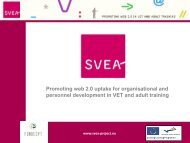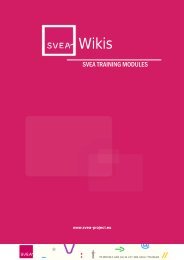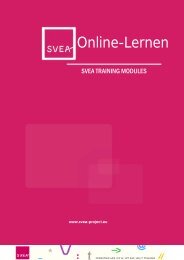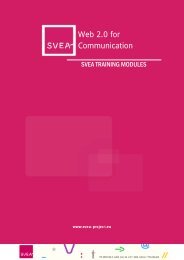Photo Sharing for Teachers - SVEA
Photo Sharing for Teachers - SVEA
Photo Sharing for Teachers - SVEA
You also want an ePaper? Increase the reach of your titles
YUMPU automatically turns print PDFs into web optimized ePapers that Google loves.
<strong>Photo</strong> <strong>Sharing</strong><br />
<strong>SVEA</strong> TRAINING MODULES<br />
www.svea-project.eu
<strong>SVEA</strong> Training Modules<br />
Author:<br />
Angela Dixon, Gower College Swansea<br />
Project Coordinator:<br />
MFG Baden‐Württemberg mbH<br />
Public Innovation Agency <strong>for</strong> ICT and Media<br />
Petra Newrly<br />
Breitscheidstr. 4<br />
70174 Stuttgart<br />
Germany<br />
Phone: +49 711 90715‐357<br />
Fax: +49 711 90715‐350<br />
E‐Mail: newrly@mfg.de<br />
<strong>SVEA</strong> Consortium:<br />
Co‐financed by:<br />
The project <strong>SVEA</strong> has been funded with support from the European Commission. This<br />
document reflects the views only of the author, and the Commission cannot be held<br />
responsible <strong>for</strong> any use which may be made of the in<strong>for</strong>mation contained therein.<br />
www.svea-project.eu
<strong>SVEA</strong> Training Modules<br />
Table of Contents<br />
Introduction ................................................................................................................................ 4<br />
Session 1 - An Introduction to <strong>Photo</strong> <strong>Sharing</strong> Applications ....................................................... 5<br />
1.1 <strong>Photo</strong> <strong>Sharing</strong> Applications Explained .............................................................................. 6<br />
1.1.1 How Secure are <strong>Photo</strong> <strong>Sharing</strong> Applications? ............................................................ 6<br />
1.1.2 Using Images in Learning, Teaching and Research .................................................... 7<br />
1.2 <strong>Photo</strong> <strong>Sharing</strong> Application Examples ................................................................................ 7<br />
1.2.1 Picasa.......................................................................................................................... 7<br />
1.2.2 <strong>Photo</strong>bucket ............................................................................................................... 8<br />
1.2.3 Flickr ........................................................................................................................... 9<br />
1.3 Session Outcomes and Discussion .................................................................................. 11<br />
Session 2 - Setting up and Organising your Flickr Account ...................................................... 12<br />
2.1 Flickr Accounts ................................................................................................................ 12<br />
2.1.1 Creating an Account ................................................................................................. 13<br />
1.2 Uploading <strong>Photo</strong>s ........................................................................................................... 14<br />
2.3 Adding In<strong>for</strong>mation to Your <strong>Photo</strong>s................................................................................ 16<br />
2.4 Organising your Account ................................................................................................ 17<br />
2.5 Practical Exercise and Discussion ................................................................................... 18<br />
Session 3 - Collaboration in the Flickr Community .................................................................. 20<br />
3.1 Collaboration: Contacts & Groups .................................................................................. 20<br />
3.2 To Use or Not to Use? – Privacy, Copyright and Creative Commons ............................. 22<br />
3.2.1 Creative Commons ................................................................................................... 24<br />
3.3 The Commons ................................................................................................................. 25<br />
3.4 <strong>Sharing</strong> – Online Community Tools ................................................................................ 26<br />
3.4.1 Geotagging ............................................................................................................... 27<br />
3.5 Session Outcomes and Discussion .................................................................................. 28<br />
Session 4 - An Introduction to Facebook ................................................................................. 29<br />
4.1 Using Flickr to Develop Confidence and English language Fluency ............................... 29<br />
4.1.1 A Case Study of University Students' use of Flickr <strong>Photo</strong>graphic Networking to<br />
Develop Confidence, English Language Fluency and Shape World Consciousness .......... 29<br />
4.1.2 7 Things you Should Know about Flickr ................................................................... 30<br />
4.1.3 Using Flickr as an Online Classroom ........................................................................ 30<br />
Session 5 - Suggested Activities <strong>for</strong> the Use of <strong>Photo</strong> <strong>Sharing</strong> Applications in Education ....... 31<br />
3 | P hoto <strong>Sharing</strong>
<strong>SVEA</strong> Training Modules<br />
Introduction<br />
This module is designed to introduce and develop teachers’ competencies in the use<br />
of photo sharing applications on the web. It is aimed at teachers with no or little knowledge<br />
or experience of using photo sharing websites and will demonstrate how key features can<br />
benefit learning and teaching. For this particular unit will be used Flickr, one of the most<br />
prominent providers, with some references being made to other providers.<br />
There are four learning modules, concluding with a series of activities to complete.<br />
Session 1 - An Introduction to <strong>Photo</strong> <strong>Sharing</strong> Applications<br />
This session is designed to introduce teachers to the concept of photo sharing applications<br />
and examines their key features and how they can be used effectively in learning and<br />
teaching. User-generated content is central to all emerging technologies or web 2.0. With<br />
a sharp rise in the use of digital media (mobile devices and cameras) there has been a rise of<br />
websites available <strong>for</strong> both storing and sharing photos. <strong>Photo</strong> sharing applications offer<br />
users the opportunity to easily contribute photos, whilst becoming engaged with fellow<br />
users within their ‘community’ elements.<br />
Session 2 - Setting up and Organising your Flickr Account<br />
With the basic understanding of photo sharing applications, and in particular Flickr, found in<br />
Session 1, this session will take you through the basics of setting up and organising your<br />
account: taking you through the process of creating an account, the various ways of<br />
uploading photos to Flickr and getting to know the tools to help organise them.<br />
Session 3 - Collaboration in the Flickr Community<br />
This session will give you the knowledge and skills to use your Flickr account collaboratively<br />
and in an educational context. Although Flickr is a photo sharing application, it may well be<br />
better described as a space <strong>for</strong> sharing and building community resources. This feature<br />
makes Flickr stand out from most other photo sharing applications. Importantly, this section<br />
covers the issue of copyright at the shared use of images.<br />
Session 4 - Case Studies<br />
Visual elements in learning and teaching have always been a positive and stimulating way to<br />
engage learners. Flickr does this through giving users access to an endless supply of visual,<br />
social and collaborative learning. This session provides case studies of Flickr in action within<br />
education.<br />
Session 5 - Suggested Activities <strong>for</strong> the Use of <strong>Photo</strong> <strong>Sharing</strong> Applications in Education<br />
The proposed activities in this session will allow you to put what you have learnt into<br />
practice. Use your knowledge from the previous sessions to help you work towards using the<br />
activities within your teaching. The activities have a particular reference to use in vocational<br />
education and training.<br />
4 | P hoto <strong>Sharing</strong>
<strong>SVEA</strong> Training Modules<br />
Session 1 - An Introduction to <strong>Photo</strong> <strong>Sharing</strong> Applications<br />
Introduction<br />
This session is designed to introduce teachers to the concept of photo sharing applications<br />
and examines their key features and how they can be used effectively in learning and<br />
teaching.<br />
User-generated content is central to all emerging technologies or web 2.0. With a sharp rise<br />
in the use of digital media (mobile devices and cameras) there has been a rise of websites<br />
available <strong>for</strong> both storing and sharing photos.<br />
<strong>Photo</strong> sharing applications offer users the opportunity to easily contribute with photos,<br />
whilst becoming engaged with fellow users within their ‘community’ elements.<br />
Many photo sharing applications also allow video files to be uploaded. For the purpose of this<br />
Unit, we will be concentrating on photographic images.<br />
Learning Outcomes<br />
By the end of this session, you will have:<br />
• An understanding of what a photo sharing application is<br />
• An awareness of the range of photo sharing websites available<br />
• An introduction to Flickr<br />
• An awareness of the benefits of using Flickr as a web 2.0 tool in learning and teaching<br />
What you have to do<br />
This session is designed to take about 1 hour to complete. However, there are many<br />
different resources you may wish to investigate which may take more time. It is advisable to<br />
watch all the videos as they will give you a much broader understanding of photo sharing<br />
applications and how people are using them.<br />
5 | P hoto <strong>Sharing</strong>
<strong>SVEA</strong> Training Modules<br />
1.1 <strong>Photo</strong> <strong>Sharing</strong> Applications Explained<br />
Summary<br />
This document looks at the most common features offered by a number of photo sharing<br />
sites, highlights the pros and cons of using such sites, and offers some practical tips <strong>for</strong> both<br />
finding images and organising your own images.<br />
JISC Digital Media provides useful in<strong>for</strong>mation and resources relating to all digital media to<br />
the UKs FE and HE communities.<br />
The next section provides in<strong>for</strong>mation about security issues with online photo sharing.<br />
1.1.1 How Secure are <strong>Photo</strong> <strong>Sharing</strong> Applications?<br />
As with all websites, there is the risk of people accessing personal in<strong>for</strong>mation <strong>for</strong> illegal use<br />
and distribution. <strong>Photo</strong> sharing is the same and with the rise in the number of photos being<br />
uploaded, so is the number of ways to exploit them. So how safe are you photos on these<br />
sites?<br />
Safety can be defined as privacy and security. Privacy refers to the access given to the<br />
photos and in<strong>for</strong>mation stored and can be restricted by the owner. Security enables the<br />
same in<strong>for</strong>mation to be free from being lost or gained access to from the wrong sort of<br />
people.<br />
Each photo sharing site has its own privacy policy and guidelines, here is a selection:<br />
• Flickr Community Guidelines<br />
• Flickr Privacy<br />
• Panoramio Privacy<br />
• <strong>Photo</strong>bucket Privacy<br />
The document `How Safe Are <strong>Photo</strong>-<strong>Sharing</strong> Web Sites´ explains some of the safety and<br />
security issues related to photo sharing websites and includes some scenarios.<br />
Some Useful Tips<br />
Safety is paramount when using photo sharing tools within education, especially with those<br />
who are minors.<br />
• Read and understand the Privacy settings and apply<br />
• Get parental and student permission when using images of students<br />
• Used closed groups where appropriate<br />
• Create a set of rules or code of conduct <strong>for</strong> its use in classroom activities<br />
6 | P hoto <strong>Sharing</strong>
<strong>SVEA</strong> Training Modules<br />
Discussion<br />
What are your views or concerns on security when using photo sharing applications with<br />
students? Are there any current policies in your institution that applies to safety or security<br />
online? Use the discussion <strong>for</strong>um on the <strong>SVEA</strong> plat<strong>for</strong>m to discuss.<br />
1.1.2 Using Images in Learning, Teaching and Research<br />
This brief guide ´Using Images in Learning, Teaching and Research Materials´ from JISC<br />
Digital Media offers examples of using images to enhance the development of educational<br />
materials.<br />
The next section will introduce you to some of the more popular photo sharing applications.<br />
1.2 <strong>Photo</strong> <strong>Sharing</strong> Application Examples<br />
There are many photo sharing applications available on the web, some free, others charge a<br />
fee. This section will cover three of the more popular ones and by introducing you to a<br />
variety, you will be able to make in<strong>for</strong>med choices as to which one or ones are suitable <strong>for</strong><br />
use in your teaching.<br />
The applications to be covered are:<br />
Picasa<br />
<strong>Photo</strong>bucket<br />
Flickr<br />
All three applications are introduced here and Flickr will then be discussed in more detail in<br />
Session 2.<br />
1.2.1 Picasa<br />
Picasa is a photo organiser and editing software application that works in conjunction with a<br />
photo sharing website from Google. The software is available as a download and allows you<br />
to not only upload your photos but has an excellent, easy to use editing suite to adjust your<br />
photos as you like, ready to upload them to your Web Album.<br />
7 | P hoto <strong>Sharing</strong>
<strong>SVEA</strong> Training Modules<br />
Key Facts and Features<br />
The application enables:<br />
• File importing and tracking<br />
• Slideshows<br />
• Image timelines<br />
• Editing<br />
• Geotagging<br />
• Web albums (allows users with Google accounts to store and share 1GB of photos<br />
free).<br />
This video explains the basic principles behind Picasa, while this one introduces you in more<br />
detail to the key features of Picasa<br />
Once photos are contained in your Web Album, a great feature called Movie Presentation,<br />
allows you to create slideshows of photos that also contains music.<br />
Picasa provides you with its own how-to guide:<br />
How to Create a Movie Presentation<br />
Picasa in Education<br />
The wiki ´Picasa in Education´ shows some of the potential of using Picasa in education.<br />
The next section looks at the second popular photo sharing application to be covered -<br />
<strong>Photo</strong>bucket.<br />
1.2.2 <strong>Photo</strong>bucket<br />
<strong>Photo</strong>bucket is one of the most popular photo sharing applications and offers specific<br />
applications to fully integrate with social media sites. The interface has easy to use features.<br />
<strong>Photo</strong>bucket can enhance and promote your photos using your own customisable photo<br />
website. One of the key tools of <strong>Photo</strong>bucket are the ‘builders’: The scrapbook, slideshow<br />
and remix builders allow <strong>for</strong> the creative and collaborative use of photos.<br />
8 | P hoto <strong>Sharing</strong>
<strong>SVEA</strong> Training Modules<br />
Key Facts and Features<br />
• 99 million users (2009)<br />
• 7 billion images<br />
• Group albums<br />
• Album themes<br />
• <strong>Photo</strong> editor<br />
• Online store<br />
• 1gb free storage<br />
• 10gb Pro Account (monthly payment)<br />
Resources<br />
Here you can find an article that explains the basic fundaments of <strong>Photo</strong>bucket.<br />
The final application to be covered in this section is Flickr. All of the applications are popular<br />
and it is Flickr that will be covered in more detail in this module as it is representative of the<br />
functionality of all of them.<br />
1.2.3 Flickr<br />
Flickr: In the Beginning…<br />
Flickr was launched in 2004, originally <strong>for</strong> collecting images found on the Internet and is<br />
considered to be one of the earliest web 2.0 applications. It was taken over by Yahoo in<br />
2005. With over 40 million active users storing over 4 billion photos, this is one of the most<br />
popular photo sharing applications available.<br />
Flickr Overview<br />
9 | P hoto <strong>Sharing</strong>
<strong>SVEA</strong> Training Modules<br />
Flickr is much more than just a photo sharing application, but also an online community<br />
plat<strong>for</strong>m. Flickr states that their photo management and sharing application:<br />
“helps people make their photos available to the people that matter to them…and enable<br />
new ways of organising photos and video”<br />
The community element is what makes Flickr stand out from other photo sharing<br />
applications. With the ability to create and join groups, users can both engage and learn<br />
collaboratively - a perfect plat<strong>for</strong>m <strong>for</strong> the use within education.<br />
Be<strong>for</strong>e you sign up <strong>for</strong> a Flickr account, you can take a tour.<br />
Also as a great introduction to Flickr and to support you with its use, they provide a very<br />
comprehensive list of Frequently Asked Questions (FAQs).<br />
10 | P hoto <strong>Sharing</strong>
<strong>SVEA</strong> Training Modules<br />
In the next session you will set up your own Flickr account and will begin to explore the use<br />
and benefits of it as a photo sharing application. Be<strong>for</strong>e that you are invited to share your<br />
views on this introductory session in the discussion <strong>for</strong>um.<br />
1.3 Session Outcomes and Discussion<br />
Session 1 has introduced you to the concept of photo sharing applications and the variety<br />
and key features relative to the most popular applications available. Each has its benefit in<br />
some <strong>for</strong>m in education and how and whether you use them is a personal choice, as with<br />
any resource.<br />
During the session you have been encouraged to consider the use and value of photo sharing<br />
applications in your own teaching and to compare the examples of popular applications.<br />
There is no 'right or wrong' answer when choosing a particular application as things work<br />
differently in different contexts. However, sharing experience of what works and what<br />
doesn't helps everyone and arriving at a consensus about effective practice is the objective.<br />
You are now invited to share your thoughts on this in the discussion <strong>for</strong>um.<br />
Some Questions to Consider:<br />
• What do you think about photo sharing applications and the issues raised in this<br />
session?<br />
• Do you agree with the statements made about its benefits and application in the<br />
classroom?<br />
• Has it led you to rethink any aspect of delivery in your area of teaching?<br />
• What are the key benefits that you think it can offer, both <strong>for</strong> you as a practitioner<br />
and <strong>for</strong> your learners?<br />
• What impact would the implementation of photo sharing applications have on your<br />
institution/subject area and how it would be integrated into the curriculum?<br />
Post your response to these questions in the discussion <strong>for</strong>um, and read the responses of<br />
others.<br />
It is hoped that this activity will help you to <strong>for</strong>m a view on photo sharing applications that<br />
will be useful to you when planning and delivering the curriculum. In the next session you<br />
will be shown how to set up and use a Flickr account.<br />
11 | P hoto <strong>Sharing</strong>
<strong>SVEA</strong> Training Modules<br />
Session 2 - Setting up and Organising your Flickr Account<br />
Introduction<br />
Now that you have a basic understanding of photo sharing applications and in particular<br />
Flickr, this session will take you through the basics of setting up and organising your account:<br />
taking you through the process of creating an account, the various ways of uploading photos<br />
to Flickr and getting to know the tools to help organise them.<br />
Learning Outcomes<br />
By the end of the session you will have learnt about:<br />
• Types of Flickr accounts<br />
• Creating a Flickr account<br />
• Uploading photos and some of the different methods available<br />
• Organising and adding in<strong>for</strong>mation to your photos<br />
What you have to do<br />
This session is designed to take about 1 hour to complete. However, there are many<br />
different resources you may wish to investigate which may take more time. It is advisable<br />
to watch all the videos as they will give you a much broader understanding of Flickr and how<br />
people are using them.<br />
2.1 Flickr Accounts<br />
Types of Flickr Accounts<br />
Flickr offers 2 types of account: the basic, Free Account and <strong>for</strong> a small annual fee, the Pro<br />
Account.<br />
A basic Free Account offers:<br />
• 100 MB monthly photo upload limit (10MB per photo)<br />
• 2 video uploads each month (90 seconds max, 150MB per video)<br />
• <strong>Photo</strong>stream views limited to the 200 most recent images<br />
• Post any of your photos in up to 10 group pools<br />
• Only smaller (resized) images accessible (though the originals are saved in case you<br />
upgrade later)<br />
A Pro Account offers:<br />
• Unlimited photo uploads (20MB per photo)<br />
12 | P hoto <strong>Sharing</strong>
<strong>SVEA</strong> Training Modules<br />
• Unlimited video uploads (90 seconds max, 500MB per video)<br />
• Unlimited storage<br />
• Unlimited bandwidth<br />
• Archiving of high-resolution original images<br />
• The ability to replace a photo<br />
• Post any of your photos or videos in up to 60 group pools<br />
• Ad-freebrowsing and sharing<br />
• View count and referrer statistics<br />
Basic Vs Pro? 5 reasons everyone should have a Flickr Pro Account (sub)<br />
This article from Living Digital 2, explains some of the reasons why paying the small fee <strong>for</strong> a<br />
Pro Account would be beneficial.<br />
Although the Pro Account offers more services and space, the Free Account may be<br />
sufficient in most educational uses. A Pro Account maybe more applicable <strong>for</strong> photography<br />
courses, marketing, business uses in an educational institution, particularly as it you have<br />
unlimited uploads and can be used as a remote back-up of any photos at high resolution,<br />
that can be accessed anywhere.<br />
We will now move on to creating your Flickr account.<br />
2.1.1 Creating an Account<br />
Creating a basic Flickr Account is easy and even simpler if you already have a Yahoo!<br />
account, simply by going to the Flickr homepage and logging in using your Yahoo! ID. If you<br />
do not have a Yahoo! Account, you can create one directly from the front of Flickr.<br />
Your Flickr ID<br />
Like most websites that you have to register <strong>for</strong> you will have to choose a screen name or, in<br />
this case, your Flickr ID. When choosing your Flickr ID, you must keep in mind the purpose of<br />
the account, whether it is <strong>for</strong> business, personal or educational, as this represents you. If you<br />
are creating a group or your students are creating their own accounts, it would be wise to<br />
keep a record of them and also to add them as contacts (how you do this will be discussed<br />
later).<br />
This resource will give you further help with setting up your Flickr Account.<br />
Your Flickr Profile<br />
The homepage of your Flickr account has a series of tabs with drop down menus. The video<br />
tutorial takes you through setting up your Flickr profile.<br />
Now that you are more familiar with the Flickr interface, let's have a look at uploading<br />
photos.<br />
13 | P hoto <strong>Sharing</strong>
<strong>SVEA</strong> Training Modules<br />
1.2 Uploading <strong>Photo</strong>s<br />
Like most social networking and social media sites, there are a number of ways to upload<br />
items to Flickr. In this section we will look at the two methods most commonly used: the<br />
basic upload using the Flickr website and uploading from your mobile phone.<br />
Basic Uploading<br />
The most basic way of uploading photos to Flickr is through the website itself. A lot of people<br />
like to do everything through the website as it is a one-stop-shop, where you can manage<br />
your account and photos more easily.<br />
By clicking on the ‘Upload’ tab on the front page of Flickr you have the option to upload<br />
multiple photos and at the same time, add further details and also organise them.<br />
On the Flickr website page you will see:<br />
14 | P hoto <strong>Sharing</strong>
<strong>SVEA</strong> Training Modules<br />
When you click on 'Choose photos and videos' you will be invited to browse <strong>for</strong> the pictures<br />
on your computer:<br />
Select your photo files and click 'Upload'.<br />
Uploading from your mobile<br />
15 | P hoto <strong>Sharing</strong>
<strong>SVEA</strong> Training Modules<br />
You can also upload while you are on the go by using a mobile device or email by using the<br />
mobile Flickr site or downloading the app.<br />
This would be a good tool to use when on field trips, visits or <strong>for</strong> gathering evidence <strong>for</strong><br />
assessment.<br />
This video tutorial explains how to do so and create a Flickr Badge to add to a website or<br />
blog that easily links to your Flickr account.<br />
In the next session you will see how to add in<strong>for</strong>mation to your photos.<br />
2.3 Adding In<strong>for</strong>mation to Your <strong>Photo</strong>s<br />
Flickr gives you the option to add in<strong>for</strong>mation (metadata) to your photos. This not only<br />
enables people to search <strong>for</strong> your photos more easily, but gives interesting facts to them<br />
too. This can be done in batches or to individual photos.<br />
Imagine teaching a <strong>Photo</strong>graphy course, where students can describe their photos in their<br />
portfolio or an Outdoor Pursuit course where you have to gather evidence of your students<br />
per<strong>for</strong>ming a team building exercise. This is a perfect way to organise and expand on the<br />
in<strong>for</strong>mation given in the photo.<br />
Tags and Descriptions<br />
If you want your photos to be found by other users, it is important to make it as easy as<br />
possible and one of the ways is to add Tags. Flickr allows users to ‘tag’ their photos with<br />
words associated with the picture.<br />
Tags are a <strong>for</strong>m of metadata, which enables a user to search <strong>for</strong> photos of specific relevance<br />
by keywords. The most popular tags on Flickr are also represented as a tag cloud on the<br />
front page of Explore. (Refer to Session 3 <strong>for</strong> more in<strong>for</strong>mation on Explore)<br />
Every photo that is added to Flickr can and should be given a Title, Description and with a<br />
Pro Account, Notes. Like Tags, this gives you the opportunity to give further in<strong>for</strong>mation,<br />
maybe about the photographic techniques used.<br />
Managing your photo in<strong>for</strong>mation<br />
Summary<br />
This paper seeks to provide background to some methods <strong>for</strong> describing images that may be<br />
deployed by those building shared image collections. While the emphasis is on describing<br />
digital still images, those developing collections in other multimedia <strong>for</strong>mats - particularly<br />
video - may find some of the methods and research outlined here applicable.<br />
16 | P hoto <strong>Sharing</strong>
<strong>SVEA</strong> Training Modules<br />
2.4 Organising your Account<br />
Once you have set up your account and have added a number of photos, it would be a good<br />
idea to start organising them <strong>for</strong> easy retrieval. Like any set of resources, organisation is a<br />
key component in gaining easy access and maximising their usage. This would not only be<br />
beneficial to you, but to people who want to access or share your photos.<br />
Flickr provides you with a simple, user-friendly interface that gives you the ability to<br />
personalise your space and profile, using organisation tools.<br />
The main tools covered here are:<br />
• The Organize and Create tool<br />
• Batch Organising<br />
• Sets and Collections<br />
The Organise and Create Tool<br />
If you have uploaded photos to Flickr but as yet not added further in<strong>for</strong>mation, you can do<br />
so through ‘Organize and Create’. This tool gives you the option to edit, add in<strong>for</strong>mation and<br />
organise your photos. This is particularly useful when it comes to sharing them on the web.<br />
If you open an individual photo and then click on ‘Organize and Create’, you can simply and<br />
quickly add in<strong>for</strong>mation and add to a Set.<br />
Batch Organising<br />
If you have a collection of photos, the easiest way to organise them is through Batch<br />
Organize. This is done by clicking on Organize and Create from the Home Page and not on a<br />
selected photo. All your photos will appear where you can drag and drop the images you<br />
want to select <strong>for</strong> editing in bulk.<br />
17 | P hoto <strong>Sharing</strong>
<strong>SVEA</strong> Training Modules<br />
This way of organising can allow you to sort images into Sets and Collections which will now<br />
be discussed.<br />
Sets and Collections<br />
Now that you have added in<strong>for</strong>mation to your photos, you can then begin to organise them.<br />
Imagine having lots of photos in a drawer. It is not easy to find the photo you want very<br />
quickly. Flickr provides the option to organise your photos into Sets and Collections that<br />
does make it easy.<br />
A Set is a group of photos that are organised into one folder. With a Pro Flickr Account you<br />
have the further option of putting your Sets into Collections. You can create and organise<br />
your sets through Organize and Create.<br />
This video tutorial will show you how.<br />
To conclude this session you will now complete a practical exercise in the setting up and use<br />
of Flickr. You will then be invited to share your experience with others in the discussion<br />
<strong>for</strong>um.<br />
2.5 Practical Exercise and Discussion<br />
Session 2 has looked at the practical aspects of Flickr, in particular the setting up and<br />
organisation of a Flickr account. Hopefully it has given you ideas about how to use this type<br />
of account and its range of image storage functions in your teaching and support of learners.<br />
18 | P hoto <strong>Sharing</strong>
<strong>SVEA</strong> Training Modules<br />
Practical Exercise<br />
To conclude this session it is suggested that you practice using the guidance provided here to<br />
set up your own Flickr account (if you haven't already got one) and to populate it with<br />
photographs.<br />
1. Create a Flickr account<br />
2. Upload a dozen photos from your computer (or mobile phone)<br />
3. Create titles, tags (key words) and descriptors <strong>for</strong> the photos<br />
4. Organise them into two sets of 6 photos<br />
5. Experiment with finding the photos using key words<br />
When completing this exercise, consider how the resource could be used in your teaching<br />
and prepare to share your views.<br />
Some Questions to Consider<br />
• How would you engage the learners with their own management of a class or<br />
individual Flickr account?<br />
• Which method of uploading would suit your needs or would different methods lend<br />
themselves to differing circumstances?<br />
• What would be the implications <strong>for</strong> security when setting up individual accounts?<br />
• What are the key benefits of organising a Flickr account, in particular the use of tags?<br />
Share your thoughts and experience in the discussion <strong>for</strong>um.<br />
The next session will consider how the use of Flickr, and photo sharing websites generally,<br />
can be used collaboratively in a teaching context.<br />
19 | P hoto <strong>Sharing</strong>
<strong>SVEA</strong> Training Modules<br />
Session 3 - Collaboration in the Flickr Community<br />
Introduction<br />
You should now feel com<strong>for</strong>table with the basics of getting around Flickr. This session will<br />
give you the knowledge and skills to use your Flickr account collaboratively and in an<br />
educational context. Although Flickr is a photo sharing application, it may well be better<br />
described as a space <strong>for</strong> sharing and building community resources. This feature makes<br />
Flickr stand out from most other photo sharing applications.<br />
Learning Outcomes<br />
By the end of this session will have learnt about:<br />
• Adding Contacts<br />
• Creating and Joining a Group<br />
• Copyright and Creative Commons<br />
• The Commons<br />
• Online community tools<br />
What you have to do<br />
This session is designed to take about 1 hour to complete. However, there are many<br />
different resources you may wish to investigate which may take more time. It is advisable to<br />
watch all the videos as they will give you a much broader understanding of Flickr and how<br />
people are using it.<br />
3.1 Collaboration: Contacts & Groups<br />
Contacts<br />
Once your account has been created, one way of developing your social/collaborative<br />
community is by adding contacts. Each Flickr community member has the ability to be<br />
added as a friend, just as you can with Facebook, and share your photos. On a small scale<br />
this could be a student group within one educational institution or on a larger scale, linked<br />
up with another institution or organisation.<br />
By exploring Flickr, you will find people with similar interests and once added as a contact<br />
(by simply sending them a request), you will be able to see their recent uploads in a live feed<br />
on the front of your homepage. As well as being able to comment on and favourite their<br />
photos, you can contact them privately through your Flickr email account.<br />
Remember, if you set up a private group within your class or institution, no one will be able<br />
to add or contact your students - extending the security and the safety of learners.<br />
20 | P hoto <strong>Sharing</strong>
<strong>SVEA</strong> Training Modules<br />
Groups<br />
As well as your own personal profile and list of contacts on Flickr you have the ability to add<br />
your photos to Groups. Groups provide a space <strong>for</strong> communities of common interest<br />
and have the great feature of Discussions. You can search, manage and create groups from<br />
the ‘Group’ tab in the main tool bar.<br />
21 | P hoto <strong>Sharing</strong>
<strong>SVEA</strong> Training Modules<br />
In teaching and learning, you can use the Group facility to find collections of photos<br />
and related discussion <strong>for</strong>ums that will be of use to the learners.<br />
This video will show you how to set up a Group and modify the settings.<br />
Once your Group is set up, you can manage it by making it a closed group, not open to the<br />
public. This gives ownership and control to the creator (appropriate <strong>for</strong> use in an educational<br />
setting).<br />
As an exercise at this point you may wish to experiment with Flickr groups set up <strong>for</strong><br />
educational purposes. Search the Flickr website <strong>for</strong> groups using 'Education' as a search term<br />
and record what you find.<br />
A very important consideration when sharing photos online in this way is copyright. There<br />
are often conditions that restrict your use of other peoples' images and it is important that<br />
you understand these legal conditions of use. The next section covers this issue.<br />
3.2 To Use or Not to Use? – Privacy, Copyright and Creative Commons<br />
Be<strong>for</strong>e we talk about sharing photos, it is important to address the issue of copyright. When<br />
uploading any content to the web, being a public domain there will always be concerns<br />
about security and privacy. Flickr offers different privacy levels. On all your photos you have<br />
the option to decide who you want to see them and more importantly, who you can share<br />
them with.<br />
This is a quick guide that explains the copyrights and Creative Commons attributes of images<br />
on Flickr and how to search <strong>for</strong> an appropriate image under proper CC license.<br />
Understanding these restrictions will help you in finding right (and trouble free) images <strong>for</strong><br />
your site or blog.<br />
Understanding different License conditions as per Creative Commons<br />
First you need to understand the following four conditions:<br />
Attribution<br />
Means you can copy, distribute and display the images (or any other piece of work). Also you<br />
can create derivative of the image. You can alter and modify the image at your will. All you<br />
need to do is provide proper credit to original owner (Like linking back to the profile of<br />
uploader or direct flickr image page).<br />
Noncommercial<br />
Means you can copy, display and distribute the work but only <strong>for</strong> non-commercial purpose.<br />
22 | P hoto <strong>Sharing</strong>
<strong>SVEA</strong> Training Modules<br />
No Derivative Works<br />
Means you can copy, display and distribute the work as it is. You cannot modify the<br />
work in any <strong>for</strong>m.<br />
Share Alike<br />
Means you can use the image or work and distribute or display it under the same<br />
license to this one.<br />
Flickr and CC License:<br />
Images on Flickr are either strictly copyrighted or fall under six CC license. Images marked as<br />
copyrighted (All Rights Reserved) are not meant to be copied or used in any <strong>for</strong>m. You<br />
cannot display or use these images until and unless you have prior permission from original<br />
author. Rest, other images are uploaded under following sic license.<br />
Attribution License<br />
Images uploaded under this license are best to use <strong>for</strong> your blog or site. You can modify<br />
these images and use it in any <strong>for</strong>m you like. All you need to do is provide a proper credit<br />
and link back to original owner.<br />
Click here to search Images under Attribution License<br />
Attribution-NoDerivs License<br />
You can use these images as long as you credit the photographer and do not<br />
modify the image. Images under this license are also a fair good deal <strong>for</strong> your blog or site.<br />
Click here to search Images under Attribution-NoDerivs License<br />
Attribution-NonCommercial License<br />
You are free to modify and use these images by providing proper credit to<br />
photographer (or uploader). These images cannot be used <strong>for</strong> any commercial purpose. So if<br />
your blog or site is monetized by any paid advertising like Google Adsense, better not to use<br />
these type of images.<br />
Also while using these type of images, its necessary to look into future possibilities of<br />
monetizing your blog/site. Your site/blog may not be displaying any paid advertisements<br />
right now, but in future you may change your mind and start monetizing the ad spaces. So<br />
better avoid these type of images on your webpage.<br />
Click here to search Images under Attribution-NonCommercial License<br />
23 | P hoto <strong>Sharing</strong><br />
Attribution-NonCommercial-NoDerivs License<br />
Same as above one. But you are restricted to modify the images in any <strong>for</strong>m<br />
and use them as it is.
<strong>SVEA</strong> Training Modules<br />
Click here to search Images under Attribution-NonCommercial-NoDerivs License<br />
Attribution-ShareAlike License<br />
You are free to use and modify the images until you credit the photographer<br />
release the work under same license.<br />
Click here to search Images under Attribution-ShareAlike License<br />
Attribution-NonCommercial-ShareAlike License<br />
Same as above. But the images cannot be used <strong>for</strong> any commercial purpose.<br />
You cannot use these type of images if your webpage as any paid ad space (like banners, text<br />
links or Contextual ads like Google Adsense).<br />
Click here to search Images under Attribution-NonCommercial-ShareAlike License<br />
Source: Understanding Copyright on Flickr www.meetarpit.com/understanding-copyrighton-flickr/<br />
3.2.1 Creative Commons<br />
With over 4 billion photos stored on Flickr, they all have the potential to be shared, by<br />
selecting the licenses when uploaded. By selecting ‘Creative Commons’, you are allowing<br />
people to use your photos. There are over 100 million photos licensed under Creative<br />
commons (Sept 2009). This enables users to search and use photos without addressing any<br />
issues of copyright.<br />
Creative Commons is a non-profit organisation and has its own website here.<br />
24 | P hoto <strong>Sharing</strong>
<strong>SVEA</strong> Training Modules<br />
Flickr has created its own public photo library called The Commons & this will be examined<br />
next.<br />
3.3 The Commons<br />
The Commons is a recent addition to Flickr (2008). An initial pilot in conjunction with the<br />
Library of Congress now allows access to publicly held photographic collections. It also<br />
verifies their copyright status and allows Flickr users to contribute in<strong>for</strong>mation and<br />
knowledge to the photos.<br />
This has been a highly popular area of Flickr, with many educational establishments engaging<br />
and contributing through tagging and discussion within The Commons community. More<br />
and more institutions want to participate and add collections to it, so much so that there is a<br />
hold on registration of interest <strong>for</strong> 2010!<br />
There are 46 Institutions that currently have their archives freely available on The<br />
Commons. UK based institutions include National Library of Scotland, National Library<br />
Wales, The national Archives UK and the Imperial War Museum Collection.<br />
25 | P hoto <strong>Sharing</strong>
<strong>SVEA</strong> Training Modules<br />
View the full list of participating institutions here.<br />
Library of Congress Commons Pilot<br />
Below is the report on the original pilot that released 3000 photographs and now <strong>for</strong>ms part<br />
of The Commons.<br />
Discussion<br />
Take a look at some of the collections available. How would you use them in the<br />
classroom? Make notes <strong>for</strong> sharing in the discussion <strong>for</strong>um at the end of the session. The<br />
next section continues on the theme of photo sharing.<br />
3.4 <strong>Sharing</strong> – Online Community Tools<br />
Although you can use Flickr as an online photo storage repository, one of the key benefits of<br />
the application is to share photos. There are many ways of doing so, as we have already<br />
seen. This section will look further at those using mobile devices.<br />
Flickr on Mobile Devices<br />
With the rise in smartphones - a mobile technology with large screens and effective and<br />
efficient mobile browsers, Flickr’s application <strong>for</strong> mobile devices enables users to access and<br />
interact with its key features. Whilst you can upload photos from your digital camera to<br />
your PC, you can also use all the features using the mobile application <strong>for</strong> Flickr.<br />
Key Features<br />
• Upload photos via email<br />
• Share your photos<br />
• View your contacts’ photos<br />
26 | P hoto <strong>Sharing</strong>
<strong>SVEA</strong> Training Modules<br />
• View your contacts’ comments<br />
• Explore photos from the Flickr community<br />
• Search <strong>for</strong> specific photos<br />
• Mark photos as favourites<br />
• Post comments on your contacts’ photos<br />
This video shows the Flickr App <strong>for</strong> an iPhone, but the basic principles apply <strong>for</strong> most mobile<br />
devices.<br />
If you have a smartphone, it is suggested that you explore its capability to take and upload<br />
photos to Flickr at this point. Again, record your experience <strong>for</strong> discussion later. In the next<br />
section you will be introduced to another level of functionality - Geotagging.<br />
3.4.1 Geotagging<br />
27 | P hoto <strong>Sharing</strong>
<strong>SVEA</strong> Training Modules<br />
Geotagging gives photos geographical reference or metadata. The data uses longitude and<br />
longitude coordinates. This feature gives users a variety of location specific in<strong>for</strong>mation<br />
linked to one specific photo or a set of photos. Once photos are geotagged, they can be<br />
added to a map via imapflickr.com. Here you can create a custom Google Map of your<br />
geotagged photos and embed into any website or send to a social network site.<br />
Here is an example of a Google Map with geotagging. Click on the photos to reveal where<br />
they are placed on the map.<br />
This video will show you how to use iMapFlickr.<br />
Further Resources<br />
Here you can find a step-by-step guide from eHow.<br />
The final section <strong>for</strong> this session summarises the content and invites you to reflect on the<br />
topics covered.<br />
3.5 Session Outcomes and Discussion<br />
Session 3 has introduced you to the more social or community elements of Flickr. It has<br />
highlighted the sharing element and how Flickr can reach out to users around the world,<br />
through having Friends and belonging to Groups, where learners can engage with discussion<br />
<strong>for</strong>ums. The video summarises many of the features covered.<br />
Some Questions to Consider<br />
• The Flickr community is huge and encourages sharing and the discussion of topical<br />
issues that may interest your learners. How might you involve your learners in that<br />
community?<br />
• <strong>Sharing</strong> and using other peoples´ resources always raises the issue of copyright. Think<br />
about creating a policy <strong>for</strong> both staff and learners. How would you encourage your<br />
learners and fellow teachers to stick to those guidelines?<br />
• How would ensure that your learners are accessing appropriate, 'safe' content on<br />
Flickr? What guidelines does your institution offer?<br />
Share your thoughts on these questions in the discussion <strong>for</strong>um. The next session provides<br />
case studies on how Flickr has been used in education.<br />
28 | P hoto <strong>Sharing</strong>
<strong>SVEA</strong> Training Modules<br />
Session 4 – Case Studies<br />
Introduction<br />
Visual elements in learning and teaching have always been a positive and stimulating way to<br />
engage learners. Flickr does this through giving users access to an endless supply of visual,<br />
social and collaborative learning.<br />
The following session outlines some case studies of best practice using Flickr within<br />
Education.<br />
4.1 Using Flickr to Develop Confidence and English language Fluency<br />
4.1.1 A Case Study of University Students' use of Flickr <strong>Photo</strong>graphic Networking to<br />
Develop Confidence, English Language Fluency and Shape World Consciousness<br />
Author - Steven Graham<br />
Abstract<br />
One class of 4th year English major students who are part of the Bachelor of Education<br />
programme at Udon Thani Rajabhat University volunteered to participate in a project<br />
designed to increase their writing fluency whilst exposing them to different people and<br />
cultures in Southeast Asia. This project was designed to give these students the chance to<br />
investigate different cultures and to promote their own in a safe environment by using the<br />
Flickr photographic networking programme on the internet; to make contact and exchange<br />
ideas and cultures with students from Bali, Hong Kong and Japan.<br />
You can find the article at the following URL: http://adn.teaching.ro/article_2_1_11.pdf<br />
29 | P hoto <strong>Sharing</strong>
<strong>SVEA</strong> Training Modules<br />
4.1.2 7 Things you Should Know about Flickr<br />
Abstract<br />
For part of her upper-level course on residential architecture, Dr. Ellis sends her students out<br />
into the streets on a digital-picture scavenger hunt. Most use the cameras in their cell<br />
phones, but a few have stand-alone cameras. Their assignment is to photograph houses that<br />
embody the architectural trends and characteristics in residential design from various styles<br />
and eras.<br />
You can find the article at the following URL:<br />
http://net.educause.edu/ir/library/pdf/ELI7034.pdf<br />
4.1.3 Using Flickr as an Online Classroom<br />
Summary<br />
Lynnette Zeeng supports her photography students through Flickr. This video shows how<br />
and why Lynette chose to use Flickr to support her students and how she has incorporated<br />
student feedback and student submission into her online teaching practice.<br />
• Students upload their own work to Sets related to Assignments<br />
• View and interactive with fellow students work<br />
• Lecturer creates a public, invitation only Group <strong>for</strong> each class and Semester<br />
• Discussion board started by students to discuss Course related issues<br />
• Lecturer gives feedback through posting comments on the students work uploaded<br />
to Flickr<br />
• The Metadata and submission dates are available through Flickr <strong>for</strong> verification<br />
• Communication through Flickr Mail<br />
In the final session of this module you will be presented with a range of activities relating to<br />
the use of photo sharing in education.<br />
30 | P hoto <strong>Sharing</strong>
<strong>SVEA</strong> Training Modules<br />
Session 5 - Suggested Activities <strong>for</strong> the Use of <strong>Photo</strong> <strong>Sharing</strong><br />
Applications in Education<br />
Introduction<br />
The following activities will allow you to put what you have learnt into practice. Use your<br />
knowledge from the sessions in this module to design learning activities within your area of<br />
vocational teaching.<br />
Activity 1 - Developing Oral and Presentation Skills<br />
Ask students to assemble a representative collection of photos <strong>for</strong> their particular<br />
vocational specialism. The images can then be presented to the class, where each student<br />
can in turn develop their oral and presentation skills.<br />
Activity 2: Creative Commons<br />
Encourage your students to search <strong>for</strong> copyright-free resources in their area of study. Search<br />
Everyone’s Uploads using the advanced search (As you would <strong>for</strong> using photos <strong>for</strong><br />
educational purposes, please select safesearch ON and Creative Commons). Provide<br />
feedback on the outcomes.<br />
Activity 3: Student Portfolios<br />
Students can create a portfolio of coursework or evidence in photographic <strong>for</strong>mat <strong>for</strong> their<br />
VET course. This can be viewed by <strong>Teachers</strong> and External Verifiers.<br />
Activity 4: Flickr World Map<br />
The Flickr World Map allows Users to add photos to a map. VET students can use the Flickr<br />
World Map to stimulate discussions on the key industry sectors in their countries of origin<br />
and add relevant photos. Activity 8: Create a Class Network<br />
Activity 5: Project Research<br />
Students can choose a topic of choice to research <strong>for</strong> an individual work based learning<br />
project. <strong>Photo</strong>s can be searched <strong>for</strong> using a specific list tags, created by each student. This<br />
activity could be more effective if the Creative Commons search is selected, as the photos<br />
can then be printed off or added to a PowerPoint presentation.<br />
Activity 6: Digital Storyboarding<br />
Students can select photos to create a storyboard. <strong>Photo</strong>s can include those that 'tell a<br />
story' about a particular work process or activity. Ask them to create a visual sequence that<br />
fully covers the activity and requires no additional in<strong>for</strong>mation.<br />
31 | P hoto <strong>Sharing</strong>
<strong>SVEA</strong> Training Modules<br />
The links below provide further tools and tips to help you to get creative with Flickr.<br />
• How to Automatically Show Your Flickr <strong>Photo</strong>s on your Facebook Wall<br />
• Big Huge Labs – getting creative with your photos<br />
• Spell with Flickr – type in a word and it will be visually represented by Flickr images of<br />
letters.<br />
• Flickr Bits - the definitive list of tools, apps and plugins <strong>for</strong> Flickr<br />
This session concludes the <strong>Photo</strong> <strong>Sharing</strong> Module. You are now invited to share your overall<br />
experience and views in the discussion <strong>for</strong>um.<br />
32 | P hoto <strong>Sharing</strong>