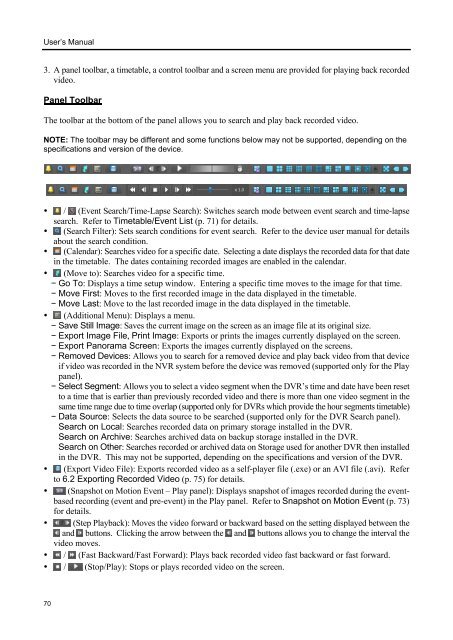Chapter 1 - Pacific Communications
Chapter 1 - Pacific Communications
Chapter 1 - Pacific Communications
Create successful ePaper yourself
Turn your PDF publications into a flip-book with our unique Google optimized e-Paper software.
User’s Manual<br />
3. A panel toolbar, a timetable, a control toolbar and a screen menu are provided for playing back recorded<br />
video.<br />
Panel Toolbar<br />
The toolbar at the bottom of the panel allows you to search and play back recorded video.<br />
NOTE: The toolbar may be different and some functions below may not be supported, depending on the<br />
specifications and version of the device.<br />
• / (Event Search/Time-Lapse Search): Switches search mode between event search and time-lapse<br />
search. Refer to Timetable/Event List (p. 71) for details.<br />
• (Search Filter): Sets search conditions for event search. Refer to the device user manual for details<br />
about the search condition.<br />
• (Calendar): Searches video for a specific date. Selecting a date displays the recorded data for that date<br />
in the timetable. The dates containing recorded images are enabled in the calendar.<br />
• (Move to): Searches video for a specific time.<br />
− Go To: Displays a time setup window. Entering a specific time moves to the image for that time.<br />
− Move First: Moves to the first recorded image in the data displayed in the timetable.<br />
− Move Last: Move to the last recorded image in the data displayed in the timetable.<br />
• (Additional Menu): Displays a menu.<br />
− Save Still Image: Saves the current image on the screen as an image file at its original size.<br />
− Export Image File, Print Image: Exports or prints the images currently displayed on the screen.<br />
− Export Panorama Screen: Exports the images currently displayed on the screens.<br />
− Removed Devices: Allows you to search for a removed device and play back video from that device<br />
if video was recorded in the NVR system before the device was removed (supported only for the Play<br />
panel).<br />
− Select Segment: Allows you to select a video segment when the DVR’s time and date have been reset<br />
to a time that is earlier than previously recorded video and there is more than one video segment in the<br />
same time range due to time overlap (supported only for DVRs which provide the hour segments timetable)<br />
− Data Source: Selects the data source to be searched (supported only for the DVR Search panel).<br />
Search on Local: Searches recorded data on primary storage installed in the DVR.<br />
Search on Archive: Searches archived data on backup storage installed in the DVR.<br />
Search on Other: Searches recorded or archived data on Storage used for another DVR then installed<br />
in the DVR. This may not be supported, depending on the specifications and version of the DVR.<br />
• (Export Video File): Exports recorded video as a self-player file (.exe) or an AVI file (.avi). Refer<br />
to 6.2 Exporting Recorded Video (p. 75) for details.<br />
• (Snapshot on Motion Event – Play panel): Displays snapshot of images recorded during the eventbased<br />
recording (event and pre-event) in the Play panel. Refer to Snapshot on Motion Event (p. 73)<br />
for details.<br />
• (Step Playback): Moves the video forward or backward based on the setting displayed between the<br />
and buttons. Clicking the arrow between the and buttons allows you to change the interval the<br />
video moves.<br />
• / (Fast Backward/Fast Forward): Plays back recorded video fast backward or fast forward.<br />
• / (Stop/Play): Stops or plays recorded video on the screen.<br />
70