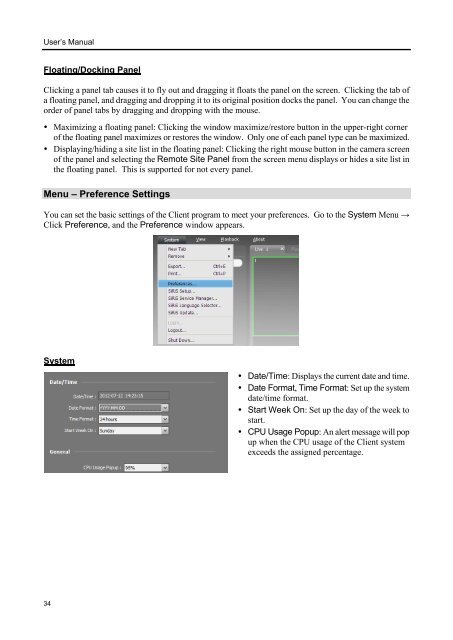Chapter 1 - Pacific Communications
Chapter 1 - Pacific Communications
Chapter 1 - Pacific Communications
Create successful ePaper yourself
Turn your PDF publications into a flip-book with our unique Google optimized e-Paper software.
User’s Manual<br />
Floating/Docking Panel<br />
Clicking a panel tab causes it to fly out and dragging it floats the panel on the screen. Clicking the tab of<br />
a floating panel, and dragging and dropping it to its original position docks the panel. You can change the<br />
order of panel tabs by dragging and dropping with the mouse.<br />
• Maximizing a floating panel: Clicking the window maximize/restore button in the upper-right corner<br />
of the floating panel maximizes or restores the window. Only one of each panel type can be maximized.<br />
• Displaying/hiding a site list in the floating panel: Clicking the right mouse button in the camera screen<br />
of the panel and selecting the Remote Site Panel from the screen menu displays or hides a site list in<br />
the floating panel. This is supported for not every panel.<br />
Menu – Preference Settings<br />
You can set the basic settings of the Client program to meet your preferences. Go to the System Menu →<br />
Click Preference, and the Preference window appears.<br />
System<br />
• Date/Time: Displays the current date and time.<br />
• Date Format, Time Format: Set up the system<br />
date/time format.<br />
• Start Week On: Set up the day of the week to<br />
start.<br />
• CPU Usage Popup: An alert message will pop<br />
up when the CPU usage of the Client system<br />
exceeds the assigned percentage.<br />
34