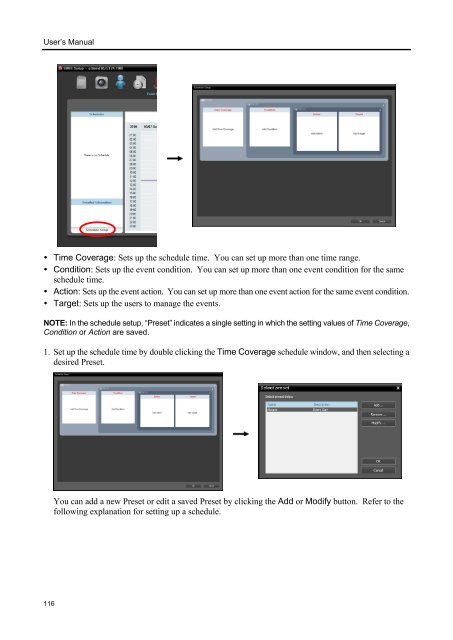Chapter 1 - Pacific Communications
Chapter 1 - Pacific Communications
Chapter 1 - Pacific Communications
Create successful ePaper yourself
Turn your PDF publications into a flip-book with our unique Google optimized e-Paper software.
User’s Manual<br />
• Time Coverage: Sets up the schedule time. You can set up more than one time range.<br />
• Condition: Sets up the event condition. You can set up more than one event condition for the same<br />
schedule time.<br />
• Action: Sets up the event action. You can set up more than one event action for the same event condition.<br />
• Target: Sets up the users to manage the events.<br />
NOTE: In the schedule setup, “Preset” indicates a single setting in which the setting values of Time Coverage,<br />
Condition or Action are saved.<br />
1. Set up the schedule time by double clicking the Time Coverage schedule window, and then selecting a<br />
desired Preset.<br />
You can add a new Preset or edit a saved Preset by clicking the Add or Modify button. Refer to the<br />
following explanation for setting up a schedule.<br />
116