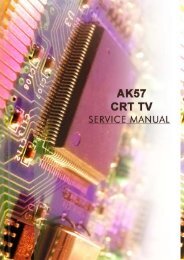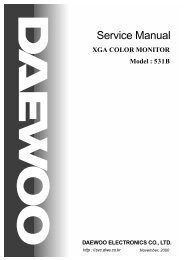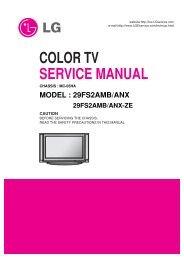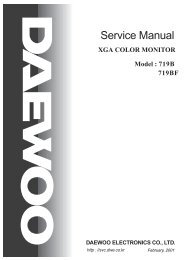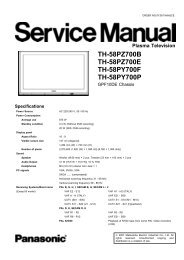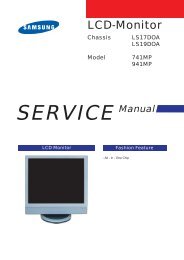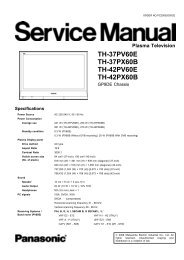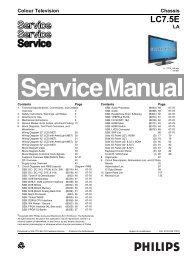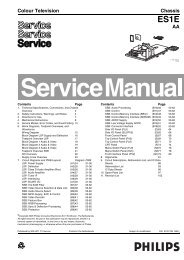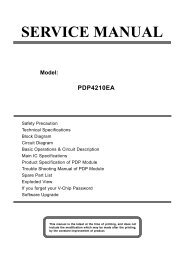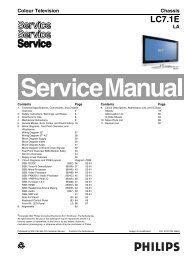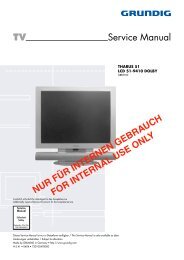You also want an ePaper? Increase the reach of your titles
YUMPU automatically turns print PDFs into web optimized ePapers that Google loves.
Alignments <strong>LC7.1E</strong> PA 8. EN 65<br />
8. Alignments<br />
Index of this chapter:<br />
8.1 General Alignment Conditions<br />
8.2 Hardware Alignments<br />
8.3 Software Alignments<br />
8.4 Option Settings<br />
Note: Figures below can deviate slightly from the actual<br />
situation, due to the different set executions.<br />
General: The Service Default Mode (SDM) and Service<br />
Alignment Mode (SAM) are described in chapter 5. Menu<br />
navigation is done with the CURSOR UP, DOWN, LEFT or<br />
RIGHT keys of the remote control transmitter.<br />
8.1 General Alignment Conditions<br />
Perform all electrical adjustments under the following<br />
conditions:<br />
• Power supply voltage (depends on region):<br />
– AP-NTSC: 120 V AC or 230 V AC / 50 Hz (± 10%).<br />
– AP-PAL-multi: 120 - 230 V AC / 50 Hz (± 10%).<br />
– EU: 230 V AC / 50 Hz (± 10%).<br />
– LATAM-NTSC: 120 - 230 V AC / 50 Hz (± 10%).<br />
– US: 120 V AC / 60 Hz (± 10%).<br />
• Connect the set to the mains via an isolation transformer<br />
with low internal resistance.<br />
• Allow the set to warm up for approximately 15 minutes.<br />
• Measure voltages and waveforms in relation to correct<br />
ground (e.g. measure audio signals in relation to<br />
AUDIO_GND).<br />
Caution: It is not allowed to use heatsinks as ground.<br />
• Test probe: Ri > 10 Mohm, Ci < 20 pF.<br />
• Use an isolated trimmer/screwdriver to perform<br />
alignments.<br />
8.2 Hardware Alignments<br />
There are no hardware alignments foreseen for this chassis,<br />
but below find an overview of the most important DC voltages<br />
on the SSB. These can be used for checking proper functioning<br />
of the DC/DC converters.<br />
Description Test Point Min. Typ. Max. Diagram<br />
+AUDIO_POWER FB21 11.40 12.00 12.60 B02_DC-DC<br />
-AUDIO_POWER FB23 -11.40 -12.00 -12.60 B02_DC-DC<br />
+12V_DISP FB34 11.40 12.00 12.60 B02_DC-DC<br />
+8V F401 7.60 8.00 8.40 B04C_Audio Proc.<br />
+5V_STANDBY FB27 4.94 5.20 5.46 B02_DC-DC<br />
+5V_SW FB16 4.93 5.19 5.45 B02_DC-DC<br />
+5V_D I411 4.75 5.00 5.25 B04C_Audio Proc.<br />
+5V_AUD I410 4.75 5.00 5.25 B04C_Audio Proc.<br />
+5V_TUN I115 4.75 5.00 5.25 B03_Tuner IF<br />
+3V3_STBY FB13 3.10 3.30 3.50 B02_DC-DC<br />
+3V3_SW FB17 3.1 3.3 3.5 B02_DC-DC<br />
+3V3_MOJO FB19 3.1 3.3 3.5 B02_DC-DC<br />
+3V3 FJ01 3.2 3.27 3.4 B03F_DVB-MOJO 1)<br />
+3V3FE FF14 3.2 3.27 3.4 B03B_DVB-Demod 1)<br />
+1V8S_SW FB11 1.70 1.80 1.90 B02_DC-DC<br />
+1V2_MOJO FB20 1.18 1.25 1.31 B02_DC-DC 1)<br />
+1V2_CORE FG39 1.14 1.24 1.34 B03D_DVB-MOJO 1)<br />
VDISP F210 11.40 12.00 12.60 B04B_Video proc.<br />
Note<br />
1). These voltages only apply to digital sets (LC7.2x chassis).<br />
8.3 Software Alignments<br />
Specifications (V)<br />
With the software alignments of the Service Alignment Mode<br />
(SAM) the Tuner and RGB settings can be aligned.<br />
To store the data: Use the RC button “Menu” to switch to the<br />
main menu and next, switch to “Stand-by” mode.<br />
8.3.1 Tuner Adjustment (RF AGC Take Over Point)<br />
Purpose: To keep the tuner output signal constant as the input<br />
signal amplitude varies.<br />
The LC7.xx chassis comes with two tuner types: the UV1318S<br />
for the analogue sets (LC7.1x) and the TD1316AF for the<br />
hybrid sets (LC7.2x).<br />
For the digital tuner TD1316AF, no alignment is necessary, as<br />
the AGC alignment is done automatically (standard value:<br />
“15”), even during analogue reception.<br />
The analogue tuner UV1318S can also use the default value of<br />
“15”, however in case of problems use the following method<br />
(use multimeter and RF generator):<br />
• Apply a vision IF carrier of 38.9 MHz (105 dBuV = 178<br />
mVrms) to test point F111 (input via 50 ohm coaxial cable<br />
terminated with an RC network of series 10nF with 120<br />
ohm to ground).<br />
• Measure voltage on pin 1 of the tuner.<br />
• Adjust AGC (via SAM menu: TUNER -> AGC), until voltage<br />
on pin 1 is 3.3 +0.5/-1.0 V.<br />
• Store settings and exit SAM.<br />
8.3.2 RGB Alignment<br />
Before alignment, choose “<strong>TV</strong> MENU” -> “Picture” and set:<br />
• “Brightness” to “50”.<br />
• “Colour” to “50”.<br />
• “Contrast” to “100”.<br />
White Tone Alignment:<br />
• Activate SAM.<br />
• Select “RGB Align.” -> “White Tone” and choose a colour<br />
temperature.<br />
• Use a 100% white screen as input signal and set the<br />
following values:<br />
– All “White point” values initial to “256”.<br />
– All “BlackL Offset” values to “0”.<br />
In case you have a colour analyser:<br />
• Measure with a calibrated (phosphor- independent) colour<br />
analyser (e.g. Minolta CA-210) in the centre of the screen.<br />
Consequently, the measurement needs to be done in a<br />
dark environment.<br />
• Adjust the correct x,y coordinates (while holding one of the<br />
White point registers R, G or B on “256”) by means of<br />
decreasing the value of one or two other white points to the<br />
correct x,y coordinates (see table “White D alignment<br />
values”). Tolerance: dx: ± 0.004, dy: ± 0.004.<br />
• Repeat this step for the other colour Temperatures that<br />
need to be aligned.<br />
• When finished return to the SAM root menu and press<br />
STANDBY on the RC to store the aligned values to the<br />
NVM.<br />
Table 8-1 White D alignment values<br />
Value Cool (11000 K) Normal (9000 K) Warm (6500 K)<br />
x 0.276 0.287 0.314<br />
y 0.282 0.296 0.324<br />
If you do not have a colour analyser, you can use the default<br />
values. This is the next best solution. The default values are<br />
average values coming from production (statistics).