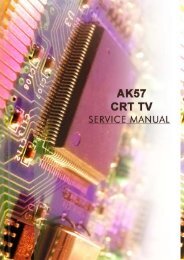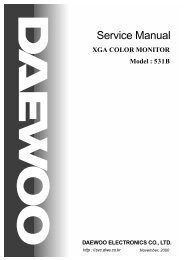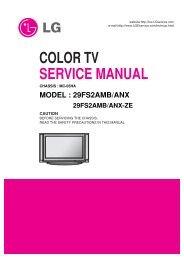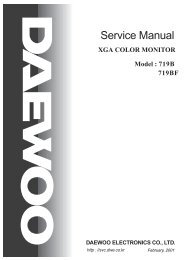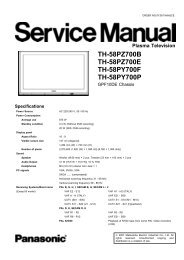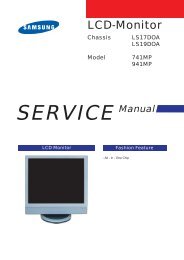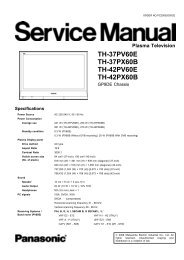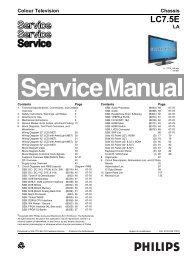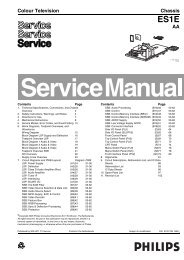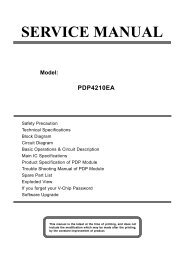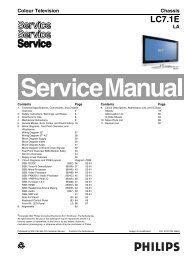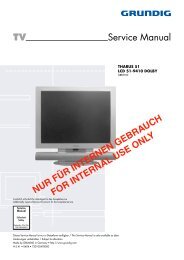You also want an ePaper? Increase the reach of your titles
YUMPU automatically turns print PDFs into web optimized ePapers that Google loves.
Service Modes, Error Codes, and Fault Finding <strong>LC7.1E</strong> PA 5. EN 17<br />
Table 5-3 Error code overview<br />
Error<br />
code 1) Description Item nr. Remarks<br />
0 No error.<br />
1 DC Protection of speakers.<br />
2 +12V protection error. 12V missing or "low".<br />
3 Reserved.<br />
4 General I2C error. note 2<br />
5 Trident Video Processor<br />
communication error.<br />
6 I2C error while communicating<br />
with the NVM.<br />
7 I2C error while communicating 1101<br />
with the Tuner.<br />
8 I2C error while communicating 7113<br />
with the IF Demodulator.<br />
9 I2C error communicating with 7411<br />
the Sound Processor.<br />
10 SDRAM defective. 7204<br />
11 I2C error while communicating 7817<br />
with the HDMI IC.<br />
12 I2C error while communicating 7G00<br />
with the MOJO PNX8314.<br />
13 DVB HW communication<br />
error.<br />
Notes<br />
1. Some of the error codes reported are depending on the<br />
option code configurations.<br />
2. This error means: no I2C device is responding to the<br />
particular I2C bus. Possible causes: SCL/SDA shorted to<br />
GND, SCL shorted to SDA, or SCL/SDA open (at uP pin).<br />
The internal bus of the Trident platform should not cause<br />
the entire system to halt as such an error can be reported.<br />
5.4.4 How to Clear the Error Buffer<br />
7202 When Trident IC is<br />
defective, error 10 and 14<br />
might also be reported.<br />
Trident communicates via<br />
parallel bus, not via the I2C<br />
bus. The I2C bus of Trident<br />
is only used in ComPair<br />
mode.<br />
7315 The <strong>TV</strong> will not start-up due<br />
to critical data not available<br />
from the NVM, but the LED<br />
will blink the error code.<br />
7F01,<br />
7K00,<br />
7G00<br />
14 SDRAM defective. 7205<br />
15 Reserved.<br />
16 Reserved.<br />
17 Reserved.<br />
18 I2C error while communicating<br />
with the iBoard processor.<br />
19 I2C error while communication<br />
with 1080p bolt-on module.<br />
if applicable<br />
if applicable<br />
if applicable<br />
if applicable<br />
The error code buffer is cleared in the following cases:<br />
• By using the CLEAR command in the SAM menu:<br />
– To enter SAM, press the following key sequence on the<br />
remote control transmitter: “062596” directly followed<br />
by the OSD/i+ button (do not allow the display to time<br />
out between entries while keying the sequence).<br />
– Make sure the menu item CLEAR is selected. Use the<br />
MENU UP/DOWN buttons, if necessary.<br />
– Press the MENU RIGHT button to clear the error<br />
buffer. The text on the right side of the “CLEAR” line will<br />
change from “CLEAR?” to “CLEARED”<br />
• If the contents of the error buffer have not changed for 50<br />
hours, the error buffer resets automatically.<br />
Note: If you exit SAM by disconnecting the mains from the<br />
television set, the error buffer is not reset.<br />
5.5 The Blinking LED Procedure<br />
5.5.1 Introduction<br />
The software is capable of identifying different kinds of errors.<br />
Because it is possible that more than one error can occur over<br />
time, an error buffer is available, which is capable of storing the<br />
last five errors that occurred. This is useful if the OSD is not<br />
working properly.<br />
Errors can also be displayed by the blinking LED procedure.<br />
The method is to repeatedly let the front LED pulse with as<br />
many pulses as the error code number, followed by a period of<br />
1.5 seconds in which the LED is “off”. Then this sequence is<br />
repeated.<br />
Example (1): error code 4 will result in four times the sequence<br />
LED “on” for 0.25 seconds / LED “off” for 0.25 seconds. After<br />
this sequence, the LED will be “off” for 1.5 seconds. Any RC5<br />
command terminates the sequence. Error code LED blinking is<br />
in red colour.<br />
Example (2): the content of the error buffer is “12 9 6 0 0”<br />
After entering SDM, the following occurs:<br />
• 1 long blink of 5 seconds to start the sequence,<br />
• 12 short blinks followed by a pause of 1.5 seconds,<br />
• 9 short blinks followed by a pause of 1.5 seconds,<br />
• 6 short blinks followed by a pause of 1.5 seconds,<br />
• 1 long blink of 1.5 seconds to finish the sequence,<br />
• The sequence starts again with 12 short blinks.<br />
5.5.2 Displaying the Entire Error Buffer<br />
Additionally, the entire error buffer is displayed when Service<br />
Mode “SDM” is entered. In case the <strong>TV</strong> set is in protection or<br />
Stand-by: The blinking LED procedure sequence (as in SDMmode<br />
in normal operation) must be triggered by the following<br />
RC sequence: “MUTE” “062500” “OK”.<br />
In order to avoid confusion with RC5 signal reception blinking,<br />
this blinking procedure is terminated when a RC5 command is<br />
received.<br />
To erase the error buffer, the RC command “MUTE” “062599<br />
“OK” can be used.<br />
5.6 <strong>TV</strong> Main Software Upgrade<br />
For instructions on how to upgrade the <strong>TV</strong> Main software, refer<br />
to ComPair.<br />
5.7 Fault Finding and Repair Tips<br />
Notes:<br />
• It is assumed that the components are mounted correctly<br />
with correct values and no bad solder joints.<br />
• Before any fault finding actions, check if the correct options<br />
are set.<br />
5.7.1 NVM Editor<br />
In some cases, it can be convenient if one directly can change<br />
the NVM contents. This can be done with the “NVM Editor” in<br />
SAM mode. With this option, single bytes can be changed.<br />
Caution:<br />
• Do not change the NVM settings without<br />
understanding the function of each setting, because<br />
incorrect NVM settings may seriously hamper the<br />
correct functioning of the <strong>TV</strong> set!<br />
• Always write down the existing NVM settings, before<br />
changing the settings. This will enable you to return to the<br />
original settings, if the new settings turn out to be incorrect.