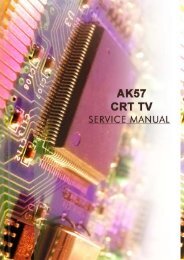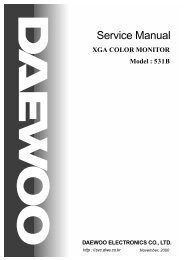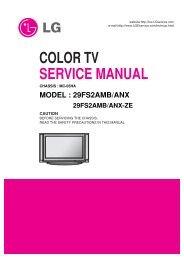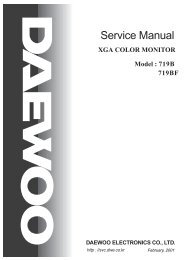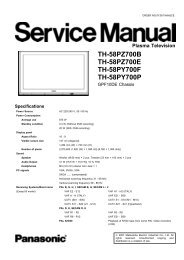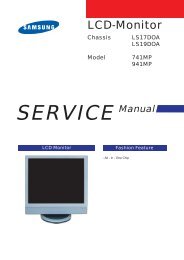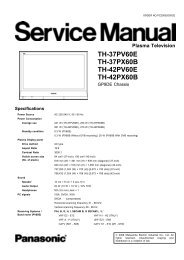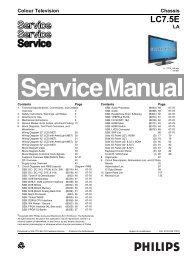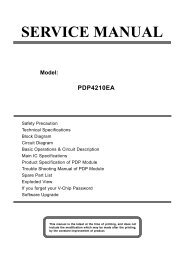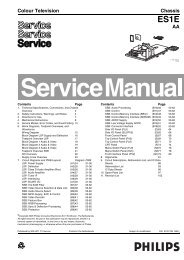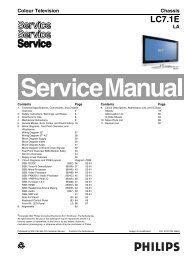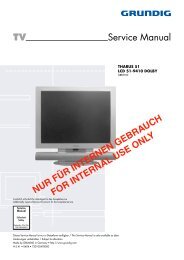You also want an ePaper? Increase the reach of your titles
YUMPU automatically turns print PDFs into web optimized ePapers that Google loves.
EN 16<br />
5.<br />
<strong>LC7.1E</strong> PA<br />
Service Modes, Error Codes, and Fault Finding<br />
5.3.2 LVDS Tool<br />
Introduction<br />
This Service tool (also called “ComPair Assistant 1“) may help<br />
you to identify, in case the <strong>TV</strong> does not show any picture,<br />
whether the Small Signal Board (SSB) or the display of a Flat<br />
<strong>TV</strong> is defective. Thus to determine if LVDS, RGB, and sync<br />
signals are okay.<br />
When operating, the tool will show a small (scaled) picture on<br />
a VGA monitor. Due to a limited memory capacity, it is not<br />
possible to increase the size when processing high-resolution<br />
LVDS signals (> 1280x960). Below this resolution, or when a<br />
DVI monitor is used, the displayed picture will be full size.<br />
How to Connect<br />
Connections are explained in the user manual, which is packed<br />
with the tool. The LVDS cables included in the package cover<br />
most chassis. For some chassis, a separate cable must be<br />
ordered.<br />
Note: To use the LVDS tool, you must have ComPair release<br />
2004-1 (or later) on your PC (engine version >= 2.2.05).<br />
For every <strong>TV</strong> type number and screen size, one must choose<br />
the proper settings via ComPair. The ComPair file will be<br />
updated regularly with new introduced chassis information.<br />
How to Order<br />
• LVDS tool (incl. two LVDS cables: 31p and 20p, covering<br />
chassis BJx, EJx, FJx and LC4.1): 3122 785 90671.<br />
• LVDS tool Service Manual: 3122 785 00810.<br />
• LVDS cable 20p/DF -> 20p/DF (standard with tool):<br />
3122 785 90731.<br />
• LVDS cable 31p/FI -> 31p/FI (standard with tool):<br />
3122 785 90662.<br />
For other chassis, a separate LVDS cable must be ordered.<br />
Refer to table “LVDS cable order number” for an overview of all<br />
available cables.<br />
Table 5-2 LVDS cable order number<br />
Chassis LVDS cable order number Remarks<br />
BJ2.4 3122 785 90662 1<br />
BJ2.5 3122 785 90662 1<br />
BJ3.0 3122 785 90662 1<br />
BJ3.1 3122 785 90662 1<br />
EJ2.0 3122 785 90662 1<br />
EJ3.0 3122 785 90662 1<br />
EL1.1 3122 785 90662 1 / 3122 785 90821<br />
FJ3.0 3122 785 90662 1<br />
FTL2.4 3122 785 90662 1, 2<br />
LC4.1 3122 785 90731 1 / 3122 785 90851<br />
LC4.3 3122 785 90821<br />
LC4.31 3122 785 90821<br />
LC4.41 3122 785 90662 1, 2 / 3122 785 90851 Only for 26 & 32” sets.<br />
LC4.8 3122 785 90662 1, 2 / 3122 785 90851<br />
LC4.9 3122 785 90662 1, 2 / 3122 785 90851 MFD variant only.<br />
LC7.x t.b.d.<br />
JL2.1 3122 785 90861<br />
5.4 Error Codes<br />
5.4.1 Introduction<br />
Error codes are required to indicate failures in the <strong>TV</strong> set. In<br />
principle a unique error code is available for every:<br />
• Activated protection.<br />
• Failing I2C device.<br />
• General I2C error.<br />
• SDRAM failure.<br />
The last five errors, stored in the NVM, are shown in the<br />
Service menu’s. This is called the error buffer.<br />
The error code buffer contains all errors detected since the last<br />
time the buffer was erased. The buffer is written from left to<br />
right. When an error occurs that is not yet in the error code<br />
buffer, it is displayed at the left side and all other errors shift one<br />
position to the right.<br />
An error will be added to the buffer if this error differs from any<br />
error in the buffer. The last found error is displayed on the left.<br />
An error with a designated error code may never lead to a<br />
deadlock situation. This means that it must always be<br />
diagnosable (e.g. error buffer via OSD or blinking LED<br />
procedure, ComPair to read from the NVM).<br />
In case a failure identified by an error code automatically<br />
results in other error codes (cause and effect), only the error<br />
code of the MAIN failure is displayed.<br />
Example: In case of a failure of the I2C bus (CAUSE), the error<br />
code for a “General I2C failure” and “Protection errors” is<br />
displayed. The error codes for the single devices (EFFECT) is<br />
not displayed. All error codes are stored in the same error<br />
buffer (<strong>TV</strong>’s NVM) except when the NVM itself is defective.<br />
5.4.2 How to Read the Error Buffer<br />
You can read the error buffer in 3 ways:<br />
• On screen via the SAM/SDM/CSM (if you have a picture).<br />
Example:<br />
– ERROR: 0 0 0 0 0 : No errors detected<br />
– ERROR: 6 0 0 0 0 : Error code 6 is the last and only<br />
detected error<br />
– ERROR: 9 6 0 0 0 : Error code 6 was detected first and<br />
error code 9 is the last detected (newest) error<br />
• Via the blinking LED procedure (when you have no<br />
picture). See “The Blinking LED Procedure”.<br />
• Via ComPair.<br />
5.4.3 Error Codes<br />
In case of non-intermittent faults, write down the errors present<br />
in the error buffer and clear the error buffer before you begin<br />
the repair. This ensures that old error codes are no longer<br />
present.<br />
If possible, check the entire contents of the error buffer. In<br />
some situations, an error code is only the result of another error<br />
and not the actual cause of the problem (for example, a fault in<br />
the protection detection circuitry can also lead to a protection).<br />
Notes:<br />
1. Included in LVDS tool package.<br />
2. Pins “27” and “28” must be grounded or not connected.