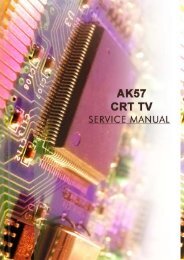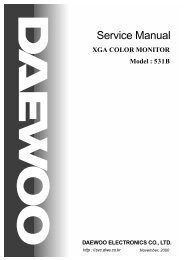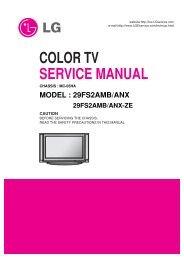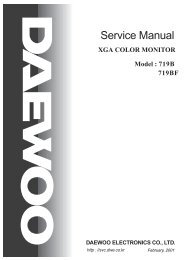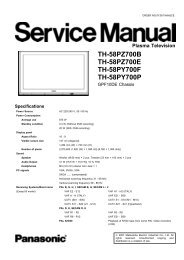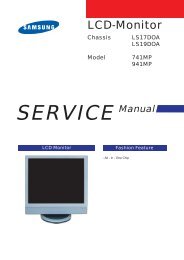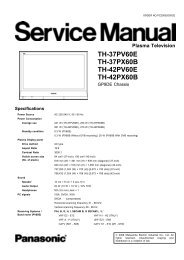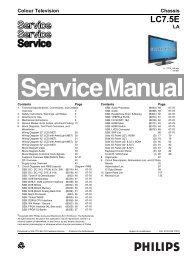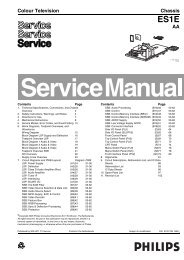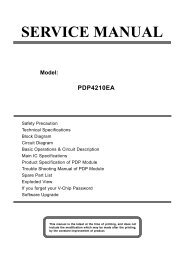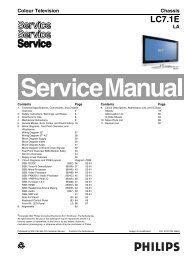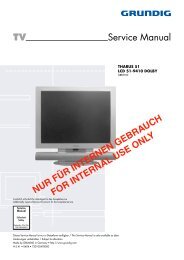Create successful ePaper yourself
Turn your PDF publications into a flip-book with our unique Google optimized e-Paper software.
EN 14<br />
5.<br />
<strong>LC7.1E</strong> PA<br />
Service Modes, Error Codes, and Fault Finding<br />
5.2.3 Service Alignment Mode (SAM)<br />
Purpose<br />
• To change option settings.<br />
• To display / clear the error code buffer.<br />
• To perform alignments.<br />
Specifications<br />
• Operation hours counter (maximum five digits displayed).<br />
• Software version, error codes, and option settings display.<br />
• Error buffer clearing.<br />
• Option settings.<br />
• Software alignments (Tuner, White Tone, and Audio).<br />
• NVM Editor.<br />
• ComPair Mode switching.<br />
• Set the screen mode to full screen (all contents on screen<br />
are viewable).<br />
How to Activate<br />
To activate SAM, use one of the following methods:<br />
• Press the following key sequence on the remote control<br />
transmitter: “062596" directly followed by the OSD/<br />
STATUS/INFO/i+ button (it depends on region which<br />
button is present on the RC). Do not allow the display to<br />
time out between entries while keying the sequence.<br />
• Or via ComPair.<br />
After entering SAM, the following screen is visible, with SAM in<br />
the upper right corner of the screen to indicate that the<br />
television is in Service Alignment Mode.<br />
Figure 5-4 SAM menu<br />
S A M<br />
L L L L L A A A A B C D - X . Y Y<br />
E R R X X X X X X X X X X<br />
O P X X X X X X X X X X X X X X X X X X<br />
C l e a r > Y e s<br />
O p t i o n s ><br />
T u n e r ><br />
R G B A l i g n ><br />
N V M E d i t o r ><br />
C o m p a i r ><br />
S W E V E N T S ><br />
G_16860_031.eps<br />
260107<br />
Menu explanation:<br />
1. LLLLL. This represents the run timer. The run timer counts<br />
normal operation hours, but does not count Stand-by<br />
hours.<br />
2. AAAABCD-X.YY. See paragraph “Service Modes” -><br />
“General” -> “Software Identification, Version, and Cluster”<br />
for the SW name definition.<br />
3. SAM. Indication of the Service Alignment Mode.<br />
4. ERR (ERRor buffer). Shows all errors detected since the<br />
last time the buffer was erased. Five errors possible.<br />
5. OP (Option Bytes). Used to read-out the option bytes. See<br />
“Options” in the Alignments section for a detailed<br />
description. Seven codes are possible.<br />
6. Clear. Erases the contents of the error buffer. Select the<br />
CLEAR menu item and press the MENU RIGHT key. The<br />
content of the error buffer is cleared.<br />
7. Options. Used to set the option bits. See “Options” in the<br />
“Alignments” chapter for a detailed description.<br />
8. Tuner. Used to align the tuner. See “Tuner” in the<br />
“Alignments” chapter for a detailed description.<br />
9. RGB Align. Used to align the White Tone. See “White<br />
Tone” in the “Alignments” chapter for a detailed<br />
description.<br />
10. NVM Editor. Can be used to change the NVM data in the<br />
television set. See also paragraph “Fault Finding and<br />
Repair Tips” further on.<br />
11. ComPair. Can be used to switch the television to “In<br />
Application Programming” mode (IAP), for software<br />
uploading via ComPair. Read paragraph “Service Tools” -<br />
> “ComPair”. Caution: When this mode is selected without<br />
ComPair connected, the <strong>TV</strong> will be blocked. Remove the<br />
AC power to reset the <strong>TV</strong>.<br />
12. SW Events. Only to be used by development to monitor<br />
SW behaviour during stress test.<br />
How to Navigate<br />
• In the SAM menu, select menu items with the MENU UP/<br />
DOWN keys on the remote control transmitter. The<br />
selected item will be indicated. When not all menu items fit<br />
on the screen, use the MENU UP/DOWN keys to display<br />
the next / previous menu items.<br />
• With the MENU LEFT/RIGHT keys, it is possible to:<br />
– Activate the selected menu item.<br />
– Change the value of the selected menu item.<br />
– Activate the selected sub menu.<br />
• When you press the MENU button twice while in top level<br />
SAM, the set will switch to the normal user menu (with the<br />
SAM mode still active in the background). To return to the<br />
SAM menu press the MENU button.<br />
• Command “OSD/i+” key from the user remote will toggle<br />
the OSD “on/off” with “SAM” OSD remaining always “on”.<br />
• Press the following key sequence on the remote control<br />
transmitter: “062596” directly followed by the MENU button<br />
to switch to SDM (do not allow the display to time out<br />
between entries while keying the sequence).<br />
How to Store SAM Settings<br />
To store the settings changed in SAM mode (except the<br />
OPTIONS settings), leave the top level SAM menu by using the<br />
POWER button on the remote control transmitter or the<br />
television set.<br />
How to Exit<br />
Switch the set to STANDBY by pressing the mains button on<br />
the remote control transmitter or the television set.<br />
Note:<br />
• When the <strong>TV</strong> is switched “off” by a power interrupt while in<br />
SAM, the <strong>TV</strong> will show up in "normal operation mode" as<br />
soon as the power is supplied again. The error buffer will<br />
not be cleared.<br />
• In case the set is in Factory mode by accident (with “F”<br />
displayed on screen), by pressing and hold “VOL-“ and<br />
“CH-” together should leave Factory mode.<br />
5.2.4 Customer Service Mode (CSM)<br />
Purpose<br />
The Customer Service Mode shows error codes and<br />
information on the <strong>TV</strong>’s operation settings. A call centre can<br />
instruct the customer (by telephone) to enter CSM in order to<br />
identify the status of the set. This helps them to diagnose<br />
problems and failures in the <strong>TV</strong> before making a service call.<br />
The CSM is a read-only mode; therefore, modifications are not<br />
possible in this mode.<br />
Specifications<br />
• Ignore “Service unfriendly modes”.<br />
• Line number for every line (to make CSM language<br />
independent).<br />
• Set the screen mode to full screen (all contents on screen<br />
are viewable).<br />
• After leaving the Customer Service Mode, the original<br />
settings are restored.<br />
• Possibility to use “CH+” or “CH-” for channel surfing, or<br />
enter the specific channel number on the RC.<br />
How to Activate<br />
To activate CSM, press the following key sequence on the<br />
remote control transmitter: “123654” (do not allow the display<br />
to time out between entries while keying the sequence).