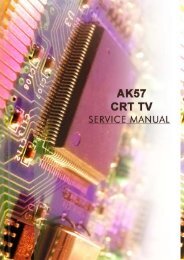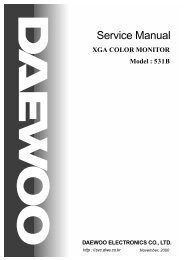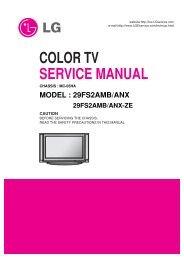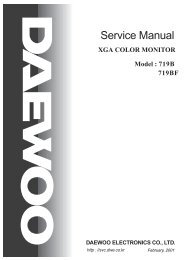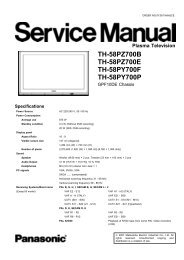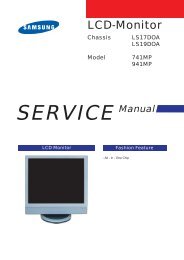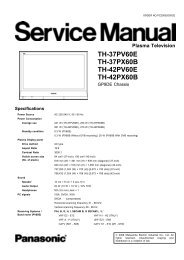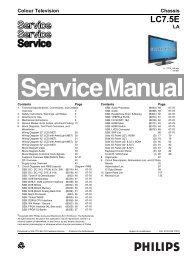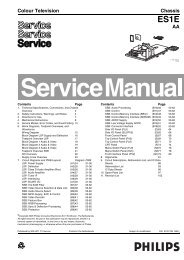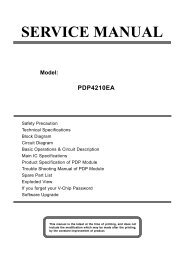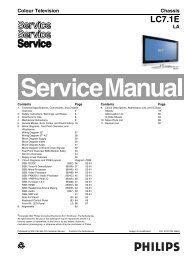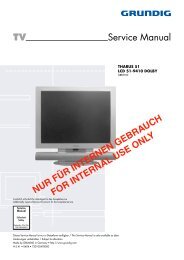Create successful ePaper yourself
Turn your PDF publications into a flip-book with our unique Google optimized e-Paper software.
Service Modes, Error Codes, and Fault Finding <strong>LC7.1E</strong> PA 5. EN 13<br />
5.2.2 Service Default Mode (SDM)<br />
Purpose<br />
Set the <strong>TV</strong> in SDM mode in order to be able to:<br />
• Create a pre-defined setting for measurements to be<br />
made.<br />
• Override software protections.<br />
• Start the blinking LED procedure.<br />
• Read the error buffer.<br />
• Check the life timer.<br />
On Screen<br />
After activating SDM, the following screen is visible, with SDM<br />
in the upper right corner of the screen to indicate that the<br />
television is in Service Default Mode.<br />
S D M<br />
HHHHH A A A A B C D- X . Y Y<br />
E R R X X X X X X X X X X<br />
O P X X X X X X X X X X X X X X X X X X<br />
Specifications<br />
Table 5-1 SDM default settings<br />
Region Freq. (MHz) Default syst.<br />
Europe (except France), 475.25 PAL B/G<br />
AP-PAL/-Multi<br />
France<br />
SECAM L<br />
NAFTA, AP-NTSC 61.25 (channel 3) NTSC M<br />
LATAM<br />
PAL M<br />
• Set linear video and audio settings to 50%, but volume to<br />
25%. Stored user settings are not affected.<br />
• All service-unfriendly modes (if present) are disabled, since<br />
they interfere with diagnosing/repairing a set. These<br />
service unfriendly modes are:<br />
– (Sleep) timer.<br />
– Blue mute/Wall paper.<br />
– Auto switch “off” (when there is no “ident” signal).<br />
– Hotel or hospital mode.<br />
– Child lock or parental lock (manual or via V-chip).<br />
– Skipping, blanking of “Not favourite”, “Skipped” or<br />
“Locked” presets/channels.<br />
– Automatic storing of Personal Preset or Last Status<br />
settings.<br />
– Automatic user menu time-out (menu switches back/<br />
OFF automatically.<br />
– Auto Volume levelling (AVL).<br />
How to Activate<br />
To activate SDM, use one of the following methods:<br />
• Press the following key sequence on the remote control<br />
transmitter: “062596” directly followed by the MENU button<br />
(do not allow the display to time out between entries while<br />
keying the sequence).<br />
• Short one of the “Service” jumpers on the <strong>TV</strong> board during<br />
cold start (see Figures “Service jumper”). Then press the<br />
mains button (remove the short after start-up).<br />
Caution: Activating SDM by shorting “Service” jumpers will<br />
override the DC speaker protection (error 1), the General<br />
I2C error (error 4), and the Trident video processor error<br />
(error 5). When doing this, the service-technician must<br />
know exactly what he is doing, as it could damage the<br />
television set.<br />
SDM<br />
Figure 5-3 SDM menu<br />
G_16860_030.eps<br />
260107<br />
Menu explanation:<br />
• HHHHH: Are the operating hours (in decimal).<br />
• AAAABCD-X.YY: See paragraph “Service Modes” -><br />
“General” -> “Software Identification, Version, and Cluster”<br />
for the SW name definition.<br />
• SDM: The character “SDM” to indicate that the <strong>TV</strong> set is in<br />
Service mode.<br />
• ERR: Shows all errors detected since the last time the<br />
buffer was erased. Five errors possible.<br />
• OP: Used to read-out the option bytes. See “Options” in the<br />
Alignments section for a detailed description. Seven codes<br />
are possible.<br />
How to Navigate<br />
As this mode is read only, there is not much to navigate. To<br />
switch to other modes, use one of the following methods:<br />
• Command MENU from the user remote will enter the<br />
normal user menu (brightness, contrast, colour, etc...) with<br />
“SDM” OSD remaining, and pressing MENU key again will<br />
return to the last status of SDM again.<br />
• To prevent the OSD from interfering with measurements in<br />
SDM, command “OSD” (“STATUS” for NAFTA and<br />
LATAM) from the user remote will toggle the OSD “on/off”<br />
with “SDM” OSD remaining always “on”.<br />
• Press the following key sequence on the remote control<br />
transmitter: “062596” directly followed by the OSD/i+<br />
button to switch to SAM (do not allow the display to time out<br />
between entries while keying the sequence).<br />
How to Exit<br />
Switch the set to STANDBY by pressing the mains button on<br />
the remote control transmitter or on the television set.<br />
If you switch the television set “off” by removing the mains (i.e.,<br />
unplugging the television), the television set will remain in SDM<br />
when mains is re-applied, and the error buffer is not cleared.<br />
The error buffer will only be cleared when the “clear” command<br />
is used in the SAM menu.<br />
Note:<br />
• If the <strong>TV</strong> is switched “off” by a power interrupt while in SDM,<br />
the <strong>TV</strong> will show up in the last status of SDM menu as soon<br />
as the power is supplied again. The error buffer will not be<br />
cleared.<br />
• In case the set is in Factory mode by accident (with “F”<br />
displayed on screen), by pressing and hold “VOL-“ and<br />
“CH-” together should leave Factory mode.<br />
G_16860_027.eps<br />
260107<br />
Figure 5-2 Service jumper (SSB component side)