Modem Configuration - Nepal Telecom
Modem Configuration - Nepal Telecom
Modem Configuration - Nepal Telecom
Create successful ePaper yourself
Turn your PDF publications into a flip-book with our unique Google optimized e-Paper software.
WIN 2000 <strong>Configuration</strong> for Internet Access<br />
1. Create a standard 33,600 bps <strong>Modem</strong> on the PC. Select “Control Panel - Phone<br />
and <strong>Modem</strong> Options”, and then click “Add”.<br />
2. Click “Next” and select “Don’t detect my modem; I will select it from a list”.<br />
3. Select “Standard <strong>Modem</strong> Type” as the Manufacturer and select “Standard 33600<br />
bps <strong>Modem</strong>” as the Model.
4. Click “Next”, Select the serial port, e.g., COM1.<br />
5. Click “Next” to finish.<br />
6. Select the newly created <strong>Modem</strong> in “Phone and <strong>Modem</strong> Options”, select<br />
“Properties”
7. Select “Maximum port speed” as “115200” in the “General” tab.
8. Click “Change Default Preferences” from “Advance” tab.
9. Select “Flow control” as “None”.
10. Click “OK” to complete the <strong>Modem</strong> Setting.<br />
11. Create the dial-up network. Enter “Start” – “Setting” – “Network Connections”,<br />
and double click “New Connection”.<br />
12. Click “Next”, and select “Dail-up to the Internet”.
13. Click “Next”, and select “I want to set my Internet connection manually, or I want<br />
to connect through a local area network”.
14. Click “Next”, and select “I connect through a phone line and a modem”.
15. Click “Next”, and select the newly created modem.<br />
16. Click “Next”, fill in the phone number, which must be #777.<br />
17. Fill in the user name and password.<br />
18. Click “Next”, and enter the connection name.<br />
19. Click “Next”, and select “Do not create Internet account”.<br />
20. Click “Next” to finish.<br />
21. Select the newly created connection in “Network and Dail-up Connection”, and<br />
right click to select “Properties”, cancel use dialing rules.
22. Click “Configure”, and select the speed as 115200, and cancel “Enable hardware<br />
flow control”.
23. Click “OK”.<br />
24. Double-click the newly created connection, and enter the user name and password<br />
for connection.<br />
25. Open the web page in IE for Internet access with successful dial-up.<br />
Note: <strong>Nepal</strong> <strong>Telecom</strong> should provide the user name and password.


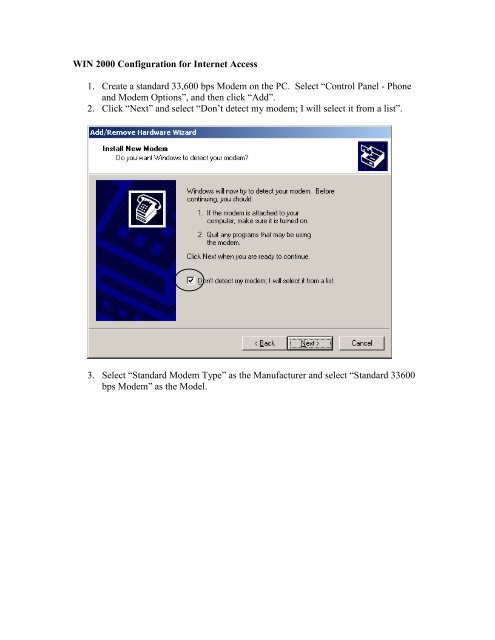
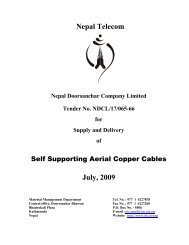
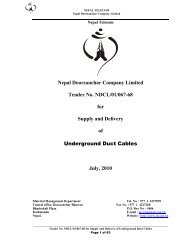
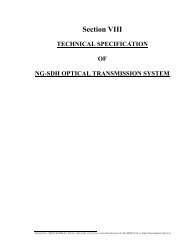


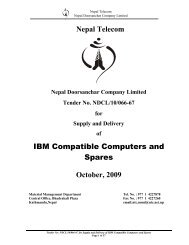
![g]kfn ^]lnsd s]Gb](https://img.yumpu.com/26921296/1/190x245/gkfn-lnsd-sgb.jpg?quality=85)
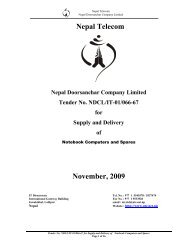
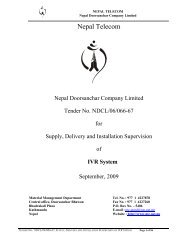
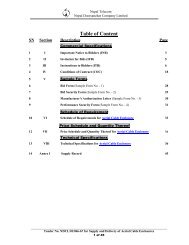
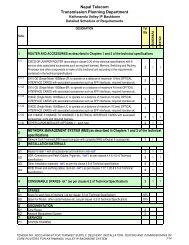
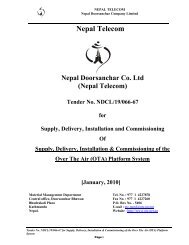
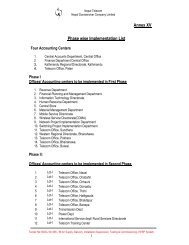
![sDkgLsf] l:ylt pT;fxhgs - Nepal Telecom](https://img.yumpu.com/26921278/1/184x260/sdkglsf-lylt-ptfxhgs-nepal-telecom.jpg?quality=85)