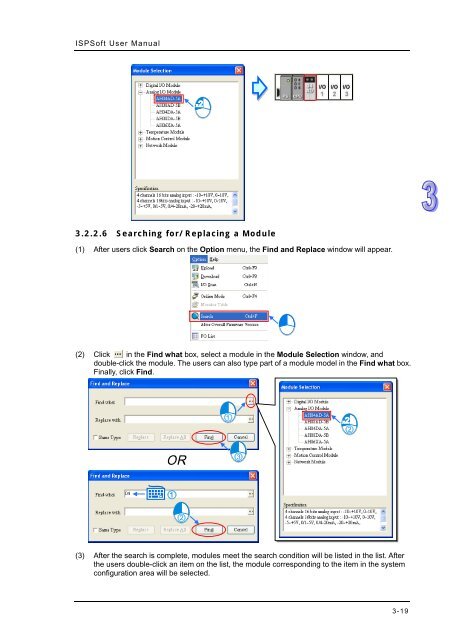ISPSoft User Manual
ISPSoft User Manual ISPSoft User Manual
ISPSoft User Manual 3.2.2.6 Searching for/Replacing a Module (1) After users click Search on the Option menu, the Find and Replace window will appear. (2) Click in the Find what box, select a module in the Module Selection window, and double-click the module. The users can also type part of a module model in the Find what box. Finally, click Find. (3) After the search is complete, modules meet the search condition will be listed in the list. After the users double-click an item on the list, the module corresponding to the item in the system configuration area will be selected. 3-19
Chapter 3 Configuring and Setting a PLC System (4) If the users want to replace a module, they can click a module which will be replaced on the search list. If the users want to replace the module with a same type of module, they can select the Same Type checkbox. ‣ The Same Type checkbox is selected. A module selected is replaced by a same type of module. After the module is replaced, the input/output devices assigned to the new module are the same as the input/output devices assigned to the module replaced. Besides, if the parameters in the new module are not the same as the parameters in the module replaced, the setting of the parameters in the new module will be restored to the default values. ‣ The Same Type checkbox is not selected. A module selected can be replaced by any type of module. After the module is replaced, the different input/output devices will be assigned to the new module, and the setting of the parameters in the new module will be restored to the default values. (5) Click in the Replace with box, select a module in the Module Selection window, and double-click the module. Owning to the fact that a module must be replaced by a specific module, typing a module model or part of a module model in the Replace with box is not allowed. 3-20
- Page 32 and 33: Chapter 2 Starting and Setting File
- Page 34 and 35: Chapter 2 Starting and Setting Afte
- Page 36 and 37: Chapter 2 Starting and Setting •
- Page 38 and 39: Chapter 2 Starting and Setting Afte
- Page 40 and 41: Chapter 2 Starting and Setting In t
- Page 42 and 43: Chapter 2 Starting and Setting Afte
- Page 44 and 45: Chapter 2 Starting and Setting •
- Page 46 and 47: Chapter 2 Starting and Setting •
- Page 48 and 49: Chapter 2 Starting and Setting *. I
- Page 50 and 51: Chapter 2 Starting and Setting Afte
- Page 52 and 53: Chapter 2 Starting and Setting ‣
- Page 54 and 55: Chapter 2 Starting and Setting 2.4.
- Page 56 and 57: Chapter 2 Starting and Setting Numb
- Page 58 and 59: Chapter 2 Starting and Setting they
- Page 60 and 61: Chapter 2 Starting and Setting (5)
- Page 62 and 63: Chapter 2 Starting and Setting Addi
- Page 64 and 65: Chapter 3 Configuring and Setting a
- Page 66 and 67: ISPSoft User Manual By means of the
- Page 68 and 69: ISPSoft User Manual (6) If the user
- Page 70 and 71: ISPSoft User Manual 3.2 Hardware Co
- Page 72 and 73: ISPSoft User Manual All hardware av
- Page 74 and 75: ISPSoft User Manual • Method 3 (1
- Page 76 and 77: ISPSoft User Manual • AH16AM10N-5
- Page 78 and 79: ISPSoft User Manual *. Please refer
- Page 80 and 81: ISPSoft User Manual 3.2.2.4 Deletin
- Page 84 and 85: ISPSoft User Manual *. If the Repla
- Page 86 and 87: ISPSoft User Manual There are two w
- Page 88 and 89: ISPSoft User Manual • Method 2 (1
- Page 90 and 91: ISPSoft User Manual *. An extension
- Page 92 and 93: ISPSoft User Manual 3.2.2.12 Replac
- Page 94 and 95: ISPSoft User Manual system configur
- Page 96 and 97: ISPSoft User Manual 3.3 Setting the
- Page 98 and 99: ISPSoft User Manual Users can ident
- Page 100 and 101: ISPSoft User Manual • Enable Remo
- Page 102 and 103: ISPSoft User Manual value and a min
- Page 104 and 105: ISPSoft User Manual If the sending
- Page 106 and 107: ISPSoft User Manual • Enable Stat
- Page 108 and 109: ISPSoft User Manual After users sel
- Page 110 and 111: ISPSoft User Manual every specific
- Page 112 and 113: ISPSoft User Manual (5) After all t
- Page 114 and 115: ISPSoft User Manual The parameters
- Page 116 and 117: ISPSoft User Manual *1. The paramet
- Page 118 and 119: ISPSoft User Manual If users want t
- Page 120 and 121: ISPSoft User Manual There are two t
- Page 122 and 123: ISPSoft User Manual parameter in a
- Page 124 and 125: ISPSoft User Manual *1. DCISoft ver
- Page 126 and 127: ISPSoft User Manual After Export on
- Page 128 and 129: ISPSoft User Manual window will app
- Page 130 and 131: ISPSoft User Manual different from
<strong>ISPSoft</strong> <strong>User</strong> <strong>Manual</strong><br />
3.2.2.6 Searching for/Replacing a Module<br />
(1) After users click Search on the Option menu, the Find and Replace window will appear.<br />
(2) Click in the Find what box, select a module in the Module Selection window, and<br />
double-click the module. The users can also type part of a module model in the Find what box.<br />
Finally, click Find.<br />
(3) After the search is complete, modules meet the search condition will be listed in the list. After<br />
the users double-click an item on the list, the module corresponding to the item in the system<br />
configuration area will be selected.<br />
3-19