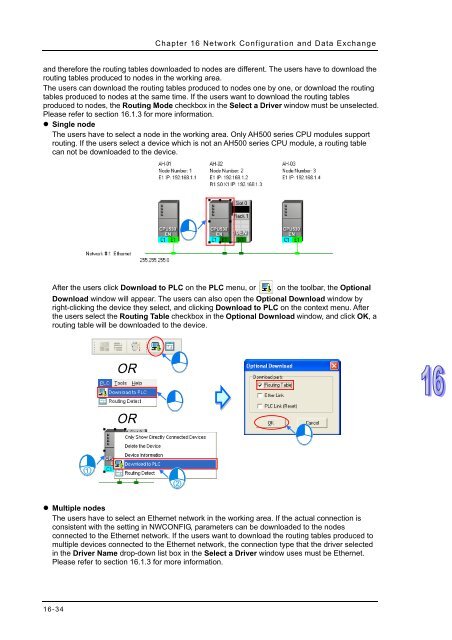ISPSoft User Manual
ISPSoft User Manual ISPSoft User Manual
ISPSoft User Manual station address of another port in the network. • IP address The IP address of a port in a network can not be the same as the IP address of another port in the network. If users view an Ethernet network at a time, they can check whether the IP address of a port in a network is the same as the IP address of another port in the network. 16.2.7 Downloading Routing Tables After users make sure that the network architecture they create is correct, they can download the routing tables produced to PLCs. The routing data stored in a PLC is data related to the PLC itself, 16-33
Chapter 16 Network Configuration and Data Exchange and therefore the routing tables downloaded to nodes are different. The users have to download the routing table s produced to nodes in the working area. The users can download the routing tables produced to nodes one by one, or download the routing tables produced to nodes at the same time. If the users want to download the routing tables produced to nodes, the Routing Mode checkbox in the Select a Driver window must be unselected. Please refer to section 16.1.3 for more information. • Single node The users have to select a node in the working area. Only AH500 series CPU modules support routing. If the users select a device which is not an AH500 series CPU module, a routing table can not be downloaded to the device. After the users click Download to PLC on the PLC menu, or on the toolbar, the Optional Download window will appear. The users can also open the Optional Download window by right-clicking the device they select, and clicking Download to PLC on the context menu. After the users select the Routing Table checkbox in the Optional Download window, and click OK, a routing table will be downloaded to the device. • Multiple nodes The users have to select an Ethernet network in the working area. If the actual connection is consistent with the setting in NWCONFIG, parameters can be downloaded to the nodes connected to the Ethernet network. If the users want to download the routing tables produced to multiple devices connected to the Ethernet network, the connection type that the driver selected in the Driver Name drop-down list box in the Select a Driver window uses must be Ethernet. Please refer to section 16.1.3 for more information. 16-34
- Page 484 and 485: Chapter 14 Test Tools and Debugging
- Page 486 and 487: Chapter 14 Test Tools and Debugging
- Page 488 and 489: Chapter 15 Password Management and
- Page 490 and 491: Chapter 15 Password Management and
- Page 492 and 493: Chapter 15 Password Management and
- Page 494 and 495: Chapter 15 Password Management and
- Page 496 and 497: Chapter 15 Password Management and
- Page 498 and 499: Chapter 15 Password Management and
- Page 500 and 501: Chapter 15 Password Management and
- Page 502 and 503: Chapter 16 Network Configuration an
- Page 504 and 505: ISPSoft User Manual 16.1 Network Co
- Page 506 and 507: ISPSoft User Manual DHCP is a proto
- Page 508 and 509: ISPSoft User Manual NWCONFIG can al
- Page 510 and 511: ISPSoft User Manual address or RS-4
- Page 512 and 513: ISPSoft User Manual (4) Complete a
- Page 514 and 515: ISPSoft User Manual The users can a
- Page 516 and 517: ISPSoft User Manual There are two w
- Page 518 and 519: ISPSoft User Manual • Method 2 Cl
- Page 520 and 521: ISPSoft User Manual Additional rema
- Page 522 and 523: ISPSoft User Manual • Deleting a
- Page 524 and 525: ISPSoft User Manual • Deleting se
- Page 526 and 527: ISPSoft User Manual (b) After users
- Page 528 and 529: ISPSoft User Manual In the Network
- Page 530 and 531: ISPSoft User Manual • Hiding/Disp
- Page 532 and 533: ISPSoft User Manual The system chec
- Page 536 and 537: ISPSoft User Manual After the users
- Page 538 and 539: ISPSoft User Manual (4) After the d
- Page 540 and 541: ISPSoft User Manual • Method 3 Ri
- Page 542 and 543: ISPSoft User Manual boxes at the le
- Page 544 and 545: ISPSoft User Manual Column Serial N
- Page 546 and 547: ISPSoft User Manual • Linked Devi
- Page 548 and 549: ISPSoft User Manual Related setting
- Page 550 and 551: ISPSoft User Manual The present net
- Page 552 and 553: ISPSoft User Manual Setting area:
- Page 554 and 555: ISPSoft User Manual The indicators
- Page 556 and 557: ISPSoft User Manual Users can type
- Page 558 and 559: ISPSoft User Manual An Ether Link i
- Page 560 and 561: ISPSoft User Manual Information ar
- Page 562 and 563: ISPSoft User Manual (5) Type a data
- Page 564 and 565: ISPSoft User Manual If a specific n
- Page 566 and 567: ISPSoft User Manual • Method 2 Do
- Page 568 and 569: ISPSoft User Manual • Multiple no
- Page 570 and 571: ISPSoft User Manual • Multiple no
- Page 572 and 573: ISPSoft User Manual 16.4.9 Enabling
- Page 574 and 575: ISPSoft User Manual Additional rema
- Page 576 and 577: ISPSoft User Manual 16.4.10 Startin
- Page 578 and 579: ISPSoft User Manual ‣ Method 2 Se
- Page 580 and 581: ISPSoft User Manual After a node is
- Page 582 and 583: ISPSoft User Manual 16.5.2.2 Descri
Chapter 16 Network Configuration and Data Exchange<br />
and therefore the routing tables downloaded to nodes are different. The users have to download the<br />
routing table<br />
s produced to nodes in the working area.<br />
The users can download the routing tables produced to nodes one by one, or download the routing<br />
tables produced to nodes at the same time. If the users want to download the routing tables<br />
produced to nodes, the Routing Mode checkbox in the Select a Driver window must be unselected.<br />
Please refer to section 16.1.3 for more information.<br />
• Single node<br />
The users have to select a node in the working area. Only AH500 series CPU modules support<br />
routing. If the users select a device which is not an AH500 series CPU module, a routing table<br />
can not be downloaded to the device.<br />
After the users click Download to PLC on the PLC menu, or on the toolbar, the Optional<br />
Download window will appear. The users can also open the Optional Download window by<br />
right-clicking the device they select, and clicking Download to PLC on the context menu. After<br />
the users select the Routing Table checkbox in the Optional Download window, and click OK, a<br />
routing table will be downloaded to the device.<br />
• Multiple nodes<br />
The users have to select an Ethernet network in the working area. If the actual connection is<br />
consistent with the setting in NWCONFIG, parameters can be downloaded to the nodes<br />
connected to the Ethernet network. If the users want to download the routing tables produced to<br />
multiple devices connected to the Ethernet network, the connection type that the driver selected<br />
in the Driver Name drop-down list box in the Select a Driver window uses must be Ethernet.<br />
Please refer to section 16.1.3 for more information.<br />
16-34