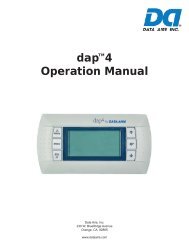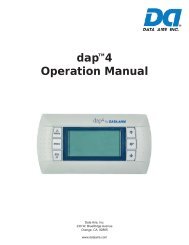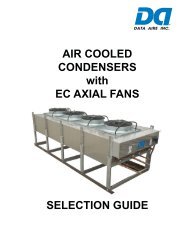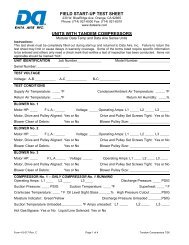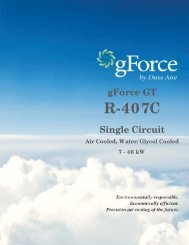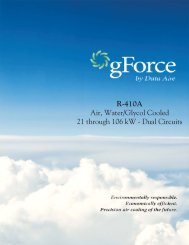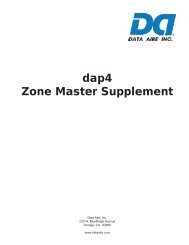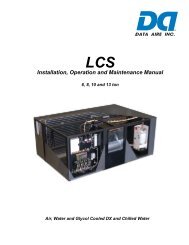Create successful ePaper yourself
Turn your PDF publications into a flip-book with our unique Google optimized e-Paper software.
<strong>DATA</strong> <strong>AIRE</strong>, <strong>INC</strong>.<br />
<strong>DANA</strong>-32 TM<br />
Data Aire Network Autochangeover<br />
Photo of panel when available.<br />
INSTALLA<br />
ALLATION<br />
AND OPERATION MANUAL<br />
AL
TABLE OF CONTENTS<br />
INTRODUCTION .................................................................................................................. 3<br />
Overview ................................................................................................................................................... 3<br />
Design Features ........................................................................................................................................ 3<br />
Control Features ........................................................................................................................................ 3<br />
Protective and Safety Features ................................................................................................................. 3<br />
Conditions and Functions Displayed ......................................................................................................... 3<br />
Alarm Displayed ........................................................................................................................................ 3<br />
INSTALLATION................................................................................................................. 4-6<br />
Location Considerations ............................................................................................................................ 4<br />
Installation and Wiring ............................................................................................................................... 5<br />
Start-up a <strong>DANA</strong>-32 Panel......................................................................................................................... 6<br />
PANEL OPERATION and PROGRAMMING ................................................................................. 7-13<br />
Buttons Function- Alarm Silence ............................................................................................................... 7<br />
Routine LCD Messages ............................................................................................................................. 7<br />
Programming and Selections ............................................................................................................... 7-13<br />
Menu 1 – Override Request ................................................................................................................. 7<br />
Menu 2 – Enter Password .................................................................................................................... 7<br />
Menu 4 – Enter The Total Units............................................................................................................ 8<br />
Menu 5 – Set Zones Number ............................................................................................................... 8<br />
Menu 6 – Set or Reset Unit Primary Status ......................................................................................... 8<br />
Menu 7 – Set Rotation Day .................................................................................................................. 8<br />
Menu 8 – Set Rotation Time ................................................................................................................ 9<br />
Menu 9 – Set Standby Alarms .............................................................................................................. 9<br />
Menu 10 – Set Off Alarms ..................................................................................................................... 9<br />
Menu 11 – Set Temperature Standby ................................................................................................... 10<br />
Menu 12 – Set Zone Inhibit .................................................................................................................. 10<br />
Menu 13 – Set Time Clock ................................................................................................................... 11<br />
Menu 14 – Set or Modify Password ..................................................................................................... 11<br />
Menu 15 – Set Secondary Enable ....................................................................................................... 11<br />
Menu 16 – Set Secondary Unit Status ................................................................................................. 11<br />
Menu 17 – Set Secondary Start Day .................................................................................................... 12<br />
Menu 18 – Set Secondary Start Time .................................................................................................. 12<br />
Menu 19 – Set Secondary Stop Day .................................................................................................... 12<br />
Menu 20 – Set Secondary Stop Time .................................................................................................. 12<br />
Menu 21 – Set Override Enable ........................................................................................................... 12<br />
Menu 22 – Alarm Buzzer ...................................................................................................................... 12<br />
Menu 23 – Data TX Enable .................................................................................................................. 13<br />
Procedure To retrieve Password ............................................................................................................... 8<br />
MANUAL DIAGNOSTIC PROGRAM ................................................................................. 14<br />
CONTROL LOGIC ......................................................................................................... 15-16<br />
Auto Lead/Lag Rotation Control Logic .................................................................................................... 15<br />
Temperature Standby Control Logic ........................................................................................................ 15<br />
Standby Alarm Logic................................................................................................................................ 15<br />
Off Alarm (Critical Alarm) Logic .............................................................................................................. 16<br />
Inhibit Control Logic ................................................................................................................................ 16<br />
TROUBLESHOOTING ................................................................................................. 17 - 18<br />
SPECIFICATIONS .............................................................................................................. 19<br />
2
1. INTRODUCTION<br />
1.1 Overview<br />
The Data Aire Network Autochangeover (<strong>DANA</strong>-32 TM ) panel offers a unit rotation and unit lead/lag<br />
control for up to 32 Data Aire units. The <strong>DANA</strong>-32 has two programmable schedules for an economical<br />
control solution and standby unit activation on temperature or alarms for total system back up. It also<br />
allows an interface between Data Aire units and a remote PC station via serial cable (RS-232) for<br />
remote monitoring and control. (This requires optional PC-DART Windows software.) This<br />
microprocessor-based control provides innovative features and “state of the art” technology.<br />
1.2 Design Features<br />
· 16 characters liquid crystal display (LCD)<br />
· Nonvolatile memory storage for all programmed settings<br />
· Backup battery for time clock (RTC)<br />
· Printed circuit board mounted audio alarm<br />
· RS-232 serial port for direct cable connection (D-9 com port)<br />
· RS-485 com port for a daisy chain system connection<br />
· Two soft touch buttons on the front panel for system programming<br />
1.3 Control Features<br />
· Unit auto changeover by selectable standby or off (critical) alarms<br />
· Zone functions inhibit<br />
· Lead/lag and standby rotation with an 8 hours to seven days schedule<br />
· All settings are programmed using menu driven soft-touch keys<br />
· Two programmable schedules for an economical control solution<br />
· Programmable unit’s status (On/Off/Standby)<br />
· Password for menus access<br />
· Standby unit activation by temperature<br />
· Manual diagnostics for components troubleshooting<br />
1.4 Protective and Safety Features<br />
· Metal shell enclosure protects panel from electromagnetic interference, environmental<br />
contamination, and handling damage.<br />
· Protected 24 VAC power input:<br />
1 amp fuse for the PC board power<br />
1/4 amp fuses for signal inputs and outputs<br />
· Metal Oxide Varistor (MOV) snubs the transient voltage<br />
· Built-in Watchdog timer which will automatically reset the circuit board, clear the corrupted<br />
memory, and restart the system with a minimal interruption in case of an unfiltered transient<br />
signal.<br />
1.5 Conditions and Functions Displayed<br />
· Current Local Access Network host (LAN Host): <strong>DANA</strong>, DIRECT<br />
· Date and time<br />
· Current operating schedule<br />
· Number of units on-line<br />
· Unit ID and unit status<br />
1.6 Alarms Displayed<br />
· Primary unit off line<br />
· Wrong password<br />
3
2. INSTALLATION<br />
2.1 Location Considerations<br />
Locate the <strong>DANA</strong>-32 panel as follows:<br />
• On a partitioning interior wall, approximately 5 ft (1.5 m) above the floor.<br />
• Avoid direct sunlight or radiant heat, outside walls, or behind doors, or outside doors.<br />
• Avoid steam or water pipes, warm air stacks, unheated/non-air-conditioned areas, monitors or<br />
sources of electrical interference.<br />
Figure 1: Terminal identification and circuit board details<br />
CAUTION: Shock Hazard. Disconnect power before wiring connections are made to prevent<br />
electrical shock or possible damage to the equipment.<br />
4
2.2 Installation and Wiring<br />
To install and wire a <strong>DANA</strong>-32 panel:<br />
1. Use a Phillips screwdriver to loosen the side screws of the panel.<br />
2. Remove the cover of the <strong>DANA</strong>-32 panel. Place the panel against the wall; mark the location of the<br />
four mounting holes.<br />
3. Use plastic anchors and screws for mounting on drywall or plaster (recommended).<br />
Avoid mounting the <strong>DANA</strong>-32 panel to the metal frame. It may not be properly grounded.<br />
4. Connect 24 VAC power supply to pin #1 and pin #2 of the <strong>DANA</strong>-32 panel terminal strip using 18<br />
AWG copper wires. Refer to the wiring diagram on figure 2 for details. The JP1 ground jumper on<br />
the <strong>DANA</strong>-32 panel must be cut to avoid a short circuit and blowing the F5 fuse if it is grounded to a<br />
system that has an AC power common leg grounding, this can cause a power feedback to <strong>DANA</strong>-32<br />
panel.<br />
5. Daisy Chain wiring must be routed from the <strong>DANA</strong>-32 board to the Data Aire units using 18 gauge,<br />
shielded and twisted pair communication cable. Remember each unit is required to have a network<br />
communication card to connect to the <strong>DANA</strong>-32 panel.<br />
6. The maximum distance of a Daisy Chain loop is 1,000 feet. Consult with the factory if a longer<br />
distance is required. Refer to figure 2 for the system wiring details.<br />
7. Up to 32 units can be connected to one <strong>DANA</strong>-32 board.<br />
WARNING: This Daisy Chain Wiring must be followed exactly as shown. If one wire is<br />
connected incorrectly, the entire loop is affected.<br />
Figure 2: <strong>DANA</strong>-32 Terminal identification and system wiring details.<br />
CAUTION: Equipment Damage Hazard. Before applying power, make all wiring connections and<br />
check the connections. Short circuited or improperly connected wires may result in permanent<br />
damage to the unit.<br />
5
2.3 Start-up of A <strong>DANA</strong>-32 Panel<br />
1. Check the 24 VAC power supply applied to the <strong>DANA</strong>-32 panel.<br />
2. Configure the Unit ID number of each unit in the system. Use menu number 46 on the <strong>DATA</strong><br />
ALARM PROCESSOR II (DAP II) to change the unit ID number if necessary. The unit ID number on<br />
the system cannot be duplicated and must be ordinal.<br />
3. Turn all the units in the system on and keep them on during the start-up.<br />
4. Turn on the <strong>DANA</strong>-32 panel. Wait for the <strong>DANA</strong>-32 panel to go through its self-test then use menu<br />
option number 4-TOTAL UNITS to enter the number of units that are connected to the <strong>DANA</strong>-32<br />
panel. See “Programming and Selections section” below for details.<br />
5. Use menu option number 5 to assign the Zone number for each unit. Then use menu option number 6<br />
to set the operating status for each unit (ON/OFF/ STANDBY).<br />
6. Set the date and time for the rotation schedule on menu option number 7 and menu option number 8.<br />
7. Select the Standby Alarm on menu option number 9 (the alarm that will activate a standby unit)<br />
See “Programming and Selections section” for details.<br />
8. Select the OFF alarm using menu option number 10 (see Off alarm logic for details).<br />
9. Use menu option number 11 to select Standby Unit Activation on temperature if it is required.<br />
10. Use menu option number 12 and set Zone Inhibit if desired.<br />
11. Use menu option number 13 to set time clock to the current date and time.<br />
12. Set the Password on menu option number 14.<br />
13. Use menu options number 15 to 21 to set a secondary operating schedule if it is desired. Press the<br />
Select button twice to get back to the normal operating mode when EXIT THE MENU message<br />
appears.<br />
14. The <strong>DANA</strong>-32 panel will start to communicate with the units and report all unit status. If there are any<br />
problems, refer to “Troubleshooting section.”<br />
6
3. PANEL OPERATION and PROGRAMMING<br />
3.1 Button Functions<br />
Menu: Press the Menu button to go to the desired menu, to scroll through the unit ID in the system or<br />
to scroll through the alarm list.<br />
Select: Press the Select button to display the current setting, to change the setting, or to exit the menu<br />
mode. It is also used to silence an audio alarm.<br />
Silence: Press the Select button to silence an audio alarm when a “PRIMARY UNIT OFF” alarm<br />
message appears on the display screen and audio alarm sounds off.<br />
Important note:<br />
• The last value to appear is stored for use. Go to the Exit menu, press the Select button<br />
twice to return to normal operation.<br />
• The Menu and Select buttons are inactivated while the <strong>DANA</strong>-32 panel communicates with<br />
a Remote Monitoring PC station. To use the buttons, wait until the communication session is<br />
disconnected.<br />
3.2 Routine LCD Messages<br />
UNITS ONLINE: 2 Number of units are currently online.<br />
LAN HOST: <strong>DANA</strong> Current LAN Host: <strong>DANA</strong> or Direct Connection.<br />
M 12/25 08:05:23 Day of the week, date, and time.<br />
01 72F 51% OKAY Online unit’s ID, temperature, humidity, and status).<br />
02 OFFLINE Off line unit’s ID.<br />
3.3 Programming and Selections<br />
Menu Operations and Settings<br />
To access the menu settings of <strong>DANA</strong>-32 panel,<br />
Press Menu button to go to menu 1<br />
1 – OVERRIDE RQST<br />
Press Select button to the current setting<br />
OVERRIDE RQST: N Range: Y (YES) OR N (NO)<br />
• A Y (YES) request will override the SECONDARY SCHEDULE and return the system to the PRIMARY<br />
SCHEDULE until the next routine start of the SECONDARY SCHEDULE. This menu will only be<br />
displayed if the panel is in a SECONDARY SCHEDULE period, and if an override is allowed by menu<br />
21 – OVERIDE ENABLE. The default setting is N (NO).<br />
Press Select button to change the request, otherwise press Menu button to advance to the next menu.<br />
2 – PASSWORD<br />
PASSWORD: 00 Range: 00 to 99<br />
Press Select button to enter the password.<br />
• A password is optionally required for access to the subsequent menus. If a wrong password is entered,<br />
the message “WRONG PASSWORD” will be displayed and a 1- minute delay will occur, during which<br />
time the Menu and Select buttons will not respond. If the current password is forgotten or unknown,<br />
it is reported in the diagnostic mode during the self-test. This menu will not be displayed if menu<br />
option number 14-SET PASSWORD is set to the default bypass value of 00.<br />
PROCEDURE TO RETRIEVE PASSWORDS ON <strong>DANA</strong>-32 PANEL<br />
To retrieve the password on the <strong>DANA</strong>-32 panel, turn the panel off. Press and hold the Menu and<br />
Select buttons down simultaneously while turning the panel back on. Release both buttons after panel<br />
comes on. The panel will go through the self-test then display the password. Reset the panel (turn it off<br />
then back on) in order to go back to normal running mode. The password should be recorded for future<br />
reference.<br />
7
Press Menu button to advance to the next menu.<br />
EXIT THE MENU<br />
Press Select button twice to exit to normal operation. Otherwise press the Menu button to advance<br />
to the next menu<br />
PRIMARY SCHEDULE MENUS<br />
4 – TOTAL UNITS<br />
Press Select button to show the current setting.<br />
TOTAL UNITS: 32 Range: 1 to 32<br />
• The total number of individual DAP-II panels to be controlled in the AUTO CHANGEOVER mode is set<br />
in this menu. The default setting is 32.<br />
Press Select button to change the setting.<br />
Press Menu button to advance to the next menu.<br />
5 – SET ZONES<br />
• The ZONE designation for each unit is set in this menu. Unit ID numbers are offered sequentially<br />
based on the total number of units specified in menu 4-TOTAL UNITS. All ID numbers and ZONE<br />
numbers must be sequential (ordinal). The default settings are all ZONE 1.<br />
Press Select button to show the current setting.<br />
ID 01 ZONE: 1<br />
Press Select button to change the zone number.<br />
Press Menu button to advance to the next unit. After the last unit ID number, it will advance to the next<br />
menu<br />
ID 02 ZONE: 1<br />
ID 03 ZONE: 2<br />
ID 04 ZONE: 2<br />
ID 05 ZONE: 3<br />
↓ ↓ ↓<br />
ID 06 ZONE: 3<br />
6 – PRIMARY STATUS<br />
• This is the initial or current status of each unit in each zone for the primary schedule. The default for<br />
each unit is “ON”.<br />
Press Select button to change the unit status from ON to OFF or to SBY (Standby).<br />
Press Menu button to advance to the next unit. After setting the last unit status, it will advance to the<br />
next menu.<br />
ID 01 Z 1 ON<br />
ID 02 Z 1 SBY<br />
ID 03 Z 2 ON<br />
ID 04 Z 2 SBY<br />
ID 05 Z 3 ON<br />
ID 06 Z 3 SBY<br />
7 – ROTATION DAY<br />
• This menu sets the day of the week or hourly interval at which the ON or STANDBY status of each unit<br />
is automatically rotated. The default setting is MON (Monday).<br />
Press Select button to show the current setting<br />
ROTATE ON MON<br />
Range: SUN, MON, TUE, WED, THU, FRI, SAT, 8H, 12H, 24H<br />
Press Select button to change the setting.<br />
Press Menu button to advance to the next menu.<br />
8
8 – ROTATION TIME<br />
• This menu sets the time of day when the ON or STANDBY status of each unit is automatically rotated<br />
(or first rotated). The default setting is 08:00. The OFF setting prevents status rotation but allows the<br />
PRIMARY and SECONDARY schedule changes to continue.<br />
Press Select button to show the current setting<br />
ROTATION: 08:00<br />
Range: 00:00 to 23:00 or OFF<br />
Press Select button to change the setting.<br />
Press Menu button to advance to the next menu.<br />
EXIT THE MENU<br />
SELECT TO EXIT<br />
Press Select button twice to exit to normal operation. Otherwise press Menu button to advance to<br />
the next menu.<br />
9 – STANDBY ALARMS<br />
If an ON unit within a ZONE has any of the selected alarms, it will be allowed to remain ON but the<br />
ZONE will be supplemented after the standby delay with a STANDBY unit being brought online. The<br />
STANDBY unit will return to STANDBY status only after all alarms are gone and standard criteria is<br />
satisfied. An asterisk (*) indicates the alarm is a selected STANDBY alarm. The default settings are<br />
all not selected [no asterisk (*).]<br />
Press Select button to select (*) or (-) deselect an alarm. See detailed logic on page 16.<br />
Press Menu button to scroll to the next alarm on the list. After the last alarm, it will advance to the<br />
next menu<br />
HIGH TEMP: *<br />
LOW TEMP: *<br />
HIGH HUMIDITY: *<br />
LOW HUMIDITY: *<br />
HP C-1: *<br />
HP C-2: *<br />
LP C-1: *<br />
LP C-2: *<br />
NO AIRFLOW: *<br />
HUMID. FAIL: *<br />
FIRESTAT: *<br />
LOW VOLTS: *<br />
TEMP. SENSOR: *<br />
HUM. SENSOR: *<br />
CUSTOM MSG 1: *<br />
CUSTOM MSG 2: *<br />
CUSTOM MSG 3: *<br />
CUSTOM MSG 4: *<br />
LOCAL ALARM 1: *<br />
LOCAL ALARM 2: *<br />
LOCAL ALARM 3: *<br />
LOCAL ALARM 4: *<br />
DISCH. SENSOR: *<br />
FAN MOTOR O/L: *<br />
NO WATER FLOW: *<br />
SMOKE DETECR: *<br />
FLOOR WATER: *<br />
NET COM FAIL: *<br />
10 – OFF ALARMS<br />
• If an ON unit within a ZONE has any of the selected alarms, it will be set to OFF status and the lowest<br />
ID number STANDBY unit within the ZONE will be changed to ON to replace the unit removed. The<br />
STANDBY unit will remain ON and the OFF alarm unit will remain OFF until the system is reset in menu<br />
option 6 (Primary Status) and 16 (Secondary Status). An asterisk (*) indicates the alarm is a selected<br />
9
OFF alarm. The default settings are all not selected [no asterisk(*).] See page 16 for detailed logic.<br />
Press Select button to select (*) or (-) deselect an alarm.<br />
Press Menu button to scroll to the next alarm on the list. After the last alarm, it will advance to the<br />
next menu.<br />
HIGH TEMP: *<br />
LOW TEMP: *<br />
HIGH HUMIDITY: *<br />
LOW HUMIDITY: *<br />
HP C-1: *<br />
HP C-2: *<br />
LP C-1: *<br />
LP C-2: *<br />
NO AIRFLOW: *<br />
HUMID. FAIL: *<br />
FIRESTAT: *<br />
LOW VOLTS: *<br />
TEMP. SENSOR: *<br />
HUM. SENSOR: *<br />
CUSTOM MSG 1: *<br />
CUSTOM MSG 2: *<br />
CUSTOM MSG 3: *<br />
CUSTOM MSG 4: *<br />
LOCAL ALARM 1: *<br />
LOCAL ALARM 2: *<br />
LOCAL ALARM 3: *<br />
LOCAL ALARM 4: *<br />
DISCH. SENSOR: *<br />
FAN MOTOR O/L: *<br />
NO WATER FLOW: *<br />
SMOKE DETECR: *<br />
FLOOR WATER: *<br />
NET COM FAIL: *<br />
Important note:<br />
Once an “ON” unit detects an “Off alarm” and is reconfigured to the “OFF” mode by the <strong>DANA</strong>-<br />
32 panel, a “PRIMARY UNIT OFF” alarm message will display on the <strong>DANA</strong>-32 panel. This<br />
alarm condition must be corrected and the unit status must be manually reset on menu option<br />
6 of the <strong>DANA</strong>-32 panel by a qualified technician in order to clear the alarm message. See<br />
menu option 6 of the “Programming and Selections section” for details of how to change the<br />
unit status.<br />
11 – TEMP STANDBY<br />
• If Y is selected, a STANDBY unit in the zone will be brought online when the average of return air<br />
temperature of the ON units is higher than the average temperature setpoint plus the average<br />
temperature deadband plus 1.5 degrees. See detailed logic on page 15 and 16. The recommended<br />
default setting is Y<br />
Press Select button to show the current setting.<br />
TEMP STANDBY: Y<br />
Y (YES) or N (NO)<br />
Press Select button to change the setting.<br />
Press Menu button to advance to the next menu.<br />
12 – ZONE INHIBIT<br />
• If Y is selected, this will not allow units in the same zone to turn on an opposite function . See the Inhibit<br />
Control logic on page 17 for details. The recommended default setting is Y.<br />
Press Select button to show the current setting<br />
10
ZONE INHIBIT: Y<br />
Range: (YES) or N (NO)<br />
Press Select button to change the setting.<br />
Press Menu button to advance to the next menu.<br />
13 – SET TIME<br />
Press Select button to go to the minute setting or Menu button to advance to menu option 14.<br />
SET MIN: 12:59 Range: 0-59 In minutes with current hours showing.<br />
Press Select button to change minute. Press Menu button to advance to the hour setting.<br />
SET HOUR: 23:59 Range: 0-23 IN HOURS WITH CURRENT MINUTES SHOWING<br />
Press Select button to change hour. Press Menu button to advance to the year setting.<br />
SET YEAR: 1996 Range: 1996 TO 2020<br />
Press Select button to change year. Press Menu button to advance to the month setting.<br />
SET MONTH:MAR JAN, FEB, MAR, etc.<br />
Press Select button to change month. Press Menu button to advance to the date setting.<br />
SET DATE: 31 1-XX (XX – LAST DAY IN SELECTED MONTH)<br />
Press Select button to change month. Press Menu button to scroll to the next menu.<br />
14 – SET PASSWORD<br />
Press Select button to show the current password.<br />
PASSWORD: 00 Range: 00 to 99<br />
The PASSWORD can be any two-digit number from 01 to 99. Password 00 is the default password,<br />
which also causes the PASSWORD menu to be bypassed. If the current password is forgotten or<br />
unknown, it is reported in the diagnostic mode during the self-test.<br />
Press Select button to change the setting. Press Menu button to advance to the next menu.<br />
EXIT THE MENU<br />
SELECT TO EXIT<br />
RETURN TO NORMAL OPERATION<br />
Press Select button twice to exit to normal operation. Otherwise press Menu button to advance to<br />
the next menu.<br />
SECONDARY SCHEDULE MENUS<br />
15 – SEC ENABLE<br />
• The SECONDARY SCHEDULE can be set for ON (Yes) or OFF (No) in this menu. If set to YES,<br />
then other menus are used to set a SECONDARY SCHEDULE. System will switch to the secondary<br />
schedule when the set time is due. If set to NO, the system will not use the SECONDARY<br />
SCHEDULE and will stay in the PRIMARY SCHEDULE mode. The default setting is NO.<br />
Press Select button to show the current setting<br />
SEC ENABLE: NO<br />
Range: YES or NO<br />
Press Select button to change the setting. Press Menu button to advance to the next menu.<br />
EXIT THE MENU<br />
SELECT TO EXIT<br />
RETURN TO NORMAL OPERATION<br />
Press Select button twice to exit to normal operation. Otherwise press Menu button to advance to<br />
the next menu.<br />
16 – SEC STATUS<br />
• This is the initial or current status of each unit in each zone for the secondary schedule. The default for<br />
each unit is “ON”.<br />
Press Select button to change the unit status from ON to OFF or SBY (Standby).<br />
Press Menu button to advance to the next unit. After setting the last unit status, it will advance to the<br />
next menu.<br />
11
ID 01 Z 1 ON<br />
ID 02 Z 1 SBY<br />
ID 03 Z 2 ON<br />
ID 04 Z 2 ON<br />
ID 05 Z 3 SBY<br />
ID 06 Z 3 SBY<br />
ON, OFF or SBY (STANDBY)<br />
17 – SEC START DAY<br />
• The start day for the SECONDARY SCHEDULE is set in this menu. Operation is changed from<br />
PRIMARY status to SECONDARY status at this time. The default setting is FRI (FRIDAY).<br />
Press Select button to show the current setting.<br />
START DAY: FRI<br />
Range: SUN, MON, TUE, WED, THU, FRI, SAT<br />
Press Select button to change the setting. Press Menu button to advance to the next menu.<br />
18 – SEC START TIME<br />
• The start time for the SECONDARY SCHEDULE is set in this menu. Operation is changed from<br />
PRIMARY status to SECONDARY status at this time. The default setting is 17:00 (5:00 PM).<br />
Press Select button to show the current setting.<br />
START TIME: 17:00 Range: 00:00 to 23:45<br />
Press Select button to change the setting. Press Menu button to advance to the next menu.<br />
19 – SEC STOP DAY<br />
• The stop day for the SECONDARY SCHEDULE is set in this menu. Operation is changed from<br />
SECONDARY status to PRIMARY status on this day. The default setting is MON (MONDAY).<br />
Press Select button to show the current setting.<br />
STOP DAY: MON<br />
Range: SUN, MON, TUE, WED, THU, FRI, SAT<br />
Press Select button to change the setting. Press Menu button to advance to the next menu.<br />
20 – SEC STOP TIME<br />
• The stop time for the SECONDARY SCHEDULE is set in this menu. Operation is changed from<br />
SECONDARY status to PRIMARY status at this time. The default setting is 06:00 (6:00 AM).<br />
Press Select button to show the current setting.<br />
STOP TIME: 06:00 Range: 00:00 TO 23:45<br />
Press Select button to change the setting. Press Menu button to advance to the next menu.<br />
21 – OVERIDE ENABLE<br />
• This menu allows or denies (prevents) an override of the SECONDARY SCHEDULE from menu 1-<br />
OVERRIDE RQST. If this menu is set to YES, an override request from 1-OVERRIDE RQST will<br />
override the SECONDARY status and will return the system to the PRIMARY status until the next<br />
routine start of SECONDARY status. If this menu is set to NO, then menu 1-OVERRIDE RQST will<br />
not appear. The default setting is Y (YES).<br />
Press Select button to show the current setting.<br />
OVERIDE ENABLE: Y Range: (YES) or N (NO)<br />
Press Select button to change the setting. Press Menu button to advance to the next menu.<br />
22 – ALARM BUZZER<br />
• This menu allows user to turn off the alarm buzzer if the user does not wish to hear an audio alarm<br />
when the <strong>DANA</strong>-32 panel detects a primary off unit. This unit is shutdown by the <strong>DANA</strong>-32 panel<br />
because it has a critical alarm (Off Alarm) . The recommended default setting is Y.<br />
Press Select button to show the current setting<br />
ALARM BUZZER: Y<br />
Range: (YES) or N (NO)<br />
Press Select button to change the setting.<br />
Press Menu button to advance to the next menu.<br />
12
23 – <strong>DATA</strong> TX ENABLE<br />
• The requests for information by a host computer for DAP II panels information is not required when this<br />
menu is set to Y (YES). Information is automatically streamed to RS-232 port for the remote monitoring.<br />
The recommended default setting is Y (YES).<br />
Press Select button to show the current setting<br />
<strong>DATA</strong> TX ENABLE:<br />
Range: (YES) or N (NO)<br />
Press Select button to change the setting.<br />
Press Menu button to advance to the next menu.<br />
EXIT THE MENU<br />
SELECT TO EXIT<br />
RETURN TO NORMAL OPERATION<br />
Press Select button twice to exit to normal operation. Otherwise press Menu button to go back to<br />
menu option 1.<br />
13
4. MANUAL DIAGNOSTIC PROGRAM<br />
To enter the Manual Diagnostic Program, simply turn the control panel off. Press and hold the Menu<br />
and Select buttons down simultaneously while turning the panel back on. Release buttons after the panel<br />
comes on. The panel will go through a self-test then proceed to the first diagnostic test.<br />
1 D1-BUTTON TEST<br />
Press Select button to test the button.<br />
MENU: - SELECT: -<br />
Test number 1 is the button test. Each time either the Menu or the Select button is pressed the dash (-) will<br />
change to asterisk (*) for as long as the button is held down.<br />
Press both Menu and Select button at the same time, the display will switch to test number 2.<br />
2 D2-RS-232 TEST<br />
Press Select button to initiate the RS-232 port test. Add a jumper across pin number 10 (signal transmit)<br />
and pin number 11 (signal receive) to test the RS-232 com port.<br />
Press the Menu button to go to the next test.<br />
3 D3-NETWORK TEST<br />
Press Select button to activate this test. Add a jumper between pin number 4 (IN+) and pin number 7<br />
(OUT+), add another jumper between pin number 5 (IN-) and pin number 8 (OUT-) to test the network loop.<br />
Press the Menu button to go to the next test.<br />
4 D5- WATCHDOG TEST<br />
Press Select button to activate the watchdog timer, this will automatically reset the <strong>DANA</strong>-32 board.<br />
Otherwise, Press Menu button to advance to the next menu.<br />
5 D6-WATCHDOG COUNT<br />
Press Select button to see the number of the watchdog timer resets.<br />
To exit the Manual Diagnostic Program, simply turn the <strong>DANA</strong>-32 board off then turn it back on. It will go<br />
through self-test then go back to normal operation.<br />
14
5. CONTROL LOGIC<br />
5.1 Auto Lead/Lag Standby Rotation Logic<br />
Auto Standby unit rotation - This function provides a means to automatically rotate the designation of<br />
“Standby “ among a group of units that are “ON”. For example, if unit 1 is designated the “Standby” unit,<br />
and units 2 and 3 are designated the “ON” units, and unit 4 is set to “OFF” then the rotation sequence<br />
would be as follows if the rotation schedule is set for 24 hrs:<br />
Unit 1 Unit 2 Unit 3 Unit 4<br />
Day 1 Standby On On Off<br />
Day 2 On Standby On Off<br />
Day 3 On On Standby Off<br />
Day 4 Standby On On Off<br />
ETC..<br />
Units that are set to “OFF” by the <strong>DANA</strong>-32 do not rotate. Auto rotation start time can be set to<br />
“OFF” for no rotation or to any hour during the day for rotation. Rotation can be specified to occur<br />
every 8, 12, or 24 hours, or on any day of week.<br />
Important note: When communication to the <strong>DANA</strong>-32 is broken, all units will revert to the<br />
“ON” mode and operate independently.<br />
5.2 Temperature Standby Control Logic<br />
This logic is selected on menu option 11 on the <strong>DANA</strong>-32 panel. See “Programming and Selections<br />
section” for details.<br />
Unit status - Each individual unit may be set to “ON”, “OFF”, or “STANDBY” status using menu option<br />
6.<br />
In the “ON” mode the unit will operate normally providing all cooling, heating, dehumidification, and<br />
humidification functions as required. The blower will run continuously for ventilation and provide airflow<br />
across the sensors for accurate temperature and humidity measurements.<br />
The “OFF” mode setting will cause the blower, cooling, heating, dehumidification, and humidification<br />
functions will not function regardless of zone requirements. The message “NETWORK OFF MODE: UNIT<br />
OFF LINE” will be displayed on the DAP II control panel of this unit.<br />
The STANDBY mode will have the message “NETWORK STANDBY MODE ” displayed on the unit<br />
display screen. The blower, and all cooling, heating, dehumidification, and humidification functions will<br />
not function unless, among the units which are “ON”, the average return air temperature in the zone is<br />
more than the average setpoint plus average deadband plus 1.5 degrees. Then the blower of the standby<br />
unit will be turned on. The standby unit will then be allowed to regulate cooling, as it would normally do to<br />
satisfy its own local setpoint. Normal operation messages will be displayed whenever a standby unit has<br />
been reactivated for operation. The standby unit will return to inactive when the average zone temperature<br />
is equal or less than the average setpoint plus average deadband for 15 minutes.<br />
5.3 Standby Alarm Logic<br />
Within each zone in a Data Aire installation, one or more units may be designated as “STANDBY”<br />
units, which are reserved for use only when required by some alarm conditions. Part of the <strong>DANA</strong>-32<br />
panel’s job is to detect such alarm conditions and to activate standby units as necessary.<br />
Note that all standby calculations are made on a per-zone basis, and that the standby unit activations and<br />
deactivations for each zone are completely independent of those for other zones.<br />
The user may specify one or more unit alarms as “Standby Alarms” using menu option 9 of <strong>DANA</strong>-32<br />
panel. The <strong>DANA</strong>-32 panel temporarily activates standby units to supplement units that have experienced<br />
one or more Standby Alarms, according to these rules:<br />
a) For each unit in a zone that experiences a Standby Alarm, a standby unit is activated if there is a<br />
standby unit available in that zone.<br />
b) Once activated, each standby unit remains on until the Standby Alarm has gone away, and for<br />
fifteen minutes thereafter.<br />
15
5.4 Off Alarm Logic<br />
Within each zone in a Data Aire installation, one or more units may be designated as “STANDBY”<br />
units, which are reserved for use only when required by some alarm conditions. Part of the <strong>DANA</strong>-32<br />
job is to detect such alarm conditions and to activate standby units as necessary.<br />
Note that all Standby calculations are made on a per-zone basis, and that the standby unit activations and<br />
deactivations for each zone are completely independent of those for other zones.<br />
The user may specify one or more unit alarms as “Off Alarms” using menu option 10 of <strong>DANA</strong>-32 panel.<br />
The <strong>DANA</strong>-32 panel permanently activates standby units to replace units that have experienced one or more<br />
Off alarms, according to these rules:<br />
a) Whenever an ON unit experiences an Off alarm, the <strong>DANA</strong>-32 panel immediately reconfigures the unit<br />
to OFF. Then, if there are any standby units available in the affected zone, the <strong>DANA</strong>-32 panel reconfigures<br />
the standby unit with the lowest ID number to ON.<br />
b) Any reconfiguration accomplished by the <strong>DANA</strong>-32 in response to Off alarms continues until the user<br />
manually changes it, using the <strong>DANA</strong>-32 menus.<br />
c) The last ON unit in the zone will remain on even an Off alarm is detected.<br />
d) A “PRIMARY UNIT OFF” alarm message will display until the alarm is corrected. To clear this alarm,<br />
see the important note on page 11 and silence button on page 7.<br />
Important note:<br />
Once an “ON” unit detects an “Off alarm” and is reconfigured to the “OFF” mode by the<br />
<strong>DANA</strong>-32 panel, a “PRIMARY UNIT OFF” alarm message will display on the <strong>DANA</strong>-32 panel.<br />
This alarm condition must be corrected and the unit status must be manually reset on menu<br />
option 6 of the <strong>DANA</strong>-32 panel by a qualified technician in order to clear the alarm message.<br />
See menu option 6 of the Programming and Selections section for details of how to change<br />
the unit status.<br />
5.5 Inhibit Control Logic<br />
The purpose of inhibits logic to keep units located in the same zone from engaging in counterproductive<br />
heating and cooling, or humidification and dehumidification at the same time in the same zone. Reheat is not<br />
considered in the inhibit logic since it only accompanies dehumidification. The <strong>DANA</strong>-32 panel menu (menu<br />
option 12) must be preset in the menus to apply network inhibits otherwise the units are allowed to operate<br />
without regard for other unit online functions.<br />
Cooling / Heating<br />
1. <strong>DANA</strong>-32 panel continuously calculates the average temperature of online and standby units in the zone.<br />
Units set to OFF (with the blowers off) are not included in the average. WARNING: units with bad or miscalibrated<br />
sensors will cause the operation of the system to be unpredictable.<br />
2. The inhibit logic can only be invoked by units that are within 3 degrees F of the average measured zone<br />
temperature. This prevents a unit with a bad or poorly calibrated sensor from causing inhibits.<br />
3. If any unit has cooling online or starts cooling, then all other units within the zone are inhibited (prevented)<br />
from continuing or starting heating.<br />
Humidification / Dehumidification<br />
1. <strong>DANA</strong>-32 panel continuously calculates the average humidity of online and standby units the zone. Units<br />
set to OFF (with the blowers off) are not included in the average. WARNING: Units with bad or mis-calibrated<br />
sensors will cause the operation of the system to be unpredictable.<br />
2. The inhibit logic can only be invoked by units that are within 5% of the average measured zone humidity.<br />
This prevents a unit with a bad or poorly calibrated sensor from causing inhibits.<br />
3. If any unit has dehumidification online or starts dehumidification, then all other units within the zone are<br />
inhibited (prevented) from continuing or starting humidification.<br />
16
6. TROUBLESHOOTING<br />
CAUTION: The power must be turned off before servicing or replacing the <strong>DANA</strong>-32 panel.<br />
SYMPTOM<br />
CORRECTIVE ACTION<br />
<strong>DANA</strong>-32 panel does not turn on.<br />
• Check 24 VAC power supply on pin 1 and pin 2 of the <strong>DANA</strong>-32 panel.<br />
• Check F5 fuse on <strong>DANA</strong>-32 panel.<br />
• Check the On/Off switch.<br />
Dim display.<br />
• Adjust the LCD ADJ pot on top of LCD screen.<br />
<strong>DANA</strong>-32 panel does not communicate with units in the loop, <strong>DANA</strong>-32 panel indicates all units<br />
“OFFLINE”. TX out LED blinks.<br />
• Check F1, F2, F3, F4 fuse.<br />
• Check for loose or bad connections in the daisy chain loop.<br />
• Daisy chain loop is longer than 1,000 feet.<br />
<strong>DANA</strong>-32 panel does not communicate with units in the loop, <strong>DANA</strong>-32 panel indicates all units<br />
“OFFLINE”. RX in LED lit.<br />
• Check for cross polarity in the daisy chain loop.<br />
• Check for loose or bad connections in the daisy chain loop.<br />
<strong>DANA</strong>-32 panel does not communicate with units in the loop, <strong>DANA</strong>-32 panel indicates all units<br />
“OFFLINE”.<br />
• Check for loose or bad connections in the loop.<br />
• Check for cross IN and OUT connections in the loop.<br />
• Check for bad network communication card. (This card is located on the DAP II panel.)<br />
The Network LED on the card may light, not blink. May attempt to bypass one unit at a time.<br />
• Use manual diagnostic test D3 to test com port.<br />
<strong>DANA</strong>-32 panel does not communicate with a unit in the loop, <strong>DANA</strong>-32 panel indicates unit<br />
“OFFLINE.”<br />
• Check the unit ID, remember the unit ID cannot be duplicated.<br />
• Check the fuses on the network communication card.<br />
• Check for loose network card on DAP II panel.<br />
<strong>DANA</strong>-32 panel locks up<br />
• Check 24 VAC power supply on pin 1 and pin 2 on the <strong>DANA</strong>-32 panel. Reset <strong>DANA</strong>-32 panel.<br />
<strong>DANA</strong>-32 panel locks up, the TX out and RX in LED are lit but not blinking.<br />
• Check 24 VAC power supply on pin 1 and pin 2<br />
• Reset the <strong>DANA</strong>-32 panel.<br />
<strong>DANA</strong>-32 panel indicates EEPROM fails.<br />
• Turn the <strong>DANA</strong>-32 panel off for 10 seconds then turn it back on.<br />
<strong>DANA</strong>-32 panel does not keep time or sticks on RTC time clock update mode.<br />
• Check the backup battery.<br />
• Reset the <strong>DANA</strong>-32 board.<br />
17
F5 fuse is blown<br />
• Check 24 VAC power and grounding. See Installation and wiring section on page 5 for details.<br />
Unit is turned off by <strong>DANA</strong>-32 panel<br />
• Check the unit primary status setting on menu option 6. Reset the unit status.<br />
• Unit may be turned off by an Off Alarm. Check Off alarm selections on menu option 10. Correct<br />
the alarm and reset the unit status to “ON” using menu option 6. See OFF ALARM control logic<br />
for more details.<br />
Units do not rotate.<br />
• Units lose communications with <strong>DANA</strong>-32 panel. Check fuses on Network cards of DAP II panels<br />
in the loop.<br />
• Check the rotation schedule on menu options 7 and 8.<br />
• Check the unit zone ID number, remember that units only rotate when they are in the same zone.<br />
• Check the unit status is set on menu option 6 for primary schedule or option 16 for secondary<br />
schedule.<br />
Standby unit does not come on.<br />
• Check unit status setting on menu option number 6. Unit status must be “SBY”, not “OFF”.<br />
• Check unit zone ID number, it must be the same as lead unit.<br />
• Check menu option 11 setting if standby unit is desired to activate based on temperature.<br />
• Check menu option 9 setting if standby unit is desired to activate on a standby alarm.<br />
• Check menu option 10 setting if standby unit is desired to activate on an Off alarm.<br />
Standby unit does not shut off.<br />
• Unit loses communication with <strong>DANA</strong>-32 panel.<br />
• Zone ID number is not the same as lead unit.<br />
• Standby unit is set to activate by temperature. See temperature standby control logic.<br />
• 15 minutes standby time delay is in effect, wait for 15 minutes. See standby control logic for<br />
details.<br />
• Check unit status setting on menu option 6 for primary schedule or option 16 for secondary<br />
schedule.<br />
• Unit is on by a standby alarm. Check the standby alarm setting on menu option 9.<br />
• This is a last “ON” unit in the zone.<br />
18
7. SPECIFICATIONS<br />
Power requirements<br />
Current draw<br />
Backup battery for time clock<br />
Fuse for power supply F5<br />
Fuse for input/output signal F1-4<br />
Serial port<br />
Connections<br />
Wiring<br />
Dimensions (H x W x D)<br />
24 VAC ± 10% @ 50/60 Hz (40 VA)<br />
800 mA<br />
3 Volt Lithium battery, BR1225<br />
1 Amps, 5X20 mm fast-acting miniature fuse<br />
¼ Amps, 5X20 mm fast-acting miniature fuse<br />
D-9 female serial port for PC connection<br />
Miniature screw-type terminals<br />
22-18 AWG shielded and twisted pair cable<br />
5 1/4 in. x 8 7/8 in. x 1 1/8 in. (130 x 226 x 29 mm)<br />
Shipping weight 1.75 lbs ( 800g )<br />
19
230 W. BlueRidge Avenue<br />
Orange CA 92865<br />
800-347-2473<br />
www.dataaire.com e-mail: sales@dataaire.com<br />
A Member of the CS Group of Companies<br />
© 2003 Data Aire Inc.<br />
Data Aire, Inc. reserves the right to make design changes for the<br />
purposes of product improvement, or to withdraw any design<br />
without notice.<br />
<strong>DANA</strong>IOM-0603