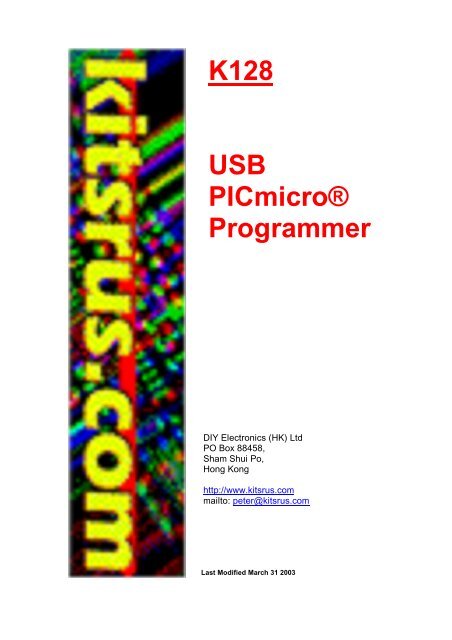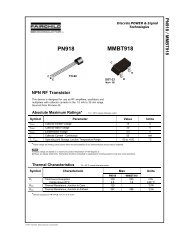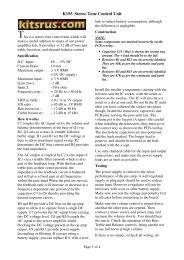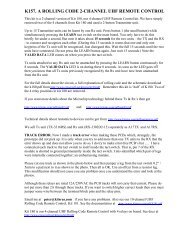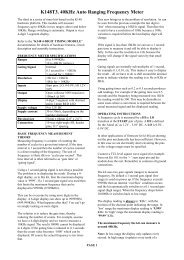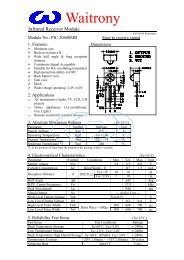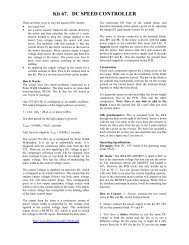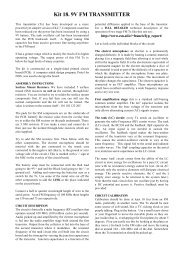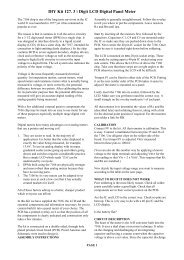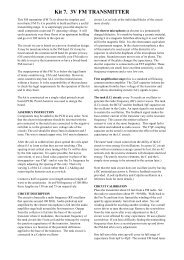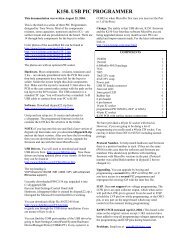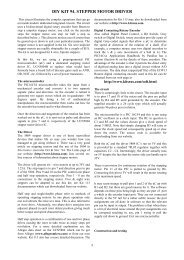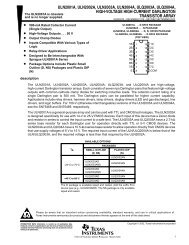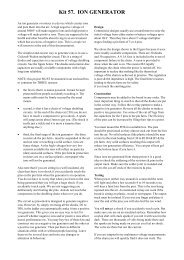K128 USB PICmicro® Programmer
K128 USB PICmicro® Programmer
K128 USB PICmicro® Programmer
You also want an ePaper? Increase the reach of your titles
YUMPU automatically turns print PDFs into web optimized ePapers that Google loves.
<strong>K128</strong><br />
<strong>USB</strong><br />
PICmicro®<br />
<strong>Programmer</strong><br />
DIY Electronics (HK) Ltd<br />
PO Box 88458,<br />
Sham Shui Po,<br />
Hong Kong<br />
http://www.kitsrus.com<br />
mailto: peter@kitsrus.com<br />
Last Modified March 31 2003
Board Construction<br />
The board is quite easy to construct but it is advisable to read through these<br />
notes before starting. The <strong>USB</strong> chip and all other surface mount components<br />
have been premounted to make construction easier.<br />
WARNING<br />
Be aware that the <strong>USB</strong> chip is sensitive to static electricity discharge and could<br />
be damaged by mishandling of the PCB. Be careful with the board and avoid<br />
touching any of the tracks or pads while assembling it. Try to handle it only by<br />
the edges.<br />
The other chip in this kit is also sensitive to static discharge. This is the<br />
PIC16F628. Do not touch the pins and only handle it by the ends. A socket is<br />
supplied to allow for upgrades and easy assembly.
Starting<br />
The first thing to do is inspect the PCB for shorted or open tracks or other<br />
damage, especially to the premounted components. Be aware of the static<br />
warning when doing this check. When you are satisfied that all is well, then you<br />
can proceed.<br />
ALL COMPONENTS EXCEPT FOR THE LED AND ZIF SOCKET MOUNT ON<br />
THE BOTTOM SIDE OF THE PCB.<br />
Start by mounting the 6MHz crystal. Before soldering it, make sure there is a<br />
small gap (~ 1mm) between it and the PCB. This is to keep the metal can of the<br />
component from shorting its own mounting pads.<br />
Next, mount the 18 pin IC socket for the PIC16F628 chip. The indented end<br />
faces towards the <strong>USB</strong> chip. When placing the socket, make sure the pins are<br />
flush with the top of the PCB surface and not protruding above it before<br />
soldering.<br />
Before soldering the <strong>USB</strong> connector, trim the 4 connector pins and the two<br />
support pins so that these leads are flush with the PCB top surface when<br />
inserted into the PCB.<br />
The pins for the above two components have to be made flush with the PCB top<br />
surface otherwise the extra pin lengths won’t allow the ZIF socket to sit flat on<br />
the PCB surface.<br />
Next, mount all the electrolytic capacitors. These are polarity sensitive<br />
components so make sure they are mounted properly. The positive lead is longer<br />
than the negative lead, and the negative lead is also marked on the side of the<br />
capacitor. On the PCB overlay, there are holes marked [+] as the positive lead<br />
for each of these components. There are 2 x 1uF and 1 x 10uF capacitors so<br />
please try not to get them mixed up. See the PCB overlay for the correct<br />
mounting positions.
There is one LED that can be mounted next. Make sure it<br />
are oriented correctly and is mounted from the TOP PCB<br />
side. The anode (A) is marked on the PCB and is the longer<br />
of the two leads on the component. The Cathode has a flat<br />
surface on the LED body and is also marked on the board<br />
as (K).<br />
Very carefully check your work at this stage, as the next part to mount is the ZIF<br />
socket. After mounting, this component hides a lot of soldered connections and<br />
will make error corrections very difficult. Inspect the board for dry or unsoldered<br />
joints and check all components for correct orientation and placement.<br />
Now insert the preprogrammed PIC16F628 into its socket. Pin 1 is towards the<br />
<strong>USB</strong> socket. The finished board should look like the images shown here.<br />
This completes the construction phase.
<strong>USB</strong> Drivers<br />
To enable <strong>USB</strong> capability for your PC and this project you will need to install a<br />
special driver. This is a piece of software that handles the communications<br />
between the PC and the special <strong>USB</strong> chip on the programmer PCB.<br />
Create a <strong>USB</strong> driver sub directory into the directory where your programmer<br />
software was installed. C:\diyprog was the default. Therefore you would have<br />
a new directory called C:\diyprog\usb.<br />
The drivers come in 2 flavours, plug and play support and no plug and play<br />
support. As this programmer does not have plug and play support, that narrows it<br />
down to 1 choice.<br />
You will need to visit this web page and download this driver.<br />
VCP drivers for Win 98/2000/ME/XP (without PNP support)<br />
http://www.ftdichip.com/FTDriver.htm<br />
Download and unzip the file into the newly created <strong>USB</strong> directory.<br />
Now visit this other web page and download the PDF application note that<br />
describes how to install the driver for your particular system.<br />
http://www.ftdichip.com/FTApp.htm<br />
For example you would download...<br />
AN232-03 for Win 98<br />
AN232-05 for Win2000<br />
Download the PDF file into the <strong>USB</strong> driver directory listed above.<br />
Open and follow the simple directions given in the PDF file. This should only take<br />
a few minutes to do.<br />
When the driver installation is completed, connect a <strong>USB</strong> cable from the PC to<br />
the programmer board. This will power the board.<br />
At this stage you may get a message from Windows saying that it has found new<br />
hardware.
Also the LED should flash on and change colors briefly.<br />
If not, monitor and check the PCB components and make sure nothing gets too<br />
hot. If the PIC gets too hot to touch, disconnect the <strong>USB</strong> cable immediately as<br />
the PIC is most likely inserted the wrong way around. If this is the case, then<br />
they are quite tough little chips and it may have survived. Insert it the correct way<br />
and re-connect the <strong>USB</strong> cable. If the LED flashed as described earlier then it<br />
should be ok.<br />
Disconnect the cable and insert the PCB into the mounting box provided with the<br />
kit. The PCB will be a nice snug fit and no screws should be necessary to hold it<br />
in place.<br />
Now run MicroPro.exe which is the Windows® driver interface supplied with the<br />
kit.<br />
Click [File] -> Port or double click the COM x label on screen to bring up<br />
the COM port window. Select the COM port that you selected for use for <strong>USB</strong><br />
communications while installing the driver, then OK. If you don’t know what port it<br />
is connected to, click on<br />
START - > Settings -> Control Panel.<br />
Then double click System.<br />
Look for the Device Manager and go to Ports (COM & LPT).<br />
You will see COM x listed next to the <strong>USB</strong> label. X will be the COM port number<br />
for you to select in the MicroPro program.<br />
The PC may take a short while to establish communications with the <strong>USB</strong> port.<br />
When it has done so, the COM port number will appear on screen and the<br />
programmer is ready for use on the <strong>USB</strong> port.<br />
From MicroPro, make sure that Kit 128 is selected by clicking on<br />
FILE -> <strong>Programmer</strong> Style -> <strong>K128</strong>.<br />
If all is well, as a simple system test, click on<br />
OPTIONS -> Reset <strong>Programmer</strong><br />
You should see the LED change color, then stay red. You should also see<br />
Board Connected appear on the MicroPro message bar.
Now select 16F84 from the chip select menu and click on Read. You should see<br />
the LED change to green while the programmer reads from a non existant chip.<br />
The screen will most likely fill with 0000's or 3FFF’s.<br />
Your new programmer is now ready for use.<br />
When using the <strong>USB</strong> interface, always connect the<br />
programmer to the PCB before starting MicroPro.exe,<br />
and close MicroPro before disconnecting the<br />
programmer.<br />
Failure to use this power up - power down sequence<br />
may result in a stalled PC for a minute or so because of<br />
the non responding <strong>USB</strong> port.
PARTS LIST<br />
Used Part Type Designators Description<br />
SEMICONDUCTORS<br />
1 FT232BM U2 <strong>USB</strong> Converter<br />
1 PIC16F628 U1 Preprogrammed Microcontroller<br />
3 1N4148 D1, D2, D3 Diode<br />
1 BC856B TR1 PNP Transistor<br />
1 6MHz X1 Crystal<br />
1 LED L1 Bi-Color<br />
RESISTORS all 1206<br />
2 27R R7, R8<br />
1 470R R9<br />
2 1K5 R3, R10<br />
7 10K R4, R5, R6, R12, R14, R15, R16<br />
1 22K R13<br />
1 47K R11<br />
1 56K R2<br />
1 680K R1<br />
CAPACITORS<br />
2 22p C1, C2 1206 Ceramic<br />
1 33N C8 1206 Ceramic<br />
2 100N C6, C7 1206 Ceramic<br />
2 1uF C3, C4 16V Electrolytic<br />
1 10uF C5 50V Electrolytic<br />
MISCELLANEOUS<br />
1 Presoldered PCB PCB1<br />
1 40 pin ZIF socket SKT1<br />
1 18pin IC SOCKET<br />
1 UT-5676 CN2 <strong>USB</strong> Connector<br />
1 Plastic Box
1 2 3 4 5 6<br />
A<br />
B<br />
C<br />
D<br />
6<br />
5<br />
4<br />
3<br />
2<br />
1<br />
D<br />
C<br />
B<br />
A<br />
Title<br />
Number<br />
Revision<br />
Size<br />
C<br />
Date: 31-Mar-2003 Sheet of<br />
File:<br />
C:\DIYPRO~1\PROGRA~1\SCHEMS\<strong>K128</strong>.SCH<br />
Drawn By:<br />
C1<br />
22p<br />
C2<br />
22p<br />
X1<br />
6MHZ<br />
GND<br />
RA0<br />
17<br />
RA1<br />
18<br />
RA2<br />
1<br />
RA3<br />
2<br />
RA4<br />
3<br />
RB0<br />
6<br />
RB1<br />
7<br />
RB2<br />
8<br />
RB3<br />
9<br />
RB4<br />
10<br />
RB5<br />
11<br />
RB6<br />
12<br />
RB7<br />
13<br />
MCLR<br />
4<br />
OSC1<br />
16<br />
OSC2<br />
15<br />
Gnd<br />
5<br />
VCC<br />
14<br />
U1<br />
16F628<br />
D1<br />
1N4148<br />
D2<br />
1N4148<br />
D3<br />
1N4148<br />
C3<br />
1uF<br />
C4<br />
1uF<br />
C5<br />
10uF<br />
VCC<br />
UTX<br />
R1<br />
680K<br />
R2<br />
56K<br />
VPP<br />
CLOCK<br />
DATA<br />
VccP<br />
L1<br />
PGM<br />
R3<br />
1K5<br />
LEDA<br />
URX<br />
XTAL<br />
GND<br />
R4<br />
10K<br />
R5<br />
10K<br />
C6<br />
100N<br />
R7<br />
27R<br />
R8<br />
27R<br />
R9<br />
470R<br />
R10<br />
1K5<br />
C8<br />
33N<br />
C7<br />
100N<br />
XTAL<br />
VCC<br />
VCC<br />
GND<br />
GND<br />
UTX<br />
URX<br />
GND<br />
<strong>USB</strong>P<br />
<strong>USB</strong>M<br />
1<br />
2<br />
3<br />
4<br />
CN1<br />
<strong>USB</strong><br />
VCC<br />
GND<br />
<strong>USB</strong>P<br />
<strong>USB</strong>M<br />
AVCC<br />
30<br />
VCC<br />
3<br />
VCC<br />
13<br />
VCC<br />
26<br />
<strong>USB</strong>DP<br />
7<br />
<strong>USB</strong>DM<br />
8<br />
3V3OUT<br />
6<br />
XTIN<br />
27<br />
XTOUT<br />
28<br />
TEST<br />
31<br />
RESET#<br />
4<br />
EECS<br />
32<br />
EESK<br />
1<br />
EEDATA<br />
2<br />
RSTOUT#<br />
5<br />
AGND<br />
29<br />
GND<br />
9<br />
GND<br />
17<br />
SLEEP#<br />
10<br />
RXLED#<br />
11<br />
TXLED#<br />
12<br />
PWRCTL<br />
14<br />
PWREN#<br />
15<br />
TXDEN<br />
16<br />
RI#<br />
18<br />
DCD#<br />
19<br />
DSR#<br />
20<br />
DTR#<br />
21<br />
CTS#<br />
22<br />
RTS#<br />
23<br />
RXD<br />
24<br />
TXD<br />
25<br />
U2<br />
FT232BM<br />
GND<br />
MCLR<br />
R6<br />
10K<br />
MCLR<br />
R11<br />
47K<br />
LEDK<br />
LEDK<br />
Vprg<br />
Vprg<br />
R13<br />
22K<br />
LEDA<br />
TR1<br />
BC856B<br />
R12<br />
10K<br />
1<br />
2<br />
3<br />
4<br />
5<br />
6<br />
7<br />
8<br />
9<br />
10<br />
11<br />
12<br />
13<br />
14<br />
15<br />
16<br />
17<br />
18<br />
19<br />
20 21<br />
22<br />
23<br />
24<br />
25<br />
26<br />
27<br />
28<br />
29<br />
30<br />
31<br />
32<br />
33<br />
34<br />
35<br />
36<br />
37<br />
38<br />
39<br />
40<br />
SKT1<br />
PROGRAMMER<br />
R15<br />
10K<br />
R14<br />
10K<br />
DATA<br />
DATA<br />
DATA<br />
CLOCK<br />
CLOCK<br />
CLOCK<br />
VPP<br />
GND<br />
GND<br />
GND<br />
GND<br />
GND<br />
CLOCK<br />
VccP<br />
VccP<br />
VccP<br />
VccP<br />
VccP<br />
GND<br />
DATA<br />
R16<br />
10K<br />
VccP<br />
GND<br />
GND<br />
GND<br />
GND<br />
GND<br />
GND<br />
GND