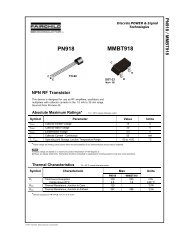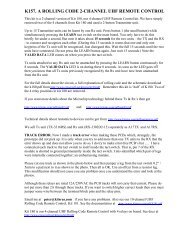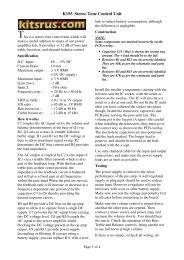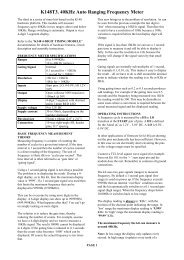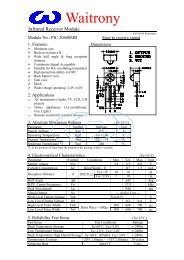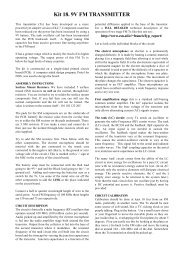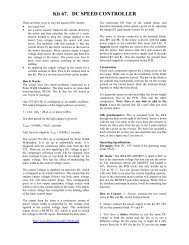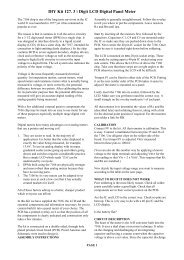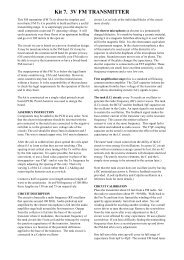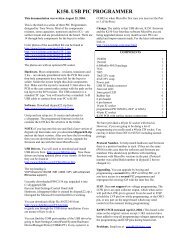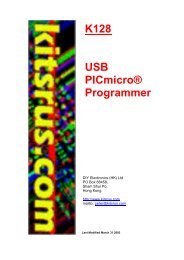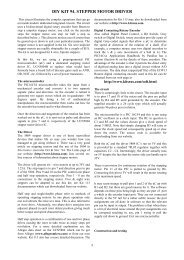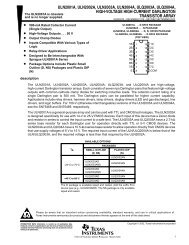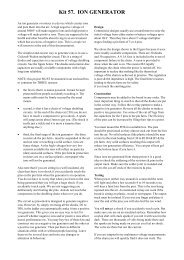DIY KIT K151. PROGRAMMER FOR SERIAL EEPROMs - Kitsrus
DIY KIT K151. PROGRAMMER FOR SERIAL EEPROMs - Kitsrus
DIY KIT K151. PROGRAMMER FOR SERIAL EEPROMs - Kitsrus
You also want an ePaper? Increase the reach of your titles
YUMPU automatically turns print PDFs into web optimized ePapers that Google loves.
<strong>DIY</strong> <strong>KIT</strong> <strong>K151.</strong> <strong>PROGRAMMER</strong> <strong>FOR</strong> <strong>SERIAL</strong> <strong>EEPROMs</strong><br />
Serial eeproms are finding more and more use in<br />
electronic devices these days. These small 8 pin<br />
devices offer non-volatile data storage and require<br />
minimal I/O lines to connect to them. This makes them<br />
ideal in many microcontroller based applications.<br />
The programmer connects to the PC parallel port and is<br />
controlled by driver software running on the PC. The<br />
software is DOS based but will run under Windows<br />
3.1, Windows 9x and Windows NT4 (service pack 5).<br />
The programmer requires a 9-to-12V DC supply at<br />
50mA. A 12VDC/150mA plug pack will be fine.<br />
The PCB is dimensions are a small 6 x 5.5 cm (2.4” x<br />
2.2”). Provision is made on the PCB to use a 16 pin<br />
ZIF programming socket (but not supplied with the kit).<br />
The 24xxx series eeproms use the top half of the<br />
programming socket while the 93xxx series use the<br />
bottom half.<br />
EEPROMS SUPPORTED<br />
(generic part numbers are used):<br />
• 2401, 2402, 2404, 2408, 2416<br />
• 2432, 2464, 24128, 24256<br />
• 9346, 9356, 9366, 9376, 9386<br />
Only 8 bit eeproms are supported.<br />
ASSEMBLY INSTRUCTIONS<br />
Use the component overlay on the PCB to place the<br />
components, in the following order:<br />
• Resistors and diode<br />
• Wire link (use resistor offcut)<br />
• Ceramic capacitor and IC socket<br />
• Transistor, voltage regulator and LEDs<br />
• Electrolytic capacitors<br />
• DC jack and D25 connector<br />
• Programming IC socket<br />
Make sure that the diode, electrolytic capacitors and<br />
LEDs are inserted the right way around. Insert the<br />
74LS05 IC into its socket and the programmer is ready<br />
for use.<br />
CIRCUIT DESCRIPTION<br />
The circuit is very simple. All signal levels to the<br />
eeprom are generated by the PC driver software via the<br />
parallel port and IC1 (74LS05). Transistor Q1 switches<br />
power to the eeprom and is controlled by the D3 output<br />
from the parallel port. LED L1 indicates when power is<br />
applied to the eeprom.<br />
We have supplied a 16 pin IC socket for the<br />
programming socket, SKT. If you do mass production<br />
then we have made space for a 16 pin ZIF socket.<br />
LED L2 indicates when power is connected to the<br />
programmer.<br />
SOFTWARE DRIVER AND HOW TO USE IT<br />
The programmer is controlled by driver software<br />
running on the PC. The program is called<br />
“EEPROG.EXE”. Download this from<br />
http://kitsrus.com/soft.html<br />
or download it direct by entering in<br />
www.kitsrus.com/projects/eeprog.exe<br />
to your browser and saving it to disk.<br />
To see how to install the program see page 3 below.<br />
The software ‘auto detects’ the programmer. It exits if<br />
the programmer is not found.<br />
The first screen presented allows you to choose the<br />
eeprom type. Only generic part numbers are used ie.<br />
2416 instead of 24C16, 9346 instead of 93C46, etc.<br />
The program’s command prompt changes to<br />
indicate the current eeprom type selected.<br />
The next screen lists all the programming commands<br />
available. Most of the commands are straightforward<br />
and do not really need explanation.<br />
A 32K byte buffer is used to hold data. The buffer can<br />
be loaded from an eeprom or disk file. The contents of<br />
the buffer can be programmed into an eeprom or saved<br />
to a disk file.<br />
When programming an eeprom the driver software uses<br />
a ‘start’ and ‘end’ address within the buffer. The start<br />
address is always 0000 (first location in the buffer).<br />
The end address is normally set to the size of the<br />
eeprom -1 (the end address of a 2K eeprom is 07FFh).<br />
If a file is loaded into the buffer the end address is the<br />
highest address used in the file. Using the highest file<br />
address speeds up programming if the file size is less<br />
than the eeprom size.<br />
For example: A 2416 eeprom (2K bytes) is to be<br />
programmed with the contents of a file. The file only<br />
contains 256 bytes of data from 00 to FFh. The file is<br />
loaded into the buffer. The last address used when<br />
programming the eeprom is FFh instead of the<br />
maximum buffer address (7FFh).<br />
The entire HEX file is loaded into the buffer (if not<br />
more than 32K bytes). If the file size is greater than the<br />
eeprom size the end address is set to eeprom size – 1.<br />
Reading the contents of an eeprom into the buffer or<br />
filling the buffer with 1’s or 0’s sets the end address to<br />
the eeprom size.<br />
The Intel HEX format is used to load and save files.<br />
The file extension defaults to HEX if none is specified.<br />
The software remembers the last file used.<br />
PAGE 1
<strong>DIY</strong> <strong>KIT</strong> <strong>K151.</strong> <strong>PROGRAMMER</strong> <strong>FOR</strong> <strong>SERIAL</strong> <strong>EEPROMs</strong><br />
IF IT DOES NOT WORK<br />
Poor soldering (“dry joints”) is the most common<br />
reason for the circuit not working. Check all soldered<br />
joints carefully under a good light. Re-solder any that<br />
look suspicious. Check that all components are in their<br />
correct position. Are the electrolytic capacitors and<br />
diodes the right way round?<br />
Web Address & Email<br />
You can email us at peter@kitsrus.com if you have<br />
any problems or requests. Information on other kits in<br />
the range is available from our Web page at:<br />
http://kitsrus.com<br />
The kit and software was designed by Frank Crivelli at<br />
Ozitronics (frank@ozitronics.com).<br />
PARTS LIST - <strong>KIT</strong> 151<br />
Resistors (0.25W carbon)<br />
680R....................................R3,4............................... 2<br />
1K........................................R9.................................. 1<br />
4K7......................................R1,2............................... 2<br />
10K......................................R5,6,7,8,10.................... 5<br />
Capacitors<br />
100nF monobloc .................C3.................................. 1<br />
10uF 25V electrolytic..........C1,2............................... 2<br />
Semiconductors<br />
1N4004................................D1.................................. 1<br />
BC557, PNP transistor ........Q1.................................. 1<br />
74LS05................................IC1 ................................ 1<br />
Hex Inverter with Open-Collector outputs<br />
78L05..................................IC2 ................................ 1<br />
5V regulator, TO-92<br />
LED, 5mm, Red ..................L1 .................................. 1<br />
LED, 5mm, Green...............L2 .................................. 1<br />
Miscellaneous<br />
D25 connector, male ...........X1.................................. 1<br />
Right Angle, PCB mounting<br />
2.5mm DC jack ...................X2.................................. 1<br />
16-pin IC socket..................for SKT ......................... 1<br />
14-pin IC socket..................for IC1........................... 1<br />
PCB, <strong>K151.</strong>................................................................ 1<br />
PAGE 2
<strong>DIY</strong> <strong>KIT</strong> <strong>K151.</strong> <strong>PROGRAMMER</strong> <strong>FOR</strong> <strong>SERIAL</strong> <strong>EEPROMs</strong><br />
How to install ‘eeprog.exe’<br />
This is a detailed explanation of how I have installed ‘eeprog.exe’ in my Windows 98SE system. There are<br />
slight differences with Windows 95 and 2000 but it gives you an idea of how to do it. You have eeprog.exe<br />
on your system somewhere: in drive A: or the download subdirectory. Open Windows Explorer<br />
1. Under Program Files make a subdirectory (or folder) EEPROM.<br />
2. Move ‘eeprog.exe’ from wherever it is to the folder EEPROM.<br />
3. Right click on some blank space on the desktop and select "New → Shortcut".<br />
4. Click on the "Browse" button and find 'eeprog.exe' on your hard disk in the above mentioned folder<br />
5. Click on/select eeprog.exe, click "open". Click "Next", "Next", select and icon then click "Finish".<br />
You should now have the icon you selected on your desktop. If you want to change the icon’s name then right<br />
click on it and select “Rename”. Rename it how you want. I left mine as it was.<br />
If you are using LPT1: then just click on the icon to start. If you are using LPT2: then you can right click on<br />
the icon, open the Properties, go to programs and add “/2” at the end of eeprog.exe in the “Cmd Line “ box.<br />
EEPROG/n with n = 1 to 4 is supported.<br />
Place the hex files you want to program in the EEPROM subdirectory. That way they are all in one place and<br />
the eeprog.exe program can find them most easily.<br />
- - - - - - - - - - - - - - - -<br />
PAGE 3