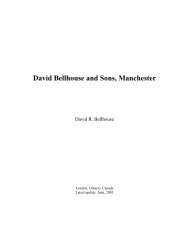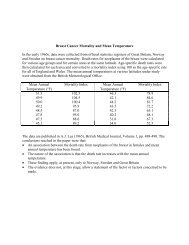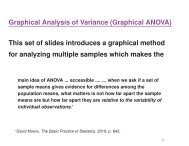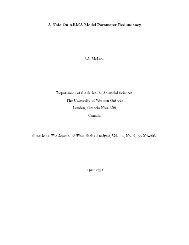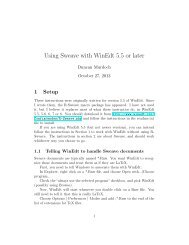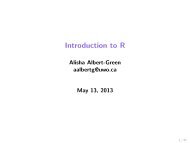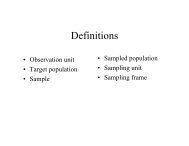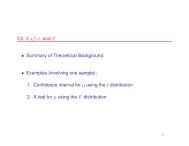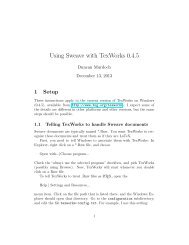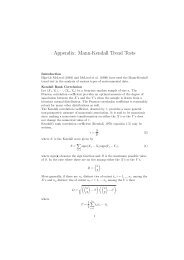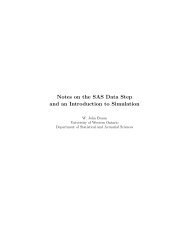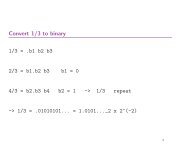Estimation, Evaluation, and Selection of Actuarial Models
Estimation, Evaluation, and Selection of Actuarial Models
Estimation, Evaluation, and Selection of Actuarial Models
Create successful ePaper yourself
Turn your PDF publications into a flip-book with our unique Google optimized e-Paper software.
135<br />
Clicking OK gives the answer.<br />
Users <strong>of</strong> Solver (or any numerical analysis routine) should always be wary <strong>of</strong> the results. The<br />
program may announce a solution when the maximum has not been found <strong>and</strong> it may give up when<br />
there is a maximum to be found. When the program gives up, it may be necessary to provide better<br />
starting values. To verify that an announced solution is legitimate (or at least is a local maximum),<br />
it is a good idea to check the function at nearby points to see that the values are indeed smaller.<br />
In addition to maximizing <strong>and</strong> minimizing functions <strong>of</strong> several variables, Solver can also solve<br />
equations. By choosing the “Value <strong>of</strong>:” radio button in the Solver dialog box a value can be entered<br />
<strong>and</strong> then Solver will manipulate the By Changing Cells in order to set the contents <strong>of</strong> the Target<br />
Cell equal to that value. If there is more than one function, the constraints can be used to set<br />
them up. The following spreadsheet <strong>and</strong> Solver dialog box are set up to solve the two equations<br />
x + y =10<strong>and</strong> x −y =4with starting values x =8<strong>and</strong> y =5(to illustrate that the starting values<br />
do not have to be solutions to any <strong>of</strong> the equations).