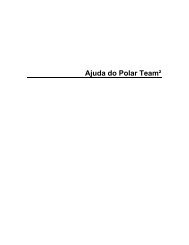Create successful ePaper yourself
Turn your PDF publications into a flip-book with our unique Google optimized e-Paper software.
4. AFTER TRAINING<br />
Review Training Data<br />
Review your training data in Training<br />
files, Week summaries and Totals.<br />
Training Files<br />
Select Data > Training files to view<br />
detailed training information on your 100<br />
most recent training sessions.<br />
When Training files becomes full, the<br />
oldest training file is replaced by the<br />
most recent one. If you want to save the<br />
file for a longer period, transfer it to<br />
www.polarpersonaltrainer.com.<br />
To delete a training file, select Data ><br />
Delete files > Training files and the<br />
file you want to delete. Delete file? is<br />
displayed. Select Yes. Remove from<br />
total? is displayed. To remove the file<br />
from totals, as well, select Yes.<br />
Week Summaries<br />
Select Data > Week summaries to view<br />
the training data and results for the last<br />
16 weeks.<br />
To reset week summaries select Data ><br />
Reset weekly summaries > Reset<br />
weeks?. Select Yes to reset week<br />
summaries.<br />
Totals<br />
Select Data > Totals since xx.xx.xxxx<br />
to view the total cumulative duration,<br />
number of training sessions and calories<br />
starting from the last reset.<br />
To reset totals, select Data > Reset<br />
totals and select Yes.<br />
12 After Training