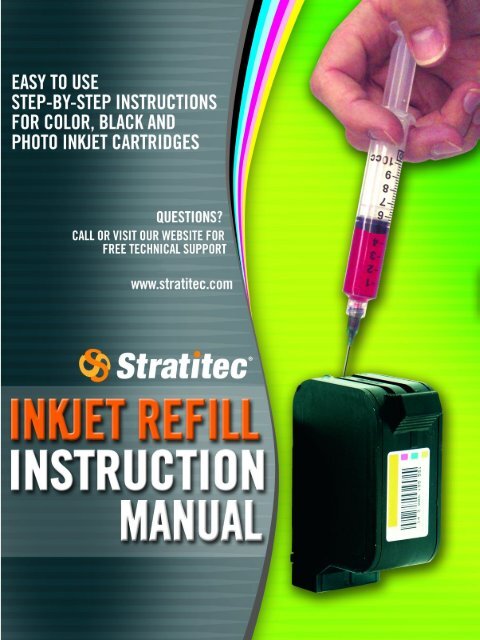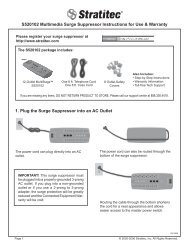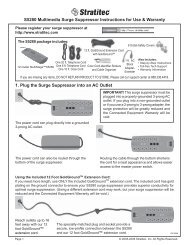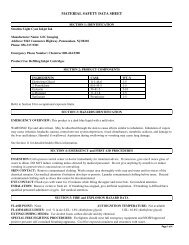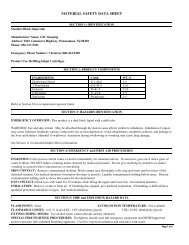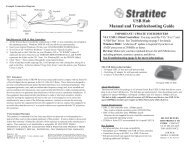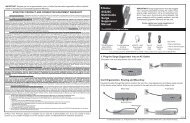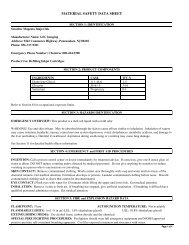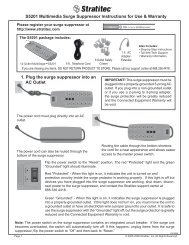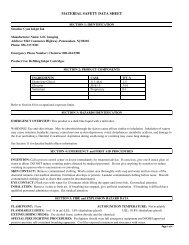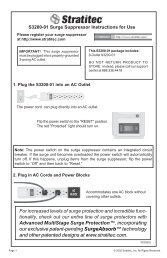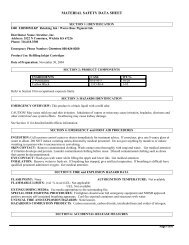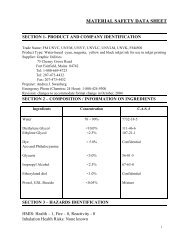Inkjet Refill Instruction Manual - Stratitec
Inkjet Refill Instruction Manual - Stratitec
Inkjet Refill Instruction Manual - Stratitec
Create successful ePaper yourself
Turn your PDF publications into a flip-book with our unique Google optimized e-Paper software.
InkJet <strong>Refill</strong> Kit<br />
InkJet Cartridge <strong>Refill</strong>ing <strong>Manual</strong><br />
Quickstart Guide<br />
Get started in three easy steps<br />
Prepare – Read the important information<br />
on pages 3, 4, and 5<br />
Identify – Find your cartridge on the table<br />
of contents on pages 6-7<br />
<strong>Refill</strong> – Follow the directions on the page<br />
for your cartridge<br />
Trouble Reading This <strong>Manual</strong>?<br />
www.stratitec.com<br />
View the full size color manual & updates online<br />
This manual is copyright 2003-2007 <strong>Stratitec</strong>, Inc. <strong>Stratitec</strong> and the <strong>Stratitec</strong> logo are registered trademarks, and the <strong>Stratitec</strong> rainbow mark is a trademark<br />
of <strong>Stratitec</strong>, Inc. HP is a registered trademark of Hewlett-Packard Company. Apple is a registered trademark of Apple Computer, Inc. Canon is a registered<br />
trademark of Canon, Inc. Epson is a registered trademark of Seiko Epson Corporation. Lexmark is a registered trademark of Lexmark International, Inc. All<br />
other trademarks are registered to their respective owners.<br />
070525<br />
Page 2<br />
Technical support on our website
InkJet <strong>Refill</strong> Kit<br />
InkJet Cartridge <strong>Refill</strong>ing <strong>Manual</strong><br />
Tool Identification and Reference<br />
Screw Tool 3mm Drill Bit Plugs Priming Tips<br />
Cartridge <strong>Refill</strong><br />
Clip*<br />
Cartridge<br />
Opening Tool*<br />
Rubber Sealing<br />
Pad*<br />
The screw tool is used to<br />
remove plugs and enlarge refill Optional Tools<br />
holes.<br />
Screw Tool<br />
The drill bit is used to enlarge<br />
The cartridge refill clip is used<br />
or create new refill holes. Apply<br />
to refill and prime HP 15 and<br />
firm pressure when drilling to<br />
45 style cartridges. It doubles<br />
minimize debris and to make<br />
as a priming and evacuating<br />
Drill Bit drilled holes smooth for a<br />
tool for HP 17, 23, 25 and 78<br />
Cartridge<br />
proper seal.<br />
color cartridges.<br />
<strong>Refill</strong> Clip<br />
with Rubber<br />
Tip*<br />
The small priming tip is used<br />
for priming individual nozzles.<br />
It may also be used to create<br />
pressure or a vacuum in certain<br />
Small<br />
cartridges.<br />
Priming Tip<br />
L<br />
arg<br />
e<br />
Priming Tip<br />
Small Plug<br />
Large Plug<br />
The large priming tip is used<br />
to prime print heads and<br />
cartridges. It fits on the end<br />
of an empty syringe, and can<br />
draw ink, air, or clogs from<br />
the cartridge or print head.<br />
The small plug is for use with<br />
the standard 3mm drilled fill<br />
hole.<br />
Plugs may come in a sheet<br />
as indicated at left. Pull<br />
firmly to remove them for<br />
use.<br />
The large plug is used for the<br />
pre-existing holes in some<br />
cartridges. The large plug can<br />
also be used to make a tight<br />
seal when a small plug does<br />
not seal properly.<br />
Cartridge<br />
Opening<br />
Tool*<br />
To assemble, insert the<br />
rubber tip into the hole at<br />
the base end of the clip.<br />
The cartridge opening tool is<br />
used to remove the tops from<br />
specific HP and Lexmark<br />
color cartridges.<br />
The rubber sealing pad is<br />
used to temporarily seal a<br />
vent hole or ink outlet. Apply<br />
the smooth side of the rubber<br />
to the surface to be sealed<br />
Rubber and maintain pressure with a<br />
Sealing Pad* thumb or forefinger.<br />
*Tools in light gray are<br />
included with some refill kits.<br />
www.stratitec.com Page 3
InkJet <strong>Refill</strong> Kit<br />
InkJet Cartridge <strong>Refill</strong>ing <strong>Manual</strong><br />
General <strong>Refill</strong> Guidelines<br />
WHEN USING CUTTING OR DRILLING EQUIPMENT, WEAR SAFETY GOGGLES AND<br />
FOLLOW ALL OPERATING AND SAFETY INSTRUCTIONS. KEEP INK OUT OF REACH<br />
OF CHILDREN. MAY BE HARMFUL IF SWALLOWED. DO NOT INGEST. IN CASE OF<br />
INGESTION, SEEK IMMEDIATE MEDICAL ATTENTION. AVOID CONTACT WITH SKIN<br />
AND EYES. SAFETY INFORMATION AT WWW.STRATITEC.COM.<br />
Successfully refilling ink cartridges may take some practice, but the process gets easier each<br />
time. It is extremely important that you read these refill guidelines and the instructions for your<br />
cartridge carefully to ensure desired results and avoid mishaps.<br />
Prepare a<br />
Work Area<br />
✔<br />
✔<br />
✔<br />
✔<br />
✔<br />
✔<br />
<strong>Refill</strong> cartridges in an area that is well-suited for the work.<br />
Ink can spill; place a large sheet of aluminum foil and/or a thick pile of<br />
newspaper on your work surface.<br />
Keep distractions to a minimum.<br />
Wear an apron or older clothes in case of a spill, as well as plastic gloves<br />
to protect your hands from ink stains.<br />
Clean up immediately with soap and water.<br />
Ink on hands or arms will wash off in a few days.<br />
Do not refill over carpeted areas or near fine furniture.<br />
Prepare Ink and<br />
Syringes<br />
✔<br />
✔<br />
✔<br />
✔<br />
✔<br />
✔<br />
Syringe size and style may vary. Always use a syringe with a locking tip<br />
where specified.<br />
Always check to be sure that the needle or tip is securely attached to the<br />
syringe.<br />
Do not fill syringe with ink until you are ready to refill your cartridge.<br />
Unused ink may be returned to the appropriate ink bottle or stored in the<br />
syringe. Be sure to secure a rubber scabbard to each needle tip to<br />
prevent leaking or drying out.<br />
Label the syringe(s) to easily identify the ink color.<br />
Thoroughly rinse and dry needle and syringe when changing ink colors.<br />
Do Not Remove Seals<br />
✔<br />
✔<br />
✔<br />
Do not remove the bottle seals.<br />
Use a needle or the screw tool to create a small hole in the seal and draw<br />
ink through the hole in the seal.<br />
To avoid accidental spills, replace the bottle caps promptly.<br />
Page 4<br />
Technical support on our website
InkJet <strong>Refill</strong> Kit<br />
InkJet Cartridge <strong>Refill</strong>ing <strong>Manual</strong><br />
Use Recently<br />
Emptied Cartridges<br />
✔<br />
✔<br />
✔<br />
Old and/or dry cartridges may not work, even after refilling, priming and<br />
cleaning.<br />
<strong>Refill</strong> your cartridges just before or immediately after they run out of ink.<br />
Cartridges should not be stored outside of your printer for more than an<br />
hour unless required as part of the refill process.<br />
Ink in the ink supply outlets or print heads will dry out in cartridges that<br />
are stored improperly, or allowed to remain empty for long periods of<br />
time, and refilling such cartridges may not be successful.<br />
Know The Colors<br />
Cyan<br />
(Blue/Green)<br />
Magenta<br />
(Red/Purple)<br />
Yellow<br />
(Yellow)<br />
Photo Cyan<br />
(Light Cyan)<br />
Photo Magenta<br />
(Light Magenta)<br />
✔<br />
✔<br />
Color printers require special ink colors to produce high-quality prints.<br />
Standard color printers require color blends known as cyan (blue/green),<br />
magenta (red/purple), and yellow.<br />
Many inkjet printers can use “photo” cartridges, which require two<br />
additional colors: “photo cyan” or light cyan and “photo magenta” or<br />
light magenta. Printers that require these additional photo cartridges are<br />
called “six-color” printers.<br />
Photo cyan and photo magenta inks are only for six-color printers. They<br />
are not intended for use in standard four-color printers, even when<br />
printing photos. If photo cyan and/or photo magenta are used in a<br />
standard four-color printer, the color balance will be incorrect and the<br />
quality will be reduced.<br />
Use Colors Correctly<br />
✔<br />
✔<br />
Injecting the wrong color of ink into the ink chamber of a color cartridge<br />
will cause unfavorable results and may ruin your cartridge.<br />
Use care when refilling color cartridges. Always inject the correct color<br />
of ink into the correct ink chamber.<br />
To verify the color of ink contained in each chamber of the cartridge,<br />
insert a wooden toothpick into each refill hole, withdraw it, and then<br />
check the color of the toothpick.<br />
Avoid overfilling<br />
✔<br />
✔<br />
✔<br />
Overfilled cartridges may leak and cause color contamination.<br />
Overfilled cartridges will not print. Use care to avoid overfilling!<br />
Use only enough ink to fill the cartridge.<br />
If you do overfill your cartridge, refer to the instructions for your<br />
cartridge and use a syringe to extract excess ink.<br />
Never install a cartridge that is leaking, dripping, or oozing ink. Doing so<br />
may damage your printer.<br />
www.stratitec.com Page 5
InkJet <strong>Refill</strong> Kit<br />
InkJet Cartridge <strong>Refill</strong>ing <strong>Manual</strong><br />
<strong>Instruction</strong>s by Cartridge<br />
Apple®<br />
M1949.......................... ..............18<br />
M1950......................... ...............18<br />
M1951......................... ...............18<br />
M1952......................... ...............18<br />
M3240.......................... ..............19<br />
M3329......................... ...............20<br />
M3330......................... ...............20<br />
M3822......................... ...............18<br />
M3852......................... ...............18<br />
M3908......................... ...............20<br />
M3909......................... ...............20<br />
M3910......................... ...............20<br />
M3911......................... ...............20<br />
M3912......................... ...............20<br />
M4609......................... ...............21<br />
M5658........................... ...............8<br />
M5659........................... ...............8<br />
M5693........................ ................12<br />
M5694......................... ...............11<br />
M8041.......................... ..............21<br />
M8049.......................... ..............21<br />
M8052......................... ...............21<br />
Brother®<br />
IN-700......................................... 16<br />
IN-710C......................... .............17<br />
IN10.......................... .................21<br />
LC02BK/C/Y/M................ ............26<br />
LC04BK/C/Y/M.................. ..........26<br />
LC11-BK...................................... 16<br />
LC11-CL.................................... ..17<br />
LC21BK/C/Y/M................ ............26<br />
LC31BK/C/Y/M................ ............26<br />
LC41BK/C/Y..................... ...........22<br />
Canon®<br />
BC-01....................................... ...21<br />
BC-02....................................... ...21<br />
BC-05....................................... ...21<br />
BC-06...................................... ....21<br />
BC-20....................................... ...19<br />
BC-23....................................... ...19<br />
BC-30/BC-30e.............................. 18<br />
BC-31/BC-31e.............................. 18<br />
BC-33e................................ ........18<br />
BC-60...................................... ....27<br />
BCI-10..................... ...................20<br />
BCI-11..................... ...................20<br />
BCI-15..................... ...................20<br />
BCI-21..................... ...................20<br />
BCI-24....................... .................20<br />
BCI-3Bk/BCI-3eBk................. ......18<br />
BCI-3C/BCI-3eC........ ..................18<br />
BCI-3M/BCI-3eM.................. .......18<br />
BCI-3PC/3PM.................... ..........18<br />
BCI-3Y/BCI-3eY.................... .......18<br />
BCI-5Bk....................... ...............18<br />
BCI-5C/BCI-5M/BCI-5Y............. ...18<br />
BCI-61.................... ....................27<br />
BCI-61e.................................. .....27<br />
BCI-62............................. ........27<br />
BCI-62e...................... .............27<br />
BCI-6Bk.............................. .....18<br />
BCI-6C/BCI-6M/BCI-6Y............18<br />
BCI-6G.................. ..................27<br />
BCI-6PC/BCI-6PM.............. ......18<br />
BCI-6R.................................... .27<br />
BCI-8Bk................................ ...18<br />
BCI-8C/BCI-8M/BCI-8Y............18<br />
BJI-201Bk(HC)....................... ..18<br />
BJI-201C/BJI-201M/BJI-201Y....18<br />
BX-2........................... .............21<br />
BX-20........................ ..............19<br />
CL-40........................ ..............27<br />
CL-41........................ ..............27<br />
CLI-8BK.................................. .18<br />
CLI-8C................................. ....18<br />
CLI-8M........................... .........18<br />
CLI-8PC................................ ...18<br />
CLI-8PM.......................... ........18<br />
CLI-8Y............................ .........18<br />
PG-40........................... ...........27<br />
PG-41........................... ...........27<br />
PGI-5................................. ......18<br />
Compaq®<br />
180844-001.................... .........17<br />
180845-001................. ............16<br />
180846-001................. ............17<br />
180847-001................. ............16<br />
180848-001.................. ...........17<br />
203428-001................. ............16<br />
337709-001................ .............16<br />
337710-001................. ............17<br />
337711-001................. ............17<br />
337714-001................. ............16<br />
337715-001................. ............17<br />
Dell®<br />
7Y743/X0502 (A940/A960)......14<br />
7Y745/X0504 (A940/A960)......15<br />
J4844/K5553 (922/942/962).....15<br />
J5566/R5956 (922/942/962).....14<br />
J5567/R5974 (922/942/962).....15<br />
M4640/R5480 (922/942/962)...14<br />
M4646/R5482 (922/942/962)...15<br />
T0529/K1014 (720/920)...........14<br />
T0530/K1017 (720/920) ..........15<br />
T0601/K1143 (J740)................14<br />
T0602/K1145 (J740)................15<br />
Epson®<br />
S020034............................. .....23<br />
S020036.......................... ........23<br />
S020047............................. .....23<br />
S020049............................. .....23<br />
S020062 (K)............ ................27<br />
S020089........................... .......23<br />
S020093........................... .......23<br />
S020097........................... .......23<br />
S020108........................... .......23<br />
S020118 (K)............. ...............27<br />
S020122 (Y)..................... ...........27<br />
S020126 (M).................... ...........27<br />
S020130 (C).......................... ......27<br />
S020138.................. ...................23<br />
S020143 (M)...................... .........27<br />
S020147 (C)........................... .....27<br />
S020187.................. ...................23<br />
S020189.................. ...................23<br />
S020191.................. ...................23<br />
S020193.................. ...................23<br />
T001 (T001011)........................... 23<br />
T003 (T003011)........................... 23<br />
T005 (T005011)........................... 23<br />
T007* (T007201)............... ..........23<br />
T008* (T008201)............... ..........23<br />
T009* (T009201)............... ..........23<br />
T013 (T013201)........................... 23<br />
T014 (T014201)........ ..................23<br />
T015* (T015201)............... ..........23<br />
T016* (T016201)............ .............23<br />
T017* (T017201)............... ..........23<br />
T018* (T018201)............... ..........23<br />
T019 (T019201)........................... 23<br />
T020 (T020201)........................... 23<br />
T026* (T026201)............ .............23<br />
T027* (T027201)............... ..........23<br />
T028* (T028201)............... ..........23<br />
T029* (T029201)............... ..........23<br />
T036* (T036120)............ .............23<br />
T037* (T037020)............... ..........23<br />
T038* (T038120)............... ..........23<br />
T039* (T039020)............... ..........23<br />
T040* (T040120)................. ........23<br />
T041* (T041020)................. ........23<br />
T0431* (T043120)............... ........24<br />
T0441* (T044120)................. ......24<br />
T0442* (T044220)................. ......24<br />
T0443* (T044320)................. ......24<br />
T0444* (T044420)................... ....24<br />
T0481* (T048120)............... ........24<br />
T0482* (T048220)............... ........24<br />
T0483* (T048320)............... ........24<br />
T0484* (T048420)................. ......24<br />
T0485* (T048520)............... ........24<br />
T0486* (T048620)............ ...........24<br />
T0601* (T060120).......... .............24<br />
T0602* (T060220).......... .............24<br />
T0603* (T060320).......... .............24<br />
T0604* (T060420)............ ...........24<br />
T480 (T480011)........ ..................27<br />
T481 (T481011)........ ..................27<br />
T482 (T482011)........ ..................27<br />
T483 (T483011)........ ..................27<br />
T484 (T484011)........... ...............27<br />
T485 (T485011)........ ..................27<br />
Hewlett-Packard®<br />
51625 (25)................... ...............11<br />
51626 (26)................. .................12<br />
51629 (29)................... ...............12<br />
51633 (33)................... ...............12<br />
* Ink is compatible with these cartridges, but they may require an ink-level chip reset to print. See page 25 for details.<br />
** These cartridges may require a third party replacement chip and resetter. See page 31 for details.<br />
Note: Many HP cartridges have additional letters following the part number. For example, the C6615 may be marked C6615N,<br />
C6615AN or C6615DN. All cartridges are compatible, regardless of the extra letters after the part number.<br />
Page 6<br />
Technical support on our website
InkJet <strong>Refill</strong> Kit<br />
InkJet Cartridge <strong>Refill</strong>ing <strong>Manual</strong><br />
51640a (40).................. ................8<br />
51640c (40)................. .................8<br />
51640m (40).................. ...............8<br />
51640y (40)................. .................8<br />
51641 (41)......................... ...........9<br />
51644c/51644m/51644y (44)........8<br />
51645a (45).................. ................8<br />
51645c (45)................. .................8<br />
51645m (45).................. ...............8<br />
51645y (45)................. .................8<br />
51649 (49)..................... .............11<br />
51650c/51650m/51650y (50).........8<br />
C1816 (16)......................... .........11<br />
C1823 (23)............................... .....9<br />
C3844A (844).............. .................9<br />
C3845A (845)........... ....................9<br />
C4836 (11)**........................ .......27<br />
C4837 (11)**.......................... .....27<br />
C4838 (11)**.......................... .....27<br />
C4841 (10)**........................... ....27<br />
C4842 (10)**........................... ....27<br />
C4843 (10)**........................... ....27<br />
C4844 (10)**............................ ...27<br />
C5010AN (14).................... .........13<br />
C5011AN (14).................... .........13<br />
C6578 (78).............................. ......9<br />
C6614 (20).......................... ........12<br />
C6615 (15)............................. .......8<br />
C6625 (17)............................. .......9<br />
C6628 (19)......................... .........12<br />
C6634 (34)........................... .......11<br />
C6635 (35)......................... .........11<br />
C6656 (56)....................... ...........10<br />
C6657 (57)......................... .........10<br />
C6658 (58)......................... .........10<br />
C8727 (27)........................... .......10<br />
C8728 (28)........................... .......10<br />
C8765 (94)........................... .......10<br />
C8766 (95)......................... .........10<br />
C8767 (96)......................... .........10<br />
C9351 (21)........................... .......10<br />
C9352 (22)........................... .......10<br />
C9359 (59)........................... .......27<br />
C9361 (93).............. ................10<br />
C9362 (92).............. ................10<br />
C9363 (97).............. ................10<br />
C9368 (100)........... .................27<br />
C9369 (99).............. ................10<br />
Lexmark®<br />
10N0016 (16)............. .............14<br />
10N0026 (26)............ ..............15<br />
10N0217 (17)............... ...........14<br />
10N0227 (27).............. ............15<br />
10N0510/10N610....... .............15<br />
10N500/10N600............ ..........14<br />
12A1970 (70)........................... 16<br />
12A1975 (75)........................... 16<br />
12A1980 (80)....... ...................17<br />
12A1985 (85)....... ...................17<br />
12A1990 (90)....... ...................17<br />
13400HC......................... ........16<br />
1361400........................ ..........16<br />
1361760....................... ...........17<br />
13619HC........................ .........17<br />
13620HC....................... ..........16<br />
1380619........................ ..........17<br />
1380620...................... ............16<br />
1381400......................... .........16<br />
1382050........................ ..........16<br />
1382060........................ ..........17<br />
15M0120 (20)........................ ..17<br />
15M0125 (25)........................ ..17<br />
15M2971 (71)...................... ....16<br />
16G0055 (55)........ ..................16<br />
16G0065 (65)....... ...................17<br />
17G0050 (50)......... .................16<br />
17G0060 (60)........ ..................17<br />
18C0031 (31)........ ..................15<br />
18C0032 (32)......... .................14<br />
18C0033 (33)........ ..................15<br />
18C0034 (34)............ ..............14<br />
18C0035 (35)........ ..................15<br />
18C0500................................. .14<br />
18C0510................................ ..15<br />
18C0520................................ ..15<br />
18C0690....................... ..............14<br />
18C0700....................... ..............15<br />
18C0781 (1)........................ ........15<br />
18L0032 (82)............... ...............14<br />
18L0042 (83)............... ...............15<br />
18L0380.................. ...................14<br />
18L0390................. ....................15<br />
18L0500/18L0590............... ........14<br />
Misc<br />
Cartridge Top Removal................32<br />
Check / Correct Overfill...............33<br />
Color Cartridge Troubleshooting. .28<br />
General Cartridge Priming...........30<br />
HP Cartridge Priming......... .........29<br />
Ink-level Chip Reset Details.........25<br />
Troubleshooting Table.................35<br />
Okidata®<br />
52109301................................ ....16<br />
52109302................................. ...17<br />
Olivetti®<br />
84431........................ .................16<br />
84433........................ .................16<br />
Sharp®<br />
AJ-C50B...................... ................16<br />
AJ-C50C......................... .............17<br />
FO-C60B......................... ............14<br />
UX-22BC........................ .............16<br />
UX-27CC........................... ..........17<br />
UX-C70B........................... ..........14<br />
Sony®<br />
IJC-B1............................ .............12<br />
IJC-C1............................. ............11<br />
Xerox®<br />
8R12591....................... ..............17<br />
8R7879......................... ..............16<br />
8R7880........................... ............17<br />
8R7881......................... ..............16<br />
8R7882........................... ............17<br />
8R7903............................ ...........14<br />
8R7904............................ ...........15<br />
Trouble Reading This <strong>Manual</strong>?<br />
www.stratitec.com<br />
View the full size color manual & updates online<br />
(<strong>Instruction</strong>s for cartridges not listed may be available online)<br />
Note: Many HP cartridges have additional letters following the part number. For example, the C6615 may be marked C6615N,<br />
C6615AN or C6615DN. All cartridges are compatible, regardless of the extra letters after the part number.<br />
www.stratitec.com Page 7
InkJet <strong>Refill</strong> Kit<br />
InkJet Cartridge <strong>Refill</strong>ing <strong>Manual</strong><br />
Recommended Tools<br />
Hewlett Packard: 51640a/51640c/51640m/51640y (40)<br />
•51645a/51645c/51645m/51645y (45)<br />
•51644c/51644m/51644y (44)•51650c/51650m/51650y (50)<br />
•C6615 (15) Apple: M5658•M5659 (Suffix may vary)<br />
Remove black tape or plug to<br />
access the ink fill hole<br />
1. Read pages 4-5 in the manual for important general information that<br />
will improve your results.<br />
Use the tip of<br />
an empty<br />
syringe to<br />
push the ball<br />
bearing into<br />
the cartridge.<br />
After<br />
refilling is<br />
complete,<br />
squeeze the<br />
sides of the<br />
cartridge as<br />
you insert<br />
the large<br />
plug into<br />
the fill hole.<br />
If your kit includes the cartridge refill clip tool, you may optionally<br />
follow the instructions under “<strong>Refill</strong>ing with the Clip Tool“ on page 29<br />
to refill your HP 15 or 45 cartridge.<br />
2. Before refilling, turn the cartridge upside down and remove the black<br />
tape (or plug) covering the fill hole.<br />
3. If this is the first time refilling the cartridge, you will find a stainless<br />
steel ball bearing in the fill hole as shown in the diagram. Push the ball<br />
bearing into the cartridge using the tip of an empty syringe (without<br />
the needle).<br />
Be very gentle in the following steps when inserting the needle into the<br />
cartridge. If the ink bag is damaged, the cartridge can no longer be<br />
used.<br />
4. Fill the syringe with ink and inject into the fill hole. Repeat until<br />
bubbles appear at the fill hole.<br />
5. In order to seal the fill hole, you must firmly squeeze the cartridge<br />
sides and put a large plug into the hole. (Squeezing the cartridge<br />
while the plug is inserted creates back pressure that helps stop the ink<br />
from leaking out when refilling is completed.)<br />
6. Some ink may drip from the print head. Place the cartridge in a sink or<br />
pan for 1-2 minutes with the print head down. Gently wipe the print<br />
head with a paper towel. Hold the cartridge up so the print head is<br />
down, and look at the print head. If you see any liquid ink, the<br />
cartridge is not properly pressurized and is leaking. Repeat the<br />
previous step.<br />
7. Place the cartridge into your printer and run test/cleaning cycles as<br />
described in your printer manual. Please read Resetting Ink Levels to<br />
reset your printer's ink level counters.<br />
If you followed the instructions carefully but need additional help,<br />
please visit www.stratitec.com<br />
Page 8<br />
Technical support on our website
InkJet <strong>Refill</strong> Kit<br />
InkJet Cartridge <strong>Refill</strong>ing <strong>Manual</strong><br />
Recommended Tools<br />
Hewlett-Packard: 51641 (41)•C1823 (23)•C3844A (844)<br />
C3845A (845)•C6578 (78)•C6625 (17)<br />
Magenta<br />
Yellow<br />
Cyan<br />
1. Read pages 4-5 for important general information that will improve your<br />
results.<br />
2. Locate the plugs (actual plug positions may vary) on the top of the cartridge<br />
and use the screw tool to push the plugs through the refill holes and into the<br />
cartridge. Leave the plugs in the cartridge. If your cartridge does not have<br />
plugs, or if you are unable to push the plugs into the cartridge, then drill refill<br />
holes where indicated at left.<br />
3. Verify the ink colors in each chamber (see “Use Colors Correctly” on page 5).<br />
Do NOT rely solely upon cartridge label colors.<br />
51641 • C1823<br />
C6578 • C6625<br />
Black<br />
Yellow<br />
Photo<br />
Cyan<br />
Photo<br />
Magenta<br />
Cyan<br />
C3845A (845)<br />
Magenta<br />
4. Select the color to be refilled and fill a syringe with ink. Place tape over the<br />
remaining refill holes to prevent cross-contamination. TAPE MUST BE<br />
REMOVED BEFORE CARTRIDGE IS REINSTALLED OR CARTRIDGE WILL<br />
NOT PRINT.<br />
5. Carefully insert the needle into the correct refill hole until the needle tip is<br />
halfway into the foam sponge, then position the cartridge horizontally as<br />
indicated below, right.<br />
6. Slowly inject up to 10ml of ink. Injecting ink too quickly may trap air inside the<br />
cartridge. As you add ink, watch the print head closely. If ink begins to come<br />
out of the print head or around the refill hole, stop filling, then use the syringe<br />
to extract 1ml of ink.<br />
7. Leave the cartridge in the horizontal position as indicated below. Repeat steps<br />
4-6 to fill each color in the cartridge.<br />
8. Verify ink flow by pressing the print head against a damp paper towel. Each<br />
color should leave a solid line on the towel. If some ink colors are not visible,<br />
follow the cartridge priming instructions on page 29.<br />
This cartridge is easy to overfill. Check / correct overfilling by following the<br />
instructions on page 33.<br />
9. Re-install the cartridge, run cleaning cycles, and print test pages. To reset ink<br />
levels, please refer to the section on “Resetting Ink Levels” on page 31. If print<br />
results are unsatisfactory or colors are incorrect, please refer to “Tri-Color<br />
Cartridge Troubleshooting” on page 28.<br />
For best results, refill cartridges before they are empty.<br />
If you followed the instructions carefully but need additional help, please visit<br />
www.stratitec.com<br />
C3844A (844)<br />
REFILL<br />
HOLES MUST<br />
STAY OPEN.<br />
REMOVE<br />
TAPE AFTER<br />
FILLING. DO<br />
NOT PLUG<br />
HOLES.<br />
Stop filling if<br />
ink drips from<br />
print head.<br />
Position<br />
cartridge<br />
as shown<br />
to inject<br />
ink.<br />
www.stratitec.com Page 9
InkJet <strong>Refill</strong> Kit<br />
InkJet Cartridge <strong>Refill</strong>ing <strong>Manual</strong><br />
Recommended Tools<br />
HP: C6656 (56)•C6657 (57)•C6658 (58)•C8727 (27)•C8728 (28)<br />
C8765 (94)•C8766 (95)•C8767 (96)•C9351 (21)•C9352 (22)•<br />
C9361 (93)•C9362 (92)•C9363 (97)•C9369 (99)<br />
1. Read pages 4-5 for important general information that will improve your<br />
results.<br />
2. Remove the sticker from the top of the cartridge to expose the refill holes.<br />
3. Select the color to be refilled and fill a syringe with ink. Place tape over the<br />
remaining refill holes to reduce the risk of color cross-contamination.<br />
4. With the cartridge upright, carefully insert the needle into the correct refill<br />
hole until the needle tip is halfway into the cartridge as indicated at left.<br />
<strong>Refill</strong> holes<br />
5. Slowly inject up to 5ml of ink (2ml for 22 and 93) per chamber if refilling a<br />
color cartridge, or up to 20ml of ink (5ml for 21 and 92) if refilling a black<br />
cartridge, into the appropriate refill hole for your cartridge, as indicated<br />
below. Injecting ink too quickly may trap air inside the cartridge. As you add<br />
ink, watch the print head closely. If ink begins to come out of the print head or<br />
around the refill hole, stop filling, then use the syringe to extract 0.5ml of ink.<br />
6. <strong>Refill</strong> each color by repeating the above process, making sure to tape over the<br />
unused refill holes to prevent contamination.<br />
7. Verify ink flow by pressing the print head against a damp paper towel. Each<br />
color should leave a solid line on the towel. If not all ink colors are visible,<br />
follow the priming instructions on page 30.<br />
This cartridge is easy to overfill. Check / correct overfilling by following the<br />
instructions on page 33.<br />
8. Remove any tape covering the refill holes and replace the original sticker. Reinstall<br />
the cartridge, run cleaning cycles, and print test pages. If print results<br />
are unsatisfactory or colors are incorrect, please refer to “Tri-Color Cartridge<br />
Troubleshooting” on page 28.<br />
Insert needle about<br />
halfway into the<br />
cartridge and<br />
slowly inject ink<br />
9. Ink levels are estimated by the printer based on the amount of printing that<br />
has been done. Consequently, the printer may report the cartridge as empty,<br />
even when completely refilled. Ignore the low ink messages and continue<br />
printing.<br />
If you followed the instructions carefully but need additional help, please visit<br />
www.stratitec.com<br />
(22, 28, 57) Magenta<br />
(93, 95, 97) Yellow<br />
(21, 27, 56, 92,<br />
94, 96) Black<br />
(58) Photo Magenta<br />
(99) Black<br />
(22, 28, 57) Yellow<br />
(93, 95, 97) Magenta<br />
(22, 28, 57, 93,<br />
95, 97) Cyan<br />
(58) Black<br />
(99) Photo Magenta<br />
(58, 99)<br />
Photo Cyan<br />
Page 10<br />
Technical support on our website
InkJet <strong>Refill</strong> Kit<br />
InkJet Cartridge <strong>Refill</strong>ing <strong>Manual</strong><br />
Recommended Tools<br />
Hewlett-Packard: 51625 (25)•51649 (49)•C1816 (16)•C6634<br />
(34)•C6635 (35) Apple: M5694 Sony: IJC-C1<br />
First refill<br />
requires top<br />
removal<br />
(see page 32<br />
for alternate<br />
methods)<br />
Top may detach in<br />
two different ways<br />
Apple<br />
M5694<br />
HP 25, 34, 35, 49<br />
Sony<br />
IJC-C1<br />
1. Read pages 4-5 for important general information that will improve your<br />
results.<br />
2. If this is the first refill, the cartridge top must be removed. Some kits may<br />
include a top removal tool (shown left). Please review “Cartridge Top<br />
Removal” instructions and “Alternate Removal Methods” on page 32. If you<br />
need a top removal tool, please see www.stratitec.com.<br />
3. When removing the top, be careful not to damage the black tab, located<br />
near the lid, as this is required to securely reinstall the cartridge in the<br />
printer.<br />
4. Select the color to be refilled and fill a syringe with ink.<br />
5. With the cartridge upright, carefully insert the needle into the correct<br />
chamber (as indicated below, left), until the tip of the needle is halfway into<br />
the foam sponge. Do NOT push the needle all the way to the bottom.<br />
6. Slowly inject up to 8ml of ink into the appropriate chamber for your<br />
cartridge. Injecting ink too quickly may trap air inside the cartridge. As you<br />
add ink, watch the sponge surface closely. The original color of the sponge<br />
is white. Stop filling as soon as you see the ink start to come up around the<br />
needle or edges. If possible, do NOT allow the color of the sponge to<br />
change. If ink appears on the surface of the sponge, stop filling, then use<br />
the syringe to extract 0.5-1ml of ink. <strong>Refill</strong> each color by repeating the<br />
above process, keeping the cartridge upright.<br />
7. Verify ink flow by pressing the print head against a damp paper towel. Each<br />
color should leave a solid line on the towel. If all ink colors are not visible,<br />
or if one or more colors are faint, follow the priming instructions on page<br />
30.<br />
8. Once the cartridge is refilled, tape the cartridge top securely in place.<br />
Cyan<br />
Yellow<br />
Magenta<br />
HP<br />
16<br />
Photo<br />
Cyan<br />
Photo Black<br />
Magenta<br />
label side label side<br />
9. Re-install the cartridge, run cleaning cycles, and print test pages. If print<br />
results are unsatisfactory or colors are incorrect, please refer to “Tri-Color<br />
Cartridge Troubleshooting” on page 28.<br />
These cartridges dry out easily when unused, even if filled with ink. As the<br />
cartridge dries out, the ink in the bottom chambers becomes very thick and<br />
is almost impossible to remove, even after refilling with fresh ink. For best<br />
results, don't allow these cartridges to sit unused for long periods of time.<br />
If you followed the instructions carefully but need additional help, please<br />
visit www.stratitec.com<br />
www.stratitec.com Page 11
InkJet <strong>Refill</strong> Kit<br />
InkJet Cartridge <strong>Refill</strong>ing <strong>Manual</strong><br />
Recommended Tools<br />
Hewlett Packard: 51626 (26)•51629 (29)•51633 (33)•C6614 (20)<br />
C6628 (19) Apple: M5693 Sony: IJC-B1<br />
1. Read pages 4-5 for important general information that will improve your<br />
results.<br />
2. Place the cartridge on thickly folded paper towels. Ink may begin to drip from<br />
the cartridge after opening the refill hole and while injecting ink.<br />
NOT a fill hole<br />
3. Old cartridges may have a refill hole on the top corner that is sealed by a ball<br />
bearing. If you have an old cartridge, push the ball bearing into the cartridge.<br />
Take care not to damage the print head by pressing it too hard against the<br />
work surface. If your cartridge does not have a refill hole with a ball bearing,<br />
use a 3mm drill bit to make a refill hole where indicated at left.<br />
The hole that is located in the center of the cartridge top is NOT a fill hole.<br />
Inserting any object or fluid into this hole may damage the ballast bags and<br />
render the cartridge unusable.<br />
Drill <strong>Refill</strong> Hole Here<br />
(Push in ball bearing<br />
on old cartridges)<br />
Vent Maze<br />
Outlet<br />
Hole<br />
4. Fill a syringe with the appropriate color of ink and, with the cartridge upright,<br />
carefully insert the needle into the refill hole and quickly fill the cartridge until<br />
it is almost full (25-40ml). Expect ink to begin dripping from the bottom.<br />
5. Once the cartridge is refilled, promptly seal the refill hole with a rubber plug.<br />
Do not use tape. The seal must be airtight or the cartridge will leak.<br />
6. Turn the cartridge upside down to expose the vent maze. Attach the small<br />
priming tip (page 3) onto an empty syringe and put the tip of the syringe into<br />
the outlet hole of the vent maze.<br />
7. Pull back on the syringe to withdraw 3-4 ml of air, bubbles and/or ink from the<br />
cartridge. The pressure in the cartridge should now be properly balanced.<br />
8. Wipe the cartridge with a damp paper towel. Hold the cartridge in an upright<br />
position for 30 seconds and look closely at the bottom. If you see ink seeping<br />
from the print head or vent maze outlet hole, you must verify that the refill<br />
hole is sealed properly and repeat steps 6 - 8. The process should be repeated<br />
until the cartridge no longer seeps, indicating that the pressure is equalized.<br />
Align tip with vent<br />
maze outlet hole.<br />
Pull 3-4 ml of air,<br />
bubbles or ink out.<br />
9. Verify ink flow by pressing the print head against a damp paper towel. The<br />
print head should leave a solid black line on the damp towel. If you don't see a<br />
solid black line, follow the priming instructions on page 30.<br />
10. Wait approximately 2 minutes, then follow step 8 again as a final check that<br />
the cartridge is not leaking. Re-install the cartridge, run cleaning cycles, and<br />
print test pages.<br />
If you followed the instructions carefully but need additional help, please visit<br />
www.stratitec.com<br />
Page 12<br />
Technical support on our website
InkJet <strong>Refill</strong> Kit<br />
InkJet Cartridge <strong>Refill</strong>ing <strong>Manual</strong><br />
Recommended Tools<br />
Hewlett-Packard: C5010AN (14)•C5011AN (14)<br />
1. Read pages 4-5 for important general information that will improve your<br />
results.<br />
Black<br />
Check to verify that your cartridge has not exceeded its expiration date.<br />
Printers that use the HP14 cartridge are unable to use expired cartridges<br />
unless the ink-level chip is replaced. See www.stratitec.com for details.<br />
2. Place the cartridge with the ink outlet(s) facing up, as indicated at left, on a<br />
flat, ink-resistant surface or on paper towels or absorbent cloth in case of spills<br />
or leakage.<br />
3. Select color to be refilled and fill a syringe with ink, then carefully remove the<br />
needle and attach the small priming tip (page 3).<br />
Magenta<br />
Yellow<br />
Cyan<br />
4. Gently press the priming tip against the appropriate ink outlet, as indicated<br />
below left, and slowly inject up to 6ml of color ink or up to 23ml of black ink.<br />
It is important not to dent, mar, or damage the sponge when refilling or the<br />
cartridge will be unusable. Stop filling when the sponge is full and stops<br />
absorbing ink quickly. A dry sponge may absorb ink more slowly.<br />
5. Carefully turn the cartridge to the upright position, using a paper towel or<br />
absorbent cloth to absorb any ink dripping from the ink outlet. Hold cartridge<br />
upright until ink no longer drips from the ink outlet. Installing the cartridge<br />
while ink is still dripping and/or leaking out of the cartridge may damage your<br />
printer.<br />
6. Re-install the cartridge, run cleaning cycles, and print test pages. If print<br />
results are unsatisfactory or colors are incorrect, please refer to “Tri-Color<br />
Cartridge Troubleshooting” on page 28.<br />
<strong>Refill</strong> by gently<br />
pressing the<br />
small priming<br />
tip against<br />
the sponge and<br />
slowing injecting<br />
ink.<br />
7. Most printers that use the HP 14 cartridge must either have the ink-level<br />
monitor disabled, or have the ink-level chip replaced in order to use refilled<br />
cartridges. <strong>Instruction</strong>s for disabling the ink counter may be in your printer<br />
manual. Additional details are online at www.stratitec.com.<br />
If you disable the ink-level monitor, you MUST NOT let the cartridge run dry.<br />
A dry cartridge may cause air bubbles to form in the printhead, stopping the<br />
printhead from working properly. <strong>Refill</strong> frequently and refill immediately if<br />
you see a reduction in print quality or one of the colors stops printing. For<br />
best results, we recommend replacing the ink level chip with a resettable chip<br />
and using a chip resetter after each refill to reduce the chance of the cartridge<br />
running dry.<br />
If you followed the instructions carefully but need additional help, please visit<br />
www.stratitec.com<br />
Ink-level Chip<br />
www.stratitec.com Page 13
InkJet <strong>Refill</strong> Kit<br />
InkJet Cartridge <strong>Refill</strong>ing <strong>Manual</strong><br />
Recommended Tools<br />
Lexmark: 10N0016 (16)•10N0217 (17)•10N500/10N600•18C0032<br />
(32)•18C0034 (34)•18C0500•18C0690•18L0032 (82)•18L0380<br />
•18L0500/18L0590 Dell: 7Y743/X0502 (A940/A960)•J5566/R5956<br />
(922/942/962)•M4640/R5480 (922/942/962)•T0601/K1143<br />
(J740)•T0529/K1014 (720/920)<br />
Sharp: UX-C70B•FO-C60B Xerox: 8R7903<br />
1. Read pages 4-5 for important general information that will improve your<br />
results.<br />
Enlarge the vent hole<br />
or remove the label to<br />
access fill holes<br />
2. Some cartridges have a hard top, while others have a flat top with a sticker.<br />
For cartridges with a sticker, simply peel it back to reveal the fill holes.<br />
Cartridges with a hard top must have a hole drilled in the top of the cartridge<br />
with a 3mm drill bit. Drill all the way through the plastic top.<br />
3. Fill a syringe with black ink. With the cartridge upright, carefully insert the<br />
needle into the refill hole, as indicated below, left, until the needle tip is about<br />
halfway into cartridge.<br />
4. Slowly inject ink into the cartridge. Injecting ink too quickly may trap air<br />
inside the cartridge. Amount of ink needed varies by cartridge and depends on<br />
how empty the cartridge is before refilling. Fill until ink appears at the fill<br />
hole, then remove 1ml from the cartridge near the surface of the fill hole.<br />
Use any of<br />
these holes<br />
to fill this<br />
cartridge<br />
with black<br />
ink.<br />
Insert the<br />
needle about<br />
halfway into<br />
the cartridge.<br />
5. Verify ink flow by pressing the print head against a damp paper towel. The<br />
print head should leave a solid black line on the towel. If ink is not visible,<br />
follow the priming instructions on page 30.<br />
This cartridge is easy to overfill. After filling, drain excess ink by placing the<br />
cartridge upside-down in a sink on a thickly folded stack of paper towels.<br />
When ink stops draining from the cartridge, check / correct any remaining<br />
overfill condition by following the instructions on page 33.<br />
6. Re-install the cartridge, run cleaning cycles, and print test pages. If print<br />
results are unsatisfactory, the cartridge may be overfilled. Remove an<br />
additional 1-2ml of ink and try again.<br />
For best results, refill cartridges before they are empty.<br />
If you followed the instructions carefully but need additional help, please visit<br />
www.stratitec.com<br />
Empty Chamber<br />
Lexmark 10N0217 (17)<br />
Sharp UX-C70B<br />
Some Cartridges contain an empty<br />
chamber, as shown.<br />
This chamber may accidentally fill with ink.<br />
To correct this, do not remove the lid. Drill a<br />
hole directly above the empty chamber,<br />
completely drain the chamber of ink, and<br />
plug the hole with the small rubber plug.<br />
Drill, drain<br />
and plug here<br />
If excess ink remains in this chamber, the<br />
used cartridge may seem full when it is not.<br />
Page 14<br />
Technical support on our website
InkJet <strong>Refill</strong> Kit<br />
InkJet Cartridge <strong>Refill</strong>ing <strong>Manual</strong><br />
Recommended Tools<br />
Pry the lid off with a<br />
small screwdriver<br />
here.<br />
Lexmark: 10N0026 (26)•10N0227 (27)•10N0510/10N610<br />
18C0031 (31)•18C0033 (33)•18C0035 (35)•18C0510•18C0520<br />
18C0700•18C0781 (1)•18L0042 (83)• 18L0390 Dell: 7Y745/X0504<br />
(A940/A960) J5567/R5974 (922/942/962)•J4844/K5553<br />
(922/942/962) M4646/R5482 (922/942/962)•T0530/K1017<br />
(720/920) •T0602/K1145 (J740) Xerox: 8R7904<br />
1. Read pages 4-5 for important information that will improve your results.<br />
Drill holes<br />
in the top<br />
to access<br />
chambers.<br />
Peel the<br />
label<br />
back to<br />
access<br />
fill<br />
holes.<br />
2. Before refilling, the label or top should be removed or holes must be drilled.<br />
Verify the ink colors in each chamber (see “Use Colors Correctly” on page 5),<br />
then select the first color to be refilled and fill a syringe with ink. Place tape<br />
over the remaining refill holes to prevent cross-contamination.<br />
3. With the cartridge upright, carefully insert the needle into the correct refill<br />
hole until the needle tip is about halfway into the cartridge.<br />
4. Slowly inject ink into the chamber of the chosen ink color. Injecting ink too<br />
quickly may trap air inside the cartridge. Amount of ink needed varies by<br />
cartridge and depends on how empty the cartridge is before refilling. Fill until<br />
ink appears at the fill hole, then remove 1ml.<br />
5. <strong>Refill</strong> each color by repeating the above process, making sure to tape over the<br />
unused refill holes to prevent cross-contamination.<br />
6. Verify ink flow by pressing the print head against a damp paper towel. Each<br />
color should leave a solid line on the towel. If not all ink colors are visible,<br />
follow the priming instructions on page 30.<br />
This cartridge is easy to overfill. Check / correct overfilling by following the<br />
instructions on page 33.<br />
7. Once the cartridge is refilled, remove any tape covering the refill holes. If you<br />
removed the top, tape the cartridge top securely back into position.<br />
8. Re-install the cartridge, run cleaning cycles, and print test pages. If print<br />
results are unsatisfactory or colors are incorrect, please refer to “Tri-Color<br />
Cartridge Troubleshooting” on page 28.<br />
If you followed the instructions carefully but need additional help, please visit<br />
www.stratitec.com<br />
Lex 26/27 • Dell T0530<br />
Lex 1/33/35/83 • Dell T0602<br />
7Y745/M4646/J5567<br />
Xerox 8R7904<br />
Peel off the label, or drill<br />
through the top above the<br />
holes as shown to access<br />
the ink chambers.<br />
Remove tape when done.<br />
Do not overfill.<br />
Magenta<br />
Cyan<br />
Yellow<br />
Color locations may vary<br />
Always check color<br />
by inserting a toothpick<br />
before injecting ink.<br />
Yellow<br />
Cyan<br />
Magenta<br />
Photo Magenta<br />
Photo Cyan<br />
Black<br />
Yellow<br />
Magenta<br />
Cyan<br />
Lex 31<br />
Dell J4844<br />
www.stratitec.com Page 15
InkJet <strong>Refill</strong> Kit<br />
InkJet Cartridge <strong>Refill</strong>ing <strong>Manual</strong><br />
Recommended Tools<br />
Lexmark: 13400HC•1361400•13620HC•1380620•<br />
1381400•1382050•17G0050 (50)•16G0055 (55)•12A1970<br />
(70)•15M2971 (71)•12A1975 (75) Compaq: 180845-001<br />
180847-001•203428-001•337709-001• 337714-001•203428-001<br />
Brother: IN-700•LC11-BK Okidata: 52109301 Xerox: 8R7879<br />
8R7881 Sharp: AJ-C50B•UX-22BC Olivetti: 84431•84433<br />
Enlarge refill hole<br />
Remove Plug<br />
1. Read pages 4-5 for important general information that will improve your<br />
results.<br />
2. Enlarge the small hole on the top of the cartridge with the included screw tool<br />
or remove the plug.<br />
3. Select the color to be refilled and fill a syringe with ink. With the cartridge<br />
upright, carefully insert the needle into the refill hole until the needle tip is<br />
halfway into the foam sponge.<br />
4. Slowly inject ink into the cartridge. As you add ink, watch the print head<br />
closely. If ink begins to come out of the print head or around the refill hole,<br />
stop filling. Amount of ink needed varies by cartridge and depends on how<br />
empty the cartridge is before refilling. Fill until ink comes out the fill hole, then<br />
remove 1ml.<br />
5. Verify ink flow by pressing the print head against a damp paper towel. The<br />
print head should leave a solid black line on the towel. If ink is not visible,<br />
follow the priming instructions on page 30.<br />
This cartridge is easy to overfill because you cannot see the internal sponge.<br />
Overfilling can cause this cartridge to print poorly, not print at all, print only<br />
on part of the page, or stop printing after the printer sits idle for a day or two.<br />
Check / correct overfilling by withdrawing a few ml of ink, or following the<br />
instructions on page 33.<br />
6. Re-install the cartridge, run cleaning cycles, and print test pages. If print<br />
results are unsatisfactory, the cartridge may be overfilled. Remove 2-4ml of ink<br />
and try again.<br />
Do not attempt to print with this cartridge when it is empty as this could<br />
damage the print head. For best results, refill cartridges before they are<br />
empty.<br />
Cartridge is easy to<br />
overfill. See page 33<br />
for help.<br />
If you followed the instructions carefully but need additional help, please visit<br />
www.stratitec.com<br />
Page 16<br />
Technical support on our website
InkJet <strong>Refill</strong> Kit<br />
InkJet Cartridge <strong>Refill</strong>ing <strong>Manual</strong><br />
Recommended Tools<br />
Lexmark: 12A1980 (80)•12A1985 (85)•12A1990 (90)•1361760<br />
13619HC•1380619•1382060•15M0120 (20)•15M0125 (25)<br />
16G0065 (65)•17G0060 (60) Okidata: 52109302<br />
Compaq: 180844-001•180846-001•180848-001•337710-001<br />
337711-001•337715-001 Brother: IN-710C•LC11-CL<br />
Xerox: 8R12591•8R7880•8R7882 Sharp: AJ-C50C•UX-27CC<br />
1. Read pages 4-5 for important general information that will greatly improve<br />
your results.<br />
2. If this is the first refill, the cartridge top must be removed. Some kits may<br />
include a top removal tool (shown left). Please review top removal methods on<br />
page 32. Be careful not to damage the black tab, located near the lid. If you<br />
need a top removal tool, please see www.stratitec.com.<br />
3. Select the color to be refilled and fill a syringe with ink. With the cartridge<br />
upright, carefully insert the needle into the correct chamber, as indicated<br />
below, left, until the needle tip is halfway into the foam sponge.<br />
4. Slowly inject ink into the chamber of the chosen ink color. Injecting ink too<br />
quickly may trap air inside the cartridge. Amount of ink needed varies by<br />
cartridge and depends on how empty the cartridge is before refilling. As you<br />
add ink, watch the sponge surface closely. If ink appears around the needle or<br />
up the sides of the sponge, stop filling. Use the syringe to extract 0.5-1ml of<br />
ink to reduce overfilling. <strong>Refill</strong> each color by repeating the above process,<br />
keeping the cartridge upright.<br />
5. Verify ink flow by pressing the print head against a damp paper towel. Each<br />
color should leave a solid line on the towel. If not all ink colors are visible,<br />
follow the priming instructions on page 30.<br />
Glue<br />
Seam<br />
Some kits may include<br />
a top removal tool, as<br />
shown. When using the<br />
tool, the top may crack<br />
as indicated above, or<br />
at glue seam. Either<br />
result will allow access<br />
to the refill holes. For<br />
top removal methods<br />
with or without the tool,<br />
see page 32.<br />
6. Once the cartridge is refilled, tape the cartridge top securely in place.<br />
7. Re-install the cartridge, run cleaning cycles, and print test pages. If print<br />
results are unsatisfactory or colors are incorrect, please refer to “Tri-Color<br />
Cartridge Troubleshooting” on page 28.<br />
Do not attempt to print with this cartridge when it is empty as this could<br />
damage the print head. For best results, refill cartridges before they are<br />
empty.<br />
If you followed the instructions carefully but need additional help, please visit<br />
www.stratitec.com<br />
Cyan<br />
Yellow<br />
Magenta<br />
Photo<br />
Cyan<br />
Black<br />
Photo<br />
Magenta<br />
Standard Colors<br />
Photo 12A1990 (90), 1361760<br />
www.stratitec.com Page 17
InkJet <strong>Refill</strong> Kit<br />
InkJet Cartridge <strong>Refill</strong>ing <strong>Manual</strong><br />
Recommended Tools<br />
Canon: BC-30/BC-30e•BC-31/BC-31e•BC-33e•BCI-3Bk/BCI-<br />
3eBk•BCI-3C/BCI-3eC•BCI-3M/BCI-3eM•BCI-3Y/BCI-3eY•BCI-<br />
3PC/3PM•BCI-5Bk•BCI-5C/BCI-5M/BCI-5Y•BCI-6Bk•BCI-6C/BCI-<br />
6M/BCI-6Y•BCI-6PC/BCI-6PM•BCI-8Bk•BCI-8C/BCI-8M/BCI-<br />
8Y•BJI-201Bk(HC)•BJI-201C/BJI-201M/BJI-201Y•CLI-8BK•CLI-<br />
8C•CLI-8M•CLI-8Y•CLI-8PC•CLI-8PM•PGI-5<br />
Apple: M1949•M1950•M1951•M1952•M3822•M3852<br />
Drill refill<br />
hole using a<br />
3mm bit<br />
within the<br />
marked<br />
section.<br />
Use a small<br />
rubber plug<br />
to seal the<br />
hole after<br />
filling.<br />
1. Read pages 4-5 for important general information that will greatly improve<br />
your results.<br />
2. Press and hold the ink outlet hole against the rubber sealing pad, maintaining<br />
pressure against the sealing pad to minimize leaking as you refill. If your kit<br />
does not include the rubber sealing pad, you may optionally use high quality<br />
black electrical tape. (If you do not seal the ink outlet, ink will drip from the<br />
ink outlet hole until the refill hole is sealed with a plug.)<br />
3. Use the included 3mm drill bit to drill a hole where indicated at left. Be sure<br />
that the refill hole is clean and smooth, as the small plug must create an<br />
airtight seal once the cartridge is refilled.<br />
4. Inject the appropriate color of ink into the ink reservoir until it is full. Wait 15-<br />
30 seconds for the ink to saturate the sponge. Add additional ink, if necessary,<br />
to fill the ink reservoir.<br />
Sponge<br />
chamber<br />
Ink<br />
reservoir<br />
5. Seal the refill hole with a small plug. If the seal is not airtight, the cartridge<br />
will leak. If you did not use the included 3mm drill bit, if the plug does not seal<br />
properly, or if the cartridge continues to leak, use hot glue to seal the refill<br />
hole. Do NOT use tape as it will not provide a proper permanent seal.<br />
6. After you remove the tape or rubber sealing pad from the ink outlet, a few<br />
drops of ink SHOULD drip from the cartridge. If you don't get any drips, hold<br />
the cartridge over paper towels and carefully remove the plug from the seal<br />
hole until the ink outlet begins to drip, then quickly repeat step 5.<br />
7. Let the cartridge sit for 10-20 seconds until it is no longer dripping ink. Give<br />
the sponge chamber a light squeeze for a final drip to balance the pressure. If<br />
the cartridge continually drips ink, refer to step 5 to seal the refill hole.<br />
Ink outlet<br />
To prevent excess drips<br />
while filling, press and<br />
hold the ink outlet<br />
against the rubber<br />
sealing pad. As an<br />
alternate, use black<br />
electrical tape.<br />
8. Once the cartridge is filled and no longer dripping ink, re-install the cartridge,<br />
run cleaning cycles, and print test pages. NEVER install a dripping or leaking<br />
cartridge in your printer.<br />
9. Some printers may not be able to tell that the CLI-8 and PGI-5 type cartridges<br />
are full again after reinstalling them in the printer. If so, you may need to<br />
either press the button on the printer until the error light goes out, or use the<br />
printer driver option to continue printing. If you do this, be sure to keep the<br />
cartridges refilled BEFORE they run empty.<br />
For best results, do not leave empty or refilled cartridges out of the printer<br />
unless tightly sealed in a heavy plastic bag.<br />
If you followed the instructions carefully but need additional help, please visit<br />
www.stratitec.com<br />
Page 18<br />
Technical support on our website
InkJet <strong>Refill</strong> Kit<br />
InkJet Cartridge <strong>Refill</strong>ing <strong>Manual</strong><br />
Recommended Tools<br />
Canon: BC-20•BC-23•BX-20 Apple: M3240<br />
1. Read pages 4-5 for important general information that will greatly improve<br />
your results.<br />
Remove<br />
this plug<br />
from the<br />
fill hole<br />
using the<br />
screw tool<br />
2. These cartridges have a plug on the top of the cartridge that must be removed<br />
as indicated at left. Press the included screw tool into the plug and turn<br />
clockwise until the tool is secured in the plug and you are able to pull the plug<br />
out. Keep the plug for reinserting into the cartridge fill hole.<br />
Although not required, we recommend using an accurate scale, such as a<br />
postal scale, to measure the cartridge mass. See pages 34-35 for estimated<br />
cartridge mass/volume for various cartridges.<br />
3. Select the color to be refilled and fill a syringe with ink. With the cartridge<br />
upright, carefully insert the needle into the refill hole until the needle tip is<br />
halfway into the foam sponge.<br />
4. Slowly inject ink. As you add ink, watch the print head closely. If ink begins to<br />
come out of the print head or around the refill hole, stop filling, then use the<br />
syringe to extract 1ml of ink.<br />
5. Reinsert the plug into the fill hole.<br />
6. Verify ink flow by pressing the print head against a damp paper towel. The<br />
print head should leave a solid black line on the towel. If ink is not visible,<br />
follow the priming instructions on page 30.<br />
7. Re-install the cartridge, run cleaning cycles, and print test pages.<br />
These cartridges are easy to overfill. Check / correct overfilling by following<br />
the instructions on page 33.<br />
Replace the plug after<br />
refilling. If the screw tool<br />
is still attached to the<br />
plug, rotate the screw<br />
tool counter-clockwise to<br />
remove it from the plug.<br />
For best results, refill cartridges before they are empty. Empty ink cartridges<br />
should be refilled promptly, as cartridges that are old or dry may not refill<br />
successfully. If necessary, refilled cartridges may be stored in a sealed plastic<br />
bag.<br />
If you followed the instructions carefully but need additional help, please visit<br />
www.stratitec.com<br />
Press the print head<br />
against a paper towel to<br />
verify the ink flow.<br />
www.stratitec.com Page 19
InkJet <strong>Refill</strong> Kit<br />
InkJet Cartridge <strong>Refill</strong>ing <strong>Manual</strong><br />
Recommended Tools<br />
Canon: BCI-10•BCI-11•BCI-15•BCI-21•BCI-24<br />
Apple: M3329•M3330•M3908•M3909•M3910•M3911•M3912<br />
1. Read pages 4-5 for important general information that will greatly improve<br />
your results.<br />
2. To reduce the risk of ink contamination, we recommend removal of the<br />
cartridge top on color cartridges that have separate tops. Please review the<br />
cartridge top “Alternate Removal Methods” on page 32.<br />
BCI-21,24 COLOR<br />
ONLY: Remove top of<br />
cartridge. See page 32.<br />
Press small priming<br />
tip gently against ink<br />
outlet and slowly<br />
inject ink. Stop when<br />
ink comes out the<br />
bottom.<br />
3. Place the cartridge with the ink outlet(s) facing up, as shown below at left, on<br />
a flat, ink-resistant surface or on paper towels or absorbent cloth in case of<br />
spills or leakage.<br />
4. Select color to be refilled and fill a syringe with ink, then carefully remove the<br />
needle and attach the small priming tip (page 3).<br />
5. Gently press the priming tip against the ink outlet on the cartridge as<br />
indicated at left and slowly inject up to 5ml of color ink or up to 12ml of black<br />
ink. It is important not to dent, mar, or damage the sponge when refilling or<br />
the cartridge will be unusable. Stop filling when the sponge is full and stops<br />
absorbing ink quickly. A dry sponge may absorb ink more slowly.<br />
6. Carefully turn the cartridge to the upright position, using a paper towel or<br />
absorbent cloth to absorb any ink dripping from the ink outlet. Hold cartridge<br />
upright until ink no longer drips from the ink outlet. Installing the cartridge<br />
while ink is still dripping and/or running out of the cartridge may damage your<br />
printer.<br />
7. Tape the cartridge top securely in place, re-install the cartridge, run cleaning<br />
cycles, and print test pages. Most Canon printers will automatically reset ink<br />
levels.<br />
For best results, refill your cartridge regularly. In some cases, the sponge may<br />
not absorb ink immediately. After refilling, allow 1-2 hours (12 hours for very<br />
dry sponges) for the sponge to absorb the ink.<br />
The BCI-21 cartridges contain more absorbent sponge material than the BCI-<br />
24 and may provide better results, with longer time between refills.<br />
If you followed the instructions carefully but need additional help, please visit<br />
www.stratitec.com<br />
Inject carefully. Do<br />
NOT allow ink to<br />
enter any of the other<br />
colors.<br />
If you overflow,<br />
immediately wipe<br />
away any excess ink.<br />
Black<br />
Black<br />
Color<br />
Yellow<br />
Magenta<br />
Cyan Magenta Yellow<br />
Yellow Cyan<br />
Magenta Cyan<br />
BCI-11 BCI-21/24 BCI-15<br />
Color location varies. Check cartridge before refilling.<br />
Page 20<br />
Technical support on our website
InkJet <strong>Refill</strong> Kit<br />
InkJet Cartridge <strong>Refill</strong>ing <strong>Manual</strong><br />
Recommended Tools<br />
Canon: BC-01•BC-02•BX-2•BC-05•BC-06<br />
Apple: M4609•M8041•M8049•M8052 Brother: IN10<br />
Read pages 4-5 for important general information that will greatly improve your<br />
results.<br />
Black Cartridges: BC-01, BC-02, BX-2, M8041, M8049, M8052, IN10<br />
1. These cartridges have a plug on the side of the cartridge that must be removed<br />
as indicated at left. Press the included screw tool into the plug and turn<br />
clockwise until the tool is secured in the plug and you are able to pull the plug<br />
out. Keep the plug for reinserting into the cartridge fill hole.<br />
2. Fill a syringe with black ink. With the cartridge upright, carefully insert the<br />
needle into the refill hole until the needle tip is halfway into the foam sponge.<br />
Remove this plug<br />
from the fill hole<br />
using the screw tool<br />
3. Slowly inject up to 20ml of ink. As you add ink, watch the print head closely.<br />
If ink begins to come out of the print head or around the refill hole, stop filling,<br />
then use the syringe to extract 1ml of ink.<br />
4. Reinsert the plug into the fill hole. If the plug is badly damaged you may<br />
optionally insert a large rubber plug. Continue with the instructions and<br />
cautions under “Black and Color Cartridges” below.<br />
Color Cartridges: BC-05, BC-06 and M4609<br />
1. The color cartridge has three plugs located on the side of the cartridge (one<br />
for each color) as indicated at left. Each plug is removed by pressing the<br />
included screw tool into the plug and turning clockwise until the tool is<br />
secured in the plug and you are able to pull the plug out. Keep the plug for<br />
reinserting into the cartridge fill hole.<br />
Only remove one plug at a time when refilling to avoid color contamination.<br />
Yellow<br />
Magenta<br />
Cyan<br />
Set the cartridge on<br />
folded paper towels to<br />
drain any overfilled ink.<br />
2. Always check the color of the ink in the chamber you are about to fill. After<br />
you have verified the ink color, slowly inject up to 5ml of the appropriate color<br />
of ink into the refill hole. The amount of ink remaining in each color may be<br />
different, depending on your printing. <strong>Refill</strong> until full, then remove 0.5 ml.<br />
3. Set the cartridge on thickly folded paper towels with the vent holes facing<br />
down for about 5 minutes to drain any overfilled ink. Reinsert each plug into<br />
the fill hole and repeat procedure with any remaining colors.<br />
Black and Color Cartridges<br />
Verify ink flow by pressing the print head against a damp paper towel. Each color<br />
should leave a solid line on the towel. If ink is not visible, follow the priming<br />
instructions on page 30.<br />
These cartridges are easy to overfill. Check / correct overfilling by following<br />
the instructions on page 33.<br />
For best results, refill cartridges before they are empty. Empty ink cartridges<br />
should be refilled promptly, as cartridges that are old or dry may not refill<br />
successfully. Store refilled cartridges in a tightly sealed plastic bag.<br />
If you followed the instructions carefully but need additional help, please visit<br />
www.stratitec.com<br />
www.stratitec.com Page 21
InkJet <strong>Refill</strong> Kit<br />
InkJet Cartridge <strong>Refill</strong>ing <strong>Manual</strong><br />
Recommended Tools<br />
Brother: LC41BK/C/Y<br />
1. Read pages 4-5 for important general information that will greatly improve<br />
your results. Note: <strong>Refill</strong>ing the LC41M is not recommended.<br />
Use a<br />
syringe<br />
without a<br />
locking<br />
tip.<br />
2. Fill a syringe without a locking tip with 25ml of black ink (for the LC41BK) or<br />
20ml of color ink (for the LC41C or LC42Y). If your kit does not include a<br />
syringe without a locking tip (as shown at left), please visit<br />
www.stratitec.com.<br />
3. Remove the needle from the syringe.<br />
Ink Exit<br />
Hole<br />
Pressure<br />
Release<br />
Button<br />
4. Place the cartridge on a flat, ink proof surface, with the bottom facing up, as<br />
shown.<br />
5. Push the tip of the syringe into the ink exit hole and tilt the syringe to the side.<br />
Pull back on the syringe and tilt/rotate the syringe until air flows into the<br />
syringe easily.<br />
6. Pull the syringe back until 3-4 ml of air from the cartridge bubbles up through<br />
the ink. A slight vacuum will form in the cartridge. Then, push on the syringe<br />
slightly to inject 3-4 ml of ink. Repeat this step 5-10 times to “pump” the air<br />
out of the cartridge and replace it with ink.<br />
7. When the refill process is complete, the syringe will be filled with air but the<br />
plunger will be in the starting location. Pull back one last time on the plunger<br />
to pull a few extra ml of air out of the cartridge and then pull the syringe out<br />
of the ink exit hole<br />
Do not bump or press the pressure release button during or after filling.<br />
Fill to 25ml (black) or<br />
20ml (color). You will<br />
need the remaining space<br />
in the syringe for air<br />
during the refill process.<br />
8. Re-install the cartridge, run cleaning cycles, and print test pages. If print<br />
results are unsatisfactory, be sure the cartridge is reinserted completely and<br />
correctly.<br />
These cartridges do not need to be refilled before they are empty.<br />
If you followed the instructions carefully but need additional help, please visit<br />
www.stratitec.com<br />
First, pull back<br />
on the syringe<br />
until 3-4 ml of<br />
air bubbles are<br />
pulled into the<br />
syringe.<br />
Then release (and<br />
gently push) an<br />
equal amount (3-4<br />
ml) of ink into the<br />
cartridge.<br />
Pull back and<br />
push in<br />
repeatedly until<br />
all the ink is in<br />
the cartridge.<br />
Notice that the<br />
plunger of the<br />
syringe is in the<br />
starting position<br />
when finished.<br />
Push the tip into the ink<br />
exit hole and tilt the<br />
syringe as shown.<br />
Repeat until all the ink<br />
is in the cartridge.<br />
Page 22<br />
Technical support on our website
InkJet <strong>Refill</strong> Kit<br />
InkJet Cartridge <strong>Refill</strong>ing <strong>Manual</strong><br />
Recommended Tools<br />
*Ink-level chip<br />
Epson: S020034•S020036•S020047•S020049•S020089•S020093<br />
S020097•S020108•S020138•S020187•S020189•S020191<br />
S020193•T001•T003•T005•T007*•T008*•T009*•T013•T014<br />
• T015*•T016*•T017*•T018*•T019•T020•T026*•T027*•T028*<br />
•T029*•T036*•T037*•T038*•T039*•T040*•T041*<br />
Cartridges marked with a “*” have an ink-level chip that must be reset to use<br />
the cartridge after refilling. For instructions, see page 25.<br />
Use a<br />
syringe<br />
without a<br />
locking<br />
tip.<br />
1. Read pages 4-5 for important general information that will greatly improve<br />
your results.<br />
2. Verify the ink color in each chamber before filling (see “Use Colors Correctly”<br />
on page 5). Do NOT rely solely upon cartridge label or diagram colors. The<br />
diagrams below show the colors in the chamber as seen from the top.<br />
3. Fill a syringe (without a locking tip if included) with ink. Remove air bubbles<br />
by pushing all the ink and air in the syringe back into the bottle and<br />
withdrawing ink again.<br />
Ink Outlets<br />
Stop filling when ink<br />
comes out the vent<br />
hole on the top.<br />
4. Have paper towels ready to absorb excess ink. If using a syringe without a<br />
locking tip, prepare for a few drips of ink, then remove the needle from the<br />
syringe and set the needle aside and put the tip of the syringe into the ink<br />
outlet for the color you are refilling, as shown. If using a syringe with locking<br />
tip, insert needle into the fill hole on the top of the cartridge (not shown).<br />
Slowly inject ink, gently tapping the cartridge after every few ml to help air<br />
bubbles escape. Injecting ink too quickly may stop you from filling the<br />
cartridge completely. As you add ink, watch the top vent holes closely. When<br />
ink begins to come out of the vent hole, stop filling but leave the syringe in<br />
place. Extract 1-2 ml of ink to remove air from the ink outlet and to reduce<br />
overfilling. Remove the syringe and clean away excess ink with paper towels.<br />
5. Wash and dry the needle and syringe. <strong>Refill</strong> each color by repeating steps 2-4.<br />
Place the filled cartridge on thickly folded paper towels and allow to sit for 2-3<br />
minutes with the ink outlet down, then 2-3 minutes with the ink outlets up.<br />
Some ink may drip from the ink outlet and/or vent holes during this process.<br />
6. Follow chip resetting instructions, if needed, and re-install the cartridge. Run<br />
cleaning and test cycles. The best print quality is usually obtained after letting<br />
the printer sit idle with the refilled cartridges installed for 4-24 hours, then<br />
running cleaning cycles again.<br />
If you followed the instructions carefully but need additional help, please visit<br />
www.stratitec.com<br />
EPSON<br />
EPSON<br />
EPSON<br />
EPSON<br />
EPSON<br />
Fill by injecting ink into<br />
the ink outlet. Air and<br />
bubbles may come out<br />
the top of the cartridge.<br />
When finished filling,<br />
withdraw 1-2 ml to<br />
remove air and reduce<br />
overfilling.<br />
Black<br />
All<br />
Black<br />
Cartridges<br />
Cyan<br />
Magenta<br />
Yellow<br />
Yellow<br />
Magenta<br />
T005•T014<br />
T018•T020<br />
T029•T037<br />
T039•T041<br />
S020191<br />
S020089<br />
S020036<br />
S020049 • S020097<br />
S020138<br />
S020193 • T001<br />
T008 • T009<br />
T016 • T027<br />
www.stratitec.com Page 23<br />
Cyan<br />
Black<br />
Cyan<br />
Yellow<br />
Magenta<br />
Cyan<br />
Magenta<br />
Photo<br />
Cyan<br />
Yellow<br />
Photo<br />
Magenta
InkJet <strong>Refill</strong> Kit<br />
InkJet Cartridge <strong>Refill</strong>ing <strong>Manual</strong><br />
Recommended Tools<br />
Epson: T0431*•T0441*•T0442*•T0443*•T0444*<br />
T0481*•T0482*•T0483*•T0484*•T0485*•T0486*<br />
T0601*•T0602*•T0603*•T0604*<br />
Ink Exit Hole<br />
Ink Fill Hole<br />
Cartridges marked with a “*” have an ink-level chip that must be reset to<br />
use the cartridge after refilling. For instructions, see page 25.<br />
1. Read pages 4-5 for important information that will improve your results.<br />
2. Use a needle or screw tool to puncture the plastic film over the ink fill hole.<br />
3. Fill the large syringe with exactly 20ml of ink, remove the needle and attach<br />
a small priming tip. To make filling easier, we recommend trimming 3mm<br />
(1/8 inch) from the small end of the priming tip.<br />
First, pull back<br />
firmly on the<br />
plunger of the<br />
syringe to pull<br />
air out of the<br />
cartridge.<br />
Then, release<br />
and gently push<br />
an equal<br />
amount of ink<br />
into the<br />
cartridge.<br />
Repeat as<br />
needed.<br />
Push the tip<br />
into the ink fill<br />
hole. Keep a<br />
tight seal.<br />
Hold the<br />
syringe<br />
down<br />
with a<br />
finger.<br />
Notice<br />
that the<br />
plunger<br />
of the<br />
syringe<br />
is in the<br />
starting<br />
position<br />
when<br />
finished.<br />
Hold the cartridge steady. Use<br />
a clamp to help keep the<br />
cartridge upright, if available.<br />
4. Set the cartridge upright, as shown, and push the syringe tip into the ink fill<br />
hole until it makes a tight seal as shown. Maintain the seal while refilling.<br />
5. Carefully note the starting position of the plunger in the syringe. Pull firmly<br />
on the syringe plunger to withdraw air from the cartridge, then allow the<br />
plunger to go back to the starting position, filling the cartridge with ink.<br />
Repeat, pulling back quickly and firmly until you are unable to draw any<br />
additional air bubbles out of the cartridge.<br />
6. Carefully remove the syringe from the fill hole, tip the syringe up, cover the<br />
priming tip with wadded paper towels and eject the air from the syringe.<br />
7. Repeat steps 4 and 5 until all the air is withdrawn from the cartridge. If the<br />
cartridge is empty, it will hold 15-16ml, leaving 4-5ml in the syringe. (The<br />
T0431extra large black holds 35-37ml, and will require a syringe refill.)<br />
8. Top off the cartridge by putting a needle on the syringe and injecting into<br />
the fill hole until totally full. This cartridge cannot be overfilled.<br />
9. Wipe excess ink from the fill hole and seal with an extra large* rubber<br />
plug. Extra large plugs are only included in kits that list these cartridges as<br />
compatible on the package. If you need extra large plugs, they are available<br />
for purchase at www.stratitec.com.<br />
DO NOT use the regular large plug, silver tape dots, or tape. An improper<br />
seal may allow ink to leak after replacing the cartridge in the printer.<br />
10. When completed, the cartridge should weigh 40-43g (~1.5oz). The<br />
T0431extra large black should weigh 67-69g (~2.5oz). Although not<br />
required, we recommend using an accurate scale, such as a postal scale, to<br />
weigh the cartridge after filling. If the cartridge is not at full weight, it is<br />
not full, and will run out before the printer expects it to. If you cannot get to<br />
the full weight, refill the cartridge again when your printer driver reports<br />
ink levels below 25% to prevent the cartridge from running completely dry.<br />
Seal the fill hole with an<br />
extra large* rubber plug.<br />
The printer should be able to print again immediately, or after 1-2 cleaning<br />
cycles. If not, place the cartridge with the ink exit hole facing down and<br />
withdraw a few ml of ink from the ink exit hole by inserting the tip of the<br />
large syringe and pulling back. Be sure to fill the cartridge again, or it will<br />
run out of ink before the printer expects it to.<br />
If you followed the instructions carefully but need additional help, please visit<br />
www.stratitec.com<br />
Page 24<br />
Technical support on our website
InkJet <strong>Refill</strong> Kit<br />
InkJet Cartridge <strong>Refill</strong>ing <strong>Manual</strong><br />
Epson: Ink-level Chip Reset Details and <strong>Instruction</strong>s<br />
Many Epson brand cartridges use ink-level chips that disable the cartridge<br />
when a pre-determined number of droplets are printed. To refill and use a<br />
cartridge with an ink-level chip, a chip reset device must be used. For more<br />
information, please visit www.stratitec.com.<br />
Epson Chip Reset Device <strong>Instruction</strong>s:<br />
Chip Reset Device<br />
1. Most cartridges can be reset with a standard device (shown). Some large<br />
format cartridges require a special large format reset device (not shown).<br />
2. If you have a tall and thin cartridge (see below), prepare the reset device to fit<br />
your cartridge by installing a plastic guide.<br />
3. Align your cartridge with the chip reset device. The pins on the reset device<br />
must align exactly with the contacts on the ink-level chip on the cartridge.<br />
Epson Ink-level Chip<br />
Standard Cartridges<br />
4. After a few seconds, the LED light should begin flashing red. If the reset is<br />
successful, the light will turn green after 3-4 seconds.<br />
If the light does not flash, you have not made contact with the ink-level chip.<br />
Try pressing the reset device against the cartridge again, and with the<br />
cartridge and the reset device pressed together, move the reset device slightly<br />
back and forth, or up and down, to get a good contact with the chip.<br />
If the LED light turns solid red, it means that the reset could not complete<br />
successfully. This may be because the chip is damaged, it is not an original<br />
Epson chip, or is a chip that is not resettable.<br />
Align the chip reset<br />
device with the<br />
cartridge<br />
Never reset the ink-level chip without also refilling the cartridge completely.<br />
Doing this will tell the printer that the cartridge is full, and may cause the<br />
cartridge and printer to run completely out of ink, making it difficult to get the<br />
printer working correctly again.<br />
Tall and Thin Cartridges<br />
Press the reset<br />
device against the<br />
cartridge so the<br />
pins on the reset<br />
device align with<br />
the metal contacts<br />
on the ink-level<br />
chip, and the light<br />
blinks red, then<br />
turns solid green.<br />
Tab<br />
Position as shown,<br />
align the tab, and<br />
push the guide<br />
onto the reset<br />
device.<br />
Tall, thin cartridges are<br />
easier to reset if you use<br />
a cartridge guide.<br />
Press the reset<br />
device against<br />
the cartridge<br />
until the light<br />
blinks red then<br />
turns green.<br />
www.stratitec.com Page 25
InkJet <strong>Refill</strong> Kit<br />
InkJet Cartridge <strong>Refill</strong>ing <strong>Manual</strong><br />
Recommended Tools<br />
Brother: LC02BK/C/Y/M•LC04BK/C/Y/M•LC21BK/C/Y/M<br />
LC31BK/C/Y/M<br />
1. Read pages 4-5 for important general information that will greatly improve<br />
your results.<br />
2. Tightly seal the ink outlet on the bottom of the cartridge with tape.<br />
Tape over the ink<br />
outlet on the<br />
cartridge bottom<br />
Release<br />
clip with<br />
screw<br />
driver<br />
3. Use a small screw driver to pry the lid from the cartridge as indicated at left.<br />
The lid is easy to remove once you have released the clip.<br />
4. Study the photos at left carefully, and note the positions of the three holes<br />
under the stickers on the top of the cartridge. Remove the stickers to expose<br />
the refill and vent holes.<br />
5. Select the color to be refilled and fill a syringe with ink. Insert the needle into<br />
the refill hole and push the tip of the needle down through the fill chamber<br />
toward the bottom of the cartridge.<br />
6. Slowly inject ink into the cartridge until it rises up to the refill hole, and then<br />
carefully withdraw the needle from the cartridge.<br />
7. Attach the small rubber priming tip to an empty syringe and slowly force air<br />
into the fill hole (as shown in the image, below left) until most of the ink in the<br />
chamber beneath the refill hole is pushed into the sponge. Stop when the ink<br />
nears the bottom of the chamber. Do NOT push all of the ink into the sponge,<br />
as air may become trapped in the cartridge.<br />
<strong>Refill</strong> hole<br />
Vent holes<br />
8. Repeat steps 5-7 until the sponge is saturated with ink but before the ink<br />
reaches the vent hole. The ventilation chamber (located below the vent holes)<br />
should remain empty. Be sure that the cartridge is filled with ink to the top of<br />
the refill hole.<br />
Fill until ink reaches<br />
the refill hole.<br />
Stop here<br />
Then<br />
fill again<br />
This<br />
side<br />
must<br />
stay<br />
empty<br />
Carefully<br />
push ink<br />
into the<br />
sponge.<br />
9. Carefully wipe the area around the refill and vent holes until the cartridge is<br />
dry, then apply an included adhesive tape dot or use high-quality black<br />
electrical tape to form an airtight seal over each opening.<br />
10. Remove the tape covering the ink outlet on the bottom of the cartridge.<br />
11. Ink may drip or seep from the ink outlet as the cartridge pressure equalizes.<br />
This may take some time if the cartridge is overfilled. If the outlet dripping<br />
drains all the fluid in the refill chamber, the refill and/or vent hole are not<br />
properly sealed and you should restart the procedure from the beginning,<br />
being sure to seal the refill and vent holes fully.<br />
12. When you have verified that the refill and vent holes are sealed properly,<br />
reinstall the cartridge, run cleaning cycles, and print test pages. If your printer<br />
indicates that the cartridge is empty after refilling, check to ensure that the<br />
ink level in the refill chamber reaches the refill hole.<br />
13. If you have followed the instructions carefully but need additional help, please<br />
review pages 34-35.<br />
If your printer indicates that the cartridge is still empty after refilling, make<br />
sure the ink fills the left chamber up to the refill hole.<br />
If you followed the instructions carefully but need additional help, please visit<br />
www.stratitec.com<br />
Page 26<br />
Technical support on our website
InkJet <strong>Refill</strong> Kit<br />
InkJet Cartridge <strong>Refill</strong>ing <strong>Manual</strong><br />
More instructions are available at www.stratitec.com<br />
<strong>Refill</strong>ing instructions and/or additional information and requirements for the<br />
following cartridges are available at www.stratitec.com:<br />
Hewlett Packard:<br />
C4836 (11)**•C4837 (11)**•C4838 (11)**<br />
C4841 (10)**•C4842 (10)**•C4843 (10)**•C4844 (10)**<br />
C9359 (59)•C9368 (100)<br />
Canon:<br />
BC-60•BCI-61•BCI-61e• BCI-62•BCI-62e•BCI-6R•BCI-6G<br />
CL-40•CL-41•PG-40•PG-41<br />
Epson:<br />
S020062 (K)•S020118 (K)•S020122 (Y)•S020126 (M)•S020130 (C)<br />
S020143 (M)•S020147 (C)<br />
T480 (T480011)•T481 (T481011)•T482 (T482011)•T483 (T483011)<br />
T484 (T484011)•T485 (T485011)<br />
Other/New:<br />
Additional or updated instructions, troubleshooting guides, and manuals are<br />
available on our website.<br />
* Ink is compatible with these cartridges, but they may require an ink-level chip reset to<br />
print. See the instructions for the cartridge, or page 25 for details.<br />
** These cartridges may require a third party replacement chip and resetter. See page 31<br />
for details.<br />
www.stratitec.com Page 27
InkJet <strong>Refill</strong> Kit<br />
InkJet Cartridge <strong>Refill</strong>ing <strong>Manual</strong><br />
Tri-color Cartridge Troubleshooting:<br />
Unsatisfactory print results or incorrect colors with color HP, Lexmark,<br />
Compaq, Dell, or other similar multi-color cartridges:<br />
1. Ink contamination will cause the printer to produce off-color output.<br />
2. Contamination usually occurs when one or more colors have been<br />
overfilled and can occur even if overfilling was not obvious. The overfilled<br />
color forms a small ink drop on the print head. The sponges containing the<br />
other colors wick the overfilled color up into their chambers. This causes<br />
the overfilled color to combine with and contaminate other colors.<br />
Figure 1: Example test page<br />
created in OpenOffice.org's<br />
Draw program. You will find a<br />
link to download this test<br />
document on our web site.<br />
Alternately, if you already have<br />
a drawing or graphics program<br />
on your system, make your own<br />
test page using black, cyan,<br />
magenta, and yellow bars.<br />
3. In some cases, contamination can be caused by failure to sufficiently wash<br />
the needle and syringe or by accidentally injecting the wrong color. The<br />
procedure below may not resolve color contamination due to these errors.<br />
If this is the cause of your color contamination, please follow the cartridge<br />
priming procedures on pages 29 and/or 30 to purge your cartridge, then<br />
refill the cartridge again, using the appropriate instructions. Repeat as<br />
needed.<br />
4. To resolve ink contamination caused by overfilling, download the color<br />
test page from www.stratitec.com. This test page uses the color<br />
management capabilities of a free software package called<br />
OpenOffice.org. OpenOffice.org is compatible with virtually all modern<br />
operating systems.<br />
5. Print the test image repeatedly until the colors print properly. The number<br />
of prints required depends upon the degree of contamination. If you have<br />
trouble only with a specific color, you may wish to expand the bar for that<br />
color and/or remove the bars of color that are working correctly to save<br />
ink.<br />
The OpenOffice.org Draw application is used for this color page because it<br />
is easy to use and allows “pure” colors to be printed. You can create a<br />
similar test page in any available drawing or graphics program, but your<br />
color purity may vary.<br />
HP Printer Maintenance Codes<br />
Make/Model<br />
Series<br />
Task<br />
Performed<br />
Sequence<br />
Code<br />
Sequence Description<br />
(Hold down the Power button and..)<br />
HP / 9XX / 8XX Light Clean 20 Tap Tap Cancel twice<br />
HP / 9XX / 8XX Intermediate 21 Tap Tap Cancel twice, then Resume once<br />
HP / 9XX / 8XX Prime 22 Tap Tap Cancel twice, then Resume twice<br />
HP / 9XX Self Test 84 Tap Tap Cancel 8 times, then Resume 4 times<br />
HP / 9XX / 8XX Status Page 41 Tap Tap Cancel 4 times, then Resume once<br />
HP / 8XX Self Test 4 Tap Tap Resume 4 times<br />
HP / 6XX / e20 Pen Clean 7 Tap Tap Resume 7 times<br />
Page 28<br />
Technical support on our website
InkJet <strong>Refill</strong> Kit<br />
InkJet Cartridge <strong>Refill</strong>ing <strong>Manual</strong><br />
HP Cartridge<br />
Clip Tool<br />
Preparing to Use the Clip Tool<br />
6. Place the ink cartridge in the cartridge refill clip by placing the print head<br />
against the flat surface of the rubber tip and squeezing the cartridge into<br />
the clip with gentle pressure toward the center of the cartridge until it<br />
snaps into place. Do not force the top of the cartridge down once it is<br />
clipped. There should be a small gap visible.<br />
7. Ensure that the print head is aligned with the refill hole in the rubber tip<br />
and that it fits flush against the base of the clip. If necessary, adjust the<br />
cartridge position by removing and reinserting the cartridge.<br />
Ensure that the<br />
seal is tight<br />
Inject ink<br />
slowly!!<br />
Leave a<br />
gap as<br />
shown to<br />
help<br />
ensure the<br />
head is<br />
properly<br />
aligned<br />
Note:<br />
syringe tip<br />
styles may<br />
vary.<br />
Always use<br />
a syringe<br />
with a<br />
locking tip.<br />
Syringe styles may vary. Always use a syringe with a locking tip, as shown,<br />
when using the cartridge refill clip.<br />
<strong>Refill</strong>ing with the Clip Tool<br />
CAREFULLY follow the instructions below. It is important to hold both the<br />
syringe and the cartridge securely while refilling. DO NOT attempt to inject<br />
ink too quickly. Excess pressure may break the seal or cause the syringe to<br />
separate from the rubber tip, resulting in dripping or spraying ink!<br />
1. Attach a needle to a clean syringe, fill the syringe with ink and then<br />
carefully remove the needle. Attach the locking tip of the syringe to the<br />
rubber tip on the refill clip, and SLOWLY inject ink into the cartridge<br />
through the print head.<br />
2. As you inject ink, make certain that the syringe and cartridge remain<br />
securely attached. <strong>Refill</strong> the syringe as needed. Inject ink until the cartridge<br />
is full, usually 25 to 40ml.<br />
3. Balance the pressure in the cartridge by rotating the cartridge clip until the<br />
print head and syringe are upright and slowly withdrawing the plunger until<br />
air and approximately 3ml of liquid ink is drawn into the syringe.<br />
4. Remove the cartridge from the refill clip and clean the print head with a<br />
damp paper towel. Hold the cartridge upright for 30 seconds and watch the<br />
printhead for seeping or dripping ink.<br />
HP Cartridge Priming<br />
Cartridges that have run completely dry may not print properly when refilled.<br />
Priming the cartridge using the instructions below may correct this problem. For<br />
best results, always refill cartridges before they are empty.<br />
1. Attach the locking tip of a clean syringe to the rubber tip on the refill clip.<br />
2. Once you are sure that the seal is tight, position the cartridge as shown, and<br />
pull back on the plunger until ink begins to flow into the syringe. Never push<br />
ink back into a multi-color cartridge.<br />
Warning:<br />
Never<br />
push ink<br />
back into<br />
a multicolor<br />
cartridge.<br />
3. Remove the cartridge from the refill clip and clean the print head and<br />
contacts with a damp paper towel.<br />
4. Re-install the cartridge, run cleaning cycles, and print test pages. If print<br />
results are unsatisfactory or colors are incorrect, please refer to “Tri-Color<br />
Cartridge Troubleshooting” on page 28.<br />
5. If prints are still streaky, use the large and/or small priming tip as described<br />
on page 30.<br />
www.stratitec.com Page 29
InkJet <strong>Refill</strong> Kit<br />
InkJet Cartridge <strong>Refill</strong>ing <strong>Manual</strong><br />
General Cartridge Priming<br />
1. Priming tools are provided in the refill kit. Begin by attaching a small or<br />
large priming tip to a clean, dry syringe.<br />
Small and large<br />
priming tips. These<br />
can be trimmed to fit<br />
your cartridge.<br />
Pull back on<br />
the syringe to<br />
prime the<br />
cartridge.<br />
Seal must be airtight.<br />
Trim if necessary.<br />
2. The large priming tip is for priming an entire print head. To use it, you must<br />
press the large end to the outlets on your print head, forming an airtight<br />
seal. Pull back on the syringe to apply suction to the print head until ink or<br />
ink bubbles appear in the syringe. If you cannot establish an airtight seal,<br />
you may need to trim the priming tip to better fit the size of your print<br />
head. Be sure to trim the tip evenly, or the tip may not seal properly.<br />
3. If you are priming a color cartridge, visually inspect the color of the ink in<br />
the syringe. This may indicate which colors are flowing through the print<br />
head properly. When primed properly, ink will flow into the syringe easily.<br />
If you cannot get any ink to pull into the syringe, the cartridge may be<br />
dried out. Try soaking the print head in warm distilled water for several<br />
hours, then prime again.<br />
4. Wipe the print head with a damp paper towel and examine the nozzles (the<br />
tiny holes on the print head). Press the print head to a damp paper towel,<br />
and then to a dry one and examine the uniformity. The printhead should be<br />
clean and the nozzles should uniformly release ink.<br />
5. The small suction tip is for priming individual nozzles. It is used in much the<br />
same way as the larger tip, but it is designed to target specific nozzles that<br />
need to be primed.<br />
6. Press the tip lightly over the clogged nozzles and draw the syringe. You<br />
should feel some resistance or see ink flow if you are making a good seal<br />
with the surface. If you see the wrong color of ink, then you may be missing<br />
the targeted nozzle. Adjust the position of the syringe and try again. You<br />
may trim the small priming tip if you need to cover a larger area. Be sure to<br />
trim the tip evenly, or the tip may not seal well.<br />
7. After you have finished, clean the head and contacts with a damp paper<br />
towel. Place the cartridge into your printer and run test/cleaning cycles as<br />
described in your printer manual.<br />
Use the small priming<br />
tip for small print<br />
heads or specific colors<br />
or nozzles. Seal must<br />
be air tight. Trim tip if<br />
necessary.<br />
The small priming tip may also be used in conjunction with a rubber square<br />
to remove air from a cartridge so more ink can be injected. Use a large<br />
syringe about half full of ink to start. Temporarily seal any extra holes in<br />
the color chamber you want to fill with rubber plugs or tape. Start by<br />
pulling back on the syringe to extract air from the cartridge. Then, when<br />
you gently push back down on the syringe, ink will enter the cartridge.<br />
Repeat this cycle 5-10 times until no more air can be extracted from the<br />
cartridge. When completed, prime the cartridge again with the priming tip<br />
as described above.<br />
Page 30<br />
Technical support on our website
InkJet <strong>Refill</strong> Kit<br />
InkJet Cartridge <strong>Refill</strong>ing <strong>Manual</strong><br />
Resetting Ink levels<br />
Many printers or print drivers use droplet or page counters to track ink usage. In most cases it is NOT<br />
necessary to reset the page/droplet counter. In some cases, however, this can be a useful tool for<br />
determining when a cartridge should be refilled. Printing with an empty cartridge can damage a print head,<br />
so low ink warnings can help prolong printhead life if the cartridge is promptly refilled. If you cannot or do<br />
not reset the ink-counter, be sure to refill frequently to ensure your cartridge does not run dry.<br />
Reset procedures can differ for each printer model and/or printer driver, so always check documentation<br />
and manuals provided with your printer or printer driver before attempting any reset method. Some<br />
manufacturers may include instructions on how to reset or override these counters from the printer or<br />
within the driver software.<br />
Listed below are various methods that may be used by the manufacturer to track ink usage.<br />
Self-Resetting Printers:<br />
Some printers use a combination of counters and sensors. When properly filled and returned to the printer,<br />
these cartridges will read as full. Some Canon and Brother printers behave this way.<br />
Menu/LCD Reset:<br />
Some multifunction printers will ask if the printer cartridge is new every time it is replaced in the printer<br />
carriage. When you choose “new,” the printer will reset the droplet counters and treat this cartridge as<br />
new. Some do not detect when the cartridge has been replaced, but have a menu option for replacing the<br />
cartridge. Always read the your printer manual before removing the cartridge to determine the proper<br />
method.<br />
Driver Reset:<br />
The drivers that came with your printer may have a tool under the maintenance tab (if using Windows) for<br />
setting your cartridges as new. Your printer or driver manual will have information in the section for<br />
changing printer cartridges.<br />
Cartridge Memory:<br />
Some printers (including many HP models) have a “memory” that recalls the last few cartridges of each<br />
model used in the printer. Procedures exist for some of these printers that attempt to rotate the current<br />
cartridge ID out of the printer memory. Sometimes old cartridges can be used in this rotation procedure<br />
once they have exceeded their useful life cycle.<br />
Many such printers allow you to continue printing with a used cartridge until the cartridge fails despite<br />
annoying warning messages. These counters are more like an odometer than a gas gauge and may not reset<br />
until you replace the cartridge. Printing with an empty cartridge can damage a cartridge's print head, so be<br />
careful to refill before the cartridge is empty in order to prolong the life of your cartridge.<br />
Chip Reset:<br />
A few HP cartridges (such as the HP 10/11) will have a separate print head and require a replacement chip<br />
and resetter specific to the cartridge. You may wish to perform an Internet search for your cartridge<br />
model(s) and color(s) to find the specific chip and resetter required for your cartridge.<br />
Alternate <strong>Instruction</strong>s:<br />
Many unverified instructions for resetting or overriding cartridges may be available online as new<br />
cartridges and procedures are developed. <strong>Stratitec</strong>, Inc. does not support or guarantee such procedures.<br />
For further information on this subject, please contact our Customer Solution Center.<br />
www.stratitec.com Page 31
InkJet <strong>Refill</strong> Kit<br />
InkJet Cartridge <strong>Refill</strong>ing <strong>Manual</strong><br />
Cartridge Top Removal<br />
Be careful not to damage the metal contacts located on the back of your<br />
cartridge when using any tools to remove the cartridge top.<br />
Cartridge opening tool,<br />
included with some kits.<br />
Push-bar<br />
Plastic Spacer<br />
for use with HP cartridges<br />
Turn handle<br />
clockwise to<br />
apply<br />
pressure<br />
1. Some kits may include a cartridge opening tool. The cartridge opening tool<br />
is designed for specific HP and Lexmark color cartridges. If you need a top<br />
removal tool, please see www.stratitec.com.<br />
2. Prepare the tool by turning the handle counter-clockwise to ensure that the<br />
push-bar is out of the way.<br />
3. If removing the top from an HP cartridge, fit the plastic spacer into the tool<br />
(see photo at left).<br />
4. Insert the cartridge into the tool so that the push-bar aligns with the top of<br />
the cartridge, as shown in the photos. The edges of the cartridge top should<br />
slide snugly into the grooves in the tool.<br />
5. Turn the handle of the tool clockwise to apply pressure to the cartridge top.<br />
Continue turning the handle firmly until the top cracks or pops loose. Turn<br />
the handle counter-clockwise to loosen the push-bar and remove the<br />
cartridge.<br />
6. Use a flat screwdriver or pliers if necessary to completely remove the top<br />
from the cartridge. Use tools with care to avoid damaging the sensors on<br />
the back of the cartridge.<br />
Alternate Removal Methods (see photos, below)<br />
If your kit does not include a cartridge opening tool, or if the cartridge opening<br />
tool does not work for your cartridge, you may try to carefully remove the top<br />
of the cartridge using channel-lock pliers or a small screwdriver. Use care to<br />
prevent damage to the metal contacts located on the back of the cartridge.<br />
Carefully<br />
score the<br />
corners<br />
and then<br />
along the<br />
seam of<br />
the<br />
cartridge.<br />
If the top is difficult to remove, use the included 3mm drill bit to make a hole<br />
above each ink chamber instead of removing the top. Refer to the color location<br />
diagrams included with the specific instructions for your cartridge, and drill<br />
straight down to the sponge for each color chamber. Be very careful to avoid<br />
overfilling, as ink can overflow into other color chambers under the lid.<br />
It may be helpful to carefully score the seam of the cartridge top. WARNING:<br />
Use extreme caution if you choose to use a knife to score the seam of the<br />
cartridge. Keep the refill kit and tools, such as knives, out of reach of children.<br />
Alternate Methods<br />
Page 32<br />
Technical support on our website
InkJet <strong>Refill</strong> Kit<br />
InkJet Cartridge <strong>Refill</strong>ing <strong>Manual</strong><br />
Check / Correct Overfill<br />
It's easy to overfill some cartridges, especially multi-chambered color<br />
cartridges with opaque plastic. Many popular cartridges, such as the HP<br />
17/23/25/78 and 28/57/58/95/97/99/100 types, Lexmark 20/65/80/90 and<br />
26/83/31/33/35 types, Canon BCI-21/24 and most older Epson types are<br />
constructed in this manner.<br />
In multi-chambered cartridges, colors are used at different rates, and there is<br />
no way to tell how much ink remains in any given chamber. This makes it easy<br />
to overfill at least one color. It is very important to carefully check for and<br />
correct any possible overfill condition.<br />
Epson and Canon:<br />
1. Epson and most Canon color cartridges do not have built-in print heads.<br />
(For older Canon cartridges with built-in heads, please follow the HP and<br />
Lexmark instructions below.)<br />
2. After filling, let the cartridge sit upright on a thickly folded stack of paper<br />
towels for 5 minutes. This allows ink to soak into the internal sponge and<br />
excess ink to drain from the bottom of the cartridge.<br />
3. Flip the cartridge upside-down and place it on a thickly-folded stack of<br />
paper towels for 5-10 minutes to allow any excess ink to drain into the<br />
towels.<br />
4. Repeat with fresh paper towels until no more ink drains from the cartridge.<br />
Use paper towels to absorb<br />
excess ink from Canon and<br />
Epson cartridges<br />
Use the refill clip to pull<br />
excess ink from large HP<br />
cartridges<br />
HP, Lexmark, Compaq, Dell, etc.:<br />
1. These cartridges contain a built-in print head. After filling the cartridge,<br />
wipe the print head with a damp paper towel. Ink from each color in the<br />
cartridge should soak into the paper towel. If all the ink colors do not<br />
appear on the paper towel, the print head may be clogged, making it hard<br />
to detect an overfill condition for the clogged color. When the clog clears,<br />
excess ink may flow out quickly and contaminate other colors.<br />
2. Use the cartridge refill clip for large HP cartridges (see page 29) and the<br />
large priming tip for all others. Once you are sure that the seal is tight,<br />
draw from the cartridge until ink begins to flow into the syringe. Never<br />
push ink back into a color cartridge.<br />
3. After you have finished, wipe the print head and contacts with a damp<br />
paper towel.<br />
4. Place the cartridge into your printer and run test/cleaning cycles as<br />
described in your printer manual.<br />
Use the large priming tip<br />
to remove excess ink from<br />
HP, Lexmark, Compaq, Dell<br />
or similar cartridges<br />
www.stratitec.com Page 33
InkJet <strong>Refill</strong> Kit<br />
InkJet Cartridge <strong>Refill</strong>ing <strong>Manual</strong><br />
Cartridge Estimated Mass / Volume<br />
Many cartridges have an optimum mass (weight)<br />
when properly filled. Filling cartridges to their<br />
optimum mass helps ensure consistent and highquality<br />
results.<br />
Use a small lab or postal scale, to measure your<br />
cartridge mass. Use the tables listed here to<br />
determine the recommended mass of your refilled<br />
cartridge and fill to that level.<br />
Follow these tips for weighing a cartridge to<br />
determine its mass:<br />
• Remove any tape, packaging or storage clips<br />
before measuring the cartridge mass/volume.<br />
• Keep the scale on an even, solid surface to<br />
generate the most accurate measurements.<br />
• Be sure to zero your scale before you place the<br />
cartridge for measurement.<br />
• Check that cartridge is not dripping or leaking<br />
ink before placing it on a scale. If you get ink on<br />
your scale, wipe it off immediately with a damp<br />
paper towel. You may need to zero your scale<br />
again.<br />
Hewlett-Packard<br />
Model Alias Full Mass<br />
51626 26 60g (2.11oz)<br />
51629 29 60g (2.11oz)<br />
51633 33 60g (2.11oz)<br />
51645a 45 110g (3.86oz)<br />
51640a 40 110g (3.86oz)<br />
51640c 40 110g (3.86oz)<br />
51640m 40 110g (3.86oz)<br />
51640y 40 110g (3.86oz)<br />
51644c 44 110g (3.86oz)<br />
51644m 44 110g (3.86oz)<br />
51644y 44 110g (3.86oz)<br />
C6614a 20 49g (1.72oz)<br />
C6615a 15 110g (3.86oz)<br />
C6656a 56 47g (1.65oz)<br />
C8727a 27 43g (1.51oz)<br />
C9368 100 44.8g (1.57oz)<br />
Lexmark<br />
Model Alias Full Mass<br />
1380620 65g (2.28oz)<br />
10N0016 16 36g (1.26oz)<br />
12A1970 70 65g (2.28oz)<br />
13400HC 400HC 65g (2.28oz)<br />
13620HC 620HC 65g (2.28oz)<br />
17G0050 50 65g (2.28oz)<br />
18L0032 82 42.3g (1.49oz)<br />
Model<br />
BC-01<br />
BC-02<br />
BC-20<br />
BC-23<br />
BCI-10<br />
BCI-11<br />
BCI-15<br />
BCI-21<br />
Canon<br />
Full Mass<br />
60g (2.11oz)<br />
60g (2.11oz)<br />
85g (2.99oz)<br />
85g (2.99oz)<br />
13g (0.46oz)<br />
5.5g (0.19oz)<br />
9.2g (0.32oz)<br />
23.8g (0.84oz)<br />
You may wish to estimate the amount of ink required to refill your cartridge by subtracting the mass of the<br />
empty cartridge from the estimated full mass. Use this value when filling the syringe with ink.<br />
The difference in grams will be approximately equal to (≈) the difference in milliliters of ink.<br />
For additional help and resources, please visit www.stratitec.com<br />
Page 34<br />
Technical support on our website
InkJet <strong>Refill</strong> Kit<br />
InkJet Cartridge <strong>Refill</strong>ing <strong>Manual</strong><br />
Cartridge Estimated Mass / Volume<br />
Epson<br />
Model Alias Full Mass<br />
S020118 183g (6.43oz)<br />
S020189 42.5g (1.49oz)<br />
T026201 T026 32.3g (1.14oz)<br />
T028201 T028 35.7g (1.25oz)<br />
T040120 T040 34.7g (1.22oz)<br />
T043120 T0431 67.1g (2.36oz)<br />
T044120 T0441 40.5g (1.42oz)<br />
T044220 T0442 40.5g (1.42oz)<br />
T044320 T0443 40.5g (1.42oz)<br />
T044420 T0444 40.5g (1.42oz)<br />
T048120 T0481 40.5g (1.42oz)<br />
T048220 T0482 40.5g (1.42oz)<br />
T048320 T0483 40.5g (1.42oz)<br />
T048420 T0484 40.5g (1.42oz)<br />
T048520 T0485 40.5g (1.42oz)<br />
T048620 T0486 40.5g (1.42oz)<br />
Brother<br />
Model Full Mass<br />
LC41CMY 34g (1.19oz)<br />
LC41BK 46g (1.62oz)<br />
Troubleshooting Table<br />
Problem Cause Solution(s)<br />
Cracked or wrinkled prints<br />
Prints have scattered droplets<br />
Black and white photos have<br />
color tint<br />
Drips of ink on paper when<br />
printing<br />
Paper quality low or paper setting<br />
incorrect<br />
Slightly-overfilled cartridge: ink<br />
droplets not forming properly<br />
Color balance not perfectly<br />
matched<br />
Overfilled cartridge: ink pooling<br />
on print head<br />
Use high-quality paper<br />
Try another paper brand/type<br />
Print solid pages of black and/or color<br />
to clear overfill condition<br />
Use software to add counter-tint before<br />
printing<br />
Use syringe to remove excess ink<br />
Streaky prints Clogged nozzles Prime the cartridge or print head<br />
Allow printer to sit overnight<br />
Ink stains Spilled ink Wash with soap and water.<br />
Fades from skin in a few days.<br />
For additional help and resources, please visit www.stratitec.com<br />
www.stratitec.com Page 35
InkJet <strong>Refill</strong> Kit<br />
InkJet Cartridge <strong>Refill</strong>ing <strong>Manual</strong><br />
Limited Product Warranty<br />
STRATITEC warrants to the original purchaser of this inkjet refill kit that this kit shall be free of<br />
defects in assembly, or workmanship, and will repair, or replace, at its option, any defective<br />
product free of charge (the "Limited Product Warranty"), subject to the conditions, limitations<br />
and exclusions set forth herein.<br />
Conditions and limitations applicable to the Limited Product Warranty are as follows. All costs of<br />
shipping the STRATITEC inkjet refill kit and any equipment to and from STRATITEC shall be<br />
borne solely by the purchaser. STRATITEC'S LIABILITY IS LIMITED TO REPLACEMENT OR<br />
REIMBURSEMENT OF THIS STRATITEC PRODUCT.<br />
Disclaimer of other Warranties and Limitation of Remedies. The Limited Product<br />
Warranty is the only warranty made by STRATITEC. EXCEPT AS SPECIFICALLY<br />
REQUIRED BY APPLICABLE LAW, THERE ARE NO OTHER WARRANTIES, EXPRESS OR<br />
IMPLIED, INCLUDING ANY IMPLIED WARRANTY OR CONDITION OF QUALITY,<br />
MERCHANTABILITY OR FITNESS FOR A PARTICULAR PURPOSE, and such implied<br />
warranties, if any, are limited in duration to twenty-four (24) months from the date of<br />
original purchase. IN NO EVENT SHALL STRATITEC BE LIABLE FOR INCIDENTAL,<br />
SPECIAL, DIRECT, INDIRECT, CONSEQUENTIAL OR MULTIPLE DAMAGES SUCH AS ,<br />
BUT NOT LIMITED TO, LOST BUSINESS OR PROFITS ARISING OUT OF SALE OR USE<br />
OF ANY STRATITEC INKJET REFILL KIT, EVEN IF ADVISED OF THE POSSIBILITY OF<br />
SUCH DAMAGES.<br />
Sales within the United States and Canada. The limited Product Warranty is made only to<br />
original purchasers who accept delivery of the <strong>Stratitec</strong> <strong>Inkjet</strong> <strong>Refill</strong> Kit within the United States<br />
or Canada. SOME STATES IN THE UNITED STATES AND SOME JURISDICTIONS IN<br />
CANADA DO NOT ALLOW LIMITATIONS ON HOW LONG AN IMPLIED WARRANTY<br />
LASTS, THE EXCLUSION OF IMPLIED WARRANTIES AND/OR THE LIMITATION OF<br />
REMEDIES, INCLUDING EXCLUSION OF INCIDENTAL AND CONSEQUENTIAL<br />
DAMAGES, IN CONSUMER TRANSACTIONS, IN WHICH CASE THE DISCLAIMER OF<br />
OTHER WARRANTIES AND LIMITATION OF REMEDIES STATED IN THE PRECEDING<br />
PARAGRAPH DO NOT APPLY TO YOU. For example, if you are an individual and purchased<br />
this STRATITEC <strong>Inkjet</strong> <strong>Refill</strong> Kit in the State of Kansas, you have rights based on implied<br />
warranties and none of the limitations and disclaimers set forth in the preceding paragraph<br />
apply to you.<br />
<strong>Stratitec</strong>, Inc.<br />
Wichita, KS<br />
Page 36<br />
Technical support on our website