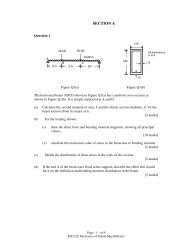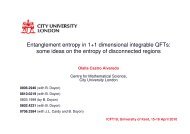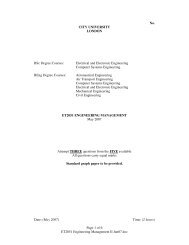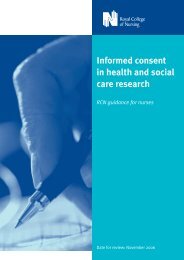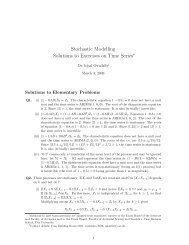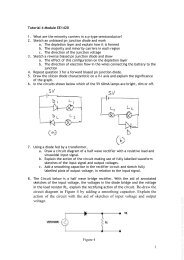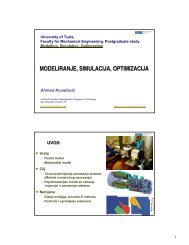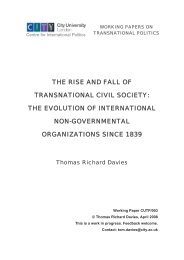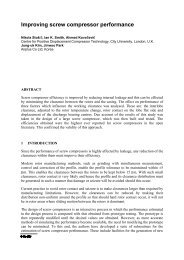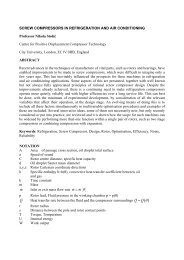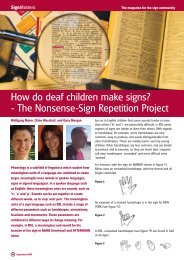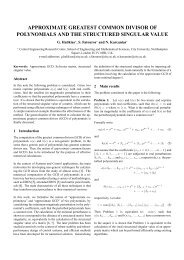Numerical Methods with Excel/VBA: - Staff.city.ac.uk
Numerical Methods with Excel/VBA: - Staff.city.ac.uk
Numerical Methods with Excel/VBA: - Staff.city.ac.uk
Create successful ePaper yourself
Turn your PDF publications into a flip-book with our unique Google optimized e-Paper software.
<strong>Numerical</strong> <strong>Methods</strong> <strong>with</strong> <strong>Excel</strong>/<strong>VBA</strong>:<br />
• Many problems in Mathematics, Physics, Economics, etc can<br />
only be solved in very idealized situations in an ex<strong>ac</strong>t analytical<br />
fashion. Even solvable problems can often only be t<strong>ac</strong>kled <strong>with</strong><br />
great effort.<br />
• <strong>Numerical</strong> methods often lead to solutions which are extremely<br />
close to the correct answers. They lead very often quickly to some<br />
insights.<br />
• Especially <strong>with</strong> the advance in computer technology, in terms of<br />
speed and storage capa<strong>city</strong> the limits of what can be computed<br />
are permanently pushed.<br />
• Here we only have a glimpse at some methods to get an idea what<br />
could be possible and to apply the programming structures we<br />
have learned so far.<br />
23<br />
<strong>Numerical</strong> Integration<br />
• Recall:<br />
- Idea: approximate the integral by sums over trapezoidal areas :<br />
24<br />
Programming <strong>Excel</strong>/<strong>VBA</strong> Part II (A.Fring)
- Take the subdivision of the domain [a,b] to be evenly sp<strong>ac</strong>ed:<br />
ï Trapezoid rule for integration:<br />
• Let us write a module (program) for this:<br />
- Input: a ª lower integration limit<br />
b ª upper integration limit<br />
n ª number of subdivisions<br />
some function f(x) which we want to integrate<br />
- Output: approximate value for the integral<br />
25<br />
Sub Nint()<br />
a = 0<br />
b = 5<br />
n = 100<br />
h = (b - a) / n<br />
I = h * (f(a) + f(b)) / 2<br />
For m = 2 To n<br />
I = I + f(a + h * (m - 1)) * h<br />
Next<br />
Range("B3").Value = I<br />
End Sub<br />
Function f(x)<br />
f = x ^ 4<br />
End Function<br />
Put the result onto the <strong>Excel</strong> sheet into the cell B3<br />
26<br />
Programming <strong>Excel</strong>/<strong>VBA</strong> Part II (A.Fring)
• Example 1:<br />
- The program gives:<br />
• Example 2:<br />
- Generate the π by 4 Arctan(1). In <strong>VBA</strong> this is written as 4 *Atn(1).<br />
- The program yields:<br />
27<br />
- So far we could have solved the intgrals also analytically, but not the<br />
next integral.<br />
• Example 3:<br />
- How do we deal <strong>with</strong> the lower bound a=0? This is well defined<br />
analytically, but the computer can not handle 0/0, if we don‘t<br />
specify how to do that. Recipe: Just take the lower bound a to be a<br />
very small number, e.g.a=0.0000001.<br />
- The program yields:<br />
28<br />
Programming <strong>Excel</strong>/<strong>VBA</strong> Part II (A.Fring)
• Example 4:<br />
- How do we deal <strong>with</strong> infinity? Introduce a cut-off at some value<br />
large enough such that the mistake is small. This is possible because<br />
the integrant falls off sharply after certain values:<br />
- Compute instead:<br />
- The program gives:<br />
29<br />
• Different types of methods:<br />
- Simpson‘s 1/3 rule (based on three adj<strong>ac</strong>ent points):<br />
- Simpson‘s 3/8 rule (based on four adj<strong>ac</strong>ent points):<br />
- Runge-Kutta methods, Monte Carlo integration,…<br />
· Here we do not derive these rules, but just take them as f<strong>ac</strong>ts.<br />
See a different course on numerical methods for details.<br />
- Let us implement the Simpson‘s 3/8 rule as a user defined function.<br />
- Implement the Simpson‘s 1/3 rule in Labsession 3.<br />
30<br />
Programming <strong>Excel</strong>/<strong>VBA</strong> Part II (A.Fring)
Function Nintff(a, b, n)<br />
h = (b - a) / n<br />
I = 0<br />
For m = 1 To n - 2 Step 3<br />
I = I + (f(a+h*(m-1)) +3* f(a+h* m) +3* f(a+h*(m+1))+f(a+h*(m+2)))<br />
Next<br />
Nintff = I * h * 3 / 8<br />
End Function<br />
• Example 1:<br />
· A problem here is to find a good cut-off for the upper limit.<br />
ï b=10 ?<br />
31<br />
- Compare different integration methods:<br />
i) open a worksheet<br />
· In this example we introduce an additional error though the<br />
cut-off.<br />
· When the subdivision of the interval is large enough the three<br />
methods are almost equally good.<br />
32<br />
Programming <strong>Excel</strong>/<strong>VBA</strong> Part II (A.Fring)
• Limitations:<br />
- The speed of the computer.<br />
- The <strong>ac</strong>cur<strong>ac</strong>y of the numerical method used. (In principle there<br />
exist procedures to estimate the errors made.)<br />
- The <strong>ac</strong>cur<strong>ac</strong>y of the computer, i.e. in computing functions used<br />
in the program and variables employed such as single or double<br />
precision.<br />
- Various other approximations such as division by zero, cut-offs<br />
for lower and upper bounds etc.<br />
• There exist different types of numerical methods for other<br />
mathematical problems, such as solving polynomial equations,<br />
solving differential equations etc.<br />
• Some methods are implemented in <strong>Excel</strong> as Built-in functions:<br />
33<br />
Goal Seek<br />
• Goal seek is a numerical routine implemented in <strong>Excel</strong> in form<br />
of a built-in function. It canbe used to solve equations.<br />
• Usage: select Tools → Goal Seek ↵ →a dialog window opens<br />
- Set cell contains the left hand side of<br />
an equation you want to solve<br />
- To value contains the RHS of the equation<br />
- By changing cell contains the variable<br />
of the equation<br />
• Disadvantage: You have to guess a value near the answer.<br />
• Example: Solve the equation: 2x 2 -9x-5=0<br />
(We expect to find: x 1<br />
=-1/2 and x 2 =5 )<br />
- Type into the cell C3: =2*B3^2-9*B3-5<br />
- Type into the cell C4: =2*B4^2-9*B4-5<br />
34<br />
Programming <strong>Excel</strong>/<strong>VBA</strong> Part II (A.Fring)
- Type into the cell B3 some starting value, e.g. -10<br />
- open the Goal Seek dialog box and fill in<br />
- OK ↵ →<br />
- The cell B3 and C3 have changed to -0.5 and 1.912E-07<br />
- Repeat this process for the cells C4 and B3 to find the other<br />
solution. (You need a new guess for the starting value.)<br />
• A more sophisticated method is the <strong>Excel</strong> Solver.<br />
35<br />
Programming <strong>Excel</strong>/<strong>VBA</strong> Part II (A.Fring)