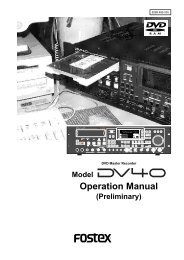You also want an ePaper? Increase the reach of your titles
YUMPU automatically turns print PDFs into web optimized ePapers that Google loves.
434190<br />
8588072000<br />
Owner’s <strong>Manual</strong><br />
Digital Multitracker<br />
<br />
Thank you very much for purchasing the MR-<br />
8mkII. Before using the unit, read “Preparation”<br />
on page 17 and the following pages.<br />
The “Preparation” section includes the important<br />
information for using the unit for the first time,<br />
such as “Preparation of recording media”,<br />
“Preparation of power supply”, etc.
MR-8mkII Owner’s <strong>Manual</strong> (Safety instructions/Contents)<br />
CAUTION<br />
RISK OF ELECTRIC SHOCK<br />
DO NOT OPEN<br />
CAUTION: TO REDUCE THE RISK OF ELECTRIC SHOCK,<br />
DO NOT REMOVE COVER (OR BACK).<br />
NO USER - SERVICEABLE PARTS INSIDE.<br />
REFER SERVICING TO QUALIFIED SERVICE PERSONNEL.<br />
"WARNING"<br />
"TO REDUCE THE RISK OF FIRE OR ELECTRIC<br />
SHOCK, DO NOT EXPOSE THIS APPLIANCE TO RAIN<br />
OR MOISTURE."<br />
SAFETY INSTRUCTIONS<br />
1. Read Instructions - All the safety and operating instructions<br />
should be read before the appliance is operated.<br />
2. Retain Instructions - The safety and operating instructions<br />
should be retained for future reference.<br />
3. Heed Warnings - All warnings on the appliance and in the<br />
operating instructions should be adhered to.<br />
4. Follow Instructions - All operating and use instructions should<br />
be followed.<br />
5. Water and Moisture - The appliance should not be used<br />
near water - for example, near a bathtub, washbowl, kitchen<br />
sink, laundry tub, in a wet basement, or near a swimming<br />
pool, and the like.<br />
6. Carts and Stands - The appliance should be used only with<br />
a cart or stand that is recommended by the manufacturer.<br />
An appliance and cart combination should be moved with<br />
care. Quick stops, excessive force, and uneven surfaces<br />
may cause the appliance and cart combination to overturn.<br />
7. Wall or Ceiling Mounting - The appliance should be mounted<br />
to a wall or ceiling only as recommended by the<br />
manufacturer.<br />
8. Ventilation - The appliance should be situated so that its<br />
location or position dose not interfere with its proper<br />
ventilation. For example, the appliance should not be situated<br />
on a bed, sofa, rug, or similar surface that may block the<br />
ventilation openings; or, placed in a built-in installation, such<br />
as a bookcase or cabinet that may impede the flow of air<br />
through the ventilation openings.<br />
9. Heat - The appliance should be situated away from heat<br />
sources such as radiators, heat registers, stoves, or other<br />
appliances (including amplifiers) that produce heat.<br />
10. Power Sources - The appliance should be connected to a<br />
power supply only of the type described in the operating<br />
instructions or as marked on the appliance.<br />
11. Grounding or Polarization - The precautions that should be<br />
taken so that the grounding or polarization means of an<br />
appliance is not defeated.<br />
CAUTION:<br />
TO PREVENT ELECTRIC SHOCK, MATCH WIDE BLADE<br />
OF PLUG TO WIDE SLOT, FULLY INSERT.<br />
ATTENTION:<br />
POUR EVITER LES CHOCS ELECTRIQUES,<br />
INTRODUIRE LA LAME LA PLUS LARGE DE LA FICHE<br />
DANS LA BORNE CORRESPONDANTE DE LA PRISE ET<br />
POUSSER JUSQU' AU FOND.<br />
The lightning flash with arrowhead symbol, within an<br />
equilateral triangle, is intended to alert the user to the<br />
presence of uninsulated "dangerous voltage" within the<br />
product's enclosure that may be of sufficient magnitude to<br />
constitute a risk of electric shock to persons.<br />
The exclamation point within an equilateral triangle is<br />
intended to alert the user to the presence of important<br />
operating and maintenance (servicing) instructions in the<br />
literature accompanying the appliance.<br />
12. Power Cord Protection - Power supply cords should be<br />
routed so that they are not likely to be walked on or pinched<br />
by items placed upon or against them, paying particular<br />
attention to cords at plugs, convenience receptacles, and<br />
the point where they exit from the appliance.<br />
13. Cleaning - The appliance should be cleaned only as<br />
recommended by the manufacturer.<br />
14. Nonuse Periods - The power cord of the appliance should<br />
be unplugged from the outlet when left unused for a long<br />
period of time.<br />
15. Object and Liquid Entry - Care should be taken so that objects<br />
do not fall and liquids are not spilled into the enclosure through<br />
openings.<br />
16. Damage Requiring Service - The appliance should be<br />
serviced by qualified service personnel when:<br />
A. The power supply cord or the plug has been damaged; or<br />
B. Objects have fallen, or liquid has been spilled into the appliance;<br />
or<br />
C. The appliance has been exposed to rain; or<br />
D. The appliance does not appear to operate normally or<br />
exhibits a marked change in performance; or<br />
E. The appliance has been dropped, or the enclosure damaged.<br />
17. Servicing - The user should not attempt to service the<br />
appliance beyond that described in the operating instructions.<br />
All other servicing should be referred to qualified service<br />
personnel.<br />
18. The appliance should be situated away from drops of water<br />
or spray of water.<br />
19. Objects containing liquid such as vase must not be put on<br />
the appliance.<br />
20. The appliance is not completely isolated from the power<br />
supply even if the power switch is at off position.<br />
21. Apparatus shall not be exposed to dripping or splashing<br />
and no objects filled with liquids, such as vases, shall be<br />
placed on the apparatus.<br />
22. Only use attachments/accessories specified by the<br />
manufacturer.<br />
23. An appliance with a protective earth terminal should be<br />
connected to a mains outlet with a protective earth<br />
connection.<br />
24. An appliance should be placed in a position where an AC<br />
plug / inlet can be easily pulled out by hand.<br />
25. Main plug is used as the disconnection device. It shall remain<br />
readily operable and should not be obstructed during<br />
intended use. To be completely disconnected the apparatus<br />
from supply mains, the mains plug of the apparatus shall be<br />
disconnected from the mains socket outlet completely.<br />
2
MR-8mkII Owner’s <strong>Manual</strong> (Safety instructions/Contents)<br />
Important Safety Instructions<br />
1) Read these instructions.<br />
2) Keep these instructions.<br />
3) Heed all warnings.<br />
4) Follow all instructions.<br />
5) Do not use this apparatus near water.<br />
6) Clean only with dry cloth.<br />
11) Only use attachments/accessories<br />
specified by the manufacturer.<br />
12) Use only with the cart, stand, tripod,<br />
bracket, or table specified by the<br />
manufacturer, or sold with the apparatus.<br />
When a cart is used, use caution when<br />
moving the cart/apparatus combination<br />
to avoid injury from tip-over.<br />
7) Do not block any ventilation openings.<br />
Install in accordance with the<br />
manufacturer's instructions.<br />
8) Do not install near any heat sources such<br />
as radiators, heat registers, stoves, or<br />
other apparatus (including amplifiers) that<br />
produce heat.<br />
9) Do not defeat the safety purpose of the<br />
polarized or grounding-type plug.<br />
A polarized plug has two blades with one<br />
wider than the other. A grounding type<br />
plug has two blades and a third grounding<br />
prong. The wide blade or the third prong<br />
are provided for your safety.<br />
If the provided plug does not fit into your<br />
outlet, consult an electrician for<br />
replacement of the obsolete outlet.<br />
13) Unplug this apparatus during lightning<br />
storms or when unused for long periods<br />
of time.<br />
14) Refer all servicing to qualified service<br />
personnel. Servicing is required when the<br />
apparatus has been damaged in any<br />
way, such as power-supply cord or plug<br />
is damaged, liquid has been spilled or<br />
objects have fallen into the apparatus, the<br />
apparatus has been exposed to rain or<br />
moisture, does not operate normally, or<br />
has been dropped.<br />
10) Protect the power cord from being walked<br />
on or pinched particularly at plugs,<br />
convenience receptacles, and the point<br />
where they exit from the apparatus.<br />
3
MR-8mkII Owner’s <strong>Manual</strong> (Safety instructions/Contents)<br />
Table of contents<br />
Read this chapter first! ................................................................................................................9<br />
Introduction ..........................................................................................................................10<br />
MR-8mkII main features ......................................................................................................10<br />
Precautions before using ...................................................................................................11<br />
About power supply ...................................................................................................11<br />
Precautions upon installing the MR-8mkII .............................................................11<br />
Notes on repair ...........................................................................................................11<br />
About copyrights ........................................................................................................11<br />
About damages ...........................................................................................................11<br />
Note on audio interruption .......................................................................................11<br />
Notes on USB connection with Mac OS ....................................................................11<br />
The basics of the MR-8mkII ................................................................................................12<br />
Recording method ......................................................................................................12<br />
About song ...................................................................................................................13<br />
Remain (recordable space left on the card) ...........................................................13<br />
Time base .....................................................................................................................14<br />
Input and repro monitor ...........................................................................................14<br />
TRIM control ................................................................................................................15<br />
Preparation .................................................................................................................................17<br />
Preparation of power supply ..............................................................................................18<br />
Preparing the AC adaptor ..........................................................................................18<br />
Preparing batteries .....................................................................................................18<br />
Preparation of recording media .........................................................................................19<br />
About song modes ......................................................................................................19<br />
About recording time of a card ................................................................................19<br />
Handling of CompactFlash TM Card ...........................................................................20<br />
Turning on the power ................................................................................................21<br />
When a formatted card is inserted ...............................................................21<br />
When an unformatted is inserted ..................................................................21<br />
Backlight facility .........................................................................................................22<br />
Low battery indication ...............................................................................................22<br />
Turn off the power .....................................................................................................22<br />
Creating a new song ............................................................................................................23<br />
Names and functions ................................................................................................................25<br />
Top panel 1 ............................................................................................................................26<br />
Top panel 2 ............................................................................................................................27<br />
Rear panel .............................................................................................................................29<br />
Side panel .............................................................................................................................30<br />
Bottom panel .......................................................................................................................30<br />
LCD display ..........................................................................................................................31<br />
Home screen ................................................................................................................31<br />
Selecting a time base mode ......................................................................................32<br />
4
MR-8mkII Owner’s <strong>Manual</strong> (Safety instructions/Contents)<br />
Adjusting the display contrast .................................................................................32<br />
MENU mode screen ....................................................................................................33<br />
Warning message .......................................................................................................33<br />
Basic recording operations .....................................................................................................35<br />
Input connection ..................................................................................................................36<br />
About the [INPUT A SELECT] switch ................................................................................37<br />
Selectable recording tracks ................................................................................................37<br />
Recording onto a single track ............................................................................................38<br />
Preparation for recording .........................................................................................38<br />
Starting recording ......................................................................................................39<br />
Playing back the recorded track ...............................................................................39<br />
Undoing recording (undo/redo) .............................................................................39<br />
Recording onto two tracks simultaneously ....................................................................40<br />
Preparation for recording .........................................................................................40<br />
Starting recording ......................................................................................................41<br />
Playing back recorded tracks ....................................................................................41<br />
Undoing recording (undo/redo) .............................................................................41<br />
Overdubbing basics ............................................................................................................42<br />
Preparation for recording .........................................................................................42<br />
Adjusting the recording levels while listening to track 1 .....................................43<br />
Starting recording ......................................................................................................43<br />
Playing back recorded track .....................................................................................43<br />
Undoing recording (undo/redo) .............................................................................43<br />
Basic mixdown .....................................................................................................................44<br />
Advanced playback and locate functions ..............................................................................45<br />
3 x cueing ..............................................................................................................................46<br />
Playback between LOCATE A and B points .....................................................................46<br />
Play mode ..............................................................................................................................47<br />
Selecting a play mode ................................................................................................47<br />
Auto play mode ...........................................................................................................48<br />
Auto return mode .......................................................................................................48<br />
Loop mode ...................................................................................................................48<br />
Loop function in auto punch in/out mode ........................................49<br />
Locate function ....................................................................................................................50<br />
Time locate ..................................................................................................................50<br />
Locating to the beginning (ABS ZERO) of a song ...............................50<br />
Locating to the recording end point (REC END) of a song ...............50<br />
Locating to the LOCATE A or LOCATE B point ........................................................51<br />
Setting the LOCATE A or LOCATE B point ..........................................51<br />
Locating ...................................................................................................52<br />
Punch in/out ...............................................................................................................................53<br />
Punch in/out using the keys on the top panel ..................................................................54<br />
Punch in/out using the footswitch .....................................................................................55<br />
5
MR-8mkII Owner’s <strong>Manual</strong> (Safety instructions/Contents)<br />
Auto punch in/out .................................................................................................................56<br />
Setting the punch-in and punch-out points ...........................................................56<br />
Rehearsal for auto punch in/out ..............................................................................57<br />
Actual auto punch in/out ..........................................................................................58<br />
Using effects ..............................................................................................................................59<br />
Using the insert effects .......................................................................................................60<br />
Mic simulation effects ................................................................................................60<br />
Amp simulation effects ..............................................................................................60<br />
Using the reverb or delay ....................................................................................................61<br />
Selecting an effect type ..............................................................................................61<br />
Selecting a delay type ................................................................................................61<br />
Adjusting the delay/reverb time .............................................................................62<br />
Adjusting the effect send levels ................................................................................62<br />
Using the mastering effects ...............................................................................................63<br />
Selecting the desired effect type ..............................................................................63<br />
Track bouncing ..........................................................................................................................65<br />
Preliminary knowledge .......................................................................................................66<br />
Track bouncing example ...........................................................................................66<br />
Signal flow of track bouncing ...................................................................................67<br />
Bouncing tracks 1 through 4 to tracks 5/6 ........................................................................68<br />
Rehearsal of track bouncing .....................................................................................68<br />
Actual track bouncing ...............................................................................................69<br />
Checking the bounced signals on tracks 5/6 .........................................................69<br />
Bouncing tracks 1 through 6 to tracks 7/8 ........................................................................70<br />
Rehearsal of track bouncing .....................................................................................70<br />
Actual track bouncing ...............................................................................................71<br />
Checking the bounced signals on tracks 7/8 .........................................................71<br />
Bouncing tracks 1 through 8 to a new song .....................................................................72<br />
Rehearsal of track bouncing .....................................................................................72<br />
Actual track bouncing ...............................................................................................73<br />
Bouncing the desired part of a song .................................................................................74<br />
Rhythm guide function .............................................................................................................75<br />
Using the rhythm guide function .......................................................................................76<br />
Setting the time signature and tempo .....................................................................76<br />
Creating the conductor map ..............................................................................................78<br />
Setting the signature map .........................................................................................78<br />
Editing a time signature event .............................................................80<br />
Deleting an unnecessary time signature event .................................80<br />
Editing the bar offset ..................................................................................................81<br />
Setting the tempo map ...............................................................................................82<br />
Editing a tempo event ...........................................................................84<br />
Deleting an unnecessary tempo event ...............................................84<br />
6
MR-8mkII Owner’s <strong>Manual</strong> (Safety instructions/Contents)<br />
MIDI synchronization ................................................................................................................85<br />
Synchronization using MTC ...............................................................................................86<br />
Connection ..................................................................................................................86<br />
Settings of the MR-8mkII and MIDI sequencer .......................................................86<br />
MIDI sync/MTC frame rate settings .........................................................................86<br />
Synchronization using MIDI clock .....................................................................................87<br />
Connection ..................................................................................................................87<br />
Settings of the MR-8mkII and MIDI sequencer .......................................................87<br />
Song management ....................................................................................................................89<br />
Selecting the desired song .................................................................................................90<br />
Editing a song name ............................................................................................................91<br />
Deleting an unnecessary song ..........................................................................................92<br />
Protecting a song .................................................................................................................93<br />
Deleting an unused WAV file in a song .............................................................................94<br />
Track data editing ......................................................................................................................95<br />
Erasing track data ................................................................................................................96<br />
Copying/pasting track data ................................................................................................97<br />
Moving track data .................................................................................................................99<br />
Exchanging whole track data ...........................................................................................101<br />
Part data editing .......................................................................................................................103<br />
Playing back the “part” (Between LOCATE A and LOCATE B) to be edited .104<br />
Changing an edit point during editing .................................................................104<br />
Editing the part(s) ..............................................................................................................105<br />
Copying/pasting the part(s)-1 ..........................................................................................106<br />
Copying/pasting the part(s)-2 ..........................................................................................108<br />
Copying to the clipboard ........................................................................................108<br />
Pasting clipboard data .............................................................................................110<br />
Moving the part(s) .............................................................................................................111<br />
Exchange the part(s) .........................................................................................................113<br />
Data export to a personal computer .....................................................................................115<br />
WAV file conversion ...........................................................................................................116<br />
Enabling the file conversion ...................................................................................116<br />
Procedure of file conversion ...................................................................................116<br />
Exporting data to a personal computer ..........................................................................118<br />
Connection to a personal computer ......................................................................118<br />
Notes on exporting a file .........................................................................................118<br />
Exporting a WAV file to a personal computer ......................................................119<br />
7
MR-8mkII Owner’s <strong>Manual</strong> (Safety instructions/Contents)<br />
Protecting the card ............................................................................................................120<br />
Archiving a song ................................................................................................................121<br />
Burning an audio CD ...............................................................................................................123<br />
Read this page before using ............................................................................................124<br />
CD-R/RW drives which can be connected to the MR-8mkII .............................124<br />
Usable discs ...............................................................................................................124<br />
Notes on handling of discs ......................................................................................124<br />
Notes on care of discs ...............................................................................................124<br />
Connecting an external CD-R/RW drive .........................................................................125<br />
Song data which can be recorded to a CD-R/RW disc ........................................125<br />
Procedure of creating an audio CD .................................................................................126<br />
Viewing TOC ........................................................................................................................129<br />
Viewing TOC after completing “CD Burn” ............................................................129<br />
Viewing TOC after completing “CD Finalize” .......................................................130<br />
Other functions ........................................................................................................................131<br />
CompactFlash TM Card formatting ....................................................................................132<br />
Peak hold time setting .......................................................................................................133<br />
Pre-roll/post-roll time setting ...........................................................................................134<br />
Auto Delete function on/off ...............................................................................................135<br />
Beat resolution mode on/off .............................................................................................136<br />
Phantom power on/off .......................................................................................................137<br />
Initializing the MR-8mkII ..............................................................................................138<br />
Troubleshooting ......................................................................................................................139<br />
Trouble for recording .........................................................................................................140<br />
Trouble for playback ..........................................................................................................141<br />
Trouble for effect ................................................................................................................141<br />
Trouble for USB connection .............................................................................................142<br />
Troubles for power supply ................................................................................................142<br />
Other troubles .....................................................................................................................142<br />
MR-8mkII Specifications ........................................................................................................143<br />
Specifications .....................................................................................................................144<br />
Physical dimensions .........................................................................................................145<br />
Block diagram ....................................................................................................................146<br />
MIDI implementation chart ...............................................................................................148<br />
Index ....................................................................................................................................149<br />
8
MR-8mkII Owner’s <strong>Manual</strong> (Read this chapter first!)<br />
Read this chapter first!<br />
This chapter describes precautions before using, as well as features<br />
and basic knowledge of the MR-8mkII.<br />
To understand the MR-8mkII features and basic functions, read this<br />
chapter before using.<br />
9
MR-8mkII Owner’s <strong>Manual</strong> (Read this chapter first!)<br />
Introduction<br />
Thank you very much for purchasing the <strong>Fostex</strong> MR-8mkII digital multitracker.<br />
The MR-8mkII is a digital multitracker which records and plays back audio on a CompactFlash TM<br />
Card. You can record audio at 44.1 kHz/16 bits (in the normal mode) or 22.05 kHz/16 bits (in<br />
the LP mode). Up to two tracks can be recorded simultaneously.<br />
The MR-8mkII is also equipped with an 8-channel digital mixer, digital effects including the<br />
delay/reverb, mastering effects and insert effects (simulation effects). It allows you to carry out<br />
all the process for digital multitrack recording including overdubbing, track bouncing and<br />
mixdown within the digital domain, ensuring no loss of sound quality.<br />
Read this manual thoroughly for using all functions the MR-8mkII provides correctly.<br />
MR-8mkII main features<br />
• You can record high quality audio to the<br />
built-in high performance CompactFlash TM<br />
Card. You can also edit recorded audio later<br />
without sound deterioration.<br />
Up to 99 songs can be recorded.<br />
• Provides two analog input channels and<br />
up to two tracks can be recorded<br />
simultaneously.<br />
• You can bounce all eight tracks to a new<br />
song, which is automatically created in the<br />
bouncing process.<br />
• An ASP digital effect processor (delay/<br />
reverb) with the algorithm newly<br />
developed by <strong>Fostex</strong> is built in, allowing<br />
effect processing to tracks 1 through 4<br />
during track bouncing.<br />
In addition, the MR-8mkII also provides<br />
insert effects for microphone and<br />
amplifier simulation for coloring sounds.<br />
• The dedicated mastering effects are built<br />
in for the stereo buss, allowing you to<br />
process sounds during track bouncing or<br />
final mixdown.<br />
• The adoption of self-illuminated keys<br />
allows intuitive operation.<br />
• User-friendly LCD screen configuration<br />
allows you to make recording intuitively.<br />
• Phantom power is built in, allowing direct<br />
connection of condenser microphones.<br />
• The rhythm guide function is provided.<br />
You can make global time signature/tempo<br />
setting for a simple song or create a<br />
conductor map for a more complicate song,<br />
and output the guide click.<br />
• Song data (on mono WAV files on tracks 7<br />
and 8) mastered by the MR-8mkII can be<br />
converted to a stereo WAV file easily.<br />
You can export the converted file to a<br />
personal computer and create an audio CD<br />
using the CD burn function of the PC.<br />
You can also create an audio CD using an<br />
external CD-R/RW drive connected via the<br />
[USB HOST] port of the MR-8mkII.<br />
: Song data recorded in the<br />
LP mode cannot be burned to a CD-R/RW<br />
disc in the audio CD (CD-DA format) using<br />
an external CD-R/RW drive.<br />
• The whole or a part of track data can be<br />
edited (i.e. copied, pasted, moved,<br />
exported, exchanged and erased).<br />
• The [MIDI OUT] port is provided.<br />
You can synchronize the MR-8mkII with<br />
external MIDI devices (MIDI sequencer, etc.)<br />
using MTC or MIDI clock.<br />
• A large 132 x 64 dot graphic LCD display<br />
allows you to check the recorder status and<br />
various settings easily.<br />
• Built-in compact and high quality<br />
microphone allows you to record<br />
microphone sound without an external<br />
microphone.<br />
• Two ways of receiving power. You can drive<br />
the MR-8mkII by batteries (AA-type) or<br />
from the supplied AC adaptor (AD-12A).<br />
10
MR-8mkII Owner’s <strong>Manual</strong> (Read this chapter first!)<br />
Precautions before using<br />
About power supply<br />
• The MR-8mkII runs on the supplied AC<br />
adaptor (Model AD-12A) or batteries (six AA<br />
batteries). When running on the AC adaptor,<br />
Be sure to connect the MR-8mkII to the power<br />
supply specified in the Specifications section<br />
of this owner’s manual. Do not use an AC<br />
outlet of any other voltage. When running<br />
on batteries, use alkaline batteries. Do not<br />
use manganese batteries.<br />
• Do not connect the MR-8mkII to the same AC<br />
outlet to which devices that could generate<br />
noise (such as a large motor or dimmer), or<br />
the devices that consume a large amount of<br />
power (such as an air conditioning system or<br />
large electric heater) are connected.<br />
• If you use the MR-8mkII in an area with a<br />
different power voltage, first consult your<br />
dealer or the nearest <strong>Fostex</strong> service station.<br />
• You do not use the MR-8mkII for a long time,<br />
we recommend unplugging the AC adaptor<br />
from the AC outlet.<br />
• It is very dangerous to use a power cord of<br />
the AC adaptor that is frayed or damage.<br />
In such a case, stop using the MR-8mkII<br />
immediately and ask your dealer to repair<br />
the cord.<br />
: Model name, power requirement,<br />
serial number and other information<br />
for the MR-8mkII are shown at the<br />
bottom of the unit.<br />
MODEL MR-8MK2<br />
DIGITAL MULTITRACKER<br />
FOSTEX CO.<br />
INPUT : 12VDC<br />
SERIAL NO.<br />
MADE IN CHINA<br />
Precautions upon installing the MR-8mkII<br />
• Do not install the MR-8mkII in locations<br />
subject to the following:<br />
* Extremely high or low temperature, or<br />
significant changes in temperature.<br />
* Excessive humidity or dust.<br />
* Excessive changes in power supply<br />
voltage.<br />
* Unstable or significantly vibrating or<br />
shaking surfaces.<br />
* Near a strong magnetic field (such as a<br />
TV or speaker).<br />
Notes on repair<br />
• The MR-8mkII does not use any parts that<br />
user can repair easily. Contact your dealer<br />
or the nearest <strong>Fostex</strong> service station to ask<br />
about repairs.<br />
• Use the original packing carton of the<br />
MR-8mkII when you transport or send the<br />
MR-8mkII to the dealer or <strong>Fostex</strong> service<br />
station for repair.<br />
If you have discarded the packing carton,<br />
pack the MR-8mkII using shock absorbing<br />
materials. <strong>Fostex</strong> is not responsible for<br />
malfunction or damage due to incomplete<br />
packaging or caused during transportation.<br />
• Because the MR-8mkII is a consumer<br />
product, <strong>Fostex</strong> does not offer on-site service<br />
or provide a loaner unit while your MR-8mkII<br />
is under repair.<br />
About copyrights<br />
• It is prohibited by law to use any part of a CD<br />
recording or video images or audio data for<br />
which copyright is possessed by a third party<br />
for commercial purposes such as contents,<br />
broadcasts, sales, or distribution-any purpose<br />
other than for your personal pleasure.<br />
About damages<br />
• <strong>Fostex</strong> is not responsible for any "direct<br />
damage" or "indirect damage" caused by<br />
using the MR-8mkII.<br />
Notes on audio interruption<br />
• If you make recording or editing to a song<br />
many times, audio may be occasionally<br />
interrupted when the song is played back,<br />
due to data fragmentation. Note that this is<br />
not a malfunction.<br />
Note on USB connection with Mac OS<br />
• Before you connect the MR-8mkII to a<br />
Macintosh computer, make sure that the OS<br />
is Mac OS X or higher. The MR-8mkII<br />
supports only Mac OS X or higher. If you<br />
connect the MR-8mkII to a Macintosh<br />
computer with Mac OS lower than "OS X",<br />
song data on the MR-8mkII may be damaged.<br />
11
MAX<br />
MIN<br />
L<br />
BAL<br />
TRIM<br />
LINE MIC MIN MAX LINE MIC<br />
MIC<br />
R<br />
PEAK<br />
UNBAL<br />
/GUITAR<br />
GUITAR<br />
DISTORTION<br />
DYNAMIC<br />
CONDENSER<br />
BAL<br />
TRIM<br />
TUBE<br />
BRIT STACK US METAL 60'S COMBO<br />
0 10 0 10 0 10<br />
L R L R L R<br />
PEAK<br />
UNBAL<br />
MIC SIMULATION<br />
AMP SIMULATION<br />
PHONES VOL<br />
MIN MAX<br />
EFFECT<br />
REVERB/DELAY TIME<br />
MIN<br />
ROOM<br />
PLATE<br />
MAX<br />
HALL<br />
DELAY<br />
1 2 3 4 5/6 7/8 MASTER<br />
MAX<br />
MIN<br />
RHYTHM<br />
GUIDE<br />
1-4<br />
1-6<br />
ABC1<br />
JKL4<br />
PQR6<br />
5/6<br />
7/8<br />
POWERFUL<br />
AUTO PUNCH<br />
TIME BASE<br />
SELECT<br />
1-8<br />
DEF2<br />
MNO5<br />
STU7<br />
NEW<br />
SONG<br />
NATURAL<br />
PLAY MODE<br />
7/8<br />
CONTRAST<br />
STEREO<br />
WAV FILE<br />
GHI3<br />
BRIGHT<br />
A / IN<br />
VWX8<br />
LOCATE REC END<br />
LOCATE ABS ZERO<br />
A-B PLAY<br />
LOCATE<br />
B / OUT<br />
YZ9<br />
STORE<br />
+-_0<br />
MENU/ENTER<br />
UNDO/REDO<br />
DELETE<br />
RECORD STOP<br />
PLAY<br />
REWIND F FWD<br />
MR-8mkII Owner’s <strong>Manual</strong> (Read this chapter first!)<br />
The basics of the MR-8mkII<br />
This section describes the basics of the MR-8mkII you should know before using the MR-8mkII.<br />
Recording method<br />
The MR-8mkII is fitted with a CompactFlash TM Card. Songs are recorded on a CompactFlash TM<br />
Card along with the ABS time (from 00m 00s 000ms to 99m 59s 999ms).<br />
INPUT A SELECT<br />
INPUT A<br />
INPUT B<br />
L<br />
ST OUT<br />
R<br />
PHONES<br />
1<br />
2<br />
COMPACTFLASH CARD<br />
INPUT A<br />
0 10 EFFECT SEND<br />
PAN<br />
REC SELECT<br />
BOUNCE<br />
MASTERING<br />
CompactFlash TM Card<br />
The ABS time shows the absolute time on a CompactFlash TM Card and you can start recording<br />
from any desired time within the range between 00m 00s 000ms and 99m 59s 999ms ABS time.<br />
The beginning of a song<br />
0m00s000ms<br />
(ABS ZERO) 05m00s000ms 10m00s000ms<br />
15m00s000ms<br />
(REC END)<br />
99m59s999ms<br />
Recorded area<br />
Non-recorded area Recorded area Non-recorded area ......<br />
You can start recording from any desired time within the range<br />
between 00m00s000ms and 99m59s999ms ABS time.<br />
As the MR-8mkII does not consume the card space when no audio is recorded, you can record<br />
audio effectively, while the recordable time for a tape recorder depends on the tape length.<br />
0m00s000ms<br />
5-minute recording 5-minute recording<br />
Non-recorded area (remain) ......<br />
99m59s999ms<br />
12
MR-8mkII Owner’s <strong>Manual</strong> (Read this chapter first!)<br />
About song<br />
To understand songs, imagine separated rooms as shown below. Each room can be regarded as<br />
a song. With the MR-8mkII, you can create up to 99 rooms (songs) on the CompactFlash TM Card<br />
(although the available space may limit the number of songs).<br />
Song01<br />
Song05<br />
Song02<br />
Recorded track data is stored in a song as mono WAV<br />
files, as shown below.<br />
Song03<br />
Song98<br />
Song01<br />
Track 1 Track 2 Track 8<br />
WAV files<br />
Song04<br />
Song99<br />
Each song is independent on a CompactFlash TM Card and you can record, play back or edit a song<br />
without affecting other songs. You can give a desired song name for managing recorded songs<br />
(see pages 23 and 91).<br />
Recorded track data is stored in a song as mono WAV files.<br />
The MR-8mkII can convert the two WAV files recorded on tracks 7 and 8 (L and R) to a stereo<br />
WAV file (see page 115).<br />
You can export the converted stereo WAV file to your USB-connected personal computer, and<br />
use the file by a music software application or make an original audio CD on the computer using<br />
a CD burn software application. You can also burn an audio CD by using an external CD-R/RW<br />
drive connected via the [USB HOST] port of the MR-8mkII (see page 115 and 123).<br />
Remain (recordable space left on the CompactFlash TM Card)<br />
"Remain" shows how much time you can further record audio data to the available space left on<br />
the CompactFlash TM Card.<br />
As described earlier, the MR-8mkII stripes ABS time from 0m 00s 000ms to 99m 59s 999ms at<br />
maximum for each song. However, the remaining time (= available recording time left) depends<br />
on the available space on the CompactFlash TM Card in actual use. The remaining time is shown as<br />
in the screen example below during recording or record standby. Note that it shows the remaining<br />
time for recording onto a mono track.<br />
Remain value<br />
A "mono" track means a single track. Therefore, you can calculate the remaining time for recording<br />
to more than one track by dividing the displayed time by the number of tracks. Note that the<br />
remaining time shown on the screen is an approximate time.<br />
13
MR-8mkII Owner’s <strong>Manual</strong> (Read this chapter first!)<br />
Time base<br />
The term, "time base", is used as the reference of recorder position information.<br />
Using the [TIME BASE SELECT] key, you can select from among two time base modes: ABS time<br />
and bar/beat mode. Each screen example below shows the recorder is located at the beginning of<br />
a song in each time base mode.<br />
<br />
<br />
Time (ABS time) mode:<br />
ABS time stands for Absolute time, which is "striped" on the CompactFlash TM Card when creating<br />
a song. It starts from 0m 00s 000ms (=ABS zero, the beginning of a song) and ends by 99m 59s<br />
999ms at maximum.<br />
Bar/beat mode:<br />
The bar/beat/clock information is created according to the internal tempo map.<br />
The ABS zero position is set to "bar -2/beat 1/clk 000" by default (this is called "bar offset").<br />
The MR-8mkII determines the bar/beat/clock value in a song in referenced to the bar offset, as<br />
well as the time signature map and tempo map. You can set the bar offset between bar 1 to bar<br />
-8 via the menu mode (see page 81). The figure below shows the relation between two time base<br />
modes.<br />
The beginning of a song<br />
0m00s000ms<br />
(ABS ZERO) 0m03s000ms 0m06s000ms<br />
ABS time mode<br />
-2bar 1<br />
Bar/beat mode<br />
000clk<br />
1bar 1 000clk 3bar 1 000clk<br />
Input monitor and repro monitor<br />
Each of the MR-8mkII tracks has two output modes: repro monitor and input monitor.<br />
In the repro monitor mode, the track playback signal is output. So if you want to listen to the<br />
track playback sound, select the repro monitor mode.<br />
In the input monitor mode, the input signal fed to the track is output. So you can check the level<br />
of the input signal to be recorded.<br />
To enter a MR-8mkII track to input monitor mode, press the appropriate [REC SELECT] key to<br />
arm the track (i.e. make the track record-ready), then press only the [RECORD] key to enter the<br />
"RECORD READY" mode or press both the [RECORD] and [PLAY] keys simultaneously to start<br />
recording.<br />
Input signals for<br />
recorder tracks<br />
Output signals from<br />
recorder tracks<br />
Track 1<br />
Playback signal (repro monitor)<br />
Track 2<br />
Playback signal (repro monitor)<br />
Track 3 READY<br />
Input signal (input monitor)<br />
Track 4 READY<br />
Input signal (input monitor)<br />
Track 5<br />
Playback signal (repro monitor)<br />
Track 6<br />
Playback signal (repro monitor)<br />
Track 7<br />
Playback signal (repro monitor)<br />
Track 8<br />
Playback signal (repro monitor)<br />
14
MR-8mkII Owner’s <strong>Manual</strong> (Read this chapter first!)<br />
[TRIM] control<br />
You must pay great attention to the [TRIM] control adjustment when recording to the MR-8mkII.<br />
INPUT A SELECT<br />
INPUT A<br />
INPUT B<br />
L<br />
ST OUT<br />
R<br />
1<br />
PHONES<br />
2<br />
BAL<br />
TRIM<br />
UNBAL<br />
/GUITAR<br />
GUITAR<br />
PEAK DISTORTION<br />
BAL<br />
TRIM<br />
PEAK<br />
UNBAL<br />
PHONES VOL<br />
[TRIM] control<br />
LINE MIC MIN MAX LINE MIC<br />
MIN<br />
MAX<br />
DYNAMIC<br />
CONDENSER<br />
TUBE<br />
MIC SIMULATION<br />
EFFECT<br />
REVERB/DELAY TIME<br />
MIC<br />
INPUT A<br />
BRIT STACK US METAL 60'S COMBO<br />
AMP SIMULATION<br />
PEAK LED<br />
The analog signal received at each input ([INPUT A] and [INPUT B]) is sent to the TRIM control,<br />
by which the signal level fed to the A/D converter of the MR-8mkII is controlled.<br />
You can check this level by the PEAK indicator. If the level is too high, the PEAK indicator lights,<br />
while you may hear the sound distorted or noisy. This distortion (noise) generated at this stage<br />
cannot be eliminated, therefore, adjust the TRIM control properly so that the PEAK indicator<br />
does not light at the loudest part of the input signal.<br />
Proper level<br />
The level is too high.<br />
Clipping level<br />
Clipping level<br />
15
MR-8mkII Owner’s <strong>Manual</strong> (Read this chapter first!)<br />
16
MR-8mkII Owner’s <strong>Manual</strong> (Preparation)<br />
Preparation<br />
This chapter describes preparation for recording, playback and editing<br />
using the MR-8mkII. The chapter is comprised of the following<br />
sections: "Preparation of recording media", "Preparation of power<br />
supply" and "Creating a new song". Read this chapter before using<br />
the MR-8mkII for the first time.<br />
17
MR-8mkII Owner’s <strong>Manual</strong> (Preparation)<br />
Preparation of power supply<br />
The MR-8mkII can run on the supplied AC adaptor (Model AD-12A) or alkaline batteries. When<br />
preparing power supply, make sure that the MR-8mkII [POWER] switch is set to off.<br />
Preparing the AC adaptor<br />
: Use only the supplied AC adaptor.<br />
Do not use an AC adaptor which has different voltage<br />
or polarity characteristics.<br />
Preparing batteries<br />
: No battery is supplied with the MR-8mkII.<br />
Purchase 6 size AA alkaline batteries. Do not use<br />
manganese batteries.<br />
The continuous usable<br />
time is approximately four<br />
hours. However, the actual<br />
usable time may differ<br />
depending on the condition<br />
in which the MR-<br />
8mkII is used.<br />
The polarity of the supplied AC adaptor is center<br />
plus/outer minus.<br />
The battery compartment is located on the bottom<br />
of the MR-8mkII. Install batteries correctly<br />
by following the procedure below.<br />
Connect the plug of the supplied AC adaptor to<br />
the [DC IN] connector on the MR-8mkII rear<br />
panel firmly.<br />
After making connection above, connect the AC<br />
adaptor to the AC outlet of appropriate voltage.<br />
1) Place the MR-8mkII upside-down on a soft<br />
surface (such as on a soft cloth).<br />
2) Remove the battery compartment cover on the<br />
bottom by pushing the tab in the direction of the<br />
arrow in the figure below and lifting up the cover.<br />
Model AD-12A<br />
OPEN<br />
AC outlet<br />
DC IN<br />
12V<br />
ON<br />
LIGHT<br />
OFF<br />
POWER USB FOOT SW<br />
DC IN<br />
3) Install batteries as shown below.<br />
Make sure to install batteries in the correct<br />
direction.<br />
12V<br />
[DC IN] connector<br />
: If you connect the AC adaptor to the MR-<br />
8mkII while batteries are housed in the battery<br />
box, the MR-8mkII runs on the AC adaptor. If you<br />
disconnect the AC adaptor in this condition, the<br />
MR-8mkII switches to run on batteries.<br />
4) Place back the battery compartment cover to the<br />
original position.<br />
<br />
* Do not leave exhausted batteries in the battery<br />
compartment. Old batteries may leak caustic<br />
chemicals, which causes trouble of the unit.<br />
We recommend removing batteries even if they<br />
are new when you do not use the MR-8mkII for<br />
a long period of time.<br />
* Do not mix old and new batteries together.<br />
18
MR-8mkII Owner’s <strong>Manual</strong> (Preparation)<br />
Preparation of recording media<br />
The MR-8mkII uses a CompactFlash TM card as a recording medium (see the figure below).<br />
In some countries, a formatted (or unformatted) CompactFlash TM card is supplied with the MR-<br />
8mkII, whereas in other countries, no CompactFlash TM card is supplied with the MR-8mkII.<br />
<br />
You can get the information of operation confirmed cards from your dealer or the<br />
nearest <strong>Fostex</strong> service station or the <strong>Fostex</strong> website (see below).<br />
COMPACTFLASH CARD<br />
<strong>Fostex</strong> website:<br />
http://www.fostex.com<br />
Image<br />
: CompactFlash is a trademark of San Disk Corporation in the USA and is licensed to CFA<br />
(CompactFlash TM Association).<br />
: Only use operation confirmed CompactFlash TM cards. If you use a card which is not<br />
operation confirmed, the MR-8mkII may malfunction.<br />
About song modes<br />
The MR-8mkII has two song modes: Normal and<br />
LP modes. You can choose the desired mode<br />
when making recording.<br />
The Normal mode provides higher audio quality,<br />
while the LP mode provides longer recording<br />
time (see the table below).<br />
The song mode can be set for each song. Each<br />
time you create a new song on a CompactFlash TM<br />
card, you can set the desired song mode.<br />
If a formatted card is supplied with your MR-<br />
8mkII, a song of the Normal mode is created on<br />
the card. When you use an unformatted card<br />
(regardless of whether it is supplied with the<br />
MR-8mkII or it is purchased separately), you can<br />
set the song mode when formatting the card (see<br />
page 23).<br />
Normal<br />
mode<br />
Provides higher audio quality at 44.1-kHz/<br />
16-bit. This is the default setting.<br />
Capacity<br />
128MB<br />
256MB<br />
512MB<br />
About recording time of a card<br />
The total recordable time of a CompactFlash TM<br />
card depends on the capacity of the card as well<br />
as the song mode of each song.<br />
The following table shows the approximate recordable<br />
time (in minutes) for both the Normal<br />
and LP modes (each value in parentheses shows<br />
the time in the LP mode). Use the table as reference<br />
when you purchase a card.<br />
We recommend using a CompactFlash TM card of<br />
128 MB or higher capacity for the MR-8mkII.<br />
Mono<br />
24 (48)<br />
48 (96)<br />
96 (193)<br />
2-track<br />
12 (24)<br />
24 (48)<br />
48 (96)<br />
4-track<br />
6 (12)<br />
12 (24)<br />
24 (48)<br />
6-track<br />
4 (8)<br />
8 (16)<br />
16 (32)<br />
8-track<br />
3 (6)<br />
6 (12)<br />
12 (24)<br />
* Each time value above shows an approximate value (in<br />
minutes).<br />
* Each value in parentheses shows a value in the LP mode.<br />
LP mode<br />
Provides longer recording time with 22.05-<br />
kHz/16-bit audio.<br />
: Song data recorded in the LP mode cannot<br />
be burned to a CD-R/RW disc in the audio CD<br />
(CD-DA format) using an external CD-R/RW drive.<br />
19
MR-8mkII Owner’s <strong>Manual</strong> (Preparation)<br />
Handling of CompactFlash TM cards<br />
: When inserting or removing a card,<br />
make sure that the power of the MR-8mkII is off.<br />
If you insert or remove a card when the power is<br />
on, the card may be damaged or the recorded<br />
data may be destroyed.<br />
How to remove a CompactFlash TM card<br />
Place your fingertip to the protruding edge on<br />
the rear side of the card and pull it forward gently.<br />
COMPACTFLASH CARD<br />
USB HOST<br />
MIDI OUT<br />
Card slot<br />
: When you set a card to the slot, insert<br />
the card with the rear side down.<br />
On the rear side, there is a small protruding edge<br />
on which you can put your fingertip to pull out<br />
the card, as shown in the figure below. Do not<br />
insert a card upside down. Doing so may damage<br />
the card.<br />
Protruding edge<br />
<br />
• Do not keep CF cards in the following<br />
circumstances.<br />
* In a moist or dusty place<br />
* In a extremely hot place such as in front of<br />
a heating appliance<br />
* In the direct sunshine<br />
* In the closed car in summer<br />
* In a strong magnetic field or near a device<br />
which generates a magnetic field<br />
• Do not drop a card or give it a strong shock.<br />
Rear side<br />
• Do not step on a card or put a heavy thing on<br />
a card.<br />
Inserted direction<br />
How to insert a CompactFlash TM card<br />
With the surface side up, insert a card gently<br />
until it cannot go further.<br />
: Do not insert a card in the<br />
wrong direction or push a card with excessive<br />
force.<br />
20
DC IN<br />
12V<br />
ON<br />
OFF LIGHT<br />
POWER USB FOOT SW<br />
INT MIC MIC/LINE<br />
GUITAR<br />
INPUT A SELECT<br />
MR-8mkII Owner’s <strong>Manual</strong> (Preparation)<br />
Turning on the power<br />
When peripheral devices are connected to the<br />
MR-8mkII, turn on the power of each device in<br />
the following order.<br />
• Turn down the [MASTER] fader of the<br />
MR-8mkII.<br />
• Turn on the external device which send<br />
signals to the MR-8mkII input(s).<br />
• Turn on the MR-8mkII.<br />
• Turn on the external monitor device (amplifier,<br />
powered speaker, etc.).<br />
When an unformatted is inserted:<br />
When turning on the MR-8mkII while an<br />
unformatted CompactFlash TM card is inserted, the<br />
display shows "Illegal Format! E01", followed by<br />
the Card Format screen as below. This shows that<br />
the MR-8mkII recognizes the card is unformatted<br />
and automatically enters the "Card Format" item<br />
in the "System" menu of the MENU mode.<br />
After preparing power supply (the AC adaptor or<br />
batteries), turn on the MR-8mkII by sliding the<br />
[POWER] switch the to "ON" position.<br />
The following description assumes that a formatted<br />
or unformatted CompactFlash TM card is inserted<br />
to the card slot.<br />
Turn on the MR-8mkII power by switching the<br />
[POWER] switch on the MR-8mkII rear panel to<br />
"ON".<br />
If the screen above is shown, follow the instruction<br />
on the screen. That is, press the [MENU/EN-<br />
TER] key while holding down the [RECORD] key.<br />
The MR-8mkII starts formatting the card. When<br />
formatting completes, the MR-8mkII enters the<br />
"Song" menu of the MENU mode and the display<br />
changes to show the screen for creating a new song<br />
(Song01).<br />
OFF<br />
ON<br />
LIGHT<br />
Set to "ON".<br />
When turning on the MR-8mkII while a card is inserted,<br />
the MR-8mkII starts up and shows an appropriate<br />
screen as below depending on whether<br />
the card is formatted or unformatted.<br />
When a formatted card is inserted:<br />
When turning on the MR-8mkII while a formatted<br />
CompactFlash TM card is inserted, the display shows<br />
the Home screen as below.<br />
On a formatted card, a song of the Normal mode<br />
exists. While the home screen is shown, you are<br />
ready for making recording with the MR-8mkII (see<br />
page 35).<br />
On this screen, you can create a new song with the<br />
desired song mode (Normal or LP) and song name.<br />
See steps 5 to 9 in "Creating a new song" on page<br />
23 for details about how to select the song mode<br />
and how to set a song name.<br />
: If you turn on the power without inserting<br />
a CompactFlash TM card, the display shows the<br />
screen below.<br />
The name of the song is "Song01" be default, however,<br />
you can change it later (see page 91). You<br />
can make up to 99 songs on a CompactFlash TM card<br />
(see page 23).<br />
In this case, turn off the power, insert a<br />
CompactFlash TM card, and turn on the power again.<br />
21
DC IN<br />
12V<br />
ON<br />
OFF LIGHT<br />
POWER USB FOOT SW<br />
INT MIC MIC/LINE<br />
GUITAR<br />
INPUT A SELECT<br />
DC IN<br />
12V<br />
ON<br />
OFF LIGHT<br />
POWER USB FOOT SW<br />
INT MIC MIC/LINE<br />
GUITAR<br />
INPUT A SELECT<br />
MR-8mkII Owner’s <strong>Manual</strong> (Preparation)<br />
Backlight facility<br />
The MR-8mkII provides a backlight facility, which<br />
allows improving observation in poor lighting conditions.<br />
To turn on the backlight, set the [POWER]<br />
switch to the "LIGHT" position.<br />
Turn off the power<br />
When turning off the power, make sure that the<br />
MR-8mkII is stopped.<br />
If any peripherals are connected, turn off the power<br />
of each unit in the reverse order of the order for<br />
turning on the power.<br />
: If you turn off the power while the MR-<br />
8mkII is accessing the card, there is a risk for destroying<br />
the recorded song or the whole card.<br />
ON<br />
OFF LIGHT<br />
"LIGHT" position<br />
You do not need any shutdown operation before<br />
turning off the MR-8mkII. The MR-8mkII keeps<br />
data recorded just before turning off the power.<br />
So you can concentrate on the recording operation.<br />
: Unless really needed, we recommend not<br />
turning on the backlight when running the MR-<br />
8mkII on batteries. Turning on the backlight consumes<br />
batteries, making the battery life shorter.<br />
The MR-8mkII also has a facility for adjusting the<br />
display contrast. See page 32 for details.<br />
OFF<br />
ON<br />
LIGHT<br />
"OFF" position<br />
Low battery indication<br />
While running the MR-8mkII on batteries, if the<br />
battery voltage is getting low, "Low Battery!" starts<br />
flashing in the song name field. In this case, interrupt<br />
the operation and replace batteries with new<br />
ones.<br />
<br />
When peripheral devices are connected to the<br />
MR-8mkII, turn off the power of each device in<br />
the following order.<br />
• Turn off the external monitor device (amplifier,<br />
powered speaker, etc.).<br />
• Turn off the MR-8mkII.<br />
Flashing<br />
• Turn off the external device which send<br />
signals to the MR-8mkII input(s).<br />
: If you continue operation after "Low Battery!"<br />
starts flashing, batteries are completely exhausted<br />
finally and the display shows the screen<br />
below, while the MR-8mkII accepts no operation.<br />
We recommend replacing batteries before they are<br />
completely exhausted.<br />
22
MR-8mkII Owner’s <strong>Manual</strong> (Preparation)<br />
Creating a new song<br />
You can create a new song by following the procedure below. In the following procedure, it is assumed that<br />
Song01 is loaded and the recorder is at the beginning of the song. If a card is unformatted, format the card by<br />
following the procedure on page 21, then execute steps 5) through 9) below for setting the song mode and song name.<br />
1) While the recorder is stopped, press the<br />
[MENU/ENTER] key.<br />
The display now shows the first page of the<br />
menu selection screen.<br />
Flashing<br />
The "Normal" song mode is the standard mode.<br />
The LP mode allows longer recording.<br />
2) Rotate the jog dial to select "Song" and press<br />
the [MENU/ENTER] key.<br />
The display now shows the song menu screen.<br />
Normal<br />
LP<br />
With the Normal mode, audio is recorded<br />
at 44.1kHz Fs, 16-bit. This is<br />
the standard mode.<br />
With the LP mode, audio is recorded<br />
at 22.05kHz Fs, 16-bit. It allows longer<br />
recording time, while the audio frequency<br />
range is narrower.<br />
: Song data recorded in the<br />
LP mode cannot be burned to a CD-<br />
R/RW disc in the audio CD (CD-DA<br />
format) using an external CD-R/RW<br />
drive.<br />
5) Rotating the jog dial to select the desired song<br />
mode and press the [MENU/ENTER] key.<br />
You can now enter the desired song name.<br />
3) While "Select Song" is highlighted, press the<br />
[MENU/ENTER] key.<br />
The display now shows the screen for<br />
selecting a song. You can see the list of the song<br />
numbers/names on the card.<br />
In the screen example below, only Song01 is<br />
created. "---:(New Song)" is used to create a new<br />
song.<br />
Flashing<br />
4) Rotate the jog dial to select "---:(New Song)" and<br />
press the [MENU/ENTER] key.<br />
The display now shows the screen for setting<br />
the song mode and song name of the new song.<br />
The default song mode is "Normal", while the<br />
default song name is "Song02" (just after the<br />
card has been formatted, the default song name<br />
is "Song01").<br />
: You may not edit the default song<br />
name ("Song02" in the example above). You<br />
can also edit the song name after creating a<br />
song (see page 91). If you do not change the<br />
default song name, press the [MENU/ENTER]<br />
key twice in step 5) above (which results the<br />
same as step 9) in the next page).<br />
23
MR-8mkII Owner’s <strong>Manual</strong> (Preparation)<br />
6) Press the [UNDO/REDO] / [DELETE] key<br />
repeatedly until the entire default name is deleted.<br />
7) Use the character entry keys to enter a desired<br />
song name.<br />
See "How to enter a name" below for details<br />
about how to enter a song name. A song name<br />
can be up to 16 characters.<br />
8) After entering the desired name, press the<br />
[MENU/ENTER] key.<br />
The name is set, while the cursor moves to<br />
"[ENTER]".<br />
How to enter a name<br />
PLAY MODE<br />
STU7<br />
<br />
Some keys on the MR-8mkII top<br />
panel act as character entry keys<br />
in the MENU mode. For example,<br />
the [PLAY MODE] key (shown at<br />
the left) can be used for entering S,<br />
T, U, s, t, u and 7. Each press of a<br />
character entry key switches the<br />
character to be entered from among<br />
those assigned to the key.<br />
<br />
The following example shows how to enter "Memory"<br />
as a song name.<br />
1. Using the [MNO5] key, enter "M".<br />
2. Using the [DEF2] key, enter "e".<br />
3. Using the [MNO5] key, enter "m".<br />
9) While "[ENTER]" is highlighted, press the<br />
[MENU/ENTER] key.<br />
The second song (whose song name is<br />
"Memory") is created, while the MR-8mkII<br />
exits the MENU mode and the display shows<br />
the home screen of the newly created song02.<br />
: If you enter the same name as an<br />
existing song, the display shows "Illegal Song<br />
Name!" and returns to the song name editing<br />
screen. In such a case, enter a different<br />
name.<br />
4. Using the jog dial, move the cursor.<br />
5. Using the [MNO5] key, enter "o".<br />
6. Using the [PQR6] key, enter "r".<br />
7. Using the [YZ9] key, enter "y".<br />
As described above, you can create more than<br />
one song before you start recording.<br />
Note that when more than one song is created,<br />
you must select the desired song before you<br />
start recording or editing.<br />
See "Song management" on page 90 for details<br />
about how to select the desired song.<br />
<br />
• Pressing the different character entry key<br />
automatically moves the cursor right.<br />
If the two adjacent characters are assigned<br />
to the same key, use the jog dial to move<br />
the cursor after entering the first<br />
character (as shown in step 4 above).<br />
: When a song of the LP mode is<br />
loaded, "LP" is lit on the home screen as<br />
below, which allows you to recognize the<br />
song mode.<br />
• For a song name with eight or less<br />
characters, you cannot use "+" (for<br />
example, "AAA+BBB" is illegal). You can<br />
use "+" for a song name with more than<br />
eight characters (for example,<br />
"AAA + BBBBB" is legal).<br />
24
MR-8mkII Owner’s <strong>Manual</strong> (Names and functions)<br />
Names and functions<br />
This chapter describes the names and functions of the controls,<br />
keys, connectors, etc. on the MR-8mkII top panel, rear panel and<br />
side panel, as well as details of the display. See this chapter whenever<br />
you want to know the function of a control, key, etc.<br />
25
MR-8mkII Owner’s <strong>Manual</strong> (Names and functions)<br />
Top panel 1<br />
1 2 3 4 5 6 7<br />
INPUT A SELECT<br />
16<br />
INPUT A<br />
INPUT B<br />
L<br />
1<br />
ST OUT<br />
PHONES<br />
R<br />
2<br />
15<br />
14<br />
13<br />
12<br />
11<br />
10<br />
MAX<br />
LINE MIC MIN MAX LINE MIC<br />
0 10 0 10 0 10 0 10 EFFECT SEND<br />
L<br />
BAL<br />
TRIM<br />
MIC<br />
R<br />
PEAK<br />
UNBAL<br />
/GUITAR<br />
GUITAR<br />
DISTORTION<br />
DYNAMIC<br />
CONDENSER<br />
BAL<br />
TRIM<br />
TUBE<br />
BRIT STACK US METAL 60'S COMBO<br />
L R L R L R<br />
PEAK<br />
UNBAL<br />
MIC SIMULATION<br />
INPUT A<br />
AMP SIMULATION<br />
REC SELECT<br />
1 2 3 4 5/6 7/8 MASTER<br />
PAN<br />
PHONES VOL<br />
MIN MAX<br />
EFFECT<br />
REVERB/DELAY TIME<br />
MIN<br />
ROOM<br />
PLATE<br />
MAX<br />
HALL<br />
DELAY<br />
MAX<br />
RHYTHM<br />
GUIDE<br />
1-4<br />
1-6<br />
ABC1<br />
5/6<br />
7/8<br />
POWERFUL<br />
TIME BASE<br />
SELECT<br />
1-8<br />
DEF2<br />
NEW<br />
SONG<br />
NATURAL<br />
7/8<br />
CONTRAST<br />
STEREO<br />
WAV FILE<br />
GHI3<br />
BRIGHT<br />
BOUNCE<br />
MENU/ENTER<br />
MASTERING<br />
JKL4<br />
MNO5<br />
AUTO PUNCH<br />
PLAY MODE<br />
A / IN<br />
LOCATE<br />
B / OUT<br />
STORE<br />
UNDO/REDO<br />
MIN<br />
MIN<br />
PQR6<br />
STU7<br />
VWX8<br />
YZ9<br />
+-_0<br />
DELETE<br />
RECORD STOP<br />
PLAY<br />
REWIND F FWD<br />
LOCATE REC END<br />
LOCATE ABS ZERO<br />
A-B PLAY<br />
9<br />
8<br />
1. [INPUT A] input connectors (XLR and phone)<br />
Both the [BAL] XLR connector and [UNBAL/<br />
GUITAR] phone jack are provided (if you<br />
connect sources to both the XLR connector<br />
and PHONE jack, the phone input jack priority).<br />
You can connect a guitar, microphone,<br />
keyboard, etc. (a guitar should be connected<br />
to the PHONE jack). To use either of the [IN-<br />
PUT A] connectors, set the [INPUT A SELECT]<br />
switch to “MIC/LINE” or “GUITAR” (you cannot<br />
use it when the [INPUT A SELECT] switch<br />
is set to “INT MIC”).<br />
To record a mono source, use only the [IN-<br />
PUT A] section. To record a stereo source,<br />
use both the [INPUT A] and [INPUT B] sections<br />
(see page 36).<br />
2. [INPUT B] input connectors (XLR and phone)<br />
Both the [BAL] XLR connector and [UNBAL]<br />
phone jack are provided (if you connect<br />
sources to both the XLR connector and<br />
PHONE jack, the phone input jack priority)..<br />
You can connect a microphone, keyboard,<br />
etc. This section is used only when recording<br />
a stereo source. When recording a mono<br />
source, this section is not used (see page 36).<br />
3. [STEREO OUT] jacks (L, R)<br />
These jacks output the stereo (L and R) buss<br />
signals. Connect these jacks to the monitoring<br />
equipment or master recorder (see page<br />
44).<br />
4. [PHONES] jacks (1, 2)<br />
Two jacks (1 and 2) are provided. You can<br />
use two pairs of stereo headphones with the<br />
MR-8mkII (see page 36).<br />
5. [PHONES VOL] control<br />
Adjusts the headphone output level.<br />
6. [REVERB/DELAY TIME] control<br />
This control adjusts the reverb time or delay<br />
time. When you select "ROOM", "HALL"<br />
or "PLATE" for the effect type, it adjusts the<br />
reverb time.When you select "DELAY", it<br />
adjusts the delay time (See page 62).<br />
7. [EFFECT] keys<br />
These keys are used to select the effect type.<br />
You can select from three reverb types<br />
(ROOM, HALL and PLATE) and a delay<br />
(DELAY). The selected key is lit (see page 61).<br />
8. [MASTER] fader<br />
Adjusts the stereo (L and R) buss output<br />
level.<br />
26
MR-8mkII Owner’s <strong>Manual</strong> (Names and functions)<br />
9. Track faders 14. Internal Microphone<br />
Each fader adjusts the track playback level.<br />
Each of track faders 5/6 and 7/8 controls<br />
the stereo signal (see pages 38 ~ 44).<br />
10. [REC SELECT] keys<br />
Used to select the recording track(s). You can<br />
record onto up to two tracks simultaneously.<br />
Pressing a key arms or unarms the corresponding<br />
track(s). Tracks 5/6 or 7/8 are<br />
armed or unarmed simultaneously (see<br />
pages 38 ~ 44).<br />
11. [PAN] controls<br />
Control panning for tracks 1 through 4.<br />
You can make recording using the internal<br />
microphone by setting the [INPUT A SELECT]<br />
switch on the rear panel to “INT MIC” (see<br />
page 36). When you use the internal microphone,<br />
you cannot use the insert effect.<br />
15. [DISTORTION] control<br />
Controls the amount of the distortion effect<br />
for a guitar connected to the [XLR] connector<br />
or [UNBAL/GUITAR] jack (phone type)<br />
on the [INPUT A] channel.<br />
This control is effective only when the [IN-<br />
PUT A SELECT] switch is set to "GUITAR" (see<br />
pages 36 and 38).<br />
12. [EFFECT SEND] controls<br />
Control the amount of signals from tracks 1<br />
through 4 sent to the internal effect (reverb<br />
or delay) (see page 62).<br />
13. Insert effect selection keys<br />
Used to select the insert effect (mic simulation<br />
or amp simulation) for the signal from<br />
the [INPUT A] jack.<br />
When setting the [INPUT A SELECT] switch<br />
on the rear panel to "MIC/LINE", you can<br />
use the mic simulation effect. When setting<br />
the switch to "GUITAR", you can use the<br />
guitar amp simulation effect (see page 60).<br />
16. [TRIM] controls / [PEAK] indicators<br />
Each control adjusts the input gain of the<br />
corresponding input channel (see pages 36<br />
and 38 ~ 44).<br />
Each indicator lights when the input signal<br />
is overloaded (see page 15). You should adjust<br />
the input gain using the [TRIM] control<br />
so that the [PEAK] indicator does not light.<br />
Top panel 2<br />
17 18 19 20 21 22<br />
INPUT A SELECT<br />
INPUT A<br />
INPUT B<br />
L<br />
ST OUT<br />
R<br />
PHONES<br />
1<br />
2<br />
BAL<br />
TRIM<br />
UNBAL<br />
/GUITAR<br />
GUITAR<br />
PEAK DISTORTION<br />
BAL<br />
TRIM<br />
PEAK<br />
UNBAL<br />
PHONES VOL<br />
23<br />
LINE MIC MIN MAX LINE MIC<br />
MIN<br />
MAX<br />
DYNAMIC<br />
CONDENSER<br />
TUBE<br />
MIC SIMULATION<br />
EFFECT<br />
REVERB/DELAY TIME<br />
MIC<br />
INPUT A<br />
BRIT STACK US METAL 60'S COMBO<br />
AMP SIMULATION<br />
MIN<br />
ROOM<br />
MAX<br />
HALL<br />
MAX<br />
MIN<br />
0 10 EFFECT SEND<br />
10 0 10 0<br />
0 10<br />
PLATE<br />
DELAY<br />
PAN<br />
L R L R L R L R<br />
REC SELECT<br />
1 2 3 4 5/6 7/8 MASTER<br />
MAX<br />
MIN<br />
RHYTHM<br />
GUIDE<br />
1-4<br />
1-6<br />
ABC1<br />
JKL4<br />
PQR6<br />
5/6<br />
7/8<br />
POWERFUL<br />
AUTO PUNCH<br />
TIME BASE<br />
SELECT<br />
1-8<br />
DEF2<br />
NATURAL<br />
MNO5<br />
PLAY MODE<br />
STU7<br />
NEW<br />
SONG<br />
7/8<br />
CONTRAST<br />
STEREO<br />
WAV FILE<br />
GHI3<br />
BRIGHT<br />
A / IN<br />
VWX8<br />
LOCATE REC END<br />
LOCATE ABS ZERO<br />
A-B PLAY<br />
BOUNCE<br />
MASTERING<br />
LOCATE<br />
B / OUT<br />
YZ9<br />
STORE<br />
+-_0<br />
MENU/ENTER<br />
UNDO/REDO<br />
DELETE<br />
RECORD STOP<br />
PLAY<br />
REWIND F FWD<br />
24<br />
25<br />
26<br />
27<br />
28<br />
29<br />
33 32 31 30<br />
27
MR-8mkII Owner’s <strong>Manual</strong> (Names and functions)<br />
17. [RHYTHM GUIDE] key<br />
Switches on/off of the rhythm guide function<br />
(see page 76). Each press of the switch<br />
alternates on and off. A long press of the<br />
key enters the rhythm guide menu, in which<br />
you can set the rhythm guide parameters.<br />
18. [BOUNCE 1-4 > 5/6, 1-6 > 7/8] / ABC1 key<br />
Selects the bounce mode (see page 68).<br />
In the menu mode, this key is used for character<br />
entry of A, B, C, a, b, c and 1.<br />
19. [TIME BASE SEL] key<br />
Selects the time base shown on the display<br />
(see page 32). Each press of the key switch<br />
between "time" and "bar/beat".<br />
20. [BOUNCE 1-8 > NEW SONG] / DEF2 key<br />
Selects the bounce mode (see page 73).<br />
In the menu mode, this key is used for character<br />
entry of D, E, F, d, e, f and 2.<br />
21. [CONTRAST] key<br />
By rotating the JOG dial while holding down<br />
this key, you can adjust the display contrast<br />
(see page 32).<br />
22. [7/8 > STEREO WAV FILE] /GHI3 key<br />
This key is used when converting a mono<br />
WAV file recorded on tracks 7/8 to a stereo<br />
WAV file (see page 116). You can export the<br />
stereo WAV file to your personal computer<br />
over the USB connection (see page 118).<br />
In the menu mode, this key is used for character<br />
entry of G, H, I, g, h, i and 3.<br />
23. LCD display<br />
This 132 x 64 dot LCD display shows various<br />
information (see page 31).<br />
24. JOG dial<br />
In the menu mode, rotating this dial selects<br />
the item or numeric value.<br />
25. [MASTERING] keys<br />
Used to select the desired mastering effect<br />
during track bounce or mixdown. You can<br />
select from three effect types by pressing an<br />
appropriate key (see page 63).<br />
In the menu mode, the [POWERFUL] key is<br />
used for character entry of J, K, L, j, k, l and<br />
4, while the [NATURAL] key is used for character<br />
entry of M, N, O, m, n, o and 5.<br />
26. [MENU/ENTER] key<br />
Pressing this key enters the menu mode.<br />
In the menu mode, while pressing this key<br />
confirm the setting/selection.<br />
27. [STORE]/+-_0 key<br />
Stores the current recorder position (time<br />
data) as the LOCATE A/IN or LOCATE B/OUT<br />
point (see pages 51 and 56).<br />
In the menu mode, this key is used for character<br />
entry of +, -, _ and 0.<br />
28. [UNDO/REDO]/[DELETE] key<br />
Used to undo or redo recording or editing<br />
(see pages 39, 41, 43, 95 and 103).<br />
Each press of the key alternates "undo" and<br />
"redo". In the menu mode, this key is used<br />
for deleting a character (see pages 23 and<br />
91).<br />
29. [LOCATE B/OUT]/GHI3 key<br />
Pressing this key while holding down the<br />
[STORE] key sets the LOCATE B point (or<br />
punch out point) (see page 51 and 56).<br />
In the menu mode, this key is used for character<br />
entry of G, H, I and 3.<br />
30. Transport keys<br />
[PLAY] key<br />
Starts playback of the recorder.<br />
Pressing this key while holding down the<br />
[RECORD] key starts recording of the armed<br />
(record-ready) track(s).<br />
Pressing this key during recording exits recording.<br />
[STOP] key<br />
Stops the recorder.<br />
By pressing the [PLAY], [REWIND] or [F FWD]<br />
key while holding down the [STOP] key, you<br />
can locate to a specific point or repeat playback<br />
as below.<br />
• [STOP] + [PLAY] (A-B PLAY)<br />
Repeats playback between the LOCATE A and<br />
LOCATE B points (see page 46).<br />
• [STOP] + [REWIND] (LOCATE ABS ZERO)<br />
Locates to the beginning (ABS ZERO) of the<br />
current song (see page 50).<br />
• [STOP] + [F FWD] (LOCATE REC END)<br />
Locates to the recording end of the current<br />
song (REC END) (see page 50).<br />
[RECORD] key<br />
Pressing the [PLAY] key while holding down<br />
the [RECORD] key starts recording of the<br />
armed (record-ready) track(s).<br />
By pressing only the [RECORD] key when any<br />
track(s) is armed (in record-ready), the input<br />
signal(s) of the armed track(s) can be<br />
monitored (i.e. input monitor mode). (see<br />
pages 38 ~ 42).<br />
28
MR-8mkII Owner’s <strong>Manual</strong> (Names and functions)<br />
[F FWD] key<br />
Pressing this key fast forwards the recorder.<br />
During playback, pressing this key starts 3 x<br />
cueing (see page 46).<br />
While holding down the [STOP] key, pressing<br />
this key locates to the recording end of<br />
the current song (REC END) (see page 50).<br />
[REWIND] key<br />
Pressing this key rewinds the recorder.<br />
During playback, pressing this key starts 3 x<br />
reverse cueing (see page 46).<br />
While holding down the [STOP] key, pressing<br />
this key locates to the beginning (ABS<br />
ZERO) of the current song (see page 50).<br />
This key is also used to go up the menu<br />
screen layer while a menu screen is displayed.<br />
31. [LOCATE A/IN] / VWX8 key<br />
Pressing this key while holding down the<br />
[STORE] key sets the LOCATE A point (or<br />
punch in point) (see page 51 and 56).<br />
In the menu mode, this key is used for character<br />
entry of V, W, X, v, w, x and 8.<br />
32. [AUTO PUNCH] / PQR6 entry key<br />
Turns on or off the auto punch mode (see<br />
page 57).<br />
In the menu mode, this key is used for character<br />
entry of P, Q, R, p, q, r and 6.<br />
33. [PLAY MODE] / STU7 key<br />
Selects a play mode. You can select from<br />
among normal, auto play, auto return and<br />
loop (see page 47).<br />
In the menu mode, this key is used for character<br />
entry of S, T, U, s, t, u and 7.<br />
Rear panel<br />
DC IN<br />
ON<br />
OFF LIGHT<br />
12V<br />
POWER USB FOOT SW<br />
INT MIC MIC/LINE<br />
GUITAR<br />
INPUT A SELECT<br />
1 2 3 4 5<br />
1. [DC IN] connector<br />
Connect the supplied AC adaptor to this connector<br />
(see page 18).<br />
2. [POWER] switch<br />
Used to turn on or off the power.<br />
By setting this switch to “LIGHT”, the backlight<br />
of the LCD display lights up (see page<br />
22).<br />
: When driving the MR-8mkII by batteries,<br />
we recommended not use the backlight,<br />
because the batteries are exhausted<br />
quickly.<br />
3. [USB] port (USB B type)<br />
Used to connect with a personal computer<br />
using a standard USB cable for song file data<br />
transfer between the MR-8mkII and the personal<br />
computer (see page 118).<br />
4. [FOOT SW] jack (TRS phone jack)<br />
Used to connect with an unlatched-type<br />
footswitch (see page 55).<br />
5. [INPUT A SELECT] switch<br />
This switch must be set appropriately according<br />
to the input source of the [INPUT A] channel<br />
(see page 37).<br />
MIC/LINE<br />
GUITAR<br />
INT MIC<br />
Set the switch to this position when<br />
the source is an external microphone<br />
or line level source.<br />
Both the [BAL] (XLR) and [UNBAL/<br />
GUITAR] (phone) connectors can be<br />
used. You can also use the mic simulation<br />
insert effect.<br />
Set the switch to this position when<br />
the source is a guitar connected to<br />
the phone connector.<br />
Both the [BAL] (XLR) and [UNBAL/<br />
GUITAR] (phone) connectors can be<br />
used. You can also use the amp<br />
simulation insert effect.<br />
Set the switch to this position when<br />
the source is the built-in microphone.<br />
When the switch is set to the “INT<br />
MIC” position, you cannot use the [IN-<br />
PUT A] connectors (both the [BAL]<br />
and [UNBAL/GUITAR] connectors),<br />
as well as the insert effect.<br />
29
MR-8mkII Owner’s <strong>Manual</strong> (Names and functions)<br />
Side panel<br />
1 2 3<br />
COMPACTFLASH CARD<br />
USB HOST<br />
MIDI OUT<br />
1. Card slot<br />
A CompactFlash TM card is inserted to this slot<br />
(see page 20).<br />
2. [USB HOST] connector (USB A type)<br />
Used to connect to an external CD-R/RW<br />
drive for burning songs recorded by the MR-<br />
8mkII to a CD-R/RW disc in the CD-DA (audio<br />
CD) format (see page 123).<br />
3. [MIDI OUT] jack (DIN 5-pin connector)<br />
Used to connect to a MIDI IN jack of an external<br />
MIDI device (such as a MIDI sequencer)<br />
(see page 85).<br />
: Do not connect your personal<br />
computer to the [USB HOST] port.<br />
Bottom panel<br />
1<br />
OPEN<br />
1. Battery compartment<br />
To use the MR-8mkII with batteries, insert<br />
six standard alkaline AA-type batteries to this<br />
compartment (see page 18).<br />
: If the MR-8mkII is not used for a<br />
long period of time, remove batteries to<br />
prevent leakage in compartment.<br />
30
MR-8mkII Owner’s <strong>Manual</strong> (Names and functions)<br />
LCD display<br />
The following describes details about the LCD display, including screen contents and operation.<br />
Home screen<br />
When turning on the MR-8mkII, the display shows the startup screen (showing the startup status of the<br />
MR-8mkII), followed by the "home" screen, which is similar to the one below. In this condition, the previously<br />
loaded song is loaded and the recorder is located at the beginning of the song.<br />
The home screen provides the following information.<br />
1<br />
2<br />
6<br />
5<br />
3 4<br />
1. Time counter display<br />
Time information of the current recorder position<br />
is shown in ABS or bar/beat mode (by<br />
default, bar/beat). Using the [TIME BASE SE-<br />
LECT] key, you can select a desired time base<br />
mode. When the recorder is moving (playing<br />
back, fast forwarding, etc.), the appropriate<br />
icon is also shown. While the hard disk drive is<br />
in access, " ACC " lights up.<br />
2. Character display<br />
Normally, the name of the song currently<br />
loaded is shown (up 16 characters can be<br />
shown at a time).<br />
It also shows following information.<br />
• A name of the operation mode currently<br />
being executed (such as "BOUNCE 1-6->7/8).<br />
• A (not-so-serious) warning message<br />
• The "Remain" time when at least one track is<br />
record-armed (i.e. At least one of the<br />
[REC SELECT] keys is active).<br />
4. Stereo buss (L and R) level display<br />
During recording or playback, the output levels<br />
of the L/R stereo buss are shown.<br />
5. Song status display<br />
Lights up the following status icons when the<br />
appropriate modes (functions) are active.<br />
At least one of the tracks is in the<br />
input monitor mode (see pages<br />
39, 41 and 43).<br />
The auto punch mode is active<br />
(see page 57).<br />
The auto return mode is active<br />
(see page 47).<br />
The loop mode is active (see page<br />
47).<br />
The remain time shows how much time you<br />
can further record audio data onto a mono<br />
track using the available space left on the hard<br />
disk.<br />
3. Track level display<br />
The recording or playback levels of tracks 1<br />
through 8 are shown. When a track is record<br />
armed, the track number indication changes<br />
to the source input channel (any of A and B).<br />
6. Song number display<br />
The auto play mode is active (see<br />
page 47).<br />
Shows the song number of the song currently<br />
loaded. Also, " " is lit when the phantom power<br />
is on (see page 137).<br />
31
MR-8mkII Owner’s <strong>Manual</strong> (Names and functions)<br />
Selecting a time base mode<br />
When the display shows the home screen, pressing the [TIME BASE SELECT] key switches the time base<br />
mode between Time and bar/beat.<br />
Example of bar/beat display<br />
RHYTHM<br />
GUIDE<br />
TIME BASE<br />
SELECT<br />
CONTRAST<br />
[TIME BASE SELECT] key<br />
1-4<br />
1-6<br />
5/6<br />
7/8<br />
1-8<br />
NEW<br />
SONG<br />
7/8<br />
STEREO<br />
WAV FILE<br />
BOUNCE<br />
ABC1<br />
DEF2<br />
GHI3<br />
POWERFUL<br />
NATURAL<br />
BRIGHT<br />
MENU/ENTER<br />
MASTERING<br />
JKL4<br />
MNO5<br />
LOCATE<br />
Example of Time display<br />
Adjusting the display contrast<br />
You can adjust the display contrast by rotating the JOG dial while holding down the [CONTRAST] key.<br />
Rotating the dial clockwise heightens the contrast, while rotating it counterclockwise lowers the contrast.<br />
High contrast<br />
RHYTHM<br />
GUIDE<br />
TIME BASE<br />
SELECT<br />
CONTRAST<br />
[CONTRAST] key<br />
1-4<br />
1-6<br />
5/6<br />
7/8<br />
1-8<br />
NEW<br />
SONG<br />
7/8<br />
STEREO<br />
WAV FILE<br />
BOUNCE<br />
ABC1<br />
DEF2<br />
GHI3<br />
POWERFUL<br />
NATURAL<br />
BRIGHT<br />
MENU/ENTER<br />
MASTERING<br />
JKL4<br />
MNO5<br />
LOCATE<br />
JOG dial<br />
Low contrast<br />
While pressing down the [CONTRAST] key, the display shows "CONTRAST -> DIAL".<br />
32
MR-8mkII Owner’s <strong>Manual</strong> (Names and functions)<br />
MENU mode screen<br />
Pressing the [MENU/ENTER] key while the recorder is stopped enters the menu mode and brings up the<br />
menu screen. In the menu mode, you can make setting or editing via the appropriate screen. The top menu<br />
screen has two pages, in which you can select the desired menu by rotating the JOG dial.<br />
First page<br />
RHYTHM<br />
GUIDE<br />
TIME BASE<br />
SELECT<br />
CONTRAST<br />
JOG dial<br />
1-4<br />
1-6<br />
5/6<br />
7/8<br />
1-8<br />
NEW<br />
SONG<br />
7/8<br />
STEREO<br />
WAV FILE<br />
BOUNCE<br />
ABC1<br />
DEF2<br />
GHI3<br />
POWERFUL<br />
NATURAL<br />
BRIGHT<br />
MENU/ENTER<br />
MASTERING<br />
JKL4<br />
MNO5<br />
LOCATE<br />
[MENU/ENTER] key<br />
Second page<br />
Warning message<br />
If a serious problem happens to the MR-8mkII during operation, an appropriate warning message is shown<br />
on the display. Most warning messages are being shown until the [MENU/ENTER] key is pressed. Note that<br />
there are also not-so-serious warning messages besides the following.<br />
This message is<br />
shown when the battery<br />
power is too low to<br />
drive the MR-8mkII.<br />
During recording, this<br />
message is shown if<br />
there is no more space<br />
left on the card for continuing<br />
recording.<br />
This message is<br />
shown when you are<br />
going to delete a song<br />
which is protected.<br />
This message is shown<br />
when you are going to<br />
make recording or editing<br />
to a song which is<br />
protected.<br />
This message is<br />
shown when the MR-<br />
8mkII cannot read a<br />
card.<br />
This message is shown<br />
when you are going to<br />
create a new song<br />
while 99 songs exist on<br />
the card.<br />
This message is shown<br />
when you are going to<br />
edit a track or part operation<br />
but there is not<br />
enough space on the<br />
card for executing the<br />
undo function.<br />
33
MR-8mkII Owner’s <strong>Manual</strong> (Names and functions)<br />
34
MR-8mkII Owner’s <strong>Manual</strong> (Basic recording operations)<br />
Basic recording operations<br />
This chapter describes basic multitrack recording.<br />
If it is the first time for you to use a Multitracker, read this chapter<br />
carefully first so that you are familiar with the MR-8mkII basic operations,<br />
then read other sections which describe advanced operations.<br />
35
MR-8mkII Owner’s <strong>Manual</strong> (Basic recording operations)<br />
Input connection<br />
The MR-8mkII provides two input channels ([INPUT A] and [INPUT B]), which can connect a<br />
microphone or line-level source (such as a keyboard). In addition, the [INPUT A] channel also<br />
can accept an electric guitar as well as the internal microphone. The balanced (XLR) connector<br />
can supply the phantom power for a condenser microphone (see page 137).<br />
[INPUT A] channel<br />
Both the [BAL] XLR connector and [UNBAL/<br />
GUITAR] phone jack are provided. If you connect<br />
sources to both the XLR connector and<br />
PHONE jack, the phone jack takes priority. If you<br />
want to connect an electric guitar, connect it to<br />
the phone jack and set the [INPUT A SELECT]<br />
switch appropriately (see the next page).<br />
[INPUT B] channel<br />
Both the [BAL] XLR connector and [UNBAL/<br />
GUITAR] phone jack are provided. You cannot<br />
use both at a time. If you connect sources<br />
to both the XLR connector and PHONE jack,<br />
the phone jack takes priority.<br />
Internal microphone<br />
You can use the internal<br />
microphone by setting<br />
the [INPUT A SE-<br />
LECT] switch to "INT<br />
MIC". In this condition,<br />
you cannot use the [IN-<br />
PUT A] connectors.<br />
INPUT A SELECT<br />
INPUT A<br />
INPUT B<br />
UNBAL<br />
UNBAL<br />
/GUITAR<br />
BAL<br />
BAL<br />
GUITAR<br />
TRIM PEAK DISTORTION<br />
TRIM<br />
PEAK<br />
LINE MIC MIN MAX LINE MIC<br />
DYNAMIC CONDENSER TUBE MIC SIMULATION<br />
MIC<br />
INPUT A<br />
BRIT STACK US METAL 60'S COMBO AMP SIMULATION<br />
L<br />
1<br />
ST OUT<br />
PHONES<br />
PHONES VOL<br />
R<br />
2<br />
MIN MAX<br />
EFFECT<br />
REVERB/DELAY TIME<br />
[TRIM] control<br />
Controls the input gain<br />
(recording level) of the<br />
[INPUT B] channel. Adjust<br />
the [TRIM] control<br />
properly so that the PEAK<br />
indicator does not blink or<br />
light at the loudest part of<br />
the input signal (see page<br />
15).<br />
Connectors which can be connected<br />
to the MR-8mkII<br />
Phone plug<br />
[TRIM] control<br />
Controls the input gain (recording level) of<br />
the [INPUT A] channel (including the internal<br />
microphone). Adjust the [TRIM] control<br />
properly so that the PEAK indicator does not<br />
blink or light at the loudest part of the input<br />
signal (see page 15).<br />
[DISTORTION] control<br />
You can record a distorted guitar sound to<br />
the MR-8mkII. This control adjusts the<br />
amount of the distortion effect for a guitar<br />
connected to the phone jack on the [INPUT<br />
A] channel. This control is effective only when<br />
the [INPUT A SELECT] switch is set to "GUI-<br />
TAR".<br />
XLR-3-12C type connector<br />
You can connect headphones to the [PHONES] jacks (you can connect two pairs of headphones<br />
at a time) and/or powered monitors to the [STEREO OUT] jacks, as shown below.<br />
INPUT A SELECT<br />
INPUT A<br />
INPUT B<br />
L<br />
ST OUT<br />
R<br />
PHONES<br />
1<br />
2<br />
BAL<br />
TRIM<br />
UNBAL<br />
/GUITAR<br />
GUITAR<br />
PEAK DISTORTION<br />
BAL<br />
TRIM<br />
PEAK<br />
UNBAL<br />
PHONES VOL<br />
LINE MIC MIN MAX LINE MIC<br />
MIN<br />
MAX<br />
DYNAMIC<br />
CONDENSER<br />
TUBE<br />
MIC SIMULATION<br />
EFFECT<br />
REVERB/DELAY TIME<br />
MIC<br />
INPUT A<br />
BRIT STACK US METAL 60'S COMBO AMP SIMULATION<br />
Powered monitor<br />
Headphones<br />
36
DC IN<br />
12V<br />
ON<br />
OFF LIGHT<br />
POWER USB FOOT SW<br />
INT MIC MIC/LINE<br />
GUITAR<br />
INPUT A SELECT<br />
MR-8mkII Owner’s <strong>Manual</strong> (Basic recording operations)<br />
About the [INPUT A SELECT] switch<br />
When you use the [INPUT A] channel, the [INPUT A SELECT] switch must be set appropriately.<br />
INT MIC<br />
MIC/LINE<br />
GUITAR<br />
INPUT A SELECT<br />
“MIC/LINE” position “GUITAR” position “INT MIC” position<br />
Set the switch to this position when the<br />
source is an external microphone or line<br />
level source connected to the [BAL] XLR<br />
connector or [UNBAL/GUITAR] phone jack.<br />
You can use the mic simulation insert effects<br />
(see page 60).<br />
Set the switch to this position when the<br />
source is a guitar connected to the [BAL]<br />
XLR connector or [UNBAL/GUITAR]<br />
phone jack. You can use the internal distortion<br />
effects, as well as the amplifier simulation<br />
insert effects (see page 60).<br />
Set the switch to this position when the<br />
source is the built-in microphone.<br />
You cannot use any insert effects. The [BAL]<br />
XLR connector and [UNBAL/GUITAR] phone<br />
jack are disabled.<br />
Selectable recording tracks<br />
You can record audio to one or two tracks simultaneously. Basically, tracks 1 through 4 are used for<br />
recording mono sources, while tracks 5-6 and 7-8 are for recording stereo sources. The recording<br />
tracks can be selected by the [REC SELECT] keys. When you select a single track, a signal fed to the<br />
[INPUT A] channel (including the internal microphone) is recorded. When you select two tracks, each<br />
source signal of the [INPUT A] and [INPUT B] channels is recorded to each selected track.<br />
[REC SELECT] key<br />
REC SELECT<br />
MAX<br />
1 2 3 4 5/6 7/8 MASTER<br />
MAX<br />
Track 1 Track 2<br />
When you record audio to a single<br />
track, only the [INPUT A] channel is<br />
available (including the internal microphone).<br />
You cannot use the [INPUT B]<br />
channel.<br />
REC SELECT<br />
1 2 3 4 5/6 7/8<br />
1 2 3 4 5/6 7/8<br />
Track 3 Track 4<br />
REC SELECT<br />
1 2 3 4 5/6 7/8<br />
1 2 3 4 5/6 7/8<br />
REC SELECT<br />
REC SELECT<br />
<br />
Tracks 1 and 2<br />
Tracks 2 and 4<br />
When you record audio to two tracks<br />
simultaneously, a source signal of the<br />
[INPUT A] channel is recorded to the<br />
smaller numbered track, while a<br />
source of the [INPUT B] channel is<br />
recorded to the larger numbered track.<br />
For example, when you record signals<br />
to tracks 5/6, the input signals are assigned<br />
as below.<br />
1 2 3 4 5/6 7/8<br />
Tracks 1 and 3<br />
1 2 3 4 5/6 7/8<br />
Tracks 1 and 4<br />
REC SELECT<br />
REC SELECT<br />
REC SELECT<br />
REC SELECT<br />
1 2 3 4 5/6 7/8<br />
Tracks 3 and 4<br />
REC SELECT<br />
1 2 3 4 5/6 7/8<br />
Tracks 5 and 6 (selectable with a single key)<br />
REC SELECT<br />
1 2 3 4 5/6 7/8<br />
1 2 3 4 5/6 7/8<br />
[INPUT A] -> Track 5<br />
[INPUT B] -> Track 6<br />
Tracks 2 and 3<br />
Tracks 7 and 8 (selectable with a single key)<br />
REC SELECT<br />
REC SELECT<br />
1 2 3 4 5/6 7/8<br />
1 2 3 4 5/6 7/8<br />
37
MR-8mkII Owner’s <strong>Manual</strong> (Basic recording operations)<br />
Recording onto a single track<br />
You can record onto any one of tracks 1 through 4. When making recording to a single track, you<br />
can record a signal fed to the [INPUT A] channel.<br />
The following describes the procedure for recording a guitar sound onto track 1. We assume that<br />
a CompactFlash TM Card is set to the slot and Song01 is loaded.<br />
1<br />
6<br />
INPUT A SELECT<br />
INPUT A<br />
INPUT B<br />
ST OUT<br />
L<br />
R<br />
INT MIC MIC/LINE<br />
GUITAR<br />
PHONES<br />
1<br />
2<br />
INPUT A SELECT<br />
BAL<br />
TRIM<br />
UNBAL<br />
/GUITAR<br />
GUITAR<br />
PEAK DISTORTION<br />
BAL<br />
TRIM<br />
PEAK<br />
UNBAL<br />
PHONES VOL<br />
LINE MIC MIN MAX LINE MIC<br />
MIN<br />
MAX<br />
DYNAMIC<br />
CONDENSER<br />
TUBE<br />
MIC SIMULATION<br />
EFFECT<br />
REVERB/DELAY TIME<br />
2<br />
6<br />
3<br />
INPUT A<br />
MIC<br />
BRIT STACK US METAL 60'S COMBO AMP SIMULATION<br />
MIN MAX<br />
ROOM<br />
HALL<br />
0 10 EFFECT SEND<br />
10 0 10 0<br />
0 10<br />
PLATE<br />
DELAY<br />
PAN<br />
L R L R L R L R<br />
REC SELECT<br />
1 2 3 4 5/6 7/8 MASTER<br />
RHYTHM<br />
GUIDE<br />
1-4<br />
1-6<br />
ABC1<br />
5/6<br />
7/8<br />
TIME BASE<br />
SELECT<br />
1-8<br />
DEF2<br />
NEW<br />
SONG<br />
7/8<br />
CONTRAST<br />
STEREO<br />
WAV FILE<br />
GHI3<br />
BOUNCE<br />
MAX<br />
MAX<br />
POWERFUL<br />
NATURAL<br />
BRIGHT<br />
MENU/ENTER<br />
MIN<br />
MIN<br />
JKL4<br />
AUTO PUNCH<br />
PQR6<br />
MNO5<br />
PLAY MODE<br />
STU7<br />
A / IN<br />
VWX8<br />
MASTERING<br />
LOCATE<br />
B / OUT<br />
YZ9<br />
STORE<br />
+-_0<br />
UNDO/REDO<br />
DELETE<br />
RECORD STOP<br />
PLAY<br />
REWIND F FWD<br />
7<br />
10<br />
LOCATE REC END<br />
LOCATE ABS ZERO<br />
A-B PLAY<br />
4<br />
5<br />
8 9<br />
Preparation for recording<br />
1) Connect a guitar to the [UNBAL/GUITAR] phone<br />
jack of the [INPUT A] channel.<br />
This indicates that the [INPUT A] channel is<br />
assigned to track 1 and you can now record<br />
the source (guitar) connected to the [INPUT A]<br />
channel.<br />
2) Set the [INPUT A SELECT] switch to "GUITAR".<br />
When recording a guitar sound with the [IN-<br />
PUT A SELECT] switch set to “GUITAR”, you can<br />
use the amplifier simulation effect (see page<br />
60).<br />
: To record an external microphone<br />
or line output signal such as a keyboard<br />
output, set the [INPUT A SELECT] switch to<br />
“MIC/LINE”. To record a built-in microphone<br />
sound, set the [INPUT A SELECT]<br />
switch to “INT MIC”. When setting the switch<br />
to “MIC/LINE”, you can use the microphone<br />
simulation effect (see page 60).<br />
3) Press the [REC SELECT] key for track 1.<br />
Track 1 is record armed and the [REC SELECT]<br />
key for track 1 starts flashing.<br />
On the home screen, the remaining time is<br />
shown, while "1" for the track number changes<br />
to "A".<br />
4) Set track fader 1 and [MASTER] fader to the<br />
nominal position (marked by ).<br />
Raising these faders allows you to monitor the<br />
input sound. If these faders are not raised, you<br />
cannot monitor the sound via headphones.<br />
: The fader for track 1 is used to adjust<br />
the monitor level. To adjust the recording<br />
level, use the [TRIM] control of the [IN-<br />
PUT A] channel.<br />
38
MR-8mkII Owner’s <strong>Manual</strong> (Basic recording operations)<br />
5) Press the [RECORD] key once (the key indicator<br />
starts flashing).<br />
Track 1 (which is record armed) now enters<br />
the input monitor mode and "<br />
" is<br />
shown on the home screen.<br />
: We recommend to press the [REC<br />
SELECT] key for track 1 to unarm track 1.<br />
Playing back the recorded track<br />
9) Press the [REWIND] key while holding down the<br />
[STOP] key to locate the recorder to the<br />
beginning of the song.<br />
6) While playing the guitar, adjust the recording level<br />
using the [TRIM] control of the [INPUT A]<br />
channel.<br />
Adjust the level appropriately so that the PEAK<br />
indicator does not light.<br />
Turning the [PHONES VOL] control clockwise<br />
raises the headphone monitor level.<br />
The screen shows the input level of track 1, as<br />
well as the stereo L and R output levels.<br />
10) Press the [PLAY] key to start playback.<br />
You can adjust the monitor level using the track<br />
1 fader, as well as the [MASTER] fader and<br />
[PHONES VOL] control.<br />
: If you are not satisfied with the result,<br />
use the undo/redo function to cancel<br />
the recording and try again.<br />
Undoing recording (undo/redo)<br />
If you press the [UNDO/REDO] key after finishing<br />
recording, you can return to the condition before<br />
the recording started (UNDO operation). Therefore,<br />
you can try recording again.<br />
If you press the [UNDO/REDO] key again (after<br />
UNDO), the undo operation is canceled and you<br />
can return to the condition when the recording<br />
finished (REDO operation).<br />
: Adjust the [TRIM] control properly<br />
so that the PEAK indicator does not light at<br />
the loudest part of the guitar sound. If the<br />
input level is too high, the PEAK indicator<br />
lights and the sound may be distorted or<br />
noisy.<br />
: When you do not use the distortion<br />
effects, turn down the [DISTORTION] control<br />
fully counterclockwise.<br />
RHYTHM<br />
GUIDE<br />
1-4<br />
1-6<br />
5/6<br />
7/8<br />
TIME BASE<br />
SELECT<br />
1-8<br />
NEW<br />
SONG<br />
7/8<br />
CONTRAST<br />
STEREO<br />
WAV FILE<br />
: When receiving a line level signal, set<br />
the [TRIM] control to left ("LINE") to get the<br />
appropriate level. When receiving a microphone<br />
signal, set the [TRIM] control to right<br />
("MIC") to get the appropriate level.<br />
BOUNCE<br />
ABC1<br />
DEF2<br />
GHI3<br />
POWERFUL NATURAL BRIGHT<br />
MENU/ENTER<br />
MASTERING<br />
JKL4<br />
MNO5<br />
LOCATE<br />
AUTO PUNCH PLAY MODE A / IN<br />
B / OUT STORE UNDO/REDO<br />
PQR6<br />
STU7<br />
VWX8<br />
YZ9<br />
+-_0<br />
DELETE<br />
RECORD STOP<br />
PLAY<br />
REWIND F FWD<br />
LOCATE REC END<br />
LOCATE ABS ZERO<br />
A-B PLAY<br />
UNDO/REDO<br />
DELETE<br />
[UNDO/REDO] key<br />
Starting recording<br />
7) While holding down the [RECORD] key, press the<br />
[PLAY] key to start recording.<br />
The guitar is recorded.<br />
8) When recording completes, press the [STOP] key<br />
to stop the recorder.<br />
: The undo/redo function is available for<br />
all kind of recordings, however, if you carry out<br />
any of the following operations after making recording,<br />
you cannot undo the recording.<br />
• Carrying out new recording.<br />
• Carrying out track or part editing.<br />
• Turning off the power.<br />
• Selecting another song or editing the song name.<br />
39
MR-8mkII Owner’s <strong>Manual</strong> (Basic recording operations)<br />
Recording onto two tracks simultaneously<br />
You can simultaneously record up to two tracks. See page 37 for the available combinations of<br />
two recording tracks. The following describes the procedure for recording different sound sources<br />
simultaneously to tracks 3 and 4. You can make two-track simultaneous recording with any<br />
available track combination in the same manner.<br />
1<br />
1<br />
6<br />
INPUT A SELECT<br />
INPUT A<br />
INPUT B<br />
ST OUT<br />
L<br />
R<br />
INT MIC MIC/LINE<br />
GUITAR<br />
PHONES<br />
1<br />
2<br />
INPUT A SELECT<br />
BAL<br />
TRIM<br />
UNBAL<br />
/GUITAR<br />
GUITAR<br />
PEAK DISTORTION<br />
BAL<br />
TRIM<br />
PEAK<br />
UNBAL<br />
PHONES VOL<br />
LINE MIC MIN MAX LINE MIC<br />
MIN<br />
MAX<br />
DYNAMIC<br />
CONDENSER<br />
TUBE<br />
MIC SIMULATION<br />
EFFECT<br />
REVERB/DELAY TIME<br />
2<br />
6<br />
MIC<br />
INPUT A<br />
BRIT STACK US METAL 60'S COMBO AMP SIMULATION<br />
0 10 0 10 0 10 0 10 EFFECT SEND<br />
L R L R L R L R PAN<br />
MIN<br />
ROOM<br />
PLATE<br />
MAX<br />
HALL<br />
DELAY<br />
RHYTHM<br />
GUIDE<br />
TIME BASE<br />
SELECT<br />
CONTRAST<br />
1-4<br />
1-6<br />
5/6<br />
7/8<br />
1-8<br />
NEW<br />
SONG<br />
7/8<br />
STEREO<br />
WAV FILE<br />
3<br />
MAX<br />
MIN<br />
REC SELECT<br />
1 2 3 4 5/6 7/8 MASTER<br />
MAX<br />
MIN<br />
ABC1<br />
POWERFUL<br />
JKL4<br />
AUTO PUNCH<br />
PQR6<br />
DEF2<br />
NATURAL<br />
MNO5<br />
PLAY MODE<br />
STU7<br />
GHI3<br />
BRIGHT<br />
A / IN<br />
VWX8<br />
BOUNCE<br />
MASTERING<br />
LOCATE<br />
B / OUT<br />
YZ9<br />
STORE<br />
+-_0<br />
MENU/ENTER<br />
UNDO/REDO<br />
DELETE<br />
RECORD STOP<br />
PLAY<br />
REWIND F FWD<br />
7<br />
10<br />
LOCATE REC END<br />
LOCATE ABS ZERO<br />
A-B PLAY<br />
4<br />
5<br />
8 9<br />
Preparation for recording<br />
1) Connect the following sound sources to the<br />
[UNBAL/GUITAR] phone jack of the [INPUT A]<br />
channel and [BAL] XLR connector of the<br />
[INPUT B] channels.<br />
[INPUT A]<br />
[INPUT B]<br />
-> Electric guitar<br />
-> Microphone (vocal)<br />
On the home screen, track numbers "3" and<br />
"4" changes to "A" and "B" respectively, showing<br />
that each input is assigned to the appropriate<br />
track.<br />
The remaining time of the CompactFlash TM<br />
Card is shown.<br />
: If you connect a condenser microphone<br />
to the [BAL] XLR connector of the [IN-<br />
PUT B] channel, you can supply the phantom<br />
power to the microphone (see page<br />
137).<br />
2) Set the [INPUT A SELECT] switch to "GUITAR".<br />
You can add distortion of the internal effects<br />
to your guitar sound.<br />
: You can apply the amp simulation<br />
as insert effects when the [INPUT A SELECT]<br />
switch is set to "GUITAR" (see page 60).<br />
3) Press the [REC SELECT] key for tracks 3 and 4.<br />
Tracks 3 and 4 are record armed and the [REC<br />
SELECT] keys for tracks 3 and 4 start flashing.<br />
4) Set the track faders 3, 4 and [MASTER] fader to<br />
the nominal position (marked by ).<br />
Raising these faders allows you to monitor the<br />
input sound. If these faders are not raised, you<br />
cannot monitor the sound via headphones.<br />
: Track faders 3 and 4 are used to<br />
adjust the monitor levels. To adjust the recording<br />
level, use the [TRIM] controls for<br />
[INPUT A] and [INPUT B].<br />
40
MR-8mkII Owner’s <strong>Manual</strong> (Basic recording operations)<br />
5) Press the [RECORD] key once (the key indicator<br />
starts flashing).<br />
Tracks 3 and 4 (which are armed) now enter<br />
the input monitor mode and "<br />
" is<br />
shown on the home screen.<br />
: We recommend to press the [REC<br />
SELECT] key for tracks 3 and 4 to unarm<br />
these tracks.<br />
Playing back the recorded track<br />
9) Press the [REWIND] key while holding down the<br />
[STOP] key to locate the recorder to the<br />
beginning of the song.<br />
6) While playing the music, adjust the recording<br />
level of each track using the [TRIM] control of<br />
each input channel.<br />
Adjust the level appropriately so that the PEAK<br />
indicator does not light.<br />
Turning the [PHONES VOL] control clockwise<br />
raises the headphone monitor level.<br />
The screen shows the input level of tracks 3<br />
and 4, as well as the stereo L and R output<br />
levels.<br />
10) Press the [PLAY] key to start playback.<br />
You can adjust the monitor level using track<br />
faders 3 and 4, as well as the [MASTER] fader<br />
and [PHONES VOL] control.<br />
: If you are not satisfied with the result,<br />
use the undo/redo function to cancel<br />
the recording and try again.<br />
Undoing recording (undo/redo)<br />
If you press the [UNDO/REDO] key after finishing<br />
recording, you can return to the condition before<br />
the recording started (UNDO operation). Therefore,<br />
you can try recording again.<br />
If you press the [UNDO/REDO] key again (after<br />
UNDO), the undo operation is canceled and you<br />
can return to the condition when the recording<br />
finished (REDO operation).<br />
: Adjust the [TRIM] control of each<br />
input channel properly so that the PEAK<br />
indicator does not light at the loudest part<br />
of the sound.<br />
: You can add distortion to an electric<br />
guitar connected to [INPUT A]. Use the [DIS-<br />
TORTION] control to adjust the distortion<br />
level. When you add distortion, readjust the<br />
[TRIM] control.<br />
RHYTHM<br />
GUIDE<br />
TIME BASE<br />
SELECT<br />
CONTRAST<br />
1-4 5/6<br />
1-6 7/8<br />
1-8<br />
NEW<br />
7/8<br />
STEREO<br />
SONG WAV FILE<br />
: When receiving a line level signal, set<br />
the [TRIM] control to left ("LINE") to get the<br />
appropriate level. When receiving a microphone<br />
signal, set the [TRIM] control to right<br />
("MIC") to get the appropriate level.<br />
BOUNCE<br />
ABC1<br />
DEF2<br />
GHI3<br />
POWERFUL NATURAL BRIGHT<br />
MENU/ENTER<br />
MASTERING<br />
JKL4<br />
MNO5<br />
LOCATE<br />
AUTO PUNCH PLAY MODE A / IN<br />
B / OUT STORE UNDO/REDO<br />
PQR6<br />
STU7<br />
VWX8<br />
YZ9<br />
+-_0<br />
DELETE<br />
RECORD STOP<br />
PLAY<br />
REWIND F FWD<br />
LOCATE REC END<br />
LOCATE ABS ZERO<br />
A-B PLAY<br />
UNDO/REDO<br />
DELETE<br />
[UNDO/REDO] key<br />
Starting recording<br />
7) While holding down the [RECORD] key, press the<br />
[PLAY] key to start recording.<br />
The recorder starts recording.<br />
8) When recording completes, press the [STOP] key<br />
to stop the recorder.<br />
: The undo/redo function is available for<br />
all kind of recordings, however, if you carry out<br />
any of the following operations after making recording,<br />
you cannot undo the recording.<br />
• Carrying out new recording.<br />
• Carrying out track or part editing.<br />
• Turning off the power.<br />
• Selecting another song or editing the song name.<br />
41
MR-8mkII Owner’s <strong>Manual</strong> (Basic recording operations)<br />
Overdubbing basics<br />
Overdubbing is recording something new while listening to the previously recorded track(s).<br />
It is a very important method in multitrack recording. The following describes an example of<br />
overdubbing for recording a stereo keyboard to tracks 7/8 while listening to the guitar on track<br />
1. See the procedure previously described in "Recording onto a single track" for details about<br />
how to record a guitar on track 1. In the procedure below, we assume that the song of which the<br />
guitar has been recorded on track 1 is loaded.<br />
Note that you can make overdubbing to another track or other tracks in the same manner as<br />
described below.<br />
1<br />
1<br />
7<br />
INPUT A SELECT<br />
INPUT A<br />
INPUT B<br />
ST OUT<br />
L<br />
R<br />
INT MIC MIC/LINE<br />
GUITAR<br />
PHONES<br />
1<br />
2<br />
INPUT A SELECT<br />
BAL<br />
TRIM<br />
UNBAL<br />
/GUITAR<br />
GUITAR<br />
PEAK DISTORTION<br />
BAL<br />
TRIM<br />
PEAK<br />
UNBAL<br />
PHONES VOL<br />
LINE MIC MIN MAX LINE MIC<br />
MIN<br />
MAX<br />
DYNAMIC<br />
CONDENSER<br />
TUBE<br />
MIC SIMULATION<br />
EFFECT<br />
REVERB/DELAY TIME<br />
2<br />
7<br />
MIC<br />
INPUT A<br />
BRIT STACK US METAL 60'S COMBO AMP SIMULATION<br />
0 10 0 10 0 10 0 10 EFFECT SEND<br />
L R L R L R L R PAN<br />
MIN<br />
ROOM<br />
PLATE<br />
MAX<br />
HALL<br />
DELAY<br />
RHYTHM<br />
GUIDE<br />
TIME BASE<br />
SELECT<br />
CONTRAST<br />
1-4<br />
1-6<br />
5/6<br />
7/8<br />
1-8<br />
NEW<br />
SONG<br />
7/8<br />
STEREO<br />
WAV FILE<br />
3<br />
MAX<br />
MIN<br />
REC SELECT<br />
1 2 3 4 5/6 7/8 MASTER<br />
MAX<br />
MIN<br />
ABC1<br />
POWERFUL<br />
JKL4<br />
AUTO PUNCH<br />
PQR6<br />
DEF2<br />
NATURAL<br />
MNO5<br />
PLAY MODE<br />
STU7<br />
GHI3<br />
BRIGHT<br />
A / IN<br />
VWX8<br />
BOUNCE<br />
MASTERING<br />
LOCATE<br />
B / OUT<br />
YZ9<br />
STORE<br />
+-_0<br />
MENU/ENTER<br />
UNDO/REDO<br />
DELETE<br />
RECORD STOP<br />
PLAY<br />
REWIND F FWD<br />
9<br />
6,12<br />
LOCATE REC END<br />
LOCATE ABS ZERO<br />
A-B PLAY<br />
4<br />
5<br />
8,10 6,12<br />
Preparation for recording<br />
1) Connect the L and R outputs of the keyboard to<br />
input connectors of the [INPUT A] and [INPUT B]<br />
channels.<br />
Connect the L and R outputs to the [INPUT A]<br />
and [INPUT B] channels respectively.<br />
2) Set the [INPUT A SEL] switch to "MIC/LINE".<br />
3) Press the [REC SELECT] key for tracks 7/8.<br />
Tracks 7/8 are record armed and the [REC SE-<br />
LECT] key for tracks 7/8 starts flashing.<br />
On the home screen, the remaining time is<br />
shown, while "7" and "8" for the track numbers<br />
change to "A" and "B" respectively.<br />
This indicates you can now record the [INPUT<br />
A] and [INPUT B] channel signals to tracks 7<br />
and 8 respectively.<br />
4) Set track faders 1 and 7/8 and the [MASTER] fader<br />
to the nominal position (marked by ).<br />
Raising these faders allows you to monitor the<br />
input sound. If these faders are not raised, you<br />
cannot monitor the sound via headphones.<br />
: Track 1 and 7/8 faders are used to<br />
adjust the monitor level. To adjust the recording<br />
levels, use the [TRIM] controls of<br />
the [INPUT A] and [INPUT B] channels.<br />
42
MR-8mkII Owner’s <strong>Manual</strong> (Basic recording operations)<br />
5) Press the [RECORD] key once (the key indicator<br />
starts flashing).<br />
The armed tracks 7/8 now enter the input<br />
monitor mode, while "<br />
" is shown on<br />
the home screen.<br />
10) When recording completes, press the [STOP] key<br />
to stop the recorder.<br />
: We recommend to press the [REC<br />
SELECT] key for tracks 7/8 to unarm tracks<br />
7/8.<br />
Playing back the recorded track<br />
11) Press the [REWIND] key while holding down the<br />
[STOP] key to locate the recorder to the<br />
beginning of the song.<br />
Adjusting the recording levels while listening to track 1<br />
6) Press the [PLAY] key to play back the song from<br />
the beginning.<br />
Though tracks 7/8 are in the input monitor<br />
mode, you can hear the track 1 signal by<br />
rotating the [PHONES VOL] control clockwise<br />
(while the meter for track 1 shows the<br />
playback level).<br />
7) While playing the keyboard, adjust the recording<br />
levels using the [TRIM] controls of the [INPUT A]<br />
and [INPUT B] channels.<br />
Adjust the levels appropriately so that the PEAK<br />
indicators for these input channels do not light.<br />
The home screen shows the playback level of<br />
track 1 and the input levels of tracks 7 and 8,<br />
as well as the stereo L and R output levels.<br />
12) Press the [PLAY] key to start playback.<br />
You can adjust the monitor level using the track<br />
faders, as well as the [MASTER] fader and<br />
[PHONES VOL] control.<br />
: If you are not satisfied with the result,<br />
use the undo/redo function to cancel<br />
the recording and try again.<br />
Undoing recording (undo/redo)<br />
If you press the [UNDO/REDO] key after finishing<br />
recording, you can return to the condition before<br />
the recording started (UNDO operation). Therefore,<br />
you can try recording again.<br />
If you press the [UNDO/REDO] key again (after<br />
UNDO), the undo operation is canceled and you<br />
can return to the condition when the recording<br />
finished (REDO operation).<br />
: Adjust each [TRIM] control properly<br />
so that the corresponding PEAK indicator<br />
does not light at the loudest part of<br />
the keyboard sound.<br />
RHYTHM<br />
GUIDE<br />
TIME BASE<br />
SELECT<br />
CONTRAST<br />
: When receiving a line level signal, set<br />
the [TRIM] control to left ("LINE") to get the<br />
appropriate level. When receiving a microphone<br />
signal, set the [TRIM] control to right<br />
("MIC") to get the appropriate level.<br />
8) After adjusting the recording levels properly,<br />
press the [REWIND] key while holding down the<br />
[STOP] key to locate the recorder to the<br />
beginning of the song.<br />
Starting recording<br />
9) While holding down the [RECORD] key, press the<br />
[PLAY] key to start recording.<br />
The recorder records the keyboard while<br />
playing back track 1 (guitar).<br />
1-4<br />
1-6<br />
ABC1<br />
JKL4<br />
PQR6<br />
5/6<br />
7/8<br />
POWERFUL<br />
AUTO PUNCH<br />
1-8<br />
DEF2<br />
MNO5<br />
PLAY MODE<br />
STU7<br />
NEW<br />
SONG<br />
NATURAL<br />
7/8<br />
STEREO<br />
WAV FILE<br />
GHI3<br />
BRIGHT<br />
A / IN<br />
VWX8<br />
LOCATE REC END<br />
LOCATE ABS ZERO<br />
A-B PLAY<br />
BOUNCE<br />
MASTERING<br />
LOCATE<br />
B / OUT<br />
YZ9<br />
STORE<br />
+-_0<br />
MENU/ENTER<br />
UNDO/REDO<br />
DELETE<br />
RECORD STOP<br />
PLAY<br />
REWIND F FWD<br />
UNDO/REDO<br />
DELETE<br />
[UNDO/REDO] key<br />
: The undo/redo function is available for<br />
all kind of recordings, however, if you carry out<br />
any of the following operations after making recording,<br />
you cannot undo the recording.<br />
• Carrying out new recording.<br />
• Carrying out track or part editing.<br />
• Turning off the power.<br />
• Selecting another song or editing the song name.<br />
43
BAL<br />
TRIM<br />
LINE MIC MIN MAX LINE MIC<br />
MIC<br />
PEAK<br />
UNBAL<br />
/GUITAR<br />
GUITAR<br />
DISTORTION<br />
DYNAMIC<br />
CONDENSER<br />
BAL<br />
TRIM<br />
TUBE<br />
BRIT STACK US METAL 60'S COMBO<br />
0 10 0 10 0 10<br />
PEAK<br />
UNBAL<br />
MIC SIMULATION<br />
AMP SIMULATION<br />
PHONES VOL<br />
MIN MAX<br />
EFFECT<br />
REVERB/DELAY TIME<br />
MIN<br />
ROOM<br />
MAX<br />
HALL<br />
RHYTHM<br />
TIME BASE<br />
SELECT<br />
CONTRAST<br />
MR-8mkII Owner’s <strong>Manual</strong> (Basic recording operations)<br />
Basic mixdown<br />
This section describes basic mixdown which is the final process of multitrack recording. Mixdown<br />
mixes recorded materials on tracks 1 through 8 down to Stereo L/R (two tracks) as shown in the<br />
figure below. While playing back all tracks, you can apply effects (reverb/delay) to tracks 1<br />
through 4 or adjust stereo panning and feed mixed-down signals to an external master recorder.<br />
With the MR-8mkII, you can also record a mixed-down signal internally to a new song of the MR-8mkII using<br />
the track bouncing function, without the need of an external master recorder (see "Track bouncing" described<br />
later).<br />
Delay or Reverb<br />
Track 1 (Playback)<br />
Track 2 (Playback)<br />
Track 3 (Playback)<br />
Track 4 (Playback)<br />
Track 5 (Playback)<br />
Track 6 (Playback)<br />
Track 7 (Playback)<br />
Track 8 (Playback)<br />
Mixing<br />
Mastering effects<br />
D/A<br />
STEREO OUT (L)<br />
STEREO OUT (R)<br />
Analog signals<br />
MR-8mkII<br />
[STEREO OUT L, R]<br />
INPUT A SELECT<br />
INPUT A<br />
INPUT B<br />
L<br />
ST OUT<br />
R<br />
PHONES<br />
1<br />
2<br />
Analog master recorder<br />
INPUT A<br />
0 10 EFFECT SEND<br />
PLATE DELAY GUIDE<br />
1) Connect the [STEREO OUT (L, R)] connectors of<br />
the MR-8mkII to the input connectors of an<br />
analog master recorder.<br />
2) While playing back the MR-8mkII, rehearse<br />
mixing down the recorded sounds by adjusting<br />
the level and panning of each track, applying<br />
effects to tracks 1 through 4 and applying the<br />
mastering effects to the L/R stereo mix, etc.<br />
The output levels from the [STEREO OUT (L,<br />
R)] connectors can be controlled by the<br />
[MASTER] fader.<br />
Adjust the levels appropriately so that the<br />
highest segments of L and R meters do not light.<br />
See "Using effects" on page 59 for details about<br />
the delay/reverb and mastering effects.<br />
3) Adjust the recording level of the master recorder<br />
while rehearsing mixdown.<br />
See the manual of the master recorder for<br />
details about how to adjust the recording level.<br />
4) After rehearsing mixdown and adjusting the<br />
recording level, locate the MR-8mkII to the<br />
beginning of the song.<br />
5) Start the master recorder recording and then start<br />
the MR-8mkII playing back.<br />
6) After finishing recording, stop both recorders.<br />
: By sliding up or down the MR-8mkII<br />
[MASTER] fader gradually, you can fade in<br />
or fade out recording.<br />
44
MR-8mkII Owner’s <strong>Manual</strong> (Advanced playback and locate functions)<br />
Advanced playback and locate functions<br />
This chapter describes advanced playback functions including cueing,<br />
partial playback (between points A and B), special play modes,<br />
as well as the locate function.<br />
45
MR-8mkII Owner’s <strong>Manual</strong> (Advanced playback and locate functions)<br />
3 x cueing<br />
By holding down the [F FWD] or [REWIND] key during playback, the recorder enters cueing<br />
mode and you can monitor playback at 3 x speed. It may be useful for searching a specific<br />
position.<br />
POWERFUL<br />
JKL4<br />
NATURAL<br />
MNO5<br />
BRIGHT<br />
MASTERING<br />
MENU/ENTER<br />
• By holding down the [F FWD] key during play<br />
back, the recorder starts cueing forwards at 3 x<br />
speed.<br />
During forward cueing, ">>" is shown on the<br />
display.<br />
AUTO PUNCH<br />
PLAY MODE<br />
LOCATE<br />
A / IN<br />
B / OUT<br />
STORE<br />
UNDO/REDO<br />
PQR6<br />
STU7<br />
VWX8<br />
YZ9<br />
+-_0<br />
DELETE<br />
RECORD STOP<br />
PLAY<br />
REWIND F FWD<br />
LOCATE REC END<br />
LOCATE ABS ZERO<br />
A-B PLAY<br />
[REWIND] key [F FWD] key<br />
• By holding down the [REWIND] key during play<br />
back, the recorder starts cueing backwards at 3<br />
x speed.<br />
During backward cueing, "
MR-8mkII Owner’s <strong>Manual</strong> (Advanced playback and locate functions)<br />
Play mode<br />
The MR-8mkII offers special play modes including the auto play, auto return and loop playback<br />
modes in addition to the normal playback mode.<br />
Selecting a play mode<br />
INPUT A SELECT<br />
INPUT A<br />
INPUT B<br />
L<br />
ST OUT<br />
R<br />
PHONES<br />
1<br />
2<br />
BAL<br />
TRIM<br />
UNBAL<br />
/GUITAR<br />
GUITAR<br />
PEAK DISTORTION<br />
BAL<br />
TRIM<br />
PEAK<br />
UNBAL<br />
PHONES VOL<br />
LINE MIC MIN MAX LINE MIC<br />
MIN<br />
MAX<br />
DYNAMIC<br />
CONDENSER<br />
TUBE<br />
MIC SIMULATION<br />
EFFECT<br />
REVERB/DELAY TIME<br />
MIC<br />
INPUT A<br />
BRIT STACK US METAL 60'S COMBO<br />
AMP SIMULATION<br />
MIN<br />
ROOM<br />
MAX<br />
HALL<br />
0 10 0 10 0 10 0 10 EFFECT SEND<br />
PLATE<br />
DELAY<br />
RHYTHM<br />
GUIDE<br />
TIME BASE<br />
SELECT<br />
CONTRAST<br />
L<br />
R<br />
L R L R L R<br />
PAN<br />
MAX<br />
MIN<br />
REC SELECT<br />
1 2 3 4 5/6 7/8 MASTER<br />
MAX<br />
MIN<br />
1-4<br />
1-6<br />
ABC1<br />
JKL4<br />
PQR6<br />
5/6<br />
7/8<br />
POWERFUL<br />
AUTO PUNCH<br />
1-8<br />
DEF2<br />
NATURAL<br />
MNO5<br />
PLAY MODE<br />
STU7<br />
NEW<br />
SONG<br />
7/8<br />
STEREO<br />
WAV FILE<br />
GHI3<br />
BRIGHT<br />
A / IN<br />
VWX8<br />
LOCATE REC END<br />
LOCATE ABS ZERO<br />
A-B PLAY<br />
BOUNCE<br />
MASTERING<br />
LOCATE<br />
B / OUT<br />
YZ9<br />
STORE<br />
+-_0<br />
MENU/ENTER<br />
UNDO/REDO<br />
DELETE<br />
RECORD STOP<br />
PLAY<br />
REWIND F FWD<br />
PLAY MODE<br />
STU7<br />
While the recorder is<br />
stopped, you can choose<br />
the desired play mode by<br />
pressing the [PLAY<br />
MODE] key as many<br />
times as needed.<br />
While the recorder is stopped, each time you press the [PLAY MODE] key, the play<br />
mode switches among "Off", "Auto Play", "Auto return" and "Loop".<br />
The current mode is shown on the screen as follows (when "Off" is selected, there is<br />
no indication).<br />
Play mode "off"<br />
Auto play mode<br />
Lighting<br />
Lighting<br />
Lighting<br />
Loop mode<br />
Auto return mode<br />
47
MR-8mkII Owner’s <strong>Manual</strong> (Advanced playback and locate functions)<br />
Auto play mode<br />
In the Auto play mode, when locating to the ABS ZERO, REC END, LOCATE A or LOCATE B point,<br />
the recorder automatically starts playback from the point. The following shows the auto play<br />
function after locating to the LOCATE A point (see page 50 for the locate function).<br />
The point where you<br />
execute the locate function<br />
LOCATE A point<br />
The point where you<br />
execute the locate function<br />
Locate<br />
Locate<br />
Playback<br />
When locating to the LOCATE A point,<br />
the recorder automatically starts<br />
playback immediately.<br />
Auto return mode<br />
The auto return mode is active when the LOCATE A and LOCATE B points are set.<br />
In the auto return mode, when reaching at the LOCATE B point during playback, the recorder<br />
automatically locates to the LOCATE A point and stops.<br />
LOCATE A point<br />
LOCATE B point<br />
playback<br />
When reaching at the LOCATE B point during playback,<br />
the recorder automatically locates to the LOCATE A<br />
point and stops.<br />
Loop mode<br />
As with the auto return mode, the loop mode is active when the LOCATE A and LOCATE B points<br />
are set. In the loop mode, when reaching at the LOCATE B point during playback, the recorder<br />
automatically locates to the LOCATE A point and starts playback. The recorder repeats this<br />
behavior until you stop the recorder.<br />
You may find it very convenience to use the loop function together with the auto punch in/out<br />
function (see the next page).<br />
LOCATE A point<br />
LOCATE B point<br />
Playback<br />
When locating to the LOCATE A point, the recorder<br />
automatically starts playback.<br />
When reaching at the LOCATE B point during<br />
playback, the recorder automatically locates to<br />
the LOCATE A point.<br />
48
MR-8mkII Owner’s <strong>Manual</strong> (Advanced playback and locate functions)<br />
Loop function in auto punch in/out mode<br />
When the loop mode is active (while the auto punch in/out mode is inactive), the LOCATE<br />
A and LOCATE B points are used as the loop start and end points. When the auto punch in/<br />
out mode is active (while the loop mode is inactive), the LOCATE A and LOCATE B points<br />
are used as the punch-in and punch-out points.<br />
When both the auto punch in/out and loop modes are active, the LOCATE A and LOCATE<br />
B points are used as the punch-in and punch-out points, while the loop function starts at<br />
"the LOCATE A point minus the pre-roll time" and ends at "the LOCATE B point plus the<br />
post-roll time, as shown below. The pre-roll time is initially set to four seconds, while the<br />
post-roll time is set to one second.<br />
: If you set the LOCATE A point to the beginning of a song (ABS ZERO) or set the<br />
LOCATE B point to the recording end point (REC END) of a song, the pre-roll or post-roll<br />
time is ignored.<br />
LOCATE A point<br />
LOCATE B point<br />
4 sec. 1 sec.<br />
LOOP START point<br />
LOOP END point<br />
Using the loop function in the auto punch in/out mode reduces the number of key presses,<br />
allowing you to concentrate on playing.<br />
LOCATE A point<br />
(Punch in point)<br />
LOCATE B point<br />
(Punch out point)<br />
LOOP START point<br />
LOOP END point<br />
You can change the pre-roll and post-roll time within the range between 0.1 and 10.0<br />
seconds (in 0.1 second steps) in the menu mode (see page 134).<br />
49
MR-8mkII Owner’s <strong>Manual</strong> (Advanced playback and locate functions)<br />
Locate function<br />
The following describes the locate functions, which allow you to immediately skip to a specified<br />
point in a song.<br />
Time locate<br />
Regardless of the current recorder position, you can locate to the beginning (ABS ZERO) of the<br />
song or the recording end (REC END) of the song.<br />
Locating to the beginning (ABS ZERO) of a song<br />
• While the recorder is stopped, press the<br />
[REWIND] key while holding down the [STOP] key.<br />
POWERFUL<br />
NATURAL<br />
BRIGHT<br />
MASTERING<br />
MENU/ENTER<br />
JKL4<br />
MNO5<br />
The MR-8mkII immediately locates to the<br />
beginning of the song (ABS ZERO) and stops.<br />
AUTO PUNCH<br />
PQR6<br />
PLAY MODE<br />
STU7<br />
LOCATE<br />
A / IN<br />
B / OUT<br />
VWX8<br />
YZ9<br />
STORE<br />
+-_0<br />
UNDO/REDO<br />
DELETE<br />
RECORD STOP<br />
PLAY<br />
REWIND F FWD<br />
ABS ZERO<br />
The current position<br />
REC END<br />
LOCATE REC END<br />
LOCATE ABS ZERO<br />
A-B PLAY<br />
Locate<br />
Press the [REWIND] key while<br />
holding down the [STOP] key.<br />
Locating to the recording end point (REC END) of a song<br />
• While the recorder is stopped, press the [F FWD]<br />
key while holding down the [STOP] key.<br />
POWERFUL<br />
NATURAL<br />
BRIGHT<br />
MASTERING<br />
MENU/ENTER<br />
The MR-8mkII immediately locates to the<br />
recording end of the song (REC END) and stops.<br />
JKL4<br />
AUTO PUNCH<br />
MNO5<br />
PLAY MODE<br />
LOCATE<br />
A / IN<br />
B / OUT<br />
STORE<br />
UNDO/REDO<br />
PQR6<br />
STU7<br />
VWX8<br />
YZ9<br />
+-_0<br />
DELETE<br />
RECORD STOP<br />
PLAY<br />
REWIND F FWD<br />
ABS ZERO<br />
The current position<br />
REC END<br />
LOCATE REC END<br />
LOCATE ABS ZERO<br />
A-B PLAY<br />
Locate<br />
Press the [F FWD] key while<br />
holding down the [STOP] key.<br />
50
MR-8mkII Owner’s <strong>Manual</strong> (Advanced playback and locate functions)<br />
Locating to the LOCATE A or LOCATE B point<br />
You can set the desired point of a song as the LOCATE A or LOCATE B point.<br />
The LOCATE A and B points can be used not only for locating, but also for auto punch in/out,<br />
play modes and part editing, etc.<br />
Setting the LOCATE A or LOCATE B point<br />
You can set the LOCATE A or LOCATE B point while the recorder is running or stops at the<br />
desired point, regardless of time base setting.<br />
: You cannot set the LOCATE A or B point for a protected song. If you are going to do so,<br />
the warning message ("This song is protected!") is shown. To set the LOCATE A or B point for a<br />
protected song, release the protection first (see page 93).<br />
: The LOCATE A point must be earlier than the LOCATE B point. If not, you cannot carry<br />
out the auto punch in/out or loop function correctly.<br />
: While the time base is set to the bar/beat mode, if you set the "Beat resolution" menu<br />
item in the menu mode to "On", you can store the LOCATE A or B point in beat resolution. In<br />
other words, the clock digit of the Bar/Beat/Clk value is automatically rounded down or up, so<br />
that the clock digit is always "000".<br />
See page 136 for details about how to make the beat resolution active or inactive.<br />
• To set the LOCATE A point:<br />
When the recorder is playing back (or stopped),<br />
press the [LOCATE A/IN] key at the desired point<br />
while holding down the [STORE] key.<br />
The display briefly shows "Store LOCATE A",<br />
and the point when pressing the [LOCATE A/IN]<br />
key is stored as the LOCATE A point.<br />
POWERFUL NATURAL BRIGHT<br />
MENU/ENTER<br />
MASTERING<br />
JKL4<br />
MNO5<br />
LOCATE<br />
AUTO PUNCH PLAY MODE A / IN<br />
B / OUT STORE UNDO/REDO<br />
PQR6<br />
STU7<br />
VWX8<br />
YZ9<br />
+-_0<br />
DELETE<br />
RECORD STOP<br />
PLAY<br />
REWIND F FWD<br />
LOCATE REC END<br />
LOCATE ABS ZERO<br />
A-B PLAY<br />
Press the [LOCATE A/IN] key while<br />
holding down the [STORE] key.<br />
• To set the LOCATE B point:<br />
When the recorder is playing back (or stopped),<br />
press the [LOCATE B/OUT] key at the desired<br />
point while holding down the [STORE] key.<br />
The display briefly shows "Store LOCATE B", and<br />
the point when pressing the [LOCATE B/OUT]<br />
key is stored as the LOCATE B point.<br />
POWERFUL NATURAL BRIGHT<br />
MENU/ENTER<br />
MASTERING<br />
JKL4<br />
MNO5<br />
LOCATE<br />
AUTO PUNCH PLAY MODE A / IN<br />
B / OUT STORE UNDO/REDO<br />
PQR6<br />
STU7<br />
VWX8<br />
YZ9<br />
+-_0<br />
DELETE<br />
RECORD STOP<br />
PLAY<br />
REWIND F FWD<br />
LOCATE REC END<br />
LOCATE ABS ZERO<br />
A-B PLAY<br />
Press the [LOCATE B/OUT] key while<br />
holding down the [STORE] key.<br />
51
MR-8mkII Owner’s <strong>Manual</strong> (Advanced playback and locate functions)<br />
Locating<br />
While the recorder is stopped, press the [LOCATE A/IN] (or [LOCATE B/OUT]) key.<br />
The recorder instantly locates to the appropriate point.<br />
• When the current recorder position is between the LOCATE A and LOCATE B points:<br />
LOCATE A point<br />
The current position<br />
LOCATE B point<br />
Locate<br />
Locate<br />
• When the current recorder position is before the LOCATE A and LOCATE B points:<br />
The current position<br />
LOCATE A point<br />
LOCATE B point<br />
Locate<br />
Locate<br />
• When the current recorder position is after the LOCATE A and LOCATE B points:<br />
LOCATE A point<br />
LOCATE B point<br />
The current position<br />
Locate<br />
Locate<br />
: By selecting the play mode to "Auto play", the recorder automatically starts<br />
playback after locating the LOCATE A or LOCATE B point.<br />
52
MR-8mkII Owner’s <strong>Manual</strong> (Punch in/out)<br />
Punch in/out<br />
Using the punch in/out function of the MR-8mkII, you can overwrite<br />
the desired part of the recorded track. "Punch in" means switching<br />
from playback to recording, while "punch out" means switching<br />
from recording to playback. The MR-8mkII offers three methods<br />
for making punch in/out recording.<br />
1) <strong>Manual</strong> punch in/out using the top panel keys<br />
2) Punch in/out using a footswitch<br />
3) Auto punch in/out at the specified in/out points<br />
The following description assumes that the song you are going to<br />
make punch in/out recording to is loaded and the preparations for<br />
recording is completed.<br />
53
MR-8mkII Owner’s <strong>Manual</strong> (Punch in/out)<br />
Punch in/out using the keys on the top panel<br />
You can make punch in/out manually by using the [RECORD] and [PLAY] keys on the MR-8mkII<br />
top panel.<br />
: The punch in/out operation by yourself using the keys on the top panel sometimes<br />
prevents you from concentrating on playing. In such a case, ask someone to operate the MR-<br />
8mkII, or use either of the other two punch in/out methods described later.<br />
INPUT A SELECT<br />
INPUT A<br />
INPUT B<br />
L<br />
ST OUT<br />
R<br />
PHONES<br />
1<br />
2<br />
BAL<br />
TRIM<br />
UNBAL<br />
/GUITAR<br />
GUITAR<br />
PEAK DISTORTION<br />
BAL<br />
TRIM<br />
PEAK<br />
UNBAL<br />
PHONES VOL<br />
LINE MIC MIN MAX LINE MIC<br />
MIN<br />
MAX<br />
DYNAMIC<br />
CONDENSER<br />
TUBE<br />
MIC SIMULATION<br />
EFFECT<br />
REVERB/DELAY TIME<br />
MIC<br />
INPUT A<br />
BRIT STACK US METAL 60'S COMBO<br />
AMP SIMULATION<br />
MIN<br />
ROOM<br />
MAX<br />
HALL<br />
0 10 0 10 0 10 0 10 EFFECT SEND<br />
PLATE<br />
DELAY<br />
RHYTHM<br />
GUIDE<br />
TIME BASE<br />
SELECT<br />
CONTRAST<br />
1<br />
PAN<br />
L R L R L R L R<br />
REC SELECT<br />
1 2 3 4 5/6 7/8 MASTER<br />
1-4<br />
1-6<br />
ABC1<br />
5/6<br />
7/8<br />
1-8<br />
DEF2<br />
NEW<br />
SONG<br />
7/8<br />
STEREO<br />
WAV FILE<br />
GHI3<br />
BOUNCE<br />
MAX<br />
MAX<br />
POWERFUL<br />
NATURAL<br />
BRIGHT<br />
MENU/ENTER<br />
MASTERING<br />
JKL4<br />
MNO5<br />
MIN<br />
MIN<br />
LOCATE<br />
AUTO PUNCH PLAY MODE A / IN<br />
B / OUT STORE UNDO/REDO<br />
PQR6<br />
STU7<br />
VWX8<br />
YZ9<br />
+-_0<br />
DELETE<br />
RECORD STOP<br />
PLAY<br />
REWIND F FWD<br />
3<br />
LOCATE REC END<br />
LOCATE ABS ZERO<br />
A-B PLAY<br />
2,4<br />
Press the [RECORD] key<br />
while holding down the [PLAY] key.<br />
(Punch in)<br />
Press only the [PLAY] key.<br />
(Punch out)<br />
Playback Recording Playback<br />
1) Press the [REC SELECT] key for the track you<br />
are going to make punch in/out recording.<br />
The track is record-armed.<br />
2) Locate the recorder to the point before the punchin<br />
point and press the [PLAY] key to start<br />
playback.<br />
It may be a good idea to play the instrument<br />
along with the playback sound, so that you can<br />
get the tempo and feel.<br />
3) When the recorder reaches at the point you want<br />
to punch in, press the [RECORD] key while holding<br />
down the [PLAY] key (see below>).<br />
The armed track is punched in (i.e. starts<br />
recording).<br />
<br />
You cannot punch in by only pressing the<br />
[RECORD] key. You need to hold down the<br />
[PLAY] key when pressing the [RECORD] key.<br />
4) When the recorder reaches at the point you want<br />
to punch out, press only the [PLAY] key.<br />
The recorder status switches from recording<br />
to playback.<br />
5) Press the [STOP] key to stop the recorder.<br />
6) Rewind the recorder and play back the part you<br />
performed the punch in/out recording to check<br />
the result.<br />
If you are not satisfied with the result, use the<br />
undo function to cancel the punch in/out<br />
recording and try again.<br />
54
MR-8mkII Owner’s <strong>Manual</strong> (Punch in/out)<br />
Punch in/out using the footswitch<br />
You can make hands-free punch in/out recording using an unlatched-type footswitch.<br />
INPUT A SELECT<br />
INPUT A<br />
INPUT B<br />
L<br />
ST OUT<br />
R<br />
PHONES<br />
1<br />
2<br />
BAL<br />
TRIM<br />
UNBAL<br />
/GUITAR<br />
GUITAR<br />
PEAK DISTORTION<br />
BAL<br />
TRIM<br />
PEAK<br />
UNBAL<br />
PHONES VOL<br />
LINE MIC MIN MAX LINE MIC<br />
MIN<br />
MAX<br />
DYNAMIC<br />
CONDENSER<br />
TUBE<br />
MIC SIMULATION<br />
EFFECT<br />
REVERB/DELAY TIME<br />
MIC<br />
INPUT A<br />
BRIT STACK US METAL 60'S COMBO<br />
AMP SIMULATION<br />
MIN<br />
ROOM<br />
MAX<br />
HALL<br />
0 10 0 10 0 10 0 10 EFFECT SEND<br />
2<br />
PLATE<br />
DELAY<br />
L R L R L R L R PAN<br />
REC SELECT<br />
1 2 3 4 5/6 7/8 MASTER<br />
RHYTHM<br />
GUIDE<br />
1-4 5/6<br />
1-6 7/8<br />
ABC1<br />
TIME BASE CONTRAST<br />
SELECT<br />
1-8<br />
NEW<br />
7/8<br />
STEREO<br />
SONG WAV FILE<br />
BOUNCE<br />
DEF2<br />
GHI3<br />
4,5<br />
MAX<br />
MAX<br />
POWERFUL<br />
NATURAL<br />
BRIGHT<br />
MENU/ENTER<br />
MASTERING<br />
JKL4<br />
MNO5<br />
AUTO PUNCH PLAY MODE<br />
A / IN<br />
LOCATE<br />
B / OUT<br />
STORE<br />
UNDO/REDO<br />
MIN<br />
MIN<br />
PQR6<br />
STU7<br />
VWX8<br />
YZ9<br />
+-_0<br />
DELETE<br />
RECORD STOP<br />
PLAY<br />
REWIND F FWD<br />
LOCATE REC END<br />
LOCATE ABS ZERO<br />
A-B PLAY<br />
6<br />
3,7<br />
Press the footswitch.<br />
(Punch in)<br />
Press the footswitch.<br />
(Punch out)<br />
Playback Recording Playback<br />
1) Connect the footswitch to the [FOOT SW] jack<br />
on the MR-8mkII rear panel.<br />
4) When the recorder reaches at the point you want<br />
to punch in, press the footswitch.<br />
The armed track is punched in (i.e. starts<br />
recording).<br />
DC IN<br />
12V<br />
ON<br />
LIGHT<br />
OFF<br />
POWER USB FOOT SW<br />
[FOOT SW] jack<br />
5) When the recorder reaches at the point you want<br />
to punch out, press the footswitch again.<br />
The recorder status switches from recording<br />
to playback.<br />
Unlatched-type<br />
footswitch<br />
: You cannot perform another punch<br />
in/out recording successively.<br />
To perform punch in/out recording in another<br />
part, stop the recorder and perform<br />
the steps above again.<br />
2) Press the [REC SELECT] key for the track you<br />
are going to make punch in/out recording.<br />
The track is record-armed.<br />
3) Locate the recorder to the point before the punchin<br />
point, and press the [PLAY] key to start play<br />
back.<br />
It may be a good idea to play the instrument<br />
along with the playback sound, so that you can<br />
get the tempo and feel.<br />
6) Press the [STOP] key to stop the recorder.<br />
7) Rewind the recorder and play back the part you<br />
performed the punch in/out recording to check<br />
the result.<br />
If you are not satisfied with the result, use the<br />
undo function to cancel the punch in/out<br />
recording and try again.<br />
55
MR-8mkII Owner’s <strong>Manual</strong> (Punch in/out)<br />
Auto punch in/out<br />
By setting the punch-in and punch-out points in advance, The recorder automatically makes<br />
punch in/out recording for you. You can rehearse punch in/out recording as many times you<br />
like.<br />
Setting the punch-in and punch-out points<br />
You can set the punch-in and punch-out points on-the-fly while playing back the recorder (as<br />
well as you can set them while the recorder is stopped at the desired position).<br />
Punch-in point<br />
Punch-out point<br />
Part replaced with a new recording<br />
: You cannot make punch-in/out recording on a song which is protected. Release the song<br />
protection before making punch-in/out recording.<br />
1) Start playback from the beginning of the song<br />
(or from a point before the point where you want<br />
to make punching in) by pressing the [PLAY] key.<br />
2) When the recorder reaches at the point where<br />
you want to make punching in, press the<br />
[LOCATE A/IN] key while holding down the<br />
[STORE] key.<br />
The display briefly shows "Store LOCATE A"<br />
and the time data when you press the<br />
[LOCATE A/IN] key is set as the punch-in point.<br />
POWERFUL<br />
JKL4<br />
AUTO PUNCH<br />
PQR6<br />
NATURAL<br />
MNO5<br />
PLAY MODE<br />
STU7<br />
BRIGHT<br />
A / IN<br />
VWX8<br />
LOCATE REC END<br />
LOCATE ABS ZERO<br />
A-B PLAY<br />
3) When the recorder reaches at the point where<br />
you want to make punching out, press the<br />
[LOCATE B/OUT] key while holding down the<br />
[STORE] key.<br />
The display briefly shows "Store LOCATE B"<br />
and the time data when you press the<br />
[LOCATE B/OUT] key is set as the punch-out<br />
point.<br />
LOCATE<br />
B / OUT<br />
YZ9<br />
STORE<br />
+-_0<br />
UNDO/REDO<br />
DELETE<br />
RECORD STOP<br />
PLAY<br />
REWIND F FWD<br />
POWERFUL<br />
JKL4<br />
AUTO PUNCH<br />
PQR6<br />
NATURAL<br />
MNO5<br />
PLAY MODE<br />
STU7<br />
BRIGHT<br />
A / IN<br />
VWX8<br />
MASTERING<br />
MASTERING<br />
LOCATE<br />
B / OUT<br />
YZ9<br />
STORE<br />
+-_0<br />
MENU/ENTER<br />
MENU/ENTER<br />
UNDO/REDO<br />
DELETE<br />
RECORD STOP<br />
PLAY<br />
REWIND F FWD<br />
: If you are not satisfied with the<br />
punch-in or punch-out point you set, simply<br />
redo the operation above. The new time<br />
data overwrites the previous one.<br />
4) Stop the recorder after setting the punch-in and<br />
punch-out points, and rewind the recorder to the<br />
beginning of the song (or to a point before the<br />
point where you want to make punching in).<br />
: To rewind the recorder to the beginning<br />
of the song after setting the<br />
punch-out point, press the [REWIND] key<br />
while holding down the [STOP] key.<br />
To locate before the punch-in point, carry<br />
out the following.<br />
(1) While the recorder is stopped, press<br />
the [LOCATE A/IN] key.<br />
The recorder immediately locates to<br />
the punch-in point and stops.<br />
(2) Press the [REWIND] key to move back<br />
the recorder and press the [STOP] key<br />
at the desired point.<br />
: The punch-in and punch-out<br />
points you set also can be used for the<br />
locate function, playback by the play<br />
mode and part editing (see pages 47 and<br />
103).<br />
LOCATE REC END<br />
LOCATE ABS ZERO<br />
A-B PLAY<br />
56
MR-8mkII Owner’s <strong>Manual</strong> (Punch in/out)<br />
Rehearsal for auto punch in/out<br />
After setting the punch-in and punch-out points appropriately, you can rehearse the auto punch<br />
in/out for checking the punch-in and -out points or practicing punch-in and -out timing.<br />
INPUT A SELECT<br />
INPUT A<br />
INPUT B<br />
L<br />
ST OUT<br />
R<br />
PHONES<br />
1<br />
2<br />
BAL<br />
TRIM<br />
UNBAL<br />
/GUITAR<br />
GUITAR<br />
PEAK DISTORTION<br />
BAL<br />
TRIM<br />
PEAK<br />
UNBAL<br />
PHONES VOL<br />
LINE MIC MIN MAX LINE MIC<br />
DYNAMIC CONDENSER TUBE MIC SIMULATION<br />
MIC<br />
INPUT A<br />
BRIT STACK US METAL 60'S COMBO AMP SIMULATION<br />
MIN MAX<br />
EFFECT<br />
REVERB/DELAY TIME<br />
<br />
MIN MAX<br />
ROOM<br />
HALL<br />
0 10 0 10 0 10 0 10 EFFECT SEND<br />
PLATE<br />
DELAY<br />
L R L R L R L R PAN<br />
REC SELECT<br />
1 2 3 4 5/6 7/8 MASTER<br />
MAX<br />
MAX<br />
MIN<br />
MIN<br />
RHYTHM TIME BASE CONTRAST<br />
GUIDE SELECT<br />
1-4 5/6<br />
NEW<br />
7/8<br />
STEREO<br />
1-6 7/8 1-8<br />
SONG WAV FILE<br />
BOUNCE<br />
ABC1<br />
DEF2<br />
GHI3<br />
POWERFUL NATURAL BRIGHT<br />
MENU/ENTER<br />
MASTERING<br />
JKL4<br />
MNO5<br />
LOCATE<br />
AUTO PUNCH PLAY MODE A / IN<br />
B / OUT STORE UNDO/REDO<br />
PQR6<br />
STU7<br />
VWX8<br />
YZ9<br />
+-_0<br />
DELETE<br />
RECORD STOP<br />
PLAY<br />
REWIND F FWD<br />
LOCATE REC END<br />
LOCATE ABS ZERO<br />
A-B PLAY<br />
AUTO PUNCH<br />
PQR6<br />
Pressing the [AUTO<br />
PUNCH] key switches<br />
the auto punch in/out<br />
mode on or off.<br />
Each press of the<br />
[AUTO PUNCH] key<br />
turns on or off the indicator.<br />
Punch-in point<br />
Punch-out point<br />
Playback<br />
Playback<br />
Input monitor<br />
1) Locate the recorder to the point before the punchin<br />
point (or the beginning of the song).<br />
: You can immediately locate to the<br />
punch-in point by pressing the [LOCATE<br />
A/IN] key. Therefore, by pressing the [LO-<br />
CATE A/IN] key, followed by the [RE-<br />
WIND] key then the [STOP] key, you can<br />
easily locate to the point before the<br />
punch-in point.<br />
2) Press the [REC SELECT] key of the track you are<br />
going to make punch in/out operation to arm the<br />
track.<br />
3) Press the [AUTO PUNCH] key to make the auto<br />
punch mode active.<br />
The " " icon is now shown on the<br />
screen.<br />
Lighting<br />
4) Press the [PLAY] key.<br />
The recorder starts punch in/out rehearsal.<br />
The " " icon on the display changes<br />
to the " " icon.<br />
In the rehearsal mode, the recorder automatically<br />
switches the monitor of the armed track<br />
from "repro" to "input" at the punch-in point,<br />
but actual recording is not made (the [RECORD]<br />
key flashes while "<br />
" is shown on the<br />
display.<br />
By repeating the operation above, you can practice<br />
auto in/out operation as many times as<br />
you like.<br />
5) After the punch-out point is passed, locate the<br />
recorder back to the beginning position.<br />
: By using the loop function when<br />
rehearsing the auto punch in/out operation,<br />
you can concentrate on playing without the<br />
need of troublesome operation of the MR-<br />
8mkII. See page 48 for details about the loop<br />
function.<br />
57
MR-8mkII Owner’s <strong>Manual</strong> (Punch in/out)<br />
Actual auto punch in/out<br />
After rehearsing the auto punch-in/out operation, it's time for executing actual auto punch in/<br />
out operation.<br />
Punch in point<br />
Punch out point<br />
Playback Recording Playback<br />
1) Locate the recorder to the point before the punchin<br />
point.<br />
2) Make sure that "AUTO PUNCH" is shown on the<br />
screen (i.e. the auto punch mode is active).<br />
If it is not shown, press the [AUTO PUNCH] key.<br />
3) Press the [RECORD] key while holding down the<br />
[PLAY] key.<br />
The recorder starts executing actual punch in/<br />
out operation. The " " icon on the<br />
display changes to the " " icon.<br />
Unlike the rehearsal, the recorder<br />
automatically starts recording when it reaches<br />
the punch-in point, then automatically stops<br />
recording and exits the auto punch mode at<br />
the punch-out point.<br />
: You can cancel the auto punch in/<br />
out recording you made by pressing the<br />
[UNDO/REDO] key.<br />
: In addition to the punch in/out function,<br />
the MR-8mkII allows you to edit the recorded<br />
material using the following editing<br />
functions.<br />
• Deleting the whole data on the desired<br />
track (using the "Erase Track" menu item).<br />
See page 96.<br />
• Copying all data on a track and pasting it<br />
to another track (using the "Copy Paste<br />
Track" menu item). See page 97.<br />
• Moving the desired track data to the other<br />
track(s) (using the "Move Track" menu<br />
item). See page 99.<br />
• Exchanging all track data between tracks<br />
(using the "Change Track" menu item). See<br />
page 101.<br />
• Deleting the desired part (using the "Erase<br />
Part" menu item). See page 105.<br />
• Pasting the desired part(s) to the other<br />
track(s) (using the "Copy Paste Part" menu<br />
item or the "Copy Part" and "Paste Part"<br />
menu items). See pages 106 and 108.<br />
• Moving the desired part(s) to the other<br />
track(s) (using the "Move Part" menu item).<br />
See page 111.<br />
• Exchanging parts between tracks (using the<br />
"Change Part" menu item). See page 113.<br />
<br />
A "part" is defined as audio data between<br />
the "LOCATE A" and "LOCATE B" points.<br />
Therefore, you have to set the "LOCATE<br />
A" and "LOCATE B" points when editing a<br />
"part".<br />
The punch-in and punch-out points set<br />
for the auto punch in/out function also<br />
can be used as the "LOCATE A" and "LO-<br />
CATE B" points.<br />
58
MR-8mkII Owner’s <strong>Manual</strong> (Using effects)<br />
Using effects<br />
The MR-8mkII provides the insert effects for recording (microphone<br />
and amplifier simulation effects), the delay/reverb effects for track<br />
bounce or mixdown (for tracks 1 through 4 only), and the mastering<br />
effects for L/R mix.<br />
59
MR-8mkII Owner’s <strong>Manual</strong> (Using effects)<br />
Using the insert effects<br />
The [INPUT A] channel of the MR-8mkII provides two types of insert effects: microphone and<br />
amplifier simulation effects. These effects can be used during recording.<br />
These effects simulate popular microphones and guitar amplifiers. If you use the microphone<br />
simulation effect when you record an acoustic guitar through your microphone, you can make<br />
recording as if you are using a famous microphone. If you use the guitar amplifier simulation<br />
effect when you record an electric guitar directly connected to the MR-8mkII, you can make<br />
recording as if you are using a famous guitar amplifier.<br />
Note that you cannot get exactly the same sound as the original microphone/guitar amplifier by<br />
using simulation effects.<br />
Mic simulation effects<br />
You can use mic simulation effects when the [INPUT A SELECT] switch on the rear panel is set to<br />
"MIC/LINE".<br />
DYNAMIC<br />
CONDENSER<br />
TUBE<br />
MIC SIMULATION<br />
Set to the "MIC/LINE"<br />
position<br />
MIC<br />
BRIT STACK US METAL 60'S COMBO<br />
INPUT A<br />
AMP SIMULATION<br />
INT MIC MIC/LINE<br />
GUITAR<br />
INPUT A SELECT<br />
“DYNAMIC” “CONDENSER” “TUBE”<br />
By pressing the appropriate key, you can<br />
choose from among three mic simulation effects:<br />
DYNAMIC, CONDENSER and TUBE (the<br />
indicator of the key lights up).<br />
: When you use the internal microphone<br />
by setting the [INPUT A SELECT] switch to the “INT<br />
MIC” position, the insert effects are not available.<br />
• Details of each mic simulation effect<br />
DYNAMIC<br />
CONDENSER<br />
TUBE<br />
Simulates the sound of a popular dynamic<br />
microphone.<br />
Simulates the sound of a popular condenser<br />
microphone for professional use.<br />
Simulates the sound of a popular tube<br />
microphone for professional use.<br />
Amp simulation effects<br />
You can use mic simulation effects when the [INPUT A SELECT] switch on the rear panel is set to<br />
"GUITAR". When the switch is set to "GUITAR", you can also use the distortion (adjusted by the<br />
[DISTORTION] control), as well as the insert effects.<br />
Set to the "GUITAR"<br />
position<br />
“BRIT STACK” “US METAL” “60”s COMBO”<br />
INT MIC MIC/LINE<br />
GUITAR<br />
MIC<br />
DYNAMIC<br />
CONDENSER<br />
TUBE<br />
MIC SIMULATION<br />
INPUT A<br />
INPUT A SELECT<br />
BRIT STACK US METAL 60'S COMBO<br />
AMP SIMULATION<br />
You can choose from three guitar amp simulation<br />
effects: BRIT STACK, US METAL and 60's<br />
COMBO (the selected key lights up).<br />
• Amp simulation effects details<br />
BRIT STACK<br />
US METAL<br />
60’s COMBO<br />
Simulates a popular British 800-series<br />
tube guitar amp head.<br />
Simulates a popular US high gain metal<br />
guitar amplifier.<br />
Simulates a popular tube combo guitar<br />
amplifier.<br />
60
MR-8mkII Owner’s <strong>Manual</strong> (Using effects)<br />
The MR-8mkII has the original built-in reverb/delay processor featuring the newly-developed<br />
algorithm. You can apply the reverb or delay to playback signals of tracks 1 through 4 during<br />
mixdown and track bouncing.<br />
Selecting an effect type<br />
You can select an effect type from among three<br />
reverb options (ROOM, HALL and PLATE) and<br />
a delay (DELAY) by using the keys in the [EF-<br />
FECT] section shown below. 1) While the recorder is stopped, press the<br />
[MENU/ENTER] key to enter the menu mode.<br />
EFFECT<br />
REVERB/DELAY TIME<br />
Using the reverb or delay<br />
Selecting a delay type<br />
When you use the delay effect, you can select<br />
a delay type.<br />
The display now shows the first page of the<br />
menu selection screen, where "
MR-8mkII Owner’s <strong>Manual</strong> (Using effects)<br />
You can choose from among the following three<br />
delay types.<br />
L - R<br />
Mono<br />
Diff<br />
L-R delay (default)<br />
Mono delay<br />
Diffusion delay<br />
4) Rotate the JOG dial to select the desired delay<br />
type and press the [MENU/ENTER] key.<br />
The selected delay type is set, while the<br />
display returns to the previous screen.<br />
5) Press the [STOP] key to quit the menu mode.<br />
Adjusting the effect send levels<br />
To apply the effect (reverb or delay) to tracks<br />
1 through 4, adjust the [EFFECT SEND] control<br />
for each track to adjust the level of the<br />
track signal sent to the effect processor.<br />
In the example as illustrated below, tracks 1<br />
and 2 signals are sent to the effect processor.<br />
0 10 0 10 0 10 0 10 EFFECT SEND<br />
You can adjust the reverb time or delay time<br />
using the [REVERB/DELAY TIME] control, depending<br />
on the selected effect type.<br />
HALL<br />
ROOM<br />
PLATE<br />
DELAY<br />
Adjusting the delay/reverb time<br />
EFFECT<br />
REVERB/DELAY TIME<br />
MIN<br />
ROOM<br />
PLATE<br />
MAX<br />
HALL<br />
DELAY<br />
[REVERB / DELAY TIME] control<br />
Adjusts the reverb time within the range between<br />
1.0 s and 6.0 s (center position: 3.0 s)<br />
Adjusts the reverb time within the range between<br />
0.1 s and 2.0 s (center position: 1.0 s)<br />
Adjusts the reverb time within the range between<br />
0.5 s and 4.0 s (center position: 2.0 s)<br />
Adjusts the delay time within the range between<br />
100 ms to 1000 ms (center position: 300 ms)<br />
As shown in the signal flowchart below, a track<br />
(playback) signal after the track fader is fed<br />
to the [EFFECT SEND] control and adjusted,<br />
then fed to the effect processor input.<br />
The effect processor's stereo output signals<br />
(wet signals) and stereo (L/R) signals (dry signals)<br />
are merged together and then output<br />
from the [STEREO OUT] jacks.<br />
As you can see in the flowchart below, the<br />
signal sent to the effect processor is affected<br />
by the track fader (i.e. a track fader must be<br />
raised to send track signal to the effect processor).<br />
The signal which passes through a<br />
fader is generally called a "post fader signal".<br />
<br />
STEREO BUSS<br />
1<br />
Playback<br />
Dry sound<br />
Track 1<br />
L<br />
R<br />
PAN<br />
L<br />
R<br />
EFFECT SEND<br />
Adjusts the track<br />
playback level<br />
Adjusts the send level to the<br />
effect processor<br />
0 10<br />
Delay<br />
or<br />
Reverb<br />
Wet sound<br />
62
MR-8mkII Owner’s <strong>Manual</strong> (Using effects)<br />
Using the mastering effects<br />
The MR-8mkII provides the dedicated mastering effects for the L/R stereo buss.<br />
You can use the mastering effects when bouncing more than one track to stereo tracks or when<br />
mixing down tracks 1 through 8 to stereo and sent to an external master recorder for recording.<br />
<br />
Reverb<br />
or Delay<br />
Mastering effects<br />
Reverb<br />
or Delay<br />
Mastering effects<br />
Trk 1<br />
Trk 2<br />
Trk 3<br />
Trk 4<br />
Trk 5<br />
Trk 6<br />
Playback<br />
Playback<br />
Playback<br />
Playback<br />
Record<br />
Record<br />
Mixing<br />
bouncing<br />
<br />
Trk 1<br />
Trk 2<br />
Trk 3<br />
Trk 4<br />
Trk 5<br />
Trk 6<br />
Trk 7<br />
Trk 8<br />
Playback<br />
Playback<br />
Playback<br />
Playback<br />
Playback<br />
Playback<br />
Playback<br />
Playback<br />
Reverb<br />
or Delay<br />
Mixing<br />
Mastering effects<br />
Mastering effects<br />
Mastering effects<br />
STEREO OUT (L, R)<br />
Trk 1<br />
Trk 2<br />
Trk 3<br />
Trk 4<br />
Trk 5<br />
Trk 6<br />
Trk 7<br />
Trk 8<br />
Trk 1<br />
Trk 2<br />
Trk 3<br />
Trk 4<br />
Trk 5<br />
Trk 6<br />
Trk 7<br />
Trk 8<br />
Playback<br />
Playback<br />
Playback<br />
Playback<br />
Playback<br />
Playback<br />
Playback<br />
Playback<br />
Playback<br />
Playback<br />
Playback<br />
Playback<br />
Playback<br />
Playback<br />
Record<br />
Record<br />
Mixing<br />
bouncing<br />
Mastering effects<br />
<br />
Reverb<br />
or Delay<br />
Mixing<br />
Mastering effects<br />
Mastering effects<br />
D/A<br />
Trk 7<br />
Trk 8<br />
Record<br />
Record<br />
New Song<br />
bouncing<br />
See "Track bounce" on page 65 for details about track<br />
bounce which allows mixing multiple tracks to stereo.<br />
See "Mixdown" on page 44 for details about mixdown.<br />
Selecting the desired effect type<br />
Three mastering effect types are available. You<br />
can select the desired type using the [MAS-<br />
TERING] keys (POWERFUL, NATURAL and<br />
BRIGHT).<br />
POWERFUL<br />
NATURAL<br />
Adds power to the sound. Good for rock.<br />
Slightly adds power to the sound. Good for<br />
acoustic music.<br />
POWERFUL<br />
NATURAL<br />
BRIGHT<br />
MASTERING<br />
BRIGHT<br />
Add brightness to the sound. Good for use<br />
when the mixed sound is dark.<br />
JKL4<br />
MNO5<br />
Each effect type has the following character.<br />
Select the appropriate type.<br />
: By activating the mastering effect, the output<br />
level raises. Therefore, be careful of the level<br />
change when monitoring via headphones or monitor<br />
speakers, as well as when adjusting the recording<br />
level of an external recorder.<br />
63
MR-8mkII Owner’s <strong>Manual</strong> (Using effects)<br />
64
MR-8mkII Owner’s <strong>Manual</strong> (Track bouncing)<br />
Track bouncing<br />
This chapter describes track bouncing which is an important<br />
function in the recording process.<br />
The track bouncing mixes several tracks and records onto other<br />
two tracks. By using this function, you can record more sound<br />
materials to the MR-8mkII tracks.<br />
Three track bouncing modes are available:<br />
(1) Bouncing tracks 1 through 4 to tracks 5/6.<br />
(2) Bouncing tracks 1 through 6 to tracks 7/8<br />
(3) Bouncing tracks 1 through 8 to tracks 7/8 of a new song.<br />
In any mode, you can apply a reverb (or delay) to tracks 1<br />
through 4 when bouncing to two tracks in stereo. Furthermore,<br />
you can apply the mastering effect to the mixed signals.<br />
65
MR-8mkII Owner’s <strong>Manual</strong> (Track bouncing)<br />
Preliminary knowledge<br />
Before executing track bouncing, read "Track bouncing example" below and "Track bouncing<br />
signal flow" on the next page.<br />
Track bouncing example<br />
You can record more than eight materials using the track bouncing function as shown in the<br />
following example.<br />
<br />
Make recording to tracks 1 through 6.<br />
Track 1<br />
Track 2<br />
Track 3<br />
Track 4<br />
Track 5<br />
Track 6<br />
Track 7<br />
Track 8<br />
<br />
Bounce tracks 1 through 6 to tracks 7/8.<br />
Track 1<br />
Track 2<br />
Track 3<br />
Track 4<br />
Track 5<br />
Track 6<br />
Track 7<br />
Track 8<br />
Mixing<br />
<br />
Delete tracks 1 through 6.<br />
Track 1<br />
Track 2<br />
Track 3<br />
Track 4<br />
Track 5<br />
Track 6<br />
Track 7<br />
Track 8<br />
<br />
Overdub new materials to tracks 1<br />
through 4.<br />
<br />
Bounce tracks 1 through 4 to tracks 5/6.<br />
<br />
Delete tracks 1 through 4.<br />
Track 1<br />
Track 2<br />
Track 3<br />
Track 4<br />
Track 5<br />
Track 1<br />
Track 2<br />
Track 3<br />
Track 4<br />
Track 5<br />
Mixing<br />
Track 1<br />
Track 2<br />
Track 3<br />
Track 4<br />
Track 5<br />
Track 6<br />
Track 6<br />
Track 6<br />
Track 7<br />
Track 7<br />
Track 7<br />
Track 8<br />
Track 8<br />
Track 8<br />
<br />
Overdub new materials to tracks 1<br />
through 4.<br />
In this step, you can make track<br />
bouncing while listening to<br />
tracks 7/8 as well.<br />
Track 1<br />
Track 2<br />
Track 3<br />
Track 4<br />
Track 5<br />
Track 6<br />
Track 7<br />
Track 8<br />
66
MR-8mkII Owner’s <strong>Manual</strong> (Track bouncing)<br />
Signal flow of track bouncing<br />
The following shows the signal flow for each of three track bouncing modes.<br />
• "1-4 > 5/6" mode (see page 68)<br />
In the "1-4 > 5/6" mode, tracks 1 through<br />
4 are played back, mixed down to stereo,<br />
and bounced to tracks 5/6.<br />
You can apply a reverb (or delay) to tracks<br />
1 through 4, as well as the mastering effect<br />
to the mixed signals.<br />
Trk 1<br />
Trk 2<br />
Trk 3<br />
Trk 4<br />
Playback<br />
Playback<br />
Playback<br />
Playback<br />
Reverb<br />
or<br />
Delay<br />
Mixing<br />
Mastering effects<br />
From headphones (or monitor speakers),<br />
you can hear the signals bounced to tracks<br />
5/6 (i.e. mixed signals) as well as playback<br />
signals of tracks 7/8.<br />
Trk 5<br />
Trk 6<br />
Trk 7<br />
Trk 8<br />
Record<br />
Record<br />
Playback<br />
Playback<br />
Track bouncing<br />
STEREO OUT (L, R)<br />
• "1-6 > 7/8" mode (see page 70)<br />
In the "1-6 > 7/8" mode, tracks 1 through<br />
6 are played back, mixed down to stereo,<br />
and bounced to tracks 7/8.<br />
In this mode, you can apply a reverb (or<br />
delay) to tracks 1 through 4, as well as the<br />
mastering effect to the mixed signals.<br />
From headphones (or monitor speakers),<br />
you can hear the signals bounced to tracks<br />
7/8 (i.e. mixed signals).<br />
Trk 1<br />
Trk 2<br />
Trk 3<br />
Trk 4<br />
Trk 5<br />
Trk 6<br />
Playback<br />
Playback<br />
Playback<br />
Playback<br />
Playback<br />
Playback<br />
Reverb<br />
or<br />
Delay<br />
Track bouncing<br />
Mixing<br />
Mastering effects<br />
Trk 7<br />
Trk 8<br />
Record<br />
Record<br />
STEREO OUT (L, R)<br />
• "1-8 > NEW SONG" mode (see page 72)<br />
In the "1-8 > NEW SONG" mode, tracks 1<br />
through 8 are played back, mixed down to<br />
stereo, and bounced to tracks 7/8 of a new<br />
song which is automatically created. So this<br />
bouncing mode allows you to internally<br />
record a stereo master without the need of<br />
an external master recorder.<br />
In this mode, you can apply a reverb (or<br />
delay) to tracks 1 through 4, as well as the<br />
mastering effect to the mixed signals.<br />
Trk 1<br />
Trk 2<br />
Trk 3<br />
Trk 4<br />
Trk 5<br />
Trk 6<br />
Trk 7<br />
Trk 8<br />
Playback<br />
Playback<br />
Playback<br />
Playback<br />
Playback<br />
Playback<br />
Playback<br />
Playback<br />
Reverb<br />
or Delay<br />
Mixing<br />
Mastering effects<br />
STEREO OUT (L, R)<br />
From headphones (or monitor speakers),<br />
you can hear the signals bounced to tracks<br />
7/8 of the new song.<br />
Trk 7<br />
Trk 8<br />
Record<br />
Record<br />
New Song<br />
Track bounce<br />
67
MR-8mkII Owner’s <strong>Manual</strong> (Track bouncing)<br />
Bouncing tracks 1 through 4 to tracks 5/6<br />
You can bounce tracks 1 through 4 to tracks 5/6.<br />
Before executing track bouncing, you can rehearse track bouncing as many times as you like.<br />
Rehearsal of track bouncing<br />
Before executing track bouncing, you can rehearse it. While rehearsing track bouncing, you can<br />
control the playback level, panning and reverb (or delay) send setting of each source track, as<br />
well as apply the mastering effect to the mixed L/R signals. We recommend to make rehearsal<br />
thoroughly until you are satisfied with the sound.<br />
The following assumes that the song you are going to execute track bouncing is loaded.<br />
INPUT A SELECT<br />
INPUT A<br />
INPUT B<br />
L<br />
ST OUT<br />
R<br />
PHONES<br />
1<br />
2<br />
BAL<br />
TRIM<br />
UNBAL<br />
/GUITAR<br />
GUITAR<br />
PEAK DISTORTION<br />
BAL<br />
TRIM<br />
PEAK<br />
UNBAL<br />
PHONES VOL<br />
LINE MIC MIN MAX LINE MIC<br />
MIN<br />
MAX<br />
DYNAMIC<br />
CONDENSER<br />
TUBE<br />
MIC SIMULATION<br />
EFFECT<br />
REVERB/DELAY TIME<br />
MIC<br />
INPUT A<br />
BRIT STACK US METAL 60'S COMBO AMP SIMULATION<br />
4<br />
4<br />
0 10 0 10 0 10 0 10 EFFECT SEND<br />
L R L R L R L R PAN<br />
MIN<br />
ROOM<br />
PLATE<br />
MAX<br />
HALL<br />
DELAY<br />
RHYTHM<br />
GUIDE<br />
TIME BASE<br />
SELECT<br />
CONTRAST<br />
1-4<br />
1-6<br />
5/6<br />
7/8<br />
1-8<br />
NEW<br />
SONG<br />
7/8<br />
STEREO<br />
WAV FILE<br />
MAX<br />
REC SELECT<br />
1 2 3 4 5/6 7/8 MASTER<br />
MAX<br />
ABC1<br />
POWERFUL<br />
JKL4<br />
AUTO PUNCH<br />
DEF2<br />
NATURAL<br />
MNO5<br />
PLAY MODE<br />
GHI3<br />
BRIGHT<br />
A / IN<br />
BOUNCE<br />
MASTERING<br />
LOCATE<br />
B / OUT<br />
STORE<br />
MENU/ENTER<br />
UNDO/REDO<br />
1<br />
4<br />
MIN<br />
MIN<br />
PQR6<br />
STU7<br />
VWX8<br />
YZ9<br />
+-_0<br />
DELETE<br />
RECORD STOP<br />
PLAY<br />
REWIND F FWD<br />
LOCATE REC END<br />
LOCATE ABS ZERO<br />
A-B PLAY<br />
2,4 4 5 3<br />
1) Use the [1-4 > 5/6, 1-6 > 7/8] key to select the<br />
"1-4 > 5/6" bounce mode.<br />
Selecting this bounce mode automatically arms<br />
tracks 5/6 and changes the monitoring mode<br />
for these tracks to input monitoring mode.<br />
The display looks like this:<br />
Lighting<br />
Lighting<br />
3) Press the [PLAY] key to start playback from the<br />
beginning of the song.<br />
4) While playing back the song, adjust playback<br />
levels of tracks 1 through 4 using the track<br />
faders.<br />
You can also adjust panning for tracks 1<br />
through 4 and apply the reverb or delay to<br />
these tracks, as well as apply the mastering<br />
effect to the mixed sound.<br />
During rehearsal and actual track bouncing,<br />
the track faders and [MASTER] fader control<br />
the following signals.<br />
Flashing<br />
2) Raise the [5/6] fader and [MASTER] fader to the<br />
" " position. Set all the other track faders down<br />
to the minimum position.<br />
Faders<br />
1 through 4<br />
Fader 5/6<br />
[MASTER]<br />
fader<br />
Playback levels of tracks 1 through<br />
4 for bouncing.<br />
Monitor levels of tracks 5/6.<br />
Recording master level of tracks<br />
5/6.<br />
68
MR-8mkII Owner’s <strong>Manual</strong> (Track bouncing)<br />
During rehearsal and actual track bouncing,<br />
level meters on the screen show the following<br />
signal levels.<br />
Meters<br />
1 through 4<br />
Playback levels of tracks 1 through<br />
4.<br />
Meters 5/6<br />
Recording levels of tracks 5/6.<br />
Meters<br />
L and R<br />
Monitor output levels of STEREO<br />
OUT (L, R).<br />
Checking the bounced signals on tracks 5/6<br />
By raising the [PHONES VOL] control, you can<br />
hear the signals bounced to tracks 5/6.<br />
Use the [5/6] fader to control the monitor output<br />
levels, and use the [MASTER] fader to adjust<br />
the recording levels of the bounced signals<br />
appropriately while checking meters 5/6.<br />
You can apply the delay/reverb to tracks 1<br />
through 4 and the mastering effects to the stereo<br />
L and R signals. See "Using effects" on page<br />
57 for details about the delay/reverb and mastering<br />
effects.<br />
<br />
You can freely adjust panning for tracks<br />
1 through 4 using the PAN controls.<br />
For example, a guitar to left, a vocal to<br />
center, etc.<br />
5) After finishing rehearsal, press the [STOP] key<br />
to stop the recorder and locate it to the<br />
beginning of the song.<br />
Do not move the controls and faders after<br />
finishing rehearsal.<br />
Actual track bouncing<br />
After finishing rehearsal, let's carry out actual<br />
track bouncing. Make sure that the recorder<br />
stops at the beginning of the song.<br />
1) Before carrying out actual track bouncing, make<br />
sure that the bounce mode is selected to<br />
"1-4>5/6".<br />
You can check the bounced signals while the<br />
bounce mode is active.<br />
1) Press the [REWIND] key while holding down the<br />
[STOP] key to locate the recorder to the<br />
beginning of the song.<br />
2) Make sure that the input monitoring mode is<br />
turned off.<br />
3) Press the [PLAY] key to start playback from the<br />
beginning of the song.<br />
4) Use the [5/6] fader to control the playback level<br />
of the bounced signals.<br />
By playing back the recorder while the bounce<br />
mode ("1-4 > 5/6") is active, only tracks 5/6<br />
can be monitored. In this condition, you<br />
cannot monitor playback signals of tracks 1<br />
through 4 even if you raise their faders.<br />
If you want to redo track bouncing, use the<br />
undo function to go back to the condition<br />
before carrying out track bouncing, and try<br />
again.<br />
<br />
You can bounce only the desired part (between<br />
the IN and OUT points) using the auto punch<br />
in/out function (see page 74).<br />
: After track bouncing completes, press<br />
the [1-4 > 5/6, 1-6 > 7/8] key to exit the bounce<br />
mode.<br />
2) Press the [PLAY] key while holding down the<br />
[RECORD] key.<br />
Track bouncing starts with the effect/level<br />
settings made in the rehearsal mode. The mixed<br />
signals are recorded onto tracks 5/6.<br />
3) After track bouncing completes, press the [STOP]<br />
key to stop the recorder.<br />
Stopping the recorder automatically turns off<br />
the input monitoring mode of tracks 5/6, while<br />
the display changes to show the screen below,<br />
prompting you to play back tracks 5/6 for<br />
confirming the result.<br />
69
MR-8mkII Owner’s <strong>Manual</strong> (Track bouncing)<br />
Bouncing tracks 1 through 6 to tracks 7/8<br />
You can bounce tracks 1 through 6 to tracks 7/8.<br />
As described earlier in "Bouncing tracks 1 through 4 to tracks 5/6", you can rehearse track<br />
bouncing as many times as you like before executing actual track bouncing.<br />
Rehearsal of track bouncing<br />
Before executing track bouncing, you can rehearse it. While rehearsing track bouncing, you can<br />
control the playback level, panning and reverb (or delay) send setting of each source track, as<br />
well as apply the mastering effect to the mixed L/R signals. We recommend to make rehearsal<br />
thoroughly until you are satisfied with the sound.<br />
The following assumes that the song you are going to execute track bouncing is loaded.<br />
INPUT A SELECT<br />
INPUT A<br />
INPUT B<br />
L<br />
ST OUT<br />
R<br />
PHONES<br />
1<br />
2<br />
BAL<br />
TRIM<br />
UNBAL<br />
/GUITAR<br />
GUITAR<br />
PEAK DISTORTION<br />
BAL<br />
TRIM<br />
PEAK<br />
UNBAL<br />
PHONES VOL<br />
LINE MIC MIN MAX LINE MIC<br />
MIN<br />
MAX<br />
DYNAMIC<br />
CONDENSER<br />
TUBE<br />
MIC SIMULATION<br />
EFFECT<br />
REVERB/DELAY TIME<br />
MIC<br />
INPUT A<br />
BRIT STACK US METAL 60'S COMBO AMP SIMULATION<br />
4<br />
4<br />
0 10 0 10 0 10 0 10 EFFECT SEND<br />
L R L R L R L R PAN<br />
MIN<br />
ROOM<br />
PLATE<br />
MAX<br />
HALL<br />
DELAY<br />
RHYTHM<br />
GUIDE<br />
TIME BASE<br />
SELECT<br />
CONTRAST<br />
1-4<br />
1-6<br />
5/6<br />
7/8<br />
1-8<br />
NEW<br />
SONG<br />
7/8<br />
STEREO<br />
WAV FILE<br />
MAX<br />
REC SELECT<br />
1 2 3 4 5/6 7/8 MASTER<br />
MAX<br />
ABC1<br />
POWERFUL<br />
JKL4<br />
AUTO PUNCH<br />
DEF2<br />
NATURAL<br />
MNO5<br />
PLAY MODE<br />
GHI3<br />
BRIGHT<br />
A / IN<br />
BOUNCE<br />
MASTERING<br />
LOCATE<br />
B / OUT<br />
STORE<br />
MENU/ENTER<br />
UNDO/REDO<br />
1<br />
4<br />
MIN<br />
MIN<br />
PQR6<br />
STU7<br />
VWX8<br />
YZ9<br />
+-_0<br />
DELETE<br />
RECORD STOP<br />
PLAY<br />
REWIND F FWD<br />
LOCATE REC END<br />
LOCATE ABS ZERO<br />
A-B PLAY<br />
2,4 4 5 3<br />
1) Use the [1-4 > 5/6, 1-6 > 7/8] key to select the<br />
"1-6 > 7/8" bounce mode.<br />
Selecting this bounce mode automatically arms<br />
tracks 7/8 and changes the monitoring mode<br />
for these tracks to input monitoring mode.<br />
The display looks like this:<br />
Lighting<br />
Flashing<br />
Lighting<br />
2) Raise the [5/6] fader and [MASTER] fader to the<br />
" " position. Set all the other track faders<br />
down to the minimum position.<br />
3) Press the [PLAY] key to start playback from the<br />
beginning of the song.<br />
4) While playing back the song, adjust playback levels<br />
of tracks 1 through 6 using the track faders.<br />
You can also adjust panning for tracks 1<br />
through 4 and apply the reverb or delay to<br />
these tracks, as well as apply the mastering<br />
effect to the mixed sound.<br />
During rehearsal and actual track bouncing,<br />
the track faders and [MASTER] fader control<br />
the following signals.<br />
Faders<br />
1 through 4<br />
Fader 5/6<br />
Fader 7/8<br />
[MASTER]<br />
fader<br />
Playback levels of tracks 1 through<br />
4 for bouncing.<br />
Playback levels of tracks 5/6 for<br />
bouncing.<br />
Monitor levels of tracks 7/8.<br />
Recording master level of tracks 7/8.<br />
70
MR-8mkII Owner’s <strong>Manual</strong> (Track bouncing)<br />
During rehearsal and actual track bouncing,<br />
the level meters on the screen show the following<br />
signal levels.<br />
Meters<br />
1 through 4<br />
Playback levels of tracks 1 through 4.<br />
Meters 5/6<br />
Meters 7/8<br />
Meters L<br />
and R<br />
Recording levels of tracks 5/6.<br />
Recording levels of tracks 7/8.<br />
Monitor output levels of STEREO<br />
OUT (L, R).<br />
By raising the [PHONES VOL] control, you can<br />
hear the signals bounced to tracks 7/8.<br />
Use the [7/8] fader to control the monitor output<br />
levels, and use the [MASTER] fader to adjust<br />
the recording levels of the bounced signals<br />
appropriately while checking meters 7/8.<br />
You can apply the delay/reverb to tracks 1<br />
through 4 and the mastering effects to the stereo<br />
L and R signals. See "Using effects" on page<br />
59 for details about the delay/reverb and mastering<br />
effects.<br />
<br />
You can freely adjust panning for tracks<br />
1 through 4 using the PAN controls. For<br />
example, a guitar to left, a vocal to center,<br />
etc.<br />
5) After finishing rehearsal, press the [STOP] key<br />
to stop the recorder and locate it to the<br />
beginning of the song.<br />
Do not move the controls and faders after<br />
finishing rehearsal.<br />
Checking the bounced signals on tracks 7/8<br />
You can check the bounced signals while the<br />
bounce mode is active.<br />
1) Press the [REWIND] key while holding down the<br />
[STOP] key to locate the recorder to the<br />
beginning of the song.<br />
2) Make sure that the input monitoring mode is<br />
turned off.<br />
3) Press the [PLAY] key to start playback from the<br />
beginning of the song.<br />
4) Use the [7/8] fader to control the playback level<br />
of the bounced signals.<br />
By playing back the recorder while the bounce<br />
mode ("1-6 > 7/8") is active, only tracks 7/8<br />
can be monitored. In this condition, you can<br />
not monitor playback signals of tracks 1<br />
through 6 even if you raise their faders.<br />
If you want to redo track bouncing, use the<br />
undo function to go back to the condition<br />
before carrying out track bouncing, and try<br />
again.<br />
<br />
You can bounce only the desired part (between<br />
the IN and OUT points) using the auto punch<br />
in/out function (see page 74).<br />
Actual track bouncing<br />
After finishing rehearsal, let's carry out actual<br />
track bouncing. Make sure that the recorder<br />
stops at the beginning of the song.<br />
1) Before carrying out actual track bouncing, make<br />
sure that the bounce mode is selected to "1-6>7/8".<br />
2) Press the [PLAY] key while holding down the<br />
[RECORD] key.<br />
Track bouncing starts with the effect/level<br />
settings made in the rehearsal mode. The mixed<br />
signals are recorded onto tracks 7/8.<br />
3) After track bouncing completes, press the [STOP]<br />
key to stop the recorder.<br />
Stopping the recorder automatically turns off<br />
the input monitoring mode of tracks 7/8, while<br />
the display changes to show the screen below,<br />
prompting you to play back tracks 7/8 for<br />
confirming the result.<br />
<br />
Song data bounced to tracks 7/8 can be exported<br />
to a PC (see page 115).<br />
You can use the exported data as a source when<br />
burning an original audio CD using a CD-RW<br />
drive, or use it with a computer's music software.<br />
Before exporting song data on tracks 7/<br />
8 to a PC, you must convert the two mono WAV<br />
files on tracks 7/8 to a stereo WAV file (see<br />
page 116).<br />
: By connecting an external CD-R/RW<br />
drive to the [USB HOST] connector, you can<br />
burn bounced song data on tracks 7/8 to a CD-<br />
R/RW disc for making your original audio CD<br />
(see page 123).<br />
: After track bouncing completes, press<br />
the [1-4 > 5/6, 1-6 > 7/8] key to exit the bounce<br />
mode.<br />
71
MR-8mkII Owner’s <strong>Manual</strong> (Track bouncing)<br />
Bouncing tracks 1 through 8 to a new song<br />
You can bounce tracks 1 through 8 to tracks 7/8 of a new song. A new song is automatically<br />
created when executing track bouncing (: In the “1-8 > NEW SONG” mode, you cannot bounce<br />
the desired part of a song by using the track bouncing and auto punch in/out functions together).<br />
Rehearsal of track bouncing<br />
Before executing track bouncing, you can rehearse it. While rehearsing track bouncing, you can<br />
control the playback level, panning and reverb (or delay) send setting of each source track, as<br />
well as apply the mastering effect to the mixed L/R signals. We recommend to make rehearsal<br />
thoroughly until you are satisfied with the sound. The following assumes that the song you are<br />
going to execute track bouncing is loaded.<br />
INPUT A SELECT<br />
INPUT A<br />
INPUT B<br />
L<br />
ST OUT<br />
R<br />
PHONES<br />
1<br />
2<br />
BAL<br />
TRIM<br />
UNBAL<br />
/GUITAR<br />
GUITAR<br />
PEAK DISTORTION<br />
BAL<br />
TRIM<br />
PEAK<br />
UNBAL<br />
PHONES VOL<br />
LINE MIC MIN MAX LINE MIC<br />
MIN<br />
MAX<br />
DYNAMIC<br />
CONDENSER<br />
TUBE<br />
MIC SIMULATION<br />
EFFECT<br />
REVERB/DELAY TIME<br />
MIC<br />
INPUT A<br />
3<br />
3<br />
BRIT STACK US METAL 60'S COMBO AMP SIMULATION<br />
0 10 0 10 0 10 0 10 EFFECT SEND<br />
MIN<br />
ROOM<br />
PLATE<br />
MAX<br />
HALL<br />
DELAY<br />
RHYTHM<br />
GUIDE<br />
TIME BASE<br />
SELECT<br />
CONTRAST<br />
L<br />
R<br />
L R L R L R<br />
PAN<br />
1-4<br />
1-6<br />
5/6<br />
7/8<br />
1-8<br />
NEW<br />
SONG<br />
7/8<br />
STEREO<br />
WAV FILE<br />
REC SELECT<br />
BOUNCE<br />
MAX<br />
1 2 3 4 5/6 7/8 MASTER<br />
MAX<br />
ABC1<br />
POWERFUL<br />
JKL4<br />
DEF2<br />
NATURAL<br />
MNO5<br />
GHI3<br />
BRIGHT<br />
MASTERING<br />
MENU/ENTER<br />
3<br />
AUTO PUNCH PLAY MODE<br />
LOCATE<br />
A / IN<br />
B / OUT<br />
STORE<br />
UNDO/REDO<br />
MIN<br />
MIN<br />
PQR6<br />
STU7<br />
VWX8<br />
YZ9<br />
+-_0<br />
DELETE<br />
RECORD STOP<br />
PLAY<br />
REWIND F FWD<br />
4<br />
LOCATE REC END<br />
LOCATE ABS ZERO<br />
A-B PLAY<br />
1,3 3 4 2<br />
1) Raise the [MASTER] fader to the " " position.<br />
Set all the track faders down to the minimum<br />
position.<br />
2) Press the [PLAY] key to start playback from the<br />
beginning of the song.<br />
3) While playing back the song, adjust playback<br />
levels of tracks 1 through 8 using the track<br />
faders.<br />
You can also adjust panning for tracks 1<br />
through 4 and apply the reverb or delay to<br />
these tracks, as well as apply the mastering<br />
effect to the mixed sound.<br />
During rehearsal and actual track bouncing,<br />
the track faders and [MASTER] fader control<br />
the following signal levels.<br />
Faders<br />
1 through 8<br />
[MASTER]<br />
fader<br />
Playback levels of tracks 1 through<br />
8 for bouncing.<br />
Recording master levels of bouncing.<br />
During rehearsal and actual track bouncing,<br />
the level meters on the screen show the following<br />
signal levels.<br />
Meters<br />
1 through 8<br />
Meters<br />
L and R<br />
Playback levels of tracks 1 through<br />
8.<br />
Output levels of STEREO OUT (=<br />
recording levels of bouncing)<br />
By raising the [PHONES VOL] control, you can<br />
hear the bounced signals.<br />
Use the track faders (1 through 8) to control<br />
the track output levels, and use the [MASTER]<br />
fader to adjust the master recording levels of<br />
the bounced signals appropriately while checking<br />
meters L/R.<br />
See "Using effects" on page 57 for details about<br />
the delay/reverb and mastering effects.<br />
4) After finishing rehearsal, press the [STOP] key<br />
to stop the recorder and locate it to the<br />
beginning of the song.<br />
Do not move the controls and faders after<br />
finishing rehearsal.<br />
72
MR-8mkII Owner’s <strong>Manual</strong> (Track bouncing)<br />
Actual track bouncing<br />
After finishing rehearsal, let's carry out actual track bouncing.<br />
INPUT A SELECT<br />
INPUT A<br />
INPUT B<br />
L<br />
ST OUT<br />
R<br />
PHONES<br />
1<br />
2<br />
BAL<br />
TRIM<br />
UNBAL<br />
/GUITAR<br />
GUITAR<br />
PEAK DISTORTION<br />
BAL<br />
TRIM<br />
PEAK<br />
UNBAL<br />
PHONES VOL<br />
LINE MIC MIN MAX LINE MIC<br />
MIN<br />
MAX<br />
DYNAMIC<br />
CONDENSER<br />
TUBE<br />
MIC SIMULATION<br />
EFFECT<br />
REVERB/DELAY TIME<br />
MIC<br />
INPUT A<br />
BRIT STACK US METAL 60'S COMBO<br />
AMP SIMULATION<br />
MIN<br />
ROOM<br />
MAX<br />
HALL<br />
0 10 0 10 0 10 0 10 EFFECT SEND<br />
PLATE<br />
DELAY<br />
RHYTHM<br />
GUIDE<br />
TIME BASE<br />
SELECT<br />
CONTRAST<br />
L<br />
R<br />
L R L R L R<br />
PAN<br />
1-4<br />
1-6<br />
5/6<br />
7/8<br />
1-8<br />
NEW<br />
SONG<br />
7/8<br />
STEREO<br />
WAV FILE<br />
MAX<br />
REC SELECT<br />
1 2 3 4 5/6 7/8 MASTER<br />
MAX<br />
ABC1<br />
POWERFUL<br />
JKL4<br />
AUTO PUNCH<br />
DEF2<br />
NATURAL<br />
MNO5<br />
PLAY MODE<br />
GHI3<br />
BRIGHT<br />
A / IN<br />
BOUNCE<br />
MASTERING<br />
LOCATE<br />
B / OUT<br />
MENU/ENTER<br />
STORE UNDO/REDO<br />
1<br />
2<br />
MIN<br />
MIN<br />
PQR6<br />
STU7<br />
VWX8<br />
YZ9<br />
+-_0<br />
DELETE<br />
RECORD STOP<br />
PLAY<br />
REWIND F FWD<br />
LOCATE REC END<br />
LOCATE ABS ZERO<br />
A-B PLAY<br />
2<br />
1) While the recorder is stopped, press the<br />
[1-8 > NEW SONG] key.<br />
The [1-8 > NEW SONG] key lights up and the<br />
display shows the screen below.<br />
If you execute track bouncing, press the<br />
[MENU/ENTER] key while holding down the<br />
[RECORD] key. If you cancel track bouncing,<br />
press the [STOP] key.<br />
flashing<br />
: When you are going to execute track<br />
bouncing, if there is not enough space on<br />
the CompactFlash TM Card or 99 songs already<br />
exist on the disk, a warning message<br />
appears and the operation is canceled.<br />
When track bouncing to a new song completes,<br />
the recorder automatically stops and the display<br />
shows the home screen of the new song.<br />
The song name of the new song is given by the<br />
name of the original song with “-**” (** is a<br />
two-digit number).<br />
2) Press the [MENU/ENTER] key while holding<br />
down the [RECORD] key.<br />
Track bouncing starts. The mixed (bounced)<br />
signals are recorded to tracks 7/8 of a new<br />
song. The screen example below shows that<br />
tracks 1 through 8 of Song02 (whose name is<br />
“Moonlit”) is now being bounced to tracks 7/8<br />
of the new song (Song04). Meters 1 through 8<br />
show the playback levels of tracks 1 through<br />
8, while the L and R meters shows the<br />
recording levels of tracks 7/8 of Song04.<br />
You can check the result by following the procedure<br />
described in “Checking the bounced<br />
signals on tracks 7/8” on page 71.<br />
<br />
Song data bounced to tracks 7/8 of the new song<br />
can be exported to a PC. You can use the exported<br />
data as a source when burning an original audio<br />
CD using a CD-RW drive, or use it with a computer's<br />
music software (see page 115).<br />
: To cancel track bouncing in the<br />
middle, press the [STOP] key. Pressing the<br />
[STOP] key automatically deletes the new<br />
song created in step 2 above and turns off<br />
the bounce mode.<br />
: By connecting an external CD-R/RW<br />
drive to the [USB HOST] connector, you can<br />
burn bounced song data on tracks 7/8 to a CD-<br />
R/RW disc for making your original audio CD<br />
(see page 123).<br />
73
MR-8mkII Owner’s <strong>Manual</strong> (Track bouncing)<br />
Bouncing the desired part of a song<br />
Typically, bouncing is executed from the beginning to the end of a song, as shown in Figure 1<br />
below. However, you can bounce only the desired part by using the track bouncing and punch<br />
in/out functions together. The following assumes that the song you are going to execute track<br />
bouncing is loaded and you finished rehearsal of track bouncing.<br />
The following procedure shows the example of bouncing the desired part of a song in the "Bounce<br />
1-6 > 7/8" mode (: In the “1-8 > NEW SONG” mode, you cannot bounce the desired part of a<br />
song by using the track bouncing and auto punch in/out functions together).<br />
Typical bouncing (Fig. 1) Bouncing the desired part (Fig. 2)<br />
ABS ZERO<br />
REC END<br />
Punch in point<br />
(=LOCATE A point)<br />
Punch out point<br />
(=LOCATE B point)<br />
TRK 1<br />
TRK 2<br />
TRK 3<br />
TRK 4<br />
TRK 5<br />
TRK 6<br />
Mixing<br />
TRK 1<br />
TRK 2<br />
TRK 3<br />
TRK 4<br />
TRK 5<br />
TRK 6<br />
Mixing<br />
TRK 7<br />
TRK 8<br />
TRK 7<br />
TRK 8<br />
1) Set the punch-in and punch-out points (see page<br />
56).<br />
By pressing the [PLAY] key while holding down<br />
the [STOP] key, you can play back the part<br />
between the punch-in and punch-out points<br />
(see page 46).<br />
5) Press the [RECORD] key while holding down the<br />
[PLAY] key.<br />
The " " icon is shown and the recorder<br />
starts playback. It automatically starts<br />
recording (bouncing) when it reaches the<br />
punch-in point.<br />
2) Locate the recorder to a position before the<br />
punch-in point.<br />
Punch-in point<br />
(=LOCATE A point)<br />
Punch-out point<br />
(=LOCATE B point)<br />
3) Press the [1-4>5/6, 1-6>7/8] key to set the bounce<br />
mode to "1-6>7/8".<br />
When setting the bounce mode to "1-6>7/8",<br />
tracks 7/8 automatically enter the input<br />
monitor mode and "<br />
" lights on the<br />
home screen.<br />
TRK 1<br />
TRK 2<br />
TRK 3<br />
TRK 4<br />
TRK 5<br />
TRK 6<br />
TRK 7<br />
TRK 8<br />
Lighting<br />
Playback<br />
(Input monitor)<br />
Recording<br />
(track bouncing)<br />
Playback<br />
Flashing<br />
Lighting<br />
4) Press the [AUTO PUNCH] key to activate the auto<br />
punch mode.<br />
When the auto punch mode is active,<br />
" " lights on the home screen.<br />
The recorder stops recording (bouncing) at the<br />
punch-out point and returns to playback, while<br />
the auto punch mode exits and " " in<br />
the screen turns off.<br />
: During playback in the operation<br />
above, you cannot monitor the sound. You<br />
can monitor the sound (bounced sound)<br />
only during recording between punch-in and<br />
punch-out points.<br />
Lighting<br />
6) Press the [STOP] key to stop the recorder.<br />
Check the result by playing back the bounced<br />
tracks, as described earlier.<br />
: If you are not satisfied with the result,<br />
press the [UNDO/REDO] key to redo the<br />
operation.<br />
74
MR-8mkII Owner’s <strong>Manual</strong> (Rhythm guide function)<br />
Rhythm guide function<br />
The MR-8mkII offers the rhythm guide function, which allows outputting<br />
the rhythm guide click during recording.<br />
This chapter describes how to output the rhythm guide, set the<br />
time signature/tempo and create the conductor map.<br />
75
MAX<br />
MIN<br />
L<br />
BAL<br />
TRIM<br />
MIC<br />
R<br />
PEAK<br />
UNBAL<br />
/GUITAR<br />
GUITAR<br />
DISTORTION<br />
DYNAMIC<br />
CONDENSER<br />
BAL<br />
TRIM<br />
TUBE<br />
BRIT STACK US METAL 60'S COMBO<br />
0 10 0 10 0 10<br />
L R L R L R<br />
PEAK<br />
UNBAL<br />
MIC SIMULATION<br />
AMP SIMULATION<br />
PHONES VOL<br />
MIN MAX<br />
EFFECT<br />
REVERB/DELAY TIME<br />
MIN<br />
ROOM<br />
PLATE<br />
MAX<br />
HALL<br />
DELAY<br />
1 2 3 4 5/6 7/8 MASTER<br />
MAX<br />
MIN<br />
RHYTHM<br />
GUIDE<br />
1-4<br />
1-6<br />
ABC1<br />
JKL4<br />
PQR6<br />
5/6<br />
7/8<br />
POWERFUL<br />
AUTO PUNCH<br />
TIME BASE<br />
SELECT<br />
1-8<br />
DEF2<br />
MNO5<br />
PLAY MODE<br />
STU7<br />
NEW<br />
SONG<br />
NATURAL<br />
7/8<br />
CONTRAST<br />
STEREO<br />
WAV FILE<br />
GHI3<br />
BRIGHT<br />
A / IN<br />
VWX8<br />
LOCATE REC END<br />
LOCATE ABS ZERO<br />
A-B PLAY<br />
LOCATE<br />
B / OUT<br />
YZ9<br />
STORE<br />
+-_0<br />
MENU/ENTER<br />
UNDO/REDO<br />
DELETE<br />
RECORD STOP<br />
PLAY<br />
REWIND F FWD<br />
MR-8mkII Owner’s <strong>Manual</strong> (Rhythm guide function)<br />
Using the rhythm guide function<br />
The MR-8mkII provides the metronome function which can output the rhythm guide click during<br />
recording. You can easily output the guide click from the [STEREO OUT] jacks by pressing the<br />
[RHYTHM GUIDE] key on the top panel. Two types of the rhythm guide are available: one has the<br />
constant time signature/tempo throughout a song, while the other has the programmed time<br />
signature/tempo map.<br />
INPUT A SELECT<br />
INPUT A<br />
INPUT B<br />
LINE MIC MIN MAX LINE MIC<br />
INPUT A<br />
ST OUT<br />
L<br />
R<br />
PHONES<br />
1<br />
2<br />
RHYTHM<br />
GUIDE<br />
To output the rhythm guide click,<br />
turn on the [RHYTHM GUIDE]<br />
key. By default, the guide click<br />
is output at time signature=4/4,<br />
tempo=120.<br />
0 10 EFFECT SEND<br />
PAN<br />
REC SELECT<br />
BOUNCE<br />
MASTERING<br />
You can output the rhythm guide<br />
click according to the desired<br />
constant time signature and<br />
tempo, as well as the programmed<br />
rhythm guide click<br />
based on the conductor map.<br />
When recording starts, the MR-8mkII simultaneously starts feeding the rhythm guide<br />
click from the [STEREO OUT (L, R)] jacks at the selected level (the default is 80). Note<br />
that the rhythm guide click is not output during track bouncing. The output level of<br />
the rhythm guide click is shown on the L and R level meters.<br />
Note that you can monitor the rhythm guide click via headphones or (a) monitor<br />
speaker(s). You cannot record the rhythm guide click to any MR-8mkII track(s). If you<br />
do not want to output the rhythm guide click, turn off the [RHYTHM GUIDE] key.<br />
Setting the time signature and tempo<br />
You can set the default rhythm guide (time signature: 4/4, tempo: 120), output level, etc. using<br />
the "Rhythm Guide" menu in the menu mode.<br />
1) While the recorder is stopped, press the<br />
[MENU/ENTER] key to enter the menu mode.<br />
The display now shows the first page of the<br />
menu selection screen, where "
MR-8mkII Owner’s <strong>Manual</strong> (Rhythm guide function)<br />
3) Rotate the JOG dial to select the desired item,<br />
and press the [MENU/ENTER] key.<br />
The current setting of the selected item starts<br />
flashing. On the screen examples below, the<br />
"Rhythm Guide" item is highlighted (see the<br />
upper screen) and the [MENU/ENTER] key is<br />
pressed (see the lower screen).<br />
4. Tempo: Tempo setting<br />
The default is "120bpm". You can select between<br />
30 and 250 bpm. The setting here is effective from<br />
the beginning to the end of the song when the<br />
"Conductor Map" item is set to "Off" (i.e. the same<br />
tempo all through the song).<br />
When the "Conductor Map" item is set to "On",<br />
the setting here is ineffective. See the table on the<br />
below for details.<br />
5. Int ClickLevel: Internal click output level<br />
The default is "80". You can set it between 0 and<br />
99.<br />
4) Rotate the JOG dial to select the desired option,<br />
and press the [MENU/ENTER] key.<br />
The selected option (in the example above,<br />
"On" or "Off") is confirmed and the display<br />
returns to the previous screen.<br />
You can make setting for each item similarly.<br />
The rhythm guide setting screen has the following<br />
items.<br />
1<br />
2<br />
3<br />
4<br />
5<br />
flashing<br />
1. Rhythm Guide: On/off selection of the rhythm guide<br />
The setting you make here is reflected to the<br />
[RHYTHM GUIDE] key (the key is lit when ON, while<br />
it is unlit when OFF). Conversely, when you turn<br />
on or off the rhythm guide using the<br />
[RHYTHM GUIDE] key, the status is reflected to<br />
this screen. See the table on the right for details.<br />
2. Conductor Map: On/off selection of the conductor map<br />
This item enables or disables the conductor map<br />
(see "Conductor map" described later).<br />
The default is "Off". See the table on the right for<br />
details.<br />
3. Signature: Time signature setting<br />
The default is "4/4". You can select from among<br />
1/4 through 5/4 and 1/8 through 8/8.<br />
The setting here is effective from the beginning to<br />
the end of the song when the "Conductor Map"<br />
item is set to "Off" (i.e. the same time signature<br />
all through the song). When the "Conductor Map"<br />
item is set to "On", the setting here is ineffective.<br />
See the table on the right for details.<br />
To exit the menu mode, press the [STOP] key, or select<br />
"
MR-8mkII Owner’s <strong>Manual</strong> (Rhythm guide function)<br />
Creating the conductor map<br />
The MR-8mkII can output the rhythm guide click which follows the "conductor map" during<br />
recording. It can also output MIDI clock and song position pointer which follows the "conductor<br />
map" from the [MIDI OUT] connector.<br />
The conductor map consists of the time signature map and tempo map. You can add "events" to<br />
each map. Each event specifies the time signature or tempo, as well as the position from which<br />
the specified time signature or tempo is effective. The time signature or tempo specified by each<br />
event is effective until the next event in the map appears.<br />
For example, if the time signature map has two events -- one sets "4/4" at the first bar 1, while<br />
the other sets "2/4" at the third bar --, the song is played in 4/4 from bar 1 to 2, and played in<br />
2/4 from bar 3 to the end.<br />
For another example, if the tempo map has two events -- one sets "120" at the first bar 1/first<br />
beat while the other sets "90" at bar 12/beat 2 --, the song is played at 120 bpm from bar 1 to bar<br />
12/beat 1, while it is played at 90 from bar 12/beat 2 to the end.<br />
4<br />
4<br />
4 3 120 180<br />
90 120<br />
Setting the signature map<br />
1) While the recorder is stopped, press the<br />
[MENU/ENTER] key to enter the menu mode.<br />
The display now shows the first page of the<br />
menu selection screen, where " ---" are listed. In this condition, the<br />
song is played in 4/4 from the beginning to<br />
the end.<br />
"---Bar -> ---" is used to create a new event.<br />
2) Rotate the JOG dial to select "Song", and press<br />
the [MENU/ENTER] key.<br />
The display now shows the song editing screen,<br />
where "
MR-8mkII Owner’s <strong>Manual</strong> (Rhythm guide function)<br />
Bar 1 through bar 3: 4/4<br />
Bar 4 through bar 7: 3/4<br />
Bar 8 through bar 11: 4/4<br />
Bar 12 through bar 15: 5/8<br />
Bar 16 through the last bar: 3/4<br />
7) Rotate the JOG dial to select "Sig. = 4/4", and<br />
press the [MENU/ENTER] key.<br />
"4/4" starts flashing and you can now set the<br />
time signature.<br />
4) Rotate the JOG dial to select "---Bar -> ---", and<br />
press the [MENU/ENTER] key.<br />
The display now shows the screen for setting<br />
the new time signature event, where "
MR-8mkII Owner’s <strong>Manual</strong> (Rhythm guide function)<br />
• Editing a time signature event<br />
You can edit a time signature event.<br />
1) On the time signature map screen, rotate the<br />
JOG dial to select the event you want to edit, and<br />
press the [MENU/ENTER] key.<br />
As with the description on the previous page, the<br />
display now shows the screen for setting the event.<br />
For example, let's select "8Bar -> 4/4".<br />
• Deleting an unnecessary time signature event<br />
You can delete an unnecessary time signature<br />
event.<br />
1) On the time signature map screen, rotate the<br />
JOG dial to select the event you want to delete,<br />
and press the [MENU/ENTER] key.<br />
As with the description on the previous page,<br />
the display now shows the screen for setting<br />
the event.<br />
For example, let's select "8Bar -> 4/4".<br />
2) To change the bar number, rotate the JOG dial to<br />
select "Bar = 8Bar", and press the<br />
[MENU/ENTER] key.<br />
To change the time signature, rotate the JOG dial<br />
to select "Sig. = 4/4", and press the<br />
[MENU/ENTER] key.<br />
As with the procedure described on the<br />
previous page, you can now set the bar<br />
number or time signature.<br />
2) Rotate the JOG dial to select "[DELETE]" at the<br />
bottom, and press the [MENU/ENTER] key.<br />
The event is immediately deleted and the<br />
display returns to the signature map screen.<br />
3) Rotate the JOG dial to edit the value, and press<br />
the [MENU/ENTER] key.<br />
In this procedure example, enter "10" for the<br />
bar number.<br />
4) Rotate the JOG dial to select "[ENTER]" at the<br />
bottom, and press the [MENU/ENTER] key.<br />
The editing is confirmed and the display<br />
returns to the signature map screen.<br />
<br />
<br />
<br />
<br />
To exit the menu mode, press the [STOP] key,<br />
To exit the menu mode, press the [STOP] key,<br />
80
MR-8mkII Owner’s <strong>Manual</strong> (Rhythm guide function)<br />
Editing the bar offset<br />
By default, the bar/beat value at the beginning (ABS ZERO) of the song is set to "bar -2/beat 1".<br />
This offset (the bar/beat value at ABS ZERO) is called "bar offset". You can change the default bar<br />
offset to the desired value.<br />
1) On the second page of the song editing menu<br />
screen, highlight "Bar Offset" and press the<br />
[MENU/ENTER] key.<br />
The current offset value (by default, "-2Bar")<br />
starts flashing.<br />
You can see the bar offset value on the home<br />
screen when the recorder is at the beginning<br />
of the song (ABS 0).<br />
The screen example below shows the home<br />
screen when the bar offset is set to “-4 bars”.<br />
The default home screen (bar offset = -2 bars).<br />
flashing<br />
The table below shows the available offset values.<br />
Option<br />
-8Bar<br />
Meaning<br />
ABS Zero= bar -8<br />
Option<br />
-3Bar<br />
Meaning<br />
ABS Zero= bar -3<br />
The home screen when the<br />
bar offset is set to “-4 bars”.<br />
-7Bar<br />
ABS Zero= bar -7<br />
-2Bar<br />
ABS Zero= bar -2<br />
-6Bar<br />
ABS Zero = bar -6<br />
-1Bar<br />
ABS Zero= bar -1<br />
-5Bar<br />
ABS Zero= bar -5<br />
0Bar<br />
ABS Zero= bar 1<br />
-4Bar<br />
ABS Zero= bar -4<br />
2) Rotate the JOG dial to select the desired offset<br />
value, and press the [MENU/ENTER] key.<br />
The selected offset value is confirmed, while<br />
the display returns to the previous screen.<br />
flashing<br />
To exit the menu mode, press the [STOP] key,<br />
81
MR-8mkII Owner’s <strong>Manual</strong> (Rhythm guide function)<br />
Setting the tempo map<br />
After setting the time signature map, you have to create the tempo map by adding the necessary<br />
tempo event(s). Like a time signature event, a tempo event specifies the tempo at the tempo<br />
changing point. Each tempo specified by a tempo event is effective until the next event appears.<br />
For example, you can set the tempo to 120 at the third beat in bar 4, and set to 90 at the second<br />
beat in bar 12, etc.<br />
1) While the recorder is stopped, press the<br />
[MENU/ENTER] key to enter the menu mode.<br />
The display now shows the first page of the<br />
menu selection screen, where " ---bpm" is used<br />
to create a new tempo event.<br />
5) Rotate the JOG dial to select "Bar = 2Bar", and press<br />
the [MENU/ENTER] key.<br />
"2Bar" starts flashing and you can now set the<br />
bar number. You can enter the bar number<br />
between 1 and 999.<br />
flashing<br />
82
MR-8mkII Owner’s <strong>Manual</strong> (Rhythm guide function)<br />
6) Rotate the JOG dial to enter the desired bar<br />
number, and press the [MENU/ENTER] key.<br />
In this procedure example, enter "4Bar".<br />
The display returns to the previous screen.<br />
"120bpm" starts flashing and you can now set<br />
the tempo. You can enter the tempo between<br />
30 and 250.<br />
flashing<br />
7) Rotate the JOG dial to select "Beat = 1 ", and<br />
press the [MENU/ENTER] key.<br />
"1 " starts flashing and you can now set the<br />
beat number. You can enter the beat number<br />
between 1 and 8.<br />
10) Rotate the JOG dial to enter the desired tempo,<br />
and press the [MENU/ENTER] key.<br />
In this procedure example, enter "180bpm".<br />
The display returns to the previous screen.<br />
flashing<br />
flashing<br />
8) Rotate the JOG dial to enter the desired beat<br />
number, and press the [MENU/ENTER] key.<br />
In this procedure example, let's enter "2 ".<br />
The display returns to the previous screen.<br />
11) Rotate the JOG dial to select "[ENTER]" at the<br />
bottom, and press the [MENU/ENTER] key.<br />
The new tempo event is set and the display<br />
shows the screen as below. In this condition,<br />
the song is played in 120 bpm from the<br />
beginning to bar 4/beat 1 and in 180 from bar<br />
4/beat 2 to the end.<br />
flashing<br />
9) Rotate the JOG dial to select "Tempo = 120bpm",<br />
and press the [MENU/ENTER] key.<br />
Repeat steps 4 through 11 until creating all<br />
necessary tempo events.<br />
83
MR-8mkII Owner’s <strong>Manual</strong> (Rhythm guide function)<br />
• Editing a tempo event<br />
You can edit a tempo event.<br />
1) On the tempo map screen, rotate the JOG dial to<br />
select the event you want to edit, and press the<br />
[MENU/ENTER] key.<br />
As with the description on the previous page,<br />
the display now shows the screen for setting<br />
the event.<br />
For example, let's select "12Bar 1 -> 120bpm".<br />
To exit the menu mode, press the [STOP] key,<br />
or select "120bpm".<br />
2) To change the bar number, rotate the JOG dial to<br />
select "Bar = 12Bar", and press the<br />
[MENU/ENTER] key.<br />
To change the beat number, rotate the JOG dial<br />
to select "Beat = 1 ", and press the<br />
[MENU/ENTER] key.<br />
To change the tempo, rotate the JOG dial to<br />
select "Tempo = 120bpm", and press the<br />
[MENU/ENTER] key.<br />
As with the procedure described on the<br />
previous page, you can now set the bar<br />
number, beat number or tempo.<br />
2) Rotate the JOG dial to select "[DELETE]" at the<br />
bottom, and press the [MENU/ENTER] key.<br />
The event is immediately deleted and the<br />
display returns to the tempo map screen.<br />
3) Rotate the JOG dial to edit the value, and press<br />
the [MENU/ENTER] key.<br />
In this procedure example, let's enter "10" for<br />
the bar number.<br />
4) Rotate the JOG dial to select "[ENTER]" at the<br />
bottom, and press the [MENU/ENTER] key.<br />
The editing is confirmed and the display<br />
returns to the tempo map screen.<br />
<br />
<br />
To exit the menu mode, press the [STOP] key,<br />
or select "
MR-8mkII Owner’s <strong>Manual</strong> (MIDI synchronization)<br />
MIDI synchronization<br />
By connecting the external MIDI devices (such as a sequencer, sound<br />
module, computer, etc.) via the [MIDI OUT] connector of the MR-<br />
8mkII, you can make powerful recording.<br />
For example, by synchronizing a sequencer with the MR-8mkII during<br />
playback, you can mix down signals (such as a vocal, guitar,<br />
etc.) recorded on the MR-8mkII tracks and audio from a sound module.<br />
You can synchronize MIDI with the MR-8mkII by connecting a MIDI<br />
device to the [MIDI OUT] connector on the MR-8mkII and sending<br />
out MTC (MIDI time code) or MIDI clock (with Song Position Pointer)<br />
from the MR-8mkII.<br />
85
MR-8mkII Owner’s <strong>Manual</strong> (MIDI synchronization)<br />
Synchronization using MTC<br />
The following describes how to synchronize a sequencer to the MR-8mkII which supports MTC<br />
(MIDI Time code).<br />
Connection<br />
Connect the [MIDI OUT] connector of the MR-8mkII to the [MIDI IN] connector of an external<br />
MIDI sequencer using a MIDI cable. (Note that no MIDI cable is supplied with the MR-8mkII.<br />
Use a commercially available MIDI cable.)<br />
COMPACTFLASH CARD<br />
USB HOST<br />
MIDI OUT<br />
MIDI IN<br />
MIDI sequencer, etc.<br />
Settings of the MR-8mkII and MIDI sequencer<br />
1) Set the "Midi Sync Out" item in the "System"<br />
menu of the menu mode to "MTC" and the "MTC<br />
Frame Rate" to an appropriate frame rate.<br />
See "MIDI sync/MTC frame rate settings"<br />
described below for details.<br />
1) While the recorder is stopped, press the<br />
[MENU/ENTER] key to enter the menu mode.<br />
The display now shows the first page of the<br />
menu selection screen, where "
MR-8mkII Owner’s <strong>Manual</strong> (MIDI synchronization)<br />
The current option (the default is "Off")<br />
flashes. You can now select the desired option<br />
(the available options are Off, CLK and MTC).<br />
5) Rotate the JOG dial to select "MTC Frame Rate",<br />
and press the [MENU/ENTER] key.<br />
The current option (the default is "25") flashes.<br />
You can now select the desired frame rate (the<br />
options are "24", "25", "30nd" and "30df").<br />
flashing<br />
Off<br />
CLK<br />
MTC<br />
No signal is output from the [MIDI OUT]<br />
connector. This is the default.<br />
MIDI clock with Song Position Pointer is<br />
output from the [MIDI OUT] connector.<br />
MIDI time code is output from the [MIDI<br />
OUT] connector.<br />
flashing<br />
6) Rotate the JOG dial to select the desired frame<br />
rate, and press the [MENU/ENTER] key.<br />
The selected frame rate is now effective, while<br />
"MTC Frame Rate" is highlighted on the screen.<br />
4) Rotate the JOG dial to select "MTC", and press<br />
the [MENU/ENTER] key.<br />
"Midi Sync Out" is now set to "MTC", while<br />
"Midi Sync Out" is highlighted on the screen.<br />
7) Press the [STOP] key to exit the menu mode.<br />
Synchronization using MIDI clock<br />
The following describes how to synchronize a sequencer to the MR-8mkII using MIDI clock.<br />
Use this method if the sequencer does not support MTC (MIDI Time code)<br />
<br />
• To synchronize a sequencer to the MR-8mkII<br />
using MIDI clock, you have to make the<br />
signature/tempo map in the MR-8mkII.<br />
The MIDI clock is output based on the<br />
signature/tempo map in the MR-8mkII.<br />
When you record MIDI sounds, synchronize the<br />
sequencer to the MIDI clock fed from the<br />
MR-8mkII.<br />
• Generally, a sequencer supporting MIDI song<br />
position pointer as well as MIDI clock can<br />
synchronize to the MR-8mkII when you start<br />
playback of the MR-8mkII from the middle of<br />
a song. It locates the current song position and<br />
chases the MR-8mkII. However, note that some<br />
sequencer may not synchronize to the<br />
MR-8mkII.<br />
Connection<br />
As with the connection for MTC synchronization,<br />
connect the [MIDI OUT] connector of the<br />
MR-8mkII to the [MIDI IN] connector of an<br />
external MIDI sequencer using a MIDI cable.<br />
Settings of the MR-8mkII and MIDI sequencer<br />
1) Set the "Midi Sync Out" item in the "System"<br />
menu of the menu mode to "Clk".<br />
See "MIDI sync/MTC frame rate settings"<br />
described above about how to set.<br />
2) Create the signature/tempo map by setting<br />
"Signature Map" and "Tempo Map" items in the<br />
"Song" menu of the menu mode appropriately.<br />
See "Using the rhythm guide function" on page<br />
76 for details about how to set these items.<br />
3) Enable the external MIDI sequencer to<br />
synchronize to MIDI clock.<br />
See the operation manual of the sequencer for<br />
details.<br />
4) Press the [PLAY] key of the MR-8mkII to start<br />
playback.<br />
The sequencer also starts playback in sync with<br />
the MR-8mkII.<br />
87
MR-8mkII Owner’s <strong>Manual</strong> (MIDI synchronization)<br />
88
MR-8mkII Owner’s <strong>Manual</strong> (Song management)<br />
Song management<br />
This chapter explains the following five operation procedures for<br />
song management.<br />
1) Selecting the desired song.<br />
2) Editing a song name.<br />
3) Deleting an unnecessary song.<br />
4) Protecting a song.<br />
5) Deleting an unused WAV file in a song.<br />
: While a menu screen is shown, you can go up the menu screen<br />
level or directly exit the menu mode by the following operations.<br />
(1) Select “
MR-8mkII Owner’s <strong>Manual</strong> (Song management)<br />
Selecting the desired song<br />
The following describes how to select the desired song from the CompactFlash TM Card when<br />
more than one song is created on the CompactFlash TM Card. You can also create a new song by<br />
the similar procedure. See "Preparations" (page 23) for details about how to create a new song.<br />
1) While the recorder is stopped, press the<br />
[MENU/ENTER] key to enter the menu mode.<br />
The display now shows the first page of the<br />
menu selection screen, where "", and press<br />
the [MENU/ENTER] key.<br />
The display now shows the song menu screen,<br />
where "" and<br />
press the [MENU/ENTER] key.<br />
The display now shows the song list screen.<br />
The screen example above shows that four<br />
songs are currently created on the<br />
CompactFlash TM Card. The song list is shown<br />
on a single page.<br />
90
MR-8mkII Owner’s <strong>Manual</strong> (Song management)<br />
Editing a song name<br />
You can edit a current song name save the edited song name. Only the current song can be<br />
edited.<br />
1) Load the desired song of which you are going to<br />
edit the song name.<br />
2) While the recorder is stopped, press the<br />
[MENU/ENTER] key to enter the menu mode.<br />
The display now shows the first page of the<br />
menu selection screen, where "",<br />
then press the [MENU/ENTER] key.<br />
The display now shows the screen for song<br />
name editing of the current song, on which the<br />
rightmost character of song name flashes.<br />
flashing<br />
: If you enter the same name as an<br />
existing song or do not enter a name in step<br />
5 and press the [MENU/ENTER] key in step<br />
6 below, the display shows "Illegal Song<br />
Name!" and returns to the song name editing<br />
screen.<br />
7) Press the [MENU/ENTER] key again.<br />
The edited name is stored and the display<br />
returns to the song menu screen, where<br />
“Rename Song >” is highlighted.<br />
flashing<br />
8) Press the [STOP] key to exit the menu mode.<br />
The MR-8mkII exits the menu mode and the<br />
display shows the home screen where the<br />
edited song name is displayed.<br />
91
MR-8mkII Owner’s <strong>Manual</strong> (Song management)<br />
Deleting an unnecessary song<br />
You can delete a song created on the CompactFlash TM Card.<br />
: You cannot delete a song which is protected. To delete such a song, release the protection<br />
of the song first (see the next page).<br />
1) While the recorder is stopped, press the<br />
[MENU/ENTER] key to enter the menu mode.<br />
The display now shows the first page of the<br />
menu selection screen, where "", and press<br />
the [MENU/ENTER] key.<br />
The display now shows the song menu screen,<br />
where "", and<br />
press the [MENU/ENTER] key.<br />
The display now shows the list of songs<br />
created on the CompactFlash TM Card, from<br />
which you select a song to be deleted. In the<br />
screen example below, five songs are created<br />
so the list has only one page. (If more than five<br />
songs are created, the list has more than one<br />
page.)<br />
Any song number greater than the song number<br />
of the deleted song is moved up.<br />
In the screen example above, after Song 03 is<br />
deleted, ex-Song 04 is moved up to Song 03<br />
and ex-Song 05 is moved up to Song 04.<br />
6) Press the [STOP] key to exit the menu mode.<br />
In the example above, the display now shows<br />
the home screen of new Song 03 (ex-Song 04).<br />
If you delete all songs on the card by repeating<br />
the procedure above, only highlighted<br />
“
MR-8mkII Owner’s <strong>Manual</strong> (Song management)<br />
Protecting a song<br />
You can protect a song to prevent an accidental erasure. The protection can be released whenever<br />
you want. To keep a recorded song safely, we recommend protecting it. You can make<br />
protection setting only for the current song.<br />
1) Load the song you want to protect.<br />
2) While the recorder is stopped, press the<br />
[MENU/ENTER] key to enter the menu mode.<br />
The display now shows the first page of the<br />
menu selection screen, where "
MR-8mkII Owner’s <strong>Manual</strong> (Song management)<br />
Deleting an unused WAV file in a song<br />
Each time you make recording or editing, a WAV file for undo operation is created in the song.<br />
Such files are used only in undo operation. Therefore, if you complete the song and you do not<br />
make undo/redo operation any more, these files are never used. You can delete such unused<br />
files using the "Delete Unused" menu item for increasing the free card space.<br />
<br />
• You cannot delete the unused WAV files of a song which is protected. To delete unused files,<br />
release the protection of the song in advance (see page 93).<br />
• You cannot undo deleting unused WAV files, so make sure that you never used the files when<br />
executing the "Delete Unused" menu item.<br />
• After deleting the unused files, no undo/redo operation is possible with the song. However,<br />
each time you make recording after then, a new WAV file for undo operation is created.<br />
• With the default setting, the MR-8mkII automatically deletes the unused WAV files when<br />
deleting track data (or part data) within a song (without the need of executing "Delete<br />
Unused").<br />
1) Load the song of which you want to delete the<br />
unused files.<br />
2) While the recorder is stopped, press the<br />
[MENU/ENTER] key to enter the menu mode.<br />
The display now shows the first page of the<br />
menu selection screen, where "",<br />
then press the [MENU/ENTER] key.<br />
The display shows the confirmation screen for<br />
deleting unused WAV files.<br />
6) Press the [MENU/ENTER] key.<br />
The display changes to show the screen where<br />
"Delete Unused>" is highlighted.<br />
7) Press the [STOP] key to exit the menu mode.<br />
94
MR-8mkII Owner’s <strong>Manual</strong> (Track data editing)<br />
Track data editing<br />
This chapter describes the track data editing function for a recorded<br />
song. "Track data" means all data from the beginning (ABS0) to the<br />
end (REC END) of a song.<br />
<br />
By pressing the [UNDO/REDO] key after executing track editing, you can<br />
undo the editing. By pressing the [UNDO/REDO] key after the undo operation,<br />
you can return the track(s) to the condition after being edited.<br />
UNDO/REDO<br />
DELETE<br />
: Also note that, if you carry out any of the following<br />
after editing, you cannot undo the editing anymore.<br />
1. Making new recording<br />
2. Making new editing<br />
3. Turning off the power<br />
4. Loading another song<br />
: With the default setting, you cannot undo or redo erasing track<br />
data (while you can undo or redo all other track editing). Because erasing<br />
track data completely deletes track data from a card, the free card<br />
space increases after erasing track data. If you want to make it possible<br />
undo or redo erasing track data, set the "Auto Delete" menu item of the<br />
"System" menu in the MENU mode to "Off" (see page 135). In this case,<br />
however, note that the free card space does not increase after erasing<br />
track data.<br />
: While a menu screen is shown, you can go up the menu screen level<br />
or directly exit the menu mode by the following operations.<br />
(1) Select “
MR-8mkII Owner’s <strong>Manual</strong> (Track data editing)<br />
Erasing track data<br />
You can erase whole data (from ABS ZERO to REC END) of the desired track(s) of the song currently<br />
loaded.<br />
As you can see from the message on the screen<br />
ABS ZERO<br />
REC END<br />
("Can't Undo! Sure?"), you cannot undo erasing<br />
track data.<br />
TRK 1<br />
TRK 2<br />
TRK 3<br />
TRK 4<br />
TRK 5<br />
TRK 6<br />
TRK 7<br />
TRK 8<br />
Silent<br />
: You cannot erase track data of a song protected.<br />
: With the default setting, you cannot<br />
undo or redo erasing track data. If you want to<br />
make it possible to undo or redo erasing track<br />
data, set the "Auto Delete" menu item of the<br />
"System" menu in the MENU mode to "Off" (see<br />
page 135).<br />
1) Load the song you want to edit.<br />
5) Rotate the JOG dial to select "Erase Track = 1",<br />
and press the [MENU/ENTER] key.<br />
The currently selected option flashes and you<br />
can now select the desired option by rotating<br />
the JOG dial. The available options are:<br />
• 1 through 8 (mono track)<br />
• 1/2, 3/4, 5/6 and 7/8 (stereo tracks)<br />
2) While the recorder is stopped, press the<br />
[MENU/ENTER] key to enter the menu mode.<br />
The display now shows the first page of the<br />
menu selection screen, where "", and<br />
press the [MENU/ENTER] key.<br />
The display now shows the track edit menu<br />
screen, where "", and<br />
press the [MENU/ENTER] key.<br />
The display now shows the screen for<br />
selecting the track(s) to be erased.<br />
: If you want to cancel the erase operation,<br />
move the cursor to "[CANCEL]" on<br />
the screen, and press the [MENU/ENTER]<br />
knob.<br />
96
MR-8mkII Owner’s <strong>Manual</strong> (Track data editing)<br />
8) Press the [MENU/ENTER] key.<br />
The display now returns to the track edit menu<br />
screen, where “Erase Track >” is highlighted.<br />
9) Press the [STOP] key to exit the menu mode.<br />
Copying/pasting track data<br />
You can copy whole data (from ABS ZERO to REC END) of the desired track(s) of the song currently<br />
loaded and paste it to the other desired track(s). The data on the source track(s) still<br />
remains after the copy/paste operation. Copy/paste operation can be done within the currently<br />
loaded song.<br />
ABS ZERO<br />
TRK 1<br />
TRK 2<br />
TRK 3<br />
TRK 4<br />
TRK 5<br />
TRK 6<br />
TRK 7<br />
TRK 8<br />
REC END<br />
3) Rotate the [MENU/ENTER] knob to select<br />
"Track Edit >", and press the [MENU/ENTER]<br />
knob.<br />
The display now shows the track edit menu<br />
screen, where "
MR-8mkII Owner’s <strong>Manual</strong> (Track data editing)<br />
7) Rotate the JOG dial to select the destination track(s),<br />
and press the [MENU/ENTER] key.<br />
“Dest. Track = *” is now highlighted on the<br />
screen.<br />
flashing<br />
5) Rotate the JOG dial to select "Source Track = 10º",<br />
and press the [MENU/ENTER] key.<br />
You can now select the desired copy source<br />
track(s) by rotating the JOG dial.<br />
The available options are:<br />
• 1 through 8 (mono track)<br />
• 1/2, 3/4, 5/6 and 7/8 (stereo tracks)<br />
8) Rotate the JOG dial to move the cursor to<br />
"ENTER" at the bottom of the screen, then press<br />
the [MENU/ENTER] key.<br />
The display shows "Please Wait", immediately<br />
followed by "Completed" when the MR-8mkII<br />
completes the copy/paste operation.<br />
: If you want to cancel the copy/paste<br />
operation, move the cursor to "[CANCEL]"<br />
on the screen, and press the [MENU/ENTER]<br />
key.<br />
flashing<br />
6) Rotate the JOG dial to select the source track(s)<br />
to be copied, and press the [MENU/ENTER] key.<br />
You can now select the desired copy<br />
destination track(s)<br />
flashing<br />
flashing<br />
You can select the same number of tracks as<br />
the copy source track(s). For example, if you<br />
select a mono track for the source, you can<br />
only select a mono track for the destination.<br />
: You cannot select the same track(s)<br />
for the copy source and destination.<br />
: If a destination track has recorded<br />
data, pasting the copied data overwrites the<br />
previous data.<br />
9) Press the [MENU/ENTER] key.<br />
The display now returns to the track edit menu<br />
screen, where “Copy-Paste Trk >” is highlighted.<br />
10) Press the [STOP] key to exit the menu mode.<br />
: If you are not satisfied with the result,<br />
press the [UNDO/REDO] key to undo<br />
the operation (see page 95).<br />
98
MR-8mkII Owner’s <strong>Manual</strong> (Track data editing)<br />
Moving track data<br />
You can move whole data (from ABS ZERO to REC END) of the desired track(s) to the other<br />
desired track(s). After the data is moved, the original track(s) is(are) silent. You can only move<br />
track data within the current song.<br />
ABS ZERO<br />
REC END<br />
TRK 1<br />
TRK 2<br />
TRK 3<br />
TRK 4<br />
TRK 5<br />
TRK 6<br />
TRK 7<br />
TRK 8<br />
: You cannot move track data of a song protected.<br />
Release the protection before moving track<br />
data.<br />
1) Load the song you want to edit.<br />
2) While the recorder is stopped, press the<br />
[MENU/ENTER] key to enter the menu mode.<br />
The display now shows the first page of the<br />
menu selection screen, where "
MR-8mkII Owner’s <strong>Manual</strong> (Track data editing)<br />
You can select the same number of tracks as<br />
the move source track(s). For example, if you<br />
select a mono track for the move source, you<br />
can only select a mono for the move destination.<br />
: You cannot select the same track(s)<br />
for the move source and destination.<br />
7) Rotate the JOG dial to select destination track(s),<br />
and press the [MENU/ENTER] key.<br />
“Dest. Track = *” is now highlighted on the<br />
screen.<br />
9) Press the [MENU/ENTER] key.<br />
The display now returns to the track edit menu<br />
screen, where “Move Track >” is highlighted.<br />
10) Press the [STOP] key to exit the menu mode.<br />
: If you are not satisfied with the result,<br />
press the [UNDO/REDO] key to undo<br />
the operation (see page 95).<br />
flashing<br />
8) Rotate the JOG dial to move the cursor to<br />
"[ENTER]" on the screen, and press the<br />
[MENU/ENTER] key.<br />
The display shows "Please Wait", immediately<br />
followed by "Completed" when the MR-8mkII<br />
completes the move operation.<br />
: If you want to cancel the move operation,<br />
move the cursor to "[CANCEL]" on the<br />
screen, and press the [MENU/ENTER] key.<br />
: If a destination track has recorded<br />
data, moving data overwrites the previous<br />
data.<br />
100
MR-8mkII Owner’s <strong>Manual</strong> (Track data editing)<br />
Exchanging whole track data<br />
You can exchange whole data (from ABS ZERO to REC END) between the desired track(s).<br />
ABS ZERO<br />
TRK 1<br />
TRK 2<br />
TRK 3<br />
TRK 4<br />
TRK 5<br />
TRK 6<br />
TRK 7<br />
TRK 8<br />
REC END<br />
"Source Track" selects the exchange source<br />
track(s), while "Dest. Track" selects the exchange<br />
destination track(s).<br />
: You cannot exchange track data of a song<br />
protected. Release the protection before exchanging<br />
track data.<br />
1) Load the song you want to edit.<br />
2) While the recorder is stopped, press the<br />
[MENU/ENTER] key to enter the menu mode.<br />
The display now shows the first page of the<br />
menu selection screen, where "
MR-8mkII Owner’s <strong>Manual</strong> (Track data editing)<br />
You can select the same number of tracks as<br />
the exchange source track(s). For example, if<br />
you select a mono track for the exchange<br />
source, you can only select a mono track for<br />
the exchange destination.<br />
: You cannot select the same track(s)<br />
for the exchange source and destination.<br />
7) Rotate the JOG dial to select the destination<br />
track(s), and press the [MENU/ENTER] key.<br />
“Dest. Track = *” is now highlighted on the<br />
screen.<br />
9) Press the [MENU/ENTER] key.<br />
The display now returns to the track edit menu<br />
screen, where “Change Track >” is highlighted.<br />
10) Press the [STOP] key to exit the menu mode.<br />
: If you are not satisfied with the result,<br />
press the [UNDO/REDO] key to undo<br />
the operation (see page 95).<br />
flashing<br />
8) Rotate the JOG dial to move the cursor to<br />
"[ENTER]" on the screen, and press the<br />
[MENU/ENTER] key.<br />
The display shows "Please Wait", immediately<br />
followed by "Completed" when the MR-8mkII<br />
completes the exchange operation.<br />
: If you want to cancel the exchange<br />
operation, move the cursor to "[CANCEL]"<br />
on the screen, and press the [MENU/ENTER]<br />
key.<br />
102
MR-8mkII Owner’s <strong>Manual</strong> (Part data editing)<br />
Part data editing<br />
This chapter describes the part data editing function for a recorded<br />
song. "Part" means audio data between the LOCATE A and LOCATE<br />
B points.<br />
<br />
You have to set the LOCATE A and LOCATE B points before executing the part<br />
editing function. See page 49 for details about how to set these points. Note<br />
that you can set the LOCATE A and LOCATE B points after entering the part<br />
editing mode (see the next page for details).<br />
<br />
You can undo part editing. By pressing the [UNDO/REDO] key after executing<br />
part editing, the song returns to the original condition before editing.<br />
By pressing the [UNDO/REDO] key after undoing part editing, you can again<br />
return the song to the condition after being edited.<br />
UNDO/REDO<br />
DELETE<br />
[UNDO/REDO] key<br />
: Also note that if you carry out any of the following<br />
after editing, you cannot undo the editing anymore.<br />
1. Making new recording<br />
2. Making new editing<br />
3. Turning off the power<br />
4. Loading another song<br />
: With the default setting, you cannot undo or redo erasing part<br />
data (while you can undo or redo all other part data editing). Because<br />
erasing part data completely deletes part data from a card, the free card<br />
space increases after erasing part data. If you want to make it possible to<br />
undo or redo erasing part data, set the "Auto Delete" menu item of the<br />
"System" menu in the MENU mode to "Off" (see page 135). In this case,<br />
however, note that the free card space does not increase after erasing part<br />
data.<br />
: While a menu screen is shown, you can go up the menu screen level<br />
or directly exit the menu mode by the following operations.<br />
(1) Select “
MR-8mkII Owner’s <strong>Manual</strong> (Part data editing)<br />
Playing back the "part" (between LOCATE A and LOCATE B) to be edited<br />
You can play back audio of the "part" before carrying out edit operation. After setting the<br />
LOCATE A and LOCATE B points, follow the procedure below for checking the part. You can<br />
check the part before entering the menu mode, as well as while the part editing screen is<br />
shown.<br />
1) Press the [PLAY] key while holding down the [STOP] key.<br />
The MR-8mkII starts playback between the LOCATE A and LOCATE B points (see also page 46).<br />
2) During playback, raise the appropriate track fader(s) and the [MASTER] fader.<br />
You can monitor only the "part" to be edited, so you can check the editing range.<br />
You can change the LOCATE A and LOCATE B points during the edit operation, as well as<br />
before entering the editing mode (see the following for details).<br />
Changing an edit point during editing<br />
On the screen for selecting the target<br />
track(s) to be edited, you can see the current<br />
recorder position information (in ABS<br />
time or bar/beat/clock). The following<br />
screen example shows the screen for selecting<br />
the track(s) for part erasing.<br />
The LOCATE A or LOCATE B point can be<br />
changed while this screen is shown by following<br />
the procedure below.<br />
1) Move the recorder to the desired point<br />
by using the [PLAY], [REWIND] or [F FWD]<br />
key.<br />
The time (or bar/beat/clock) value changes<br />
in realtime as the recorder moves (i.e. when<br />
it plays, fastforwards, rewinds, locates, etc.).<br />
When you carry out the locate operation<br />
to the LOCATE A or LOCATE B point and<br />
the current position matches the locate<br />
point, "LocA=" (or "LocB=") is shown to the<br />
left of the current position information, as<br />
shown below. This shows that the recorder<br />
is now at the LOCATE A (or LOCATE B)<br />
point.<br />
2) While the recorder is at the desired point,<br />
press the [STORE] key and followed by<br />
the [LOCATE A/IN] or [LOCATE B/OUT]<br />
key.<br />
The old editing point is overwritten by<br />
the new point. After setting the new<br />
editing point, "LocA=" (or "LocB=") is<br />
shown to the left of the current position<br />
information, as shown left.<br />
After setting the new editing points, you<br />
can edit (erase, paste, move or exchange)<br />
data of newly specified part.<br />
104
MR-8mkII Owner’s <strong>Manual</strong> (Part data editing)<br />
Erasing the part(s)<br />
You can erase the part(s) on the selected track(s) of the current song.<br />
LOCATE A<br />
point<br />
ABS ZERO<br />
LOCATE B<br />
point<br />
REC END<br />
TRK 1<br />
TRK 2<br />
TRK 3<br />
TRK 4<br />
TRK 5<br />
TRK 6<br />
TRK 7<br />
TRK 8<br />
Silent<br />
: You cannot erase the part(s) of a song<br />
which is protected. Release the song protection<br />
before erasing the part(s).<br />
: With the default setting, you cannot<br />
undo or redo erasing part data. If you want to<br />
make it possible to undo or redo erasing part<br />
data, set the "Auto Delete" menu item of the<br />
"System" menu in the MENU mode to "Off" (see<br />
page 135).<br />
5) Rotate the JOG dial to select "Erase Part >", and<br />
press the [MENU/ENTER] key.<br />
The display now shows the screen for<br />
selecting a track or tracks of which you want<br />
to erase the part(s). On the screen, "
MR-8mkII Owner’s <strong>Manual</strong> (Part data editing)<br />
flashing<br />
8) Rotate the JOG dial to move the cursor to<br />
"[ENTER]" on the screen, and press the<br />
[MENU/ENTER] key.<br />
The display shows "Please Wait", immediately<br />
followed by "Completed" when the MR-8mkII<br />
completes erasing.<br />
If you want to cancel the part erase operation,<br />
move the cursor to "[CANCEL]" on the screen,<br />
and press the [MENU/ENTER] key.<br />
9) Press the [MENU/ENTER] key.<br />
The display now returns to the part edit menu<br />
screen, where “Erase Part >” is highlighted.<br />
10) Press the [STOP] key to exit the menu mode.<br />
Copying/pasting the part(s)-1<br />
You can copy the desired part(s) of the selected track(s) and paste it(them) to the same time<br />
position of the other desired track(s). The copy/paste operation of a part or parts can be made<br />
only within the current song. You can also make the copy/paste operation of a part or parts<br />
using another method described later in "Copying/pasting the desired part(s) (2)".<br />
TRK 1<br />
TRK 2<br />
TRK 3<br />
TRK 4<br />
TRK 5<br />
TRK 6<br />
TRK 7<br />
TRK 8<br />
LOCATE A<br />
point<br />
LOCATE B<br />
point<br />
: You cannot copy/paste track data of a song<br />
protected. Release the protection before making<br />
the copy/paste operation.<br />
1) Load the song you want to edit.<br />
2) Set the LOCATE A and LOCATE B points for<br />
specifying the desired part(s) (see page 51).<br />
You can check the part(s) by playing back<br />
between the LOCATE A and LOCATE B points<br />
(see page 46).<br />
3) While the recorder is stopped, press the<br />
[MENU/ENTER] key to enter the menu mode.<br />
The display now shows the first page of the<br />
menu selection screen, where "
MR-8mkII Owner’s <strong>Manual</strong> (Part data editing)<br />
4) Rotate the JOG dial to select "Part Edit >", and<br />
press the [MENU/ENTER] key.<br />
The display now shows the part edit menu<br />
screen, where "",<br />
and press the [MENU/ENTER] key.<br />
The display now shows the screen for<br />
selecting the source track(s) and destination<br />
track(s) of copy/paste. "
MR-8mkII Owner’s <strong>Manual</strong> (Part data editing)<br />
10) Press the [MENU/ENTER] key.<br />
The display now returns to the part edit menu<br />
screen, where “Copy-Paste Part >” is highlighted.<br />
11) Press the [STOP] key to exit the menu mode.<br />
: If you are not satisfied with the result,<br />
press the [UNDO/REDO] key to undo<br />
the operation (see page 103).<br />
Copying/pasting the part(s)-2<br />
You can copy the desired part(s) of the selected track(s) and paste it(them) to the other time<br />
position of the desired track(s). Unlike the method described above in "Copying/pasting the<br />
desired part(s) (1)", the part data is copied to the (virtual) clipboard and then pasted to the<br />
specified position of the other specified track(s).<br />
The copy/paste operation of a part or parts can be made only within the current song.<br />
LOCATE A<br />
point<br />
ABS ZERO<br />
TRK 1<br />
TRK 2<br />
TRK 3<br />
TRK 4<br />
TRK 5<br />
TRK 6<br />
TRK 7<br />
TRK 8<br />
LOCATE B<br />
point<br />
REC END<br />
: You cannot copy/paste track data of a song<br />
protected. Release the protection before making<br />
the copy/paste operation.<br />
: If you turn off the MR-8mkII after copying<br />
the part data to the clipboard, the data on the<br />
clipboard is lost. Also note that you cannot undo<br />
copying data to the clipboard.<br />
TRK 1<br />
TRK 2<br />
TRK 3<br />
TRK 4<br />
TRK 5<br />
TRK 6<br />
TRK 7<br />
TRK 8<br />
Clipboard<br />
(Virtual)<br />
LOCATE A<br />
point<br />
: If you paste the part(s) to the same time<br />
position of the other track(s), we recommend using<br />
the method described above in "Copying/pasting<br />
the desired part(s) (1)", because it works faster.<br />
Copying to the clipboard<br />
1) Load the song you want to edit.<br />
2) Set the LOCATE A and LOCATE B points (see<br />
page 51).<br />
You can check the edited part(s) by playing<br />
back between the LOCATE A and LOCATE B<br />
points (see page 46).<br />
3) While the recorder is stopped, press the<br />
[MENU/ENTER] key to enter the menu mode.<br />
The display now shows the first page of the<br />
menu selection screen, where "
MR-8mkII Owner’s <strong>Manual</strong> (Part data editing)<br />
flashing<br />
4) Rotate the JOG dial to select "Part Edit >", and<br />
press the [MENU/ENTER] key.<br />
The display now shows the part edit menu<br />
screen, where "", and<br />
press the [MENU/ENTER] key.<br />
The display now shows the screen for<br />
selecting the source track(s).<br />
"
MR-8mkII Owner’s <strong>Manual</strong> (Part data editing)<br />
Pasting clipboard data<br />
The following procedure is assumed that the<br />
LOCATE A point, the paste destination, is set<br />
1) Rotate the JOG dial to select "Paste Part >", and<br />
press the [MENU/ENTER] key.<br />
The display now shows the screen for<br />
selecting the paste destination track(s).<br />
"
MR-8mkII Owner’s <strong>Manual</strong> (Part data editing)<br />
Moving the part(s)<br />
You can move the desired part(s) of the desired track(s) to the other desired track(s).<br />
The part move operation can be made only within the current song. After the part move operation<br />
is carried out, the source part(s) becomes silent.<br />
TRK 1<br />
TRK 2<br />
TRK 3<br />
TRK 4<br />
TRK 5<br />
TRK 6<br />
TRK 7<br />
TRK 8<br />
LOCATE A<br />
point<br />
LOCATE B<br />
point<br />
5) Rotate the JOG dial to select "Move Part >", and<br />
press the [MENU/ENTER] key.<br />
The display now shows the screen for<br />
selecting the source track(s) and destination<br />
track(s) of the move operation.<br />
Initially, "
MR-8mkII Owner’s <strong>Manual</strong> (Part data editing)<br />
flashing<br />
10) Press the [MENU/ENTER] key.<br />
The display now returns to the part edit menu<br />
screen, where “Move Part >” is highlighted.<br />
11) Press the [STOP] key to exit the menu mode.<br />
: If you are not satisfied with the result,<br />
press the [UNDO/REDO] key to undo<br />
the operation (see page 103).<br />
flashing<br />
8) Rotate the JOG dial to select the destination<br />
track(s), and press the [MENU/ENTER] key.<br />
The display returns to the screen where<br />
"Dest. Track = *" is highlighted.<br />
flashing<br />
9) Rotate the JOG dial to move the cursor to<br />
"[ENTER]" on the screen, and press the<br />
[MENU/ENTER] key.<br />
The display shows "Please Wait", immediately<br />
followed by "Completed" when the MR-8mkII<br />
completes the move operation.<br />
If you want to cancel the move operation, move<br />
the cursor to "[CANCEL]" on the screen, and<br />
press the [MENU/ENTER] key.<br />
112
MR-8mkII Owner’s <strong>Manual</strong> (Part data editing)<br />
Exchange the part(s)<br />
You can exchange the parts between the desired tracks. The part exchange operation can be<br />
made only within the current song.<br />
ABS ZERO<br />
TRK 1<br />
TRK 2<br />
TRK 3<br />
TRK 4<br />
TRK 5<br />
TRK 6<br />
TRK 7<br />
TRK 8<br />
LOCATE A<br />
point<br />
LOCATE B<br />
point<br />
REC END<br />
5) Rotate the JOG dial to select "Change Part >" in<br />
the second page, and press the [MENU/ENTER]<br />
key.<br />
The display now shows the screen for<br />
selecting the source track(s) and destination<br />
track(s) of the exchange operation.<br />
Initially, "
MR-8mkII Owner’s <strong>Manual</strong> (Part data editing)<br />
flashing<br />
10) Press the [MENU/ENTER] key.<br />
The display now returns to the part edit menu<br />
screen, where “Change Part >” is highlighted.<br />
11) Press the [STOP] key to exit the menu mode.<br />
: If you are not satisfied with the result,<br />
press the [UNDO/REDO] key to undo<br />
the operation (see page 103).<br />
flashing<br />
8) Rotate the JOG dial to select the destination<br />
track(s), and press the [MENU/ENTER] key.<br />
The display shows the screen where<br />
"Dest. Track = **" is highlighted.<br />
flashing<br />
9) Rotate the JOG dial to move the cursor to<br />
"[ENTER]" on the screen, and press the<br />
[MENU/ENTER] key.<br />
The display shows "Please Wait", immediately<br />
followed by "Completed" when the MR-8mkII<br />
completes the exchange operation.<br />
If you want to cancel the exchange operation,<br />
move the cursor to "[CANCEL]" on the screen,<br />
and press the [MENU/ENTER] key.<br />
114
MR-8mkII Owner’s <strong>Manual</strong> (Data export to a personal computer)<br />
Data export to a personal computer<br />
This chapter describes how to export song data on tracks 7/8 to a<br />
personal computer.<br />
To export the desired song data to a personal computer, you must<br />
convert the song data to a stereo WAV file.<br />
You can export the converted (WAV) file to the personal computer<br />
and create an audio CD using a CD burning function on the personal<br />
computer.<br />
<br />
When making USB connection with a Macintosh computer, note that only<br />
Mac OS X or higher is supported. Do not connect to a Macintosh computer<br />
with the earlier version. The song data on the MR-8mkII may be damaged.<br />
115
MR-8mkII Owner’s <strong>Manual</strong> (Data export to a personal computer)<br />
WAV file conversion<br />
By converting track data recorded on tracks 7/8 (which consists of an L/R pair of mono WAV<br />
files) to a stereo WAV file, you can export the data to a personal computer.<br />
The following describes how to convert data on tracks 7/8 (which may be bounced from other<br />
tracks or simply recorded in stereo) to a stereo WAV file. See page 118 for details about how to<br />
export a converted WAV file to a personal computer.<br />
Two mono WAV files recorded on tracks 7/8<br />
are converted to a stereo WAV file as shown<br />
below. (Note that only files recorded on tracks<br />
7/8 can be converted to a stereo WAV file.)<br />
Procedure of file conversion<br />
The following assumes that the song whose<br />
track data you want to convert is loaded.<br />
Track 7<br />
(L ch)<br />
Track 8<br />
(R ch)<br />
Stereo<br />
(L, R)<br />
: If you are going to make conversion<br />
when no WAV data exists on tracks 7/8, the<br />
error message ("Track 7/8 Empty!") appears<br />
and the operation is canceled.<br />
1) While the recorder is stopped, press the<br />
[7/8 > STEREO WAV FILE] key to enable the file<br />
conversion function.<br />
The display shows the "7/8 > STEREO WAV<br />
FILE" screen, on which "ABS0-Rec End" is<br />
highlighted.<br />
You can convert all track data (from ABS ZERO<br />
to REC END) or data of a specified part (between<br />
the LOCATE A and LOCATE B points).<br />
: If you want to convert a part of track<br />
data, you have to set the LOCATE A and LO-<br />
CATE B points in advance (see pages 51 and<br />
56).<br />
2) Press the [MENU/ENTER] key.<br />
"ABS0-Rec End" starts flashing, and you can<br />
now select the conversion range between<br />
"ABS0-Rec End" and "LOCATE A-B".<br />
Enabling the file conversion<br />
You can enable the WAV file conversion function<br />
by pressing the [7/8 > STEREO WAV FILE]<br />
key.<br />
1-4<br />
1-6<br />
ABC1<br />
5/6<br />
7/8<br />
1-8<br />
DEF2<br />
NEW<br />
SONG<br />
7/8<br />
STEREO<br />
WAV FILE<br />
GHI3<br />
BOUNCE<br />
[7/8 > STEREO WAV FILE] key<br />
To convert all track data, select "ABS0-Rec End".<br />
To convert a specified range, select<br />
"LOCATE A-B".<br />
3) Rotate the JOG dial to select the conversion<br />
range and press the [MENU/ENTER] key.<br />
The selection is confirmed and the display<br />
returns to the previous screen.<br />
"NAME = *********" shows the name for the converted<br />
file, and you can enter a desired name.<br />
Initially, it shows the name of the source file,<br />
therefore, if you do not change the name, the<br />
same file name is given.<br />
The following assumes that the file name is not<br />
changed. For details about how to edit a name,<br />
see "Editing a file name" on the next page.<br />
When you convert data in the same song more<br />
than once, you have to give a different name<br />
for each converted file. See the on the<br />
next page.<br />
116
MR-8mkII Owner’s <strong>Manual</strong> (Data export to a personal computer)<br />
4) Press the [MENU/ENTER] key while holding<br />
down the [RECORD] key.<br />
The file conversion starts and the percent<br />
number on the screen counts up as the<br />
conversion progresses.<br />
To cancel the conversion in the middle, press<br />
the [STOP] key.<br />
<br />
You can edit a file name by the following<br />
procedure.<br />
1) After selecting the range of track data to be<br />
converted, rotate the JOG dial to move the<br />
cursor to "Name" and press the<br />
[MENU/ENTER] key.<br />
The rightmost character of the file name<br />
starts flashing.<br />
You can now start editing.<br />
: If you cancel the conversion in the<br />
middle, no file (incomplete file) is created.<br />
When the conversion is completed, the display<br />
shows "Completed".<br />
Flashing<br />
5) Press the [MENU/ENTER] key.<br />
The MR-8mkII quits the conversion function<br />
and the display returns to the home screen.<br />
: If you convert data with the same name<br />
as previously converted data, the following<br />
screen appears on the display.<br />
This screen warns you that the WAV file with<br />
the same name already exists and asks you to<br />
carry out the conversion by overwriting the existing<br />
file or cancel the conversion.<br />
If you carry out the conversion by overwriting<br />
the existing file, rotate the JOG dial to move the<br />
cursor to "[YES]", and press the [MENU/ENTER]<br />
key.<br />
If you do not want to overwrite the existing file,<br />
rotate the JOG dial to move the cursor to "[NO]",<br />
then press the [MENU/ENTER] key. The display<br />
returns to show the screen for editing the file<br />
name, so you can enter a different file name and<br />
then carry out the conversion.<br />
If you want to cancel the conversion when the<br />
screen above is shown, rotate the JOG dial to<br />
move the cursor to "[NO]" and press the [MENU/<br />
ENTER] key to show the screen for editing the<br />
file name, and then press the [STOP] key to quit<br />
the conversion function.<br />
While the rightmost character is flashing,<br />
pressing the [UNDO/REDO]/[DE-<br />
LETE] key repeatedly deletes the current<br />
file name.<br />
2) Enter a new name using the character<br />
entry keys.<br />
Pressing a different character entry key<br />
automatically moves the cursor right.<br />
If two successive characters are assigned<br />
to the same character entry key, rotate<br />
the JOG dial after selecting the first<br />
character to move the cursor right.<br />
3) After entering a new name, press the<br />
[MENU/ENTER] key.<br />
Then, by pressing the [MENU/ENTER] key while<br />
holding down the [RECORD] key to carry out the<br />
WAV file conversion.<br />
117
MR-8mkII Owner’s <strong>Manual</strong> (Data export to a personal computer)<br />
Exporting data to a personal computer<br />
The MR-8mkII is equipped with the USB port for direct connection to a personal computer using<br />
a USB cable.<br />
The USB connection allows you to export the stereo WAV file data, which is converted from a pair<br />
of mono WAV files on tracks 7/8, to your computer. The exported data can be played back or<br />
edited using a computer's music software application, or used as a source when burning an<br />
original audio CD using a CD-R/RW drive. You can also use this exporting capability for backing<br />
up data to a personal computer when the remaining space of the CompactFlash TM Card becomes<br />
small.<br />
USB cable<br />
PC<br />
DC IN<br />
ON<br />
OFF LIGHT<br />
12V<br />
POWER USB FOOT SW<br />
INT MIC MIC/LINE<br />
GUITAR<br />
INPUT A SELECT<br />
[USB] port<br />
Windows Me/2000/XP machine supporting USB<br />
connection<br />
Connection to a personal computer<br />
Connect the [USB] port of the MR-8mkII to<br />
the USB port of a personal computer using a<br />
USB cable, as shown above (A USB cable is not<br />
supplied with the MR-8mkII.).<br />
:<br />
Use the [USB] port for connection to a personal<br />
computer. Do not connect the [USB HOST] port to<br />
a personal computer.<br />
: Only Windows Me, 2000 and XP computers,<br />
as well as Macintosh computers with OS X or<br />
higher, can be used with the MR-8mkII. Other computers<br />
cannot be used.<br />
Check your computer before making connection.<br />
<br />
When making USB connection with a Macintosh<br />
computer, note that only Mac OS X or higher is<br />
supported. Do not connect to a Macintosh computer<br />
with the earlier version. The song data on<br />
the MR-8mkII may be damaged.<br />
* All company names and model names mentioned<br />
in this manual are trademarks or registered trademarks<br />
of their respective holders.<br />
Notes on exporting a file<br />
: You can export only a stereo WAV file<br />
which is converted from a pair of mono WAV<br />
files on tracks 7/8, as described earlier in "WAV<br />
file conversion". A mono WAV file or undo file<br />
cannot be exported to a personal computer.<br />
See the next page for details about the exportable<br />
files.<br />
<br />
By default, the “card protect” function which<br />
is effective in the USB mode is set to “On”.<br />
In this condition, the MR-8mkII can export data<br />
to a personal computer but cannot import data<br />
from a computer. This is for protecting the<br />
MR-8mkII CompactFlash TM Card from importing<br />
a file from a computer inappropriately and<br />
destroying the MR-8mkII song data.<br />
You can enable or disable this function, however,<br />
we recommend using the MR-8mkII by<br />
setting it to “On”.<br />
If you use the MR-8mkII by setting the “card<br />
protect” function to “Off”, read “Archiving a<br />
song” on page 121 before using. See page 120<br />
for details about how to make the “card protection”<br />
setting.<br />
<br />
When exporting song data on the CompactFlash TM<br />
Card to a personal computer for backup, always<br />
export the whole song folder. You cannot export<br />
individual track data. See “Archiving a song” on<br />
page 121 for details about song data backup.<br />
118
MR-8mkII Owner’s <strong>Manual</strong> (Data export to a personal computer)<br />
Exporting a WAV file to a personal computer<br />
The following describes the procedure for<br />
exporting a WAV file to a Windows ME computer.<br />
<br />
Converted stereo WAV<br />
Song<br />
#####001.wav<br />
#####002.wav<br />
#####003.wav<br />
2 MIX<br />
*********.wav<br />
files are located in the<br />
"2 MIX" folder in the Song<br />
folder, as shown below. So<br />
you can export only a stereo<br />
WAV file in the "2<br />
MIX" folder (indicated by<br />
an arrow).<br />
Note that, if you export a<br />
WAV file which is located<br />
in a folder other than the<br />
"2 MIX" folder, the MR-<br />
8mkII may malfunction.<br />
: By default, the card protect function<br />
is enabled. In this condition, when the<br />
MR-8mkII enters the USB mode, “” is shown in the USB screen,<br />
as above.<br />
: While the MR-8mkII is in the USB<br />
mode, all keys except the [STOP] key are<br />
ineffective. Pressing the [STOP] key exits the<br />
USB mode.<br />
#####008.wav<br />
1) Turn on the power of the personal computer and<br />
the MR-8mkII.<br />
2) Press the [MENU/ENTER] key to enter the menu<br />
mode.<br />
The display now shows the first page of the<br />
menu selection screen, where "
MR-8mkII Owner’s <strong>Manual</strong> (Data export to a personal computer)<br />
Protecting the card<br />
The MR-8mkII CompactFlash TM Card is protected by default.<br />
The protection is effective only in the USB mode in which the MR-8mkII is used with a personal<br />
computer. You can make the CompactFlash TM Card “read only” (protected) or “read/write enabled”<br />
(unprotected). The default is “read only”. As mentioned earlier in “Card protection” on page<br />
118, if you transfer song data from a computer to the MR-8mkII improperly, the data may be<br />
damaged. To avoid such an accident, we recommended enabling card protection. To disabling<br />
the card protection, follow the procedure below.<br />
1) While the recorder is stopped, press the<br />
[MENU/ENTER] key to enter the menu mode.<br />
The display now shows the first page of the<br />
menu selection screen, where "
MR-8mkII Owner’s <strong>Manual</strong> (Data export to a personal computer)<br />
Archiving a song<br />
You can archive song data recorded by the MR-8mkII by using either of the following methods.<br />
(1) Using the WAV Manager supplied by <strong>Fostex</strong><br />
The WAV Manager converts each track data to a single mono file. Data is compressed so you<br />
can save the file in small size to a personal computer. This method is useful for exporting data<br />
to a PC software application for multitrack recording.<br />
For details about how to use the WAV Manager, see the owner's manual supplied with the WAV<br />
Manager. You can download the WAV Manager from <strong>Fostex</strong> web site (http:www.fostex.com).<br />
(2) Using drag & drop technique<br />
You can copy a song folder using drag & drop technique. This method allows saving all data in<br />
the folder (including the history data, etc.).<br />
• Exporting data to a personal computer<br />
1) Connect the MR-8mkII to a personal computer via USB, and open the root folder.<br />
You can copy each song folder in the root folder to the personal computer.<br />
2) Copy a desired song folder to the personal computer using drag & drop<br />
technique.<br />
3) After making copy, exit the USB mode.<br />
: When drag & drop the folder on your personal computer, use the "copy"<br />
function. If you use the "move" function, not only the song on the MR-8mkII is<br />
deleted but also other songs on the MR-8mkII may be destroyed.<br />
We recommend to enable the card protection (the default is "enabled") when<br />
executing data copy.<br />
• Importing data from a personal computer<br />
When importing data from a personal computer to the MR-8mkII, there is the danger that the<br />
MR-8mkII file system may be destroyed. Especially, deleting or adding files many times may<br />
cause the fragmentation of FAT16, resulting in sound jump caused by performance deterioration.<br />
Therefore, before loading data from a personal computer to the MR-8mkII, save all necessary<br />
folders to the personal computer and format the MR-8mkII CompactFlash TM Card.<br />
1) Format the MR-8mkII CompactFlash TM card (see page 132).<br />
2) Disable the card protection (see page 120).<br />
3) Connect the MR-8mkII to a personal computer via USB (see page 118).<br />
4) Copy the desired song folder on the personal computer to the root folder of the<br />
MR-8mkII CompactFlash TM Card.<br />
: Do not use "move" operation, as with saving data to a computer.<br />
5) Repeat step 4) as many times as required.<br />
: Usually, the song order follows the copied order. However, it may be different<br />
depending on a computer OS.<br />
6) After making copy of all necessary folders, exit the USB mode.<br />
121
MR-8mkII Owner’s <strong>Manual</strong> (Data export to a personal computer)<br />
122
MR-8mkII Owner’s <strong>Manual</strong> (Burning an audio CD)<br />
Burning an audio CD<br />
This chapter describes how to burn an audio CD (in the CD-DA<br />
format) using an external CD-R/RW drive.<br />
Your original song recorded by the MR-8mkII can be burned to a<br />
CD-R/RW disc.<br />
* CD-DA<br />
CD-DA stands for "Compact Disc Digital Audio". It is the official<br />
designation for the audio format on CD. The specifications for<br />
the CD-DA format are described in the "Red Book". Sound is<br />
recorded as stereo digital signals which are PCM-coded at 44.1<br />
kHz sampling and 16-bit quantization.<br />
<br />
Only song data recorded in the Normal mode (at 44.1 kHz/16-<br />
bit) can be burned to a CD-R/RW disc for creating an audio CD<br />
using an external CD-R/RW drive. You cannot burn song data<br />
recorded in the LP mode (at 22.05 kHz/16-bit).<br />
123
MR-8mkII Owner’s <strong>Manual</strong> (Burning an audio CD)<br />
Read this page before using!<br />
Before connecting an external CD-R/RW drive and burning a CD-DA-format audio CD, read the<br />
following.<br />
Important! CD-R/RW drives which can be connected to the MR-8mkII<br />
You can connect the MR-8mkII [USB HOST] port to any CD-R/RW drive which has a [USB] port and can be<br />
powered by AC main or batteries. The MR-8mkII does not provide USB bus power facility (which allows<br />
supplying power to an external device from the MR-8mkII), therefore, you cannot connect a CD-R/RW drive<br />
which only can be powered by USB connection.<br />
Also note that the models which can be used with the MR-8mkII may change. Check currently available CD-<br />
R/RW drives from <strong>Fostex</strong> website (http://www.fostex.com) before purchasing a drive unit.<br />
Usable discs<br />
Only discs with any of the following icons can be used with a CD-R/RW drive connected to the MR-8mkII.<br />
Recordable<br />
: You can make additional recording to a CD-R disc until it is finalized if<br />
it is brand new and still has enough recordable area.<br />
ReWritable<br />
: You can make additional recording to a CD-RW disc until it is brand<br />
new and still has enough recordable area.<br />
: You can view TOC information of a disc with this logo (such as a commercially<br />
available CD) but you cannot make recording.<br />
: Using a CD-R/CD-RW drive connected to the MR-8mkII, you can record CD-DA format audio tracks<br />
converted from stereo WAV files but you cannot play back audio discs you created (or commercially available<br />
audio CDs).<br />
Notes on handling of discs<br />
* When handling a disc, be careful not to dirty or scratch the surface<br />
of the disc. We recommended that you hold the disc with your<br />
finger on the disc edge and center hole.<br />
* Do not stick any paper, etc. on the label side. Also, do not scratch<br />
the label side, which may cause problems during playback or<br />
recording. Use only a felt pen or equivalent for writing any memo<br />
on the label side.<br />
Using a ball-point pen, pencil, etc. that has a hard tip may damage<br />
a disc.<br />
* Never use a warped or chipped disc, which may damage the<br />
CD-R/RW drive.<br />
Notes on care of discs<br />
* If there is a dust, dirt or fingerprints on the disc, which may cause<br />
error in playback or recording, wipe the disc with a soft, dry cloth or<br />
alcohol from the center out. Never wipe from the outside to center.<br />
* Read the attached manual packed with the disc before using it.<br />
124
MR-8mkII Owner’s <strong>Manual</strong> (Burning an audio CD)<br />
Connecting an external CD-R/RW drive<br />
You can connect a CD-R/RW drive to the [USB HOST] port on the MR-8mkII side panel using a<br />
USB cable, as shown below (a USB cable is not supplied with the MR-8mkII).<br />
CD-R/RW drive<br />
COMPACTFLASH CARD<br />
USB HOST<br />
MIDI OUT<br />
AC outlet<br />
[USB HOST] port<br />
USB 1.1A type standard<br />
compatible<br />
USB cable<br />
CD-R/RW disc<br />
Song data which can be recorded to a CD-R/RW disc<br />
You can record a stereo WAV file converted from two mono files on tracks 7 and 8 (final mixdowned files) to<br />
a CD-R/RW disc in the CD-DA format. Mixdowned files on tracks 7 and 8 can be created by in either of the<br />
following track bouncing methods.<br />
(1) Bouncing tracks 1 through 6 to tracks 7/8 of the same song.<br />
(2) Bouncing tracks 1 through 8 to tracks 7/8 of the new song.<br />
See pages 65 through 74 for details about track bouncing. See pages 116 and 117 for details about how to<br />
convert files on tracks 7 and 8 to a stereo WAV file.<br />
Song<br />
2 MIX<br />
On the MR-8mkII, a stereo WAV file converted from track<br />
7/8 data is stored to the "2 MIX" folder in the Song folder of<br />
the original song (see the illustration on the left).<br />
#####001.wav<br />
#####002.wav<br />
*********.wav<br />
Only stereo WAV files in the "2 MIX" folder can be burned<br />
to a CD-R/RW disc in the CD-DA format.<br />
#####003.wav<br />
#####008.wav<br />
Therefore, you must load the song in which the desired<br />
stereo WAV file(s) is/are stored.<br />
Before creating an audio CD, read the on the next<br />
page.<br />
Song01<br />
2 MIX<br />
Song01<br />
Song02<br />
2 MIX<br />
2 MIX<br />
Song03<br />
2 MIX<br />
125
MR-8mkII Owner’s <strong>Manual</strong> (Burning an audio CD)<br />
Procedure of creating an audio CD<br />
: Before creating an audio CD, you must load the song in which the bounced track data<br />
on tracks 7/8 has been converted to the stereo WAV file (see the example below).<br />
: If five songs (01 through 05) are recorded on the CompactFlash TM card and the<br />
stereo WAV file to be burned to a CD-R/RW disc is stored in the "2 MIX" folder of Song 03;<br />
Load Song 03 before starting the operation below.<br />
Especially when you burn multiple audio files from different songs to a disc, make sure to<br />
load an appropriate song each time before you burn a file.<br />
To load the desired song, use the "Select Song" menu item in the "Song" menu (see page<br />
90).<br />
In the procedure described below, it is assumed that the following preparations are made.<br />
• The song which has the stereo WAV file to be burned is loaded.<br />
• Both the MR-8mkII and CD-R/RW drive are powered, while a CD-R/RW disc is set to the<br />
CD-R/RW drive.<br />
1) Connect the MR-8mkII to the CD-R/RW drive<br />
using a USB cable.<br />
2) While the MR-8mkII is stopped, press the<br />
[MENU/ENTER] key to enter the menu mode.<br />
The display now shows the menu selection<br />
screen, where "
MR-8mkII Owner’s <strong>Manual</strong> (Burning an audio CD)<br />
: Depending on a CD-R/RW drive, the<br />
following screen may pop up when entering<br />
the USB HOST menu selection screen. While<br />
this pop-up screen is shown, the internal operation<br />
between the MR-8mkII and the CD-R/<br />
RW drive is being executed. The pop-up screen<br />
will disappear after about ten seconds. After<br />
the screen disappears, you can select the USB<br />
HOST menu.<br />
: If you attempt to execute “CD Burn”<br />
when a song of the LP mode is loaded, the<br />
display shows the warning message as below<br />
and returns to the USB HOST menu selection<br />
screen.<br />
: During operation, if “Not Mounted”<br />
is shown at the bottom of the display as below,<br />
the MR-8mkII is not correctly connected<br />
to the CD-R/RW drive.<br />
In such a case, confirm that a disc is set to the<br />
CD-R/RW drive, then unplug and replug the<br />
USB cable while the MR-8mkII is not accessing<br />
the CompactFlash TM card or the CD-R/RW<br />
drive.<br />
4) Use the JOG dial to select "CD Burn>" and press<br />
the [MENU/ENTER] key.<br />
The display changes to show the screen for<br />
selecting a desired stereo WAV file from the<br />
"2 MIX" folder of the currently loaded song.<br />
The following (bottom) shows a screen example<br />
where only one stereo WAV file exists in the<br />
"2 MIX" folder.<br />
If you select a stereo WAV file recorded in a<br />
song of the LP mode, you cannot create an<br />
audio CD. In such a case, exit the MENU mode<br />
and reselect a song of the Normal mode, then<br />
execute the procedure above from the beginning.<br />
5) Use the JOG dial to select the desired WAV file<br />
and press the [MENU/ENTER] key.<br />
The MR-8mkII starts writing to the CD-R/RW<br />
disc, while the display changes to show the<br />
following screen. While the MR-8mkII is<br />
writing to the CD-R/RW disc, "Writing..." is<br />
shown and the "ACC" flashes on the screen.<br />
The access indicator on the CD-R/RW drive will<br />
also flash. In such a condition, do not turn off<br />
the power or press the eject key of the drive.<br />
Also note that all of the MR-8mkII keys are disabled<br />
while the MR-8mkII is writing to the disc.<br />
When the MR-8mkII finishes writing to the disc,<br />
it stops CD-R/RW disc access and the display<br />
changes to show the following screen.<br />
: The following shows a screen example<br />
where multiple stereo WAV files exist<br />
in the "2 MIX" folder of the currently<br />
loaded song.<br />
: If there is a writing error while<br />
writing song data to a disc, the following<br />
message may appear.<br />
127
MR-8mkII Owner’s <strong>Manual</strong> (Burning an audio CD)<br />
If this message appears while writing song<br />
data to a disc, you cannot correctly write<br />
data to the disc. Therefore, press the<br />
[MENU/ENTER] key to exit the message<br />
screen, change the disc and redo the procedure<br />
above.<br />
6) Press the [MENU/ENTER] key.<br />
The display returns to show the USB HOST<br />
menu selection screen, where "CD Burn>" is<br />
highlighted.<br />
If you write more than one stereo WAV file to the<br />
disc, execute steps 4 through 6 above repeatedly<br />
and go to step 7 for finalizing the disc.<br />
You can view the TOC information after carrying<br />
out "CD Burn". See "Viewing TOC" on the next<br />
page for details.<br />
: You cannot add any more tracks<br />
to a finalized disc.<br />
If you reload the finalized disc to the drive<br />
and attempt to burn an additional WAV file,<br />
the following warning message appears and<br />
you cannot burn the file.<br />
7) Use the JOG dial to select "CD Finalize>" and<br />
press the [MENU/ENTER] key.<br />
The display changes to show the confirmation<br />
screen for finalizing, where "
MR-8mkII Owner’s <strong>Manual</strong> (Burning an audio CD)<br />
Viewing TOC<br />
You can view the TOC when completing "CD Burn" or "CD Finalize". Therefore, when you burn more<br />
than one track to a disc, you can check the remaining time (the recordable time left) by viewing the<br />
TOC whenever you complete burning a track.<br />
; TOC stands for Table of Contents. TOC lists number of CD tracks, their starting<br />
locations, playing time of each track on the disc, etc.<br />
Viewing TOC after completing "CD Burn"<br />
1) Use the JOG dial to select "CD TOC>" and press<br />
the [MENU/ENTER] key.<br />
The display shows "Please Wait...", followed<br />
by the track number and playing time, as well<br />
as the disc remaining time.<br />
: The following shows the screen example<br />
when you burn multiple WAV files.<br />
You can check the playing time of each track<br />
as well as the disc remaining time.<br />
2) After checking TOC, use the JOG dial to select<br />
"
MR-8mkII Owner’s <strong>Manual</strong> (Burning an audio CD)<br />
Viewing TOC after completing "CD Finalize"<br />
1) Close the tray of the CD-R/RW drive (because<br />
after finalizing the disc, the tray opens).<br />
You can close the tray by pressing the eject<br />
key or push the tray lightly.<br />
: When you close the tray, the access<br />
indicator starts flashing while the drive<br />
is reading the disc. Therefore, do not carry<br />
out the next operation until the drive stops<br />
accessing and the access indicator gets unlit.<br />
2) Use the JOG dial to select "CD TOC>" and press<br />
the [MENU/ENTER] key.<br />
As with viewing the TOC after "CD burn"<br />
operation, the display shows "Please Wait",<br />
followed by TOC.<br />
However, in this case, the remaining time is<br />
shown as "00h 00m 00s", which means no<br />
more tracks can be recorded.<br />
3) After checking TOC, use the [STOP] key to exit<br />
the menu mode.<br />
The display returns to the Home screen.<br />
: You can also view the TOC of a<br />
commercially available audio CD, as with<br />
an audio CD you made using the MR-8mkII.<br />
To do this, set an audio CD to the CD-R/<br />
RW drive and carry out the same operation<br />
as described above using the "USB<br />
HOST" menu in the MENU mode.<br />
Note that you can view only the playing<br />
time of each track. You cannot view track<br />
titles.<br />
: The following shows the screen example<br />
when you burn multiple WAV files<br />
and finalized. You can check the playing<br />
time of each track as well as the disc remaining<br />
time. In this case, the remaining<br />
time is also shown as "00h 00m 00s".<br />
130
MR-8mkII Owner’s <strong>Manual</strong> (Other functions)<br />
Other functions<br />
This chapter describes the following functions which are important<br />
for using the MR-8mkII.<br />
(1) CompactFlash TM Card formatting<br />
(2) Peak hold time setting<br />
(3) Pre-roll/post-roll time setting<br />
(4) Auto Delete function on/off<br />
(5) Beat resolution mode on/off<br />
(6) Phantom power on/off<br />
(7) Initializing the MR-8mkII<br />
: While a menu screen is shown, you can go up the menu screen level<br />
or directly exit the menu mode by the following operations.<br />
(1) Select “
MR-8mkII Owner’s <strong>Manual</strong> (Other functions)<br />
CompactFlash TM Card formatting<br />
You can reformat the CompactFlash TM Card by using the FAT16 file system. By reformatting the<br />
card, all existing song data on the card is erased, while all setting data including the menu<br />
settings are initialized.<br />
: You cannot undo card formatting. Therefore, before executing card formatting, make<br />
sure that all song data on the card is not necessary.<br />
1) While the recorder is stopped, press the<br />
[MENU/ENTER] key to enter the menu mode.<br />
The display now shows the first page of the<br />
menu selection screen, where "
MR-8mkII Owner’s <strong>Manual</strong> (Other functions)<br />
Peak hold time setting<br />
The level meters shown on the display have the peak hold function. When it is enabled, the<br />
meter peak value during recording is held for the specified time.<br />
The default meter peak hold time is three seconds. You can disable the peak hold function or<br />
change the peak hold time.<br />
Peak hold indication<br />
By default, it is held for three<br />
seconds.<br />
1) While the recorder is stopped, press the<br />
[MENU/ENTER] key to enter the menu mode.<br />
The display now shows the first page of the<br />
menu selection screen, where "
MR-8mkII Owner’s <strong>Manual</strong> (Other functions)<br />
Pre-roll/post-roll time setting<br />
As described earlier on page 49, when both the auto punch in/out and loop modes are active,<br />
the pre-roll and post-roll are effective in the loop function.<br />
You can set the pre-roll and post-roll time value by the following procedure.<br />
When both the auto punch in/out and loop modes are<br />
active, the loop starts from "the LOCATE A point minus<br />
the pre-roll time" and ends by "the LOCATE B point<br />
plus the post-roll time". The pre-roll time is initially set<br />
to four seconds, while the post-roll time is set to one<br />
second.<br />
LOCATE A<br />
Point<br />
LOCATE B<br />
Point<br />
In other words, with the default pre-roll and post-roll<br />
time settings, when executing auto punch in/out, the<br />
MR-8mkII starts playback four seconds before the<br />
punch-in point, and ends playback one second after<br />
the punch-out point.<br />
LOOP START<br />
point<br />
4 sec. 1 sec.<br />
LOOP END<br />
point<br />
1) While the recorder is stopped, press the<br />
[MENU/ENTER] key to enter the menu mode.<br />
The display now shows the first page of the<br />
menu selection screen, where "
MR-8mkII Owner’s <strong>Manual</strong> (Other functions)<br />
Auto Delete function on/off<br />
While the Auto delete function is enabled, if you erase track data using the "Track Edit" menu or<br />
erase part data using the "Part Edit" menu, the unused WAV files in the song are automatically<br />
deleted from a card. This increases free card space. By default, the Auto Delete function is<br />
enabled (set to "On"). The Auto Delete function setting is effective to all songs on a card.<br />
<br />
• When the Auto Delete function is enabled (which is the default setting), you cannot undo<br />
erasing track data (or part data). If you want to make it possible to undo or redo erasing<br />
track data, make the Auto Delete function disabled.<br />
• The Auto Delete function is effective only when erasing track data (or part data). If you want<br />
to delete unused WAV file of a song but you do not want to erase track data (or part data),<br />
execute "Delete Unused" in the "Song" menu (see page 94).<br />
1) While the recorder is stopped, press the<br />
[MENU/ENTER] knob to enter the menu mode.<br />
The display now shows the first page of the<br />
menu selection screen, where "
MR-8mkII Owner’s <strong>Manual</strong> (Other functions)<br />
Beat resolution mode on/off<br />
While the time base is set to the bar/beat mode, if you set the "Beat resolution" item in the menu<br />
to "On", the LOCATE A and B points are set in beat resolution.<br />
When "Beat resolution" is set to "On", the clock digit in the bar/beat/clock value is automatically<br />
rounded down or up, so that the clock digit is always "000".<br />
Let's see an example when the time base is set to the bar/beat mode and the<br />
"Beat resolution" is set to "On". If you set the LOCATE A point to "Bar 1/1 /clock<br />
468" and the LOCATE B point to "Bar 12/ 4 /clock 485", the rounded values are<br />
stored as below.<br />
"Bar 1 / 1 / clock 468" -> "Bar 1 / 1 / clock 000"<br />
(The clock value "468" is rounded down.)<br />
"Bar 12 / 4 / clock 485" -> "Bar 13 / 1 / clock 000"<br />
(The clock value "485" is rounded up.)<br />
1) While the recorder is stopped, press the<br />
[MENU/ENTER] key to enter the menu mode.<br />
The display now shows the first page of the<br />
menu selection screen, where "
MR-8mkII Owner’s <strong>Manual</strong> (Other functions)<br />
Phantom power on/off<br />
The MR-8mkII can supply phantom power (+48 V) to the XLR balanced connectors of [INPUT A]<br />
and [INPUT B]. So you can connect condenser microphones which require phantom power.<br />
You can turn on or off phantom power to the XLR connectors via the menu mode.<br />
: The phantom power can be supplied to the XLR balanced connectors of [INPUT A] and<br />
[INPUT B]. If any plug is inserted to the unbalanced phone input jack, the phantom power is not<br />
supplied to the balanced XLR connector on the same channel.<br />
The phantom power setting returns to "Off" (default) when you turn off the MR-8mkII power.<br />
<br />
• Confirm that the connected microphone needs +48 V phantom power.<br />
• Turn on the phantom power after making microphone connection.<br />
• Mute the outputs of the MR-8mkII when turning on or off the phantom power or plugging/<br />
unplugging the microphone.<br />
1) While the recorder is stopped, press the<br />
[MENU/ENTER] key to enter the menu mode.<br />
The display now shows the first page of the<br />
menu selection screen, where "
MR-8mkII Owner’s <strong>Manual</strong> (Other functions)<br />
Initializing the MR-8mkII<br />
By initializing the MR-8mkII, you can initialize all global menu settings common to all songs, as<br />
well as the time base and display contrast level.<br />
Initialized item<br />
Pre-roll time setting<br />
Post-roll time setting<br />
Delay type setting<br />
MIDI sync out setting<br />
MTC frame rate setting<br />
Beat resolution mode setting<br />
Peak hold time setting<br />
Auto Delete On/Off setting<br />
Time base (shown when turning on the power)<br />
Display contrast level<br />
Card Protect On/Off setting<br />
Phantom Power On/Off setting<br />
Rhythm Guide settings<br />
Default setting<br />
4 seconds<br />
1 second<br />
L-R (stereo) delay<br />
Off<br />
25 frames<br />
Off<br />
3 seconds<br />
On<br />
Bar/Beat<br />
Factory present level<br />
On<br />
Off<br />
Factory present setting<br />
1) While the recorder is stopped, press the<br />
[MENU/ENTER] key to enter the menu mode.<br />
The display now shows the first page of the<br />
menu selection screen, where "
MR-8mkII Owner’s <strong>Manual</strong> (Troubleshooting)<br />
Troubleshooting<br />
If you encounter any problem while operating the MR-<br />
8mkII, check the following for the possible cause of the<br />
problem before contacting our service station or dealer.<br />
139
MR-8mkII Owner’s <strong>Manual</strong> (Troubleshooting)<br />
Troubles for recording<br />
: I cannot record the sound source connected<br />
to [INPUT B] to track 1.<br />
• When recording a sound source to a mono track,<br />
you can only use the [INPUT A] section.<br />
Connect the source to [INPUT A].<br />
: I am going to make recording using the<br />
internal microphone but I cannot see the input level on<br />
the display.<br />
: The meter shows very low level and<br />
the recording level is too low.<br />
• Is the [TRIM] control for the input section the sound<br />
source is connected adjusted appropriately?<br />
Set the [TRIM] control just below the position where the<br />
[PEAK] indicator in the [INPUT A] section lights at the<br />
loudest part.<br />
: The meter shows good level for recording,<br />
but no signal can be monitored via headphones<br />
though the [PHONES VOL] control is raised.<br />
• Is the [INPUT A SELECT] switch on the rear panel<br />
set to “INT MIC”?<br />
To make recording using the internal microphone, set<br />
the switch to “INT MIC”.<br />
• Is the [TRIM] control for the [INPUT A] section adjusted<br />
appropriately?<br />
Set the sound source near to the internal microphone<br />
or set the [TRIM] control just below the position where<br />
the [PEAK] indicator in the [INPUT A] section lights at<br />
the loudest part.<br />
• Is the [RECORD] key flashing and does “ ”<br />
light on the display?<br />
Press the [RECORD] key to set the armed (recordready)<br />
track to the input monitor mode by pressing only<br />
the [RECORD] key.<br />
: The input level of the track to which I am<br />
going to record is too low.<br />
• Is the [TRIM] control of the input to which the sound<br />
source is connected adjusted appropriately?<br />
To set the input level (= recording level) appropriately,<br />
use the [TRIM] control so that the peak indicator does<br />
not light continuously.<br />
: I cannot hear the input signal via the<br />
headphones though the [REC SELECT] key is active.<br />
• Are the track fader for the recording track and the<br />
[MASTER] fader raised?<br />
Both of these faders, as well as the [PHONES VOL]<br />
control, have to be raised in order to monitor the recording<br />
signal via headphones.<br />
We recommend to raise both the track fader for the<br />
recording track and the [MASTER] fader to the “ ”<br />
position.<br />
• Is the recording track in the input monitor mode?<br />
Make sure that the [RECORD] key flashes and<br />
" " is shown on the display. If not, press the<br />
[RECORD] key to set the armed track to the input monitor<br />
mode.<br />
: During overdubbing, I cannot monitor<br />
the playback signal of the recorded track.<br />
• Is the track fader for the playback track raised?<br />
During overdubbing, raise the faders for both the playback<br />
and recording tracks appropriately.<br />
Otherwise, you cannot make overdubbing while listening<br />
to the recorded track(s).<br />
: The recorder stopped suddenly when<br />
recording.<br />
• Did you press the [RECORD] key to make the armed<br />
track in the input monitor mode? Is the [PHONES<br />
VOL] control raised?<br />
You cannot hear the input signal unless the assigned<br />
track is in the input monitor mode by pressing the corresponding<br />
[REC SELECT] key to turn on the indicator.<br />
Also, you cannot hear any signal if the [PHONES VOL]<br />
control is set to minimum.<br />
• Is there enough recordable space on the<br />
CompactFlash TM Card?<br />
You cannot record onto the CompactFlash TM Card which<br />
is full. Replace it with a new card or delete unnecessary<br />
data.<br />
140
MR-8mkII Owner’s <strong>Manual</strong> (Troubleshooting)<br />
: I cannot execute auto punch in/out.<br />
: I press the [PLAY] key while holding down<br />
the [STOP] key, but I cannot execute loop playback.<br />
• Is "<br />
" shown on the screen?<br />
If it is not, press the [AUTO PUNCH] key to make the<br />
auto punch in/out function active.<br />
• Are the punch-in and punch-out points set correctly?<br />
To check each point, press the [LOCATE A/IN] or [LO-<br />
CATE B/OUT] key. The recorder locates to the punchin<br />
or punch-out point, while the screen shows the appropriate<br />
time data.<br />
If the punch-out point is earlier than the punch-in point,<br />
set these points appropriately so that the punch-in point<br />
is earlier than the punch-out point.<br />
• Are the LOCATE A and LOCATE B points set correctly?<br />
By default, both of these points are set to the beginning<br />
of a song (i.e. "0m00s000ms" or "-2bar 1beat 00clk").<br />
In this condition, you cannot execute loop playback.<br />
Also, if the LOCATE B point is earlier than the LOCATE<br />
A point, you cannot execute loop playback.<br />
Troubles for effect<br />
: I cannot apply the effects.<br />
Troubles for playback<br />
: During playback, the recorder suddenly<br />
executes locating.<br />
• Are the [EFFECT SEND] control for the track<br />
you want to apply the effect and track fader<br />
raised appropriately?<br />
0 10 0 10 0 10 0 10 EFFECT SEND<br />
• Is " " or " " shown on the display?<br />
If so, the play mode is set to the auto return or loop<br />
mode. Press the [PLAY MODE] key until "Off" is selected.<br />
Raise the [EFFECT SEND] control(s) for the track(s)<br />
(1 through 4) you want to apply the effect to send<br />
signal(s) to the internal digital effects.<br />
Also, make sure that the fader(s) for the track(s)<br />
you want to apply the effect is(are) raised.<br />
: Cannot monitor the playback sound.<br />
: I cannot apply the mic simulation effects.<br />
• Are the track fader(s) for the playback track(s) and<br />
the [MASTER] fader brought up to the appropriate<br />
positions?<br />
Raise the fader(s) for the track(s) you want to monitor,<br />
as well as the [MASTER] fader.<br />
If you monitor via headphones, also raise the [PHONES<br />
VOL] control.<br />
• Is the [INPUT A SELECT] switch on the rear<br />
panel is set to "MIC/LINE" position?<br />
INT MIC MIC/LINE<br />
GUITAR<br />
INPUT A SELECT<br />
To apply the mic simulation effects to [INPUT A], the<br />
[INPUT A SELECT] switch on the rear panel must<br />
be set to "MIC/LINE" position.<br />
When you set the switch to any other position, you<br />
can use the amp simulation effects for insert effects.<br />
141
MR-8mkII Owner’s <strong>Manual</strong> (Troubleshooting)<br />
Troubles for USB connection<br />
Other troubles<br />
: Cannot export a WAV file to a personal<br />
computer.<br />
: I cannot hear the rhythm guide click.<br />
• Is the USB cable connected correctly?<br />
Check the connection, as well as the USB cable.<br />
• Is the personal computer meets the requirement?<br />
The MR-8mkII can export a WAV file to a personal computer<br />
which runs on any of the following OS systems.<br />
Windows Me, 2000 or XP<br />
Macintosh 0S X or higher<br />
• Is the [RHYTHM GUIDE] key is illuminated?<br />
When the [RHYTHM GUIDE] key is not illuminated, the<br />
rhythm guide function is not active and you cannot hear<br />
the rhythm guide click.<br />
• Is the "Int Click level" item in the "Rhythm Guide"<br />
menu set correctly?<br />
If the "Int Click level" item is set to "00" or a small value,<br />
you cannot hear the rhythm guide click.<br />
: The MR-8mkII drive icon is not shown<br />
on the personal computer screen.<br />
: I want to hear the rhythm guide click<br />
based on the "Signature" and "Tempo" settings on the<br />
rhythm guide setting screen but the rhythm guide click<br />
based on the conductor map is output.<br />
• It may take some times for showing a removable<br />
drive depending on a personal computer.<br />
It may take some times for reading the drive data.<br />
Wait for a while until the drive icon appears.<br />
On a Windows machine, the MR-8mkII is shown as<br />
"removable drive". On a Macintosh machine, it is shown<br />
as "MR-8mkII".<br />
• Is the "Conductor Map" setting on the rhythm<br />
guide setting screen set to "On"?<br />
As shown on the screen below, if "Conductor Map" on<br />
the rhythm guide setting screen is set to "On", the rhythm<br />
guide click based on the conductor map is output.<br />
In this condition, the "Signature" and "Tempo" fields on<br />
this screen indicate "---" as below, showing that they<br />
are disabled.<br />
Troubles for power supply<br />
: The MR-8mkII suddenly turned off the<br />
power.<br />
Set "Conductor Map" to "Off" (see page 77).<br />
• Are the plugs of the AC adaptor plugged in firmly?<br />
Check the connection of the AC adaptor with the MR-<br />
8mkII and AC main outlet.<br />
• Are the batteries empty? (when supplying the power<br />
from batteries)<br />
Check the batteries.<br />
142
MR-8mkII Owner’s <strong>Manual</strong> (Specifications)<br />
MR-8mkII Specifications<br />
143
MR-8mkII Owner’s <strong>Manual</strong> (Specifications)<br />
Specifications<br />
[Inputs/Outputs]<br />
0dBu=0.775Vrms, 0dBV=1.0Vrms, Reference level: -12dBfs<br />
Analog input [INPUT A / INPUT B]<br />
Connectors : XLR-3-31 type (#2: hot balanced)<br />
: 1/4-inch, phone type<br />
Input level<br />
: -48dBu (MIC) to +4dBu (LINE)<br />
Input impedance : 1.5kΩ or more<br />
: 400kΩ or more (When the INPUT<br />
A SEL switch is set to “GUITAR”.)<br />
Phantom power : P48V (Phantom power ON/OFF is<br />
selected in the “Input” menu of the<br />
MENU mode.)<br />
Stereo analog output [STEREO OUT (L, R)]<br />
Connectors : 1/4-inch, phone type<br />
Norminal output level : -10dBV (unbalanced)<br />
Load impedance : 10kΩ or more<br />
Headphones output [PHONES 1, 2]<br />
Connectors : 1/4-inch, stereo phone type<br />
Max. output power : 30mW or more (at 32Ω load)<br />
Load impedance : 16Ω or more<br />
MIDI output [MIDI OUT]<br />
Connector : DIN 5-pin<br />
Format<br />
: Conformed to the MIDI standard<br />
Footswitch [FOOT SW]<br />
Connector : 1/4-inch, phone type<br />
Level<br />
: TTL level<br />
USB (USB 2.0 HI-SPEED)<br />
Connector : B type (standard)<br />
USB HOST (USB 1.1)<br />
Connector : A type (standard)<br />
Total harmonic distortion : 0.05% or less (TYPICAL)<br />
* Normal mode<br />
[General]<br />
Weight (net)<br />
Dimensions<br />
Pin assignment of XLR connectors<br />
2<br />
3<br />
: Approx. 1.6 kg<br />
: AD-12A/ approx. 500g<br />
Pin assignment of [USB] port<br />
: 286 (W) x 220 (D) x 65 (H ) mm<br />
Power requirements : DC12V, 400mA<br />
Using the AC adaptor or six AAtype<br />
alkaline batteries<br />
Supplied Accessaries : Owner’s <strong>Manual</strong>, AC adaptor<br />
* Changes in specifications and features may be made<br />
without notice or obligation.<br />
* The polarity of the supplied AC adaptor is center plus/<br />
outer minus.<br />
1<br />
1 GND<br />
2 HOT<br />
3 COLD<br />
[Record / playback]<br />
Recording medium<br />
: CompactFlash TM card<br />
Sampling frequencies: 44.1kHz (Normal mode)<br />
: 22.05kHz (LP mode)<br />
2<br />
1<br />
3 4<br />
1 VBUS<br />
2 D-<br />
3 D+<br />
4 GND<br />
Quantization<br />
File format<br />
: 16-bits, linear (non expanded)<br />
: FAT16<br />
Pin assignment of [USB HOST] port<br />
The number of tracks : 8<br />
* the number of simultaneously recordable tracks: 2<br />
ADC<br />
DAC<br />
: 24-bits, delta-sigma<br />
: 24-bits, delta-sigma<br />
Frequency response : 20Hz to 20kHz<br />
* Normal mode<br />
1 2 3 4<br />
1 VBUS<br />
2 D-<br />
3 D+<br />
4 GND<br />
Dynamic range<br />
: 87dB or more (TYPICAL)<br />
* Normal mode<br />
144
MR-8mkII Owner’s <strong>Manual</strong> (Specifications)<br />
Physical dimensions<br />
DC IN<br />
OFF<br />
ON<br />
LIGHT<br />
12V<br />
POWER USB FOOT SW<br />
INT MIC MIC/LINE<br />
GUITAR<br />
INPUT A SELECT<br />
65<br />
286<br />
52<br />
INPUT A SELECT<br />
INPUT A<br />
INPUT B<br />
L<br />
ST OUT<br />
R<br />
PHONES<br />
1<br />
2<br />
BAL<br />
TRIM<br />
UNBAL<br />
/GUITAR<br />
GUITAR<br />
PEAK DISTORTION<br />
BAL<br />
TRIM<br />
PEAK<br />
UNBAL<br />
PHONES VOL<br />
LINE MIC MIN MAX LINE MIC<br />
DYNAMIC CONDENSER TUBE<br />
MIC SIMULATION<br />
MIN MAX<br />
EFFECT<br />
REVERB/DELAY TIME<br />
MIDI OUT<br />
MIC<br />
INPUT A<br />
BRIT STACK US METAL 60'S COMBO<br />
AMP SIMULATION<br />
0 10 0 10 0 10 0 10 EFFECT SEND<br />
MIN<br />
ROOM<br />
PLATE<br />
MAX<br />
HALL<br />
DELAY<br />
RHYTHM<br />
GUIDE<br />
TIME BASE<br />
SELECT<br />
CONTRAST<br />
220<br />
USB HOST<br />
MAX<br />
PAN<br />
L R L R L R L R<br />
REC SELECT<br />
1 2 3 4 5/6 7/8 MASTER<br />
MAX<br />
1-4<br />
1-6<br />
ABC1<br />
5/6<br />
7/8<br />
POWERFUL<br />
1-8<br />
DEF2<br />
NEW<br />
SONG<br />
NATURAL<br />
7/8<br />
STEREO<br />
WAV FILE<br />
GHI3<br />
BRIGHT<br />
BOUNCE<br />
MASTERING<br />
MENU/ENTER<br />
COMPACTFLASH CARD<br />
JKL4<br />
MNO5<br />
AUTO PUNCH<br />
PLAY MODE<br />
A / IN<br />
LOCATE<br />
B / OUT<br />
STORE<br />
UNDO/REDO<br />
MIN<br />
MIN<br />
PQR6<br />
STU7<br />
VWX8<br />
YZ9<br />
+-_0<br />
DELETE<br />
RECORD STOP<br />
PLAY<br />
REWIND F FWD<br />
LOCATE REC END<br />
LOCATE ABS ZERO<br />
A-B PLAY<br />
44<br />
145
MR-8mkII Owner’s <strong>Manual</strong> (Specifications)<br />
Block diagram<br />
When using the normal mode<br />
REC<br />
SELECT<br />
RECORDER<br />
IN1<br />
OUT1<br />
TRK 1 FADER<br />
TO STEREO BUSS<br />
L R<br />
TRK 1 PAN<br />
EFF<br />
TRK 1 EFF<br />
INPUT A<br />
IN2<br />
OUT2<br />
TRK 2 FADER<br />
TRK 2 PAN<br />
BAL<br />
A/D<br />
SIMULATION<br />
TRK 2 EFF<br />
INT MIC<br />
DISTORTION<br />
TRIM<br />
IN3<br />
OUT3<br />
TRK 3 FADER<br />
TRK 3 PAN<br />
REVERB / DELAY<br />
TRK 3 EFF<br />
IN4<br />
OUT4<br />
TRK 4 FADER<br />
TRK 4 PAN<br />
REVERB / DELAY TIME<br />
INPUT B<br />
BAL<br />
A/D<br />
TRK 4 EFF<br />
TRIM<br />
IN5<br />
OUT5<br />
TRK 5/6 FADER<br />
IN6<br />
OUT6<br />
IN7<br />
OUT7<br />
TRK 7/8 FADER<br />
IN8<br />
OUT8<br />
MASTER<br />
FADER<br />
MASTERING FX<br />
ST OUT L<br />
ST OUT R<br />
When using the bounce mode (1-4 > 5/6 mode)<br />
TO STEREO BUSS<br />
L R EFF<br />
REC<br />
SELECT<br />
RECORDER<br />
IN1<br />
OUT1<br />
TRK 1 FADER<br />
TRK 1 PAN<br />
TRK 1 EFF<br />
IN2<br />
OUT2<br />
TRK 2 FADER<br />
TRK 2 PAN<br />
INPUT A<br />
TRK 2 EFF<br />
BAL<br />
A/D<br />
SIMULATION<br />
REVERB / DELAY<br />
INT MIC<br />
DISTORTION<br />
TRIM<br />
IN3<br />
OUT3<br />
TRK 3 FADER<br />
TRK 3 PAN<br />
TRK 3 EFF<br />
IN4<br />
OUT4<br />
TRK 4 FADER<br />
TRK 4 PAN<br />
REVERB / DELAY TIME<br />
TRK 4 EFF<br />
INPUT B<br />
BAL<br />
A/D<br />
IN5<br />
OUT5<br />
TRK 5/6 FADER<br />
TRIM<br />
IN6<br />
OUT6<br />
MASTER<br />
FADER<br />
MASTERING FX<br />
IN7<br />
OUT7<br />
TRK 7/8 FADER<br />
IN8<br />
OUT8<br />
ST OUT L<br />
ST OUT R<br />
146
MR-8mkII Owner’s <strong>Manual</strong> (Specifications)<br />
When using the bounce mode (1-6 > 7/8 mode)<br />
TO STEREO BUSS<br />
L R EFF<br />
REC<br />
SELECT<br />
RECORDER<br />
IN1<br />
OUT1<br />
TRK 1 FADER<br />
TRK 1 PAN<br />
TRK 1 EFF<br />
INPUT A<br />
IN2<br />
OUT2<br />
TRK 2 FADER<br />
TRK 2 PAN<br />
BAL<br />
A/D<br />
SIMULATION<br />
TRK 2 EFF<br />
INT MIC<br />
DISTORTION<br />
TRIM<br />
IN3<br />
OUT3<br />
TRK 3 FADER<br />
TRK 3 PAN<br />
REVERB / DELAY<br />
TRK 3 EFF<br />
IN4<br />
OUT4<br />
TRK 4 FADER<br />
TRK 4 PAN<br />
REVERB / DELAY TIME<br />
INPUT B<br />
BAL<br />
A/D<br />
TRK 4 EFF<br />
TRIM<br />
IN5<br />
OUT5<br />
TRK 5/6 FADER<br />
IN6<br />
OUT6<br />
MASTER<br />
FADER<br />
MASTERING FX<br />
IN7<br />
OUT7<br />
TRK 7/8 FADER<br />
IN8<br />
OUT8<br />
ST OUT L<br />
ST OUT R<br />
When using the bounce mode (1-8 > New Song mode)<br />
TO STEREO BUSS<br />
L R EFF<br />
REC<br />
SELECT<br />
RECORDER<br />
IN1<br />
OUT1<br />
TRK 1 FADER<br />
TRK 1 PAN<br />
TRK 1 EFF<br />
IN2<br />
OUT2<br />
TRK 2 FADER<br />
TRK 2 PAN<br />
INPUT A<br />
BAL<br />
A/D<br />
SIMULATION<br />
TRK 2 EFF<br />
REVERB / DELAY<br />
INT MIC<br />
DISTORTION<br />
TRIM<br />
IN3<br />
OUT3<br />
TRK 3 FADER<br />
TRK 3 PAN<br />
TRK 3 EFF<br />
IN4<br />
OUT4<br />
TRK 4 FADER<br />
TRK 4 PAN<br />
REVERB / DELAY TIME<br />
INPUT B<br />
BAL<br />
A/D<br />
TRK 4 EFF<br />
TRIM<br />
IN5<br />
OUT5<br />
TRK 5/6 FADER<br />
NEW SONG<br />
IN6<br />
OUT6<br />
TRK 7<br />
TRK 8<br />
IN7<br />
OUT7<br />
TRK 7/8 FADER<br />
IN8<br />
OUT8<br />
MASTER<br />
FADER<br />
MASTERING FX<br />
ST OUT L<br />
ST OUT R<br />
147
MR-8mkII Owner’s <strong>Manual</strong> (Specifications)<br />
MIDI Implementation Chart<br />
<br />
Model MR-8mkII<br />
Date:<br />
Version: V1.00<br />
Basic<br />
Channel<br />
Mode<br />
Note<br />
Number:<br />
Velocity<br />
After<br />
Touch<br />
Pitch Bend<br />
Function............<br />
Default<br />
Changed<br />
Default<br />
Message<br />
Altered<br />
True Voice<br />
Note ON<br />
Note OFF<br />
Key's<br />
Channel's<br />
Transmitted Recognized Remarks<br />
X<br />
X<br />
X<br />
X<br />
X<br />
X<br />
X<br />
X<br />
***************************** X<br />
X<br />
X<br />
***************************** X<br />
X<br />
X<br />
X<br />
X<br />
X<br />
X<br />
X<br />
X<br />
X<br />
X<br />
X<br />
X<br />
Control<br />
Change<br />
Program<br />
Change: True #<br />
System Exclusive<br />
Common<br />
System<br />
Real Time<br />
Aux.<br />
Message<br />
: Quarter Frame<br />
: Song Position<br />
: Song Select<br />
: Tune<br />
: Clock<br />
: Commands<br />
: Local ON/OFF<br />
: All Notes OFF<br />
: Active Sense<br />
: Reset<br />
X<br />
*****************************<br />
rem. 1<br />
X<br />
X<br />
rem. 2<br />
X<br />
X<br />
X<br />
X<br />
X<br />
X<br />
X<br />
X<br />
X<br />
X<br />
X<br />
X<br />
X<br />
X<br />
X<br />
X<br />
X<br />
Notes<br />
rem.1 : MTC<br />
rem. 2 : START, STOP, CONTINUE<br />
Mode 1: OMNI ON, POLY<br />
Mode 3: OMNI OFF, POLY<br />
Mode 2: OMNI ON, MONO<br />
Mode 4: OMNI OFF, MONO<br />
: Yes<br />
X : No<br />
148
MR-8mkII Owner’s <strong>Manual</strong> (Specifications)<br />
Index<br />
<br />
ABS time ..................................................................14, 32<br />
AC adaptor ......................................................................18<br />
Amp simulation ...............................................................60<br />
Analog mixdown .............................................................44<br />
Archiving a song ...........................................................121<br />
Audio CD .......................................................................123<br />
Auto return ......................................................................48<br />
Auto play .........................................................................48<br />
Auto delete ....................................................................135<br />
<br />
Bar/Beat .............................................................14, 32,136<br />
Bar offset .........................................................................81<br />
Battery .............................................................................18<br />
Beat resolution ..............................................................136<br />
Beginning a song .....................................................12, 50<br />
Bounce ............................................................................65<br />
<br />
Card protect ..................................................................120<br />
CD burn .........................................................................126<br />
CD finalize .....................................................................126<br />
CD TOC ........................................................................126<br />
Character entry key .................................................24, 91<br />
Clipboard ......................................................................108<br />
Click level ........................................................................77<br />
Clock ...............................................................................87<br />
CompactFlash TM Card ............................................19, 132<br />
Contrast ..........................................................................32<br />
Copy ................................................................97, 106, 108<br />
Copyrights .......................................................................11<br />
Conductor map ...............................................................78<br />
Creating a song ...............................................................23<br />
Cueing .............................................................................46<br />
<br />
Damage ...........................................................................11<br />
Delay ...............................................................................61<br />
Delete song .....................................................................92<br />
Distortion .........................................................................36<br />
Display ............................................................................31<br />
<br />
Effector ............................................................................59<br />
Effect send ......................................................................62<br />
Erasing track ...................................................................96<br />
Erasing part ...................................................................105<br />
Exchange the track .......................................................101<br />
Exchange the parts .......................................................113<br />
Event .....................................................................78 to 84<br />
<br />
Format .....................................................................21, 132<br />
Foot switch ......................................................................55<br />
<br />
Gain .............................................................36, 39, 41, 43<br />
<br />
Initialize .........................................................................138<br />
Input A select switch ........................................................37<br />
Input monitor ........................................14, 36, 39, 41, 43<br />
Input ................................................................................36<br />
<br />
Loop ................................................................................48<br />
Locate .............................................................................50<br />
<br />
Master recorder ..............................................................44<br />
Mastering effect ..............................................................63<br />
MENU mode ...................................................................33<br />
Mic simulation .................................................................60<br />
MIDI .................................................................................85<br />
MIDI implementation chart ...........................................148<br />
Mixdown ...................................................................44, 63<br />
Move ........................................................................99, 111<br />
<br />
Offset ...............................................................................81<br />
Overdubbing ..................................................................42<br />
<br />
Part ................................................................................103<br />
Paste ...........................................................97, 106, 108<br />
Personal computer .......................................................115<br />
Peak LED .................................................................15, 36<br />
Peak hold time ..............................................................133<br />
Phantom power ............................................................137<br />
Playback ......................................................39, 41, 43, 45<br />
Play mode .......................................................................47<br />
Post roll ...................................................................49, 134<br />
Power supply ..................................................................18<br />
Power switch ...................................................................21<br />
Pre roll .....................................................................49, 134<br />
Protect ....................................................................93, 120<br />
Punch in/out ....................................................................53<br />
Punch in/out points .........................................................56<br />
<br />
Recording ..............................................................38 to 44<br />
Recording level ..............................................36, 38 to 44<br />
Recording track ...............................................................37<br />
Recording method ..........................................................12<br />
Recording time ................................................................19<br />
Reverb ............................................................................61<br />
Redo .....................................................39, 41, 43, 95, 103<br />
Remain ...........................................................13, 38 to 43<br />
Rehearsal ....................................................57, 68, 70, 72<br />
Repro monitor .................................................................14<br />
Resolution .....................................................................136<br />
Rename a song ..............................................................91<br />
REC END .................................................................12, 50<br />
Rhythm guide ..................................................................75<br />
<br />
Sequencer ......................................................................86<br />
Select a song ..................................................................90<br />
Signature ...............................................................75 to 84<br />
Simulation .......................................................................60<br />
Signature map ......................................................75 to 84<br />
Song .........................................................................13, 89<br />
Song mode ......................................................................19<br />
Song name ...............................................................24, 91<br />
Song protect ....................................................................93<br />
Synchronization ..............................................................85<br />
149
MR-8mkII Owner’s <strong>Manual</strong> (Specifications)<br />
<br />
Tempo map .....................................................................82<br />
Time base ................................................................14, 32<br />
TOC ...............................................................................129<br />
Track ...............................................................................37<br />
Trouble shooting ...........................................................139<br />
Trim .......................................................15, 36, 39, 41, 43<br />
Track fader ...........................................................38 to 44<br />
<br />
USB ...............................................................................118<br />
USB HOST ...................................................................125<br />
<br />
WAV file ....................................................................13, 94<br />
WAV file conversion ......................................................116<br />
Warning ...........................................................................33<br />
Declaration of EC Directive<br />
This equipment is compatible with the EMC Directive (89/336/EEC) - Directive on approximation of member nation's ordinance<br />
concerning the electromagnetic compatibility and with the Low Voltage Directive (73/23/EEC) - Directive on approximation of<br />
member nation's ordinance concerning electric equipment designed to be used within the specified voltage range.<br />
The Affect of Immunity on This Equipment<br />
The affect of the European Specification EN61000-6-1 (coexistence of electromagnetic waves - common immunity<br />
specification) on this equipment are as shown below.<br />
In the electrical fast transient/burst requirements, surge, conducted disturbances by radio-frequency fields, power frequency<br />
magnetic field, radiate electromagnetic field requirements and static electricity discharging environment, this could be<br />
affected by generation of noise in some cases.<br />
FOSTEX DISTRIBUTORS LIST IN EUROPE<br />
* Including non-EU countries (as of January, 2005)<br />
<br />
NAME: ATEC Audio-u. Videogeraete VertriebsgesmbH.<br />
ADD: Im Winkel 5, A-2325 Velm, Austria<br />
TEL: (+43) 2234-74004, FAX: (+43) 2234-74074<br />
<br />
NAME: General Audio<br />
ADD: Raymond Pelgrimslaan 101, B-1702 Groot-Bijgaarden,<br />
Belgium<br />
TEL: (+32) 2-4630650, FAX: (+32) 2-4661500<br />
<br />
NAME: SC Sound ApS<br />
ADD: Malervej 2, DK-2630 Taastrup, Denmark<br />
TEL: (+45) 4399-8877, FAX: (+45) 4399-8077<br />
<br />
NAME: Noretron Oy Audio<br />
ADD: P. O. Box 22, FIN-02631 Espoo, Finland<br />
TEL: (+358) 9-5259330, FAX: (+358) 9-52593352<br />
<br />
NAME: Sennheiser France<br />
ADD: 128 bis, avenue Jean-Jaures, 94851 Ivry-sur-Seine<br />
Cedex, France<br />
TEL: (+33) 1 4987 0300, FAX: (+33) 1 4987 0324<br />
<br />
NAME: Mega Audio GmbH<br />
ADD: Stromberger Str. 32, D-55411 Bingen, Germany<br />
TEL: (+49) 6721-94330, FAX: (+49) 6721-32046<br />
<br />
NAME: Bon Studio S. A.<br />
ADD: 6 Zaimi Street, Exarchia, 106.83 Athens, Greece<br />
TEL: (+30) 210-3809-605, 606, 607, 608<br />
FAX: (+30) 210-3845-755, 210-3827-868<br />
<br />
NAME: I. D. elrf. electronic Ltd.<br />
ADD: ARMULA 38 108 REYKJAVIK, ICELAND<br />
TEL: (+354) 588 5010, FAX: (+354) 588 5011<br />
<br />
NAME: Proel S. p. A.<br />
ADD: Zona Via Alla Ruenia, 37/43 64027 - Sant'Omero<br />
(Teramo), Italy<br />
TEL: (+39) 0861-81241, FAX: (+39) 0861-887862<br />
<br />
NAME: IEMKE ROOS AUDIO B. V.<br />
ADD: Kuiperbergweg 20, 1101 AG Amsterdam, The<br />
Netherlands<br />
TEL: (+31) 20-697-2121, FAX: (+31) 20-697-4201<br />
<br />
NAME: Siv. Ing. Benum AS<br />
ADD: P.O. Box 145, Vinderen, 0319 Oslo, Norway<br />
TEL: (+47) 2213 9900, FAX: (+47) 2214 8529<br />
<br />
NAME: Caius - Tecnologias Audio e Musica, Lda.<br />
ADD: Praca do Bom Sucesso, No 61 Bom Sucesso Trade<br />
Center, Escritorio 701/702, 4150-1460 Porto, Portugal<br />
TEL: (+351) 22-608-06-10, FAX: (+351) 22-608-06-29<br />
<br />
NAME: Letusa S. A.<br />
ADD: C/Laguna 10, 28923 Alcorcon, Madrid, Spain<br />
TEL: (+34) 91-4862800, 91-4470898<br />
FAX: (+34) 91-6414597<br />
<br />
NAME: Sennheiser AB<br />
ADD: John Ericssonsgatan 10, P.O. Box 22035, SE-104 22<br />
Stockholm, Sweden<br />
TEL: (+46) 8 566 16400, FAX: (+46) 8 566 16490<br />
<br />
NAME: Audio Bauer Pro AG<br />
ADD: Bernerstrasse-Nord 182, CH-8064 Zurich, Switzerland<br />
TEL: (+41) 1-4323230, FAX: (+41) 1-4326558<br />
<br />
NAME: SCV London<br />
ADD: 40 Chigwell Lane, Oakwood Hill Industrial Estate,<br />
Loughton, Essex IG10 3NY U. K.<br />
TEL: (+44) 20-8418-0778, FAX: (+44) 20-8418-0624<br />
150
MR-8mkII Owner’s <strong>Manual</strong> (Specifications)<br />
FOR THE US CUSTOMERS ONLY<br />
FOSTEX AMERICA LIMITED WARRANTY<br />
The following statement defines specific legal rights. You may also have additional rights depending<br />
on the state in which the <strong>Fostex</strong> product was purchased.<br />
WARRANTY PROTECTION<br />
All <strong>Fostex</strong> parts are warranted for one (1) year from the date of original purchase, except for<br />
recording media, such as hard disc drives and compact flash cards, heads, lamps and fuses,<br />
which are warranted, for one hundred-eighty (180) days. <strong>Fostex</strong> America will repair and / or<br />
replace parts during the term of this warranty. Labor costs are also covered by <strong>Fostex</strong> America<br />
for one (1) year from the date of original purchase. Except as specified below, this warranty<br />
covers all defects in material and workmanship in this product.<br />
The following are not covered by this warranty:<br />
1. Batteries.<br />
2. Damage to any product that has been altered.<br />
3. Damage to any product on which the original serial number has been defaced, modified or<br />
removed.<br />
4. Damage to or deterioration of the external cabinet.<br />
5. Damage occurring during shipment of the product. (NOTE: Shipping claims must be<br />
presented to the carrier.)<br />
6. Damage resulting from accident, misuse, abuse or neglect.<br />
7. Damage resulting from failure to perform routine maintenance and / or calibration<br />
procedures.<br />
8. Damage resulting from failure to follow instruction in the owner's manual.<br />
9. Damage resulting from repair or attempted repair or by someone other than a <strong>Fostex</strong><br />
America Service technician or a technician at an authorized <strong>Fostex</strong> America service station.<br />
10. Damage resulting from causes other than product defects, including lack of technical skill,<br />
competence or experience on the part of the user.<br />
11. External appearance items such as cosmetic parts, knobs, liquid crystal displays, buttons,<br />
etc.<br />
12. Replacements or repairs necessitated by loss or damages resulting from any cause beyond<br />
the control of <strong>Fostex</strong> America.<br />
13. Damage resulting from misuse or abuse on rental units.<br />
NOTE:<br />
FOSTEX AMERICA IS NOT RESPONSIBLE FOR DATA LOST OR DAMAGED<br />
DURING OPERATION OF THIS PRODUCT.<br />
CALIBRATION AND MAINTENANCE PROCEDURES ARE NOT COVERED BY<br />
THIS WARRANTY.<br />
<strong>Fostex</strong> America reserves the right to inspect all products submitted pursuant to this warranty.<br />
If such an inspection shows reasonable cause to believe that any of the above exclusions to the<br />
above warranty are applicable, then <strong>Fostex</strong> America or the authorized service station will charge<br />
prevailing service rates and parts, costs for any repairs.<br />
151
MR-8mkII Owner’s <strong>Manual</strong> (Specifications)<br />
FOSTEX AMERICA LIMITED WARRANTY<br />
To claim all warranty service, first access www.fostex.com to receive service authorization (RMA<br />
number). Then present the authorization together with the bill of sale, which shows the date of<br />
original purchase to <strong>Fostex</strong> America. This warranty is not transferable.<br />
SHIPPING<br />
If this product needs service, you must take it, or package it carefully, using ample packaging<br />
materials to prevent damage during shipment and mail it to the distributor from whom you<br />
have purchased this product, postage pre-paid and insured.<br />
NOTE: <strong>Fostex</strong> America will not assume responsibility for damages or losses occurred in transit,<br />
but will reasonably assist the sender in processing any claims whenever possible (such as submitting<br />
statements to the carriers when applicable).<br />
Any collect or C.O.D. shipments will be refused. In order to obtain warranty repairs, you must<br />
include the following:<br />
1. Date proof of original purchase (copy pf bill of sale or charge slip).<br />
2. A note describing the problem with sufficient particularity to allow <strong>Fostex</strong> America to<br />
inspect or adjust the problem.<br />
3. All accessory items appurtenant to that problem.<br />
LIMITATIONS OF INPLIED WARRANTIES<br />
AND EXCLUSIONS OF CERTAIN DAMAGES<br />
Unless considered unenforceable or unlawful under applicable law:<br />
A. All implied warranties ? including warranties of merchantability and fitness for a<br />
particular purpose ? are limited in duration to term of this warranty and to the express<br />
coverage of this warranty;<br />
B. <strong>Fostex</strong> America's liability for any defect product is expressly limited to repair or<br />
replacement of the product, at the sole discretion and / or option of <strong>Fostex</strong> America.<br />
<strong>Fostex</strong> America shall not under any circumstances be liable for:<br />
1. Damaged based on inconvenience, loss of use of the product, loss of time,<br />
interrupted operation or commercial loss, OR;<br />
2. Any damages, whether incidental, consequential or otherwise, except damages<br />
which may not be excluded by under applicable law.<br />
C. <strong>Fostex</strong> America makes no other warranties, express or implied, above and / or beyond the<br />
representations made herein.<br />
WARRANTY APPLIES ONLY TO THOSE PRODUCTS SOLD AND<br />
DISTRIBUTED BY FOSTEX AMERICA<br />
Service Department<br />
FOSTEX AMERICA<br />
13701 Cimarron Avenue Gardena, CA 90249<br />
TEL: (310)-329-2960 FAX: (310)-329-1230<br />
www.fostex.com<br />
152
FOSTEX CO.<br />
3-2-35, Musashino, Akishima-shi, Tokyo, Japan, 196-0021<br />
FOSTEX AMERICA<br />
13701 Cimarron Avenue Gardena, CA 90249 U.S.A.<br />
© PRINTED IN CHINA JAN. 2006 8588072000<br />
434190