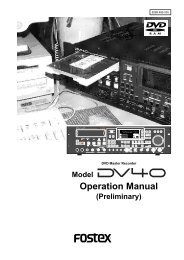You also want an ePaper? Increase the reach of your titles
YUMPU automatically turns print PDFs into web optimized ePapers that Google loves.
Model VM88 Owner’s <strong>Manual</strong><br />
Channel Parameter Edit Mode<br />
Twelve items, as shown in list below, can be set by the channel parameter edit mode. Regardless<br />
of the VM88’s current mode, their respective edit modes can be entered by executing the<br />
key operations listed below. To exit from the channel parameter edit mode, press the EXIT key.<br />
Setting Item<br />
Setup of PAN (sound image)<br />
Setup of LO-EQ<br />
Setup of MID-EQ<br />
Setup of HI-EQ<br />
Level setup of EFF SEND 1<br />
Level setup of EFF SEND 2<br />
Level setup of AUX SEND 1<br />
Level setup of AUX SEND 2<br />
PRE/POST setup of EFF SEND 1<br />
PRE/POST setup of EFF SEND 2<br />
PRE/POST setup of AUX SEND 1<br />
PRE/POST setup of AUX SEND 2<br />
Executing Key Changing the channel Changing the setup content<br />
When the PAN/EQ key is repeatedly<br />
pressed, the setup item will<br />
alternately switch. In the initial<br />
state, the channel 1 PAN setup will<br />
be displayed.<br />
When the EFF/AUX key is repeatedly<br />
pressed, the setup item will<br />
alternately switch. In the initial<br />
state, the channel 1 EFF SEND 1<br />
level setup will be displayed.<br />
If the EFF/AUX key is pressed<br />
while pressing on the EXIT key, the<br />
setup item will alternately switch.<br />
In the initial state, the display will<br />
be PRE/POST setup of channel 1<br />
EFF SEND 1.<br />
Channel 1 is selected in<br />
the initial state and the<br />
channel to be edited is selected<br />
by pressing each respective<br />
CH ON/CH SEL<br />
key. The CH ON/CH SEL<br />
key LED (green) of the selected<br />
channel will blink.<br />
Setup is changed by utilizing<br />
the DATA encoder.<br />
<br />
When selecting a desired item, each time the respective key is pressed, it will move to the next item, and<br />
if the key is held down, it will change one item backward in the setup item list.<br />
Setup method for PAN setting<br />
Balance of channels 1 ~ 4, 5/6, 7/8 and STEREO MASTER signals must be setup.<br />
1. Press the PAN/EQ key to light up the [PAN] dot<br />
in the status display section.<br />
The LCD will display the following:<br />
* Character display section:<br />
[1-Pan: C] will be displayed. Now PAN of channel 1<br />
can be setup, and this indicates that the present<br />
PAN setting is for centering the sound image (C).<br />
3. The number is adjusted with the DATA encoder.<br />
The number can be changed within the range<br />
of [L10] ~ [C] ~ [R10] and the sound image<br />
position will change accordingly. The graphic<br />
display will also change at the same time.<br />
[L10] ~ [L1] ~ [C] ~ [R1] ~ [R10] will be displayed.<br />
The digit moves up and down.<br />
Blinking<br />
2. Press the desired CH ON/CH SEL key and<br />
select the channel to be adjusted.<br />
CH ON/CH SEL key of the selected channel will<br />
blink.<br />
Lit<br />
<br />
When the DATA encoder is activated to set PAN,<br />
its position will be displayed digitally in 21 steps<br />
within the range of [L10] ~ [C] ~ [R10] but the<br />
actual change in sound will be continuous<br />
(smooth). If channels 5/6 and 7/8 had been selected,<br />
balance between the two channels can<br />
be setup. If the MASTER had been selected, balance<br />
between L and R can be setup.<br />
20