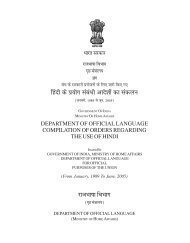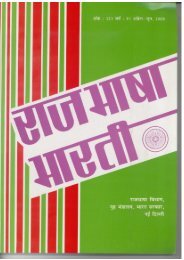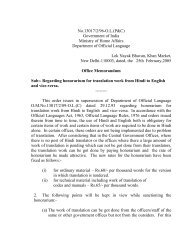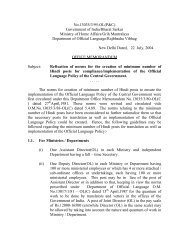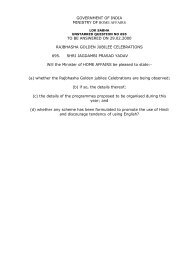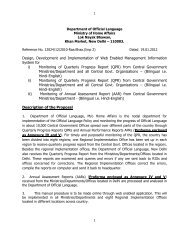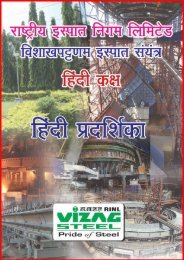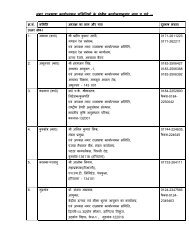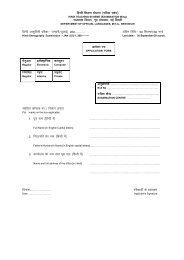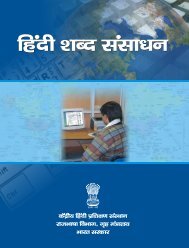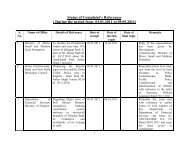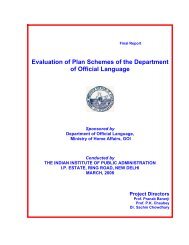à¤à¤¾à¤·à¤¾à¤¯à¥ à¤à¤à¤ªà¥à¤¯à¥à¤à¤°à¥à¤à¤°à¤£ à¤à¤¾ à¤à¤à¤®à¤¾à¤¤à¥à¤° विà¤à¤²à¥à¤ª à¤à¥à¤°à¥à¤à¥à¤à¤°
à¤à¤¾à¤·à¤¾à¤¯à¥ à¤à¤à¤ªà¥à¤¯à¥à¤à¤°à¥à¤à¤°à¤£ à¤à¤¾ à¤à¤à¤®à¤¾à¤¤à¥à¤° विà¤à¤²à¥à¤ª à¤à¥à¤°à¥à¤à¥à¤à¤°
à¤à¤¾à¤·à¤¾à¤¯à¥ à¤à¤à¤ªà¥à¤¯à¥à¤à¤°à¥à¤à¤°à¤£ à¤à¤¾ à¤à¤à¤®à¤¾à¤¤à¥à¤° विà¤à¤²à¥à¤ª à¤à¥à¤°à¥à¤à¥à¤à¤°
You also want an ePaper? Increase the reach of your titles
YUMPU automatically turns print PDFs into web optimized ePapers that Google loves.
वंडोज एसपी म<br />
Indic Languages<br />
सबय करने के िलए<br />
1. Go to Start-> Control Panel > Regional & Language Options >Click on<br />
Languages Tab<br />
Tick the Check box to Install files for complex scripts... and click OK.<br />
2. Click OK<br />
3. You will be required to place the Windows XP CD in the CD drive to enable Indic languages<br />
including Hindi<br />
Reboot the System<br />
Microsoft Indic Language Input Tool (Intelligent Phonetic) keyboard<br />
इंःटाल करने के िलए<br />
http://specials.msn.co.in/ilit साइट पर जाएं<br />
• Click on Desktop version >> Install Now पर लक कर ।<br />
• hindi.exe file will be downloaded<br />
• Double click Hindi.exe Setup. Once the installation process is complete, Microsoft<br />
Indic Language Input Tool has been successfully installed will be displayed.
Enabling Hindi Indic Input 2 on all Applications<br />
1. Control Panel - > Regional and Language Options - > Languages<br />
2. Select Details tab and then Advanced tab<br />
3. Select the check box to turn on Advanced text services in Notepad and<br />
other programs.<br />
Hindi Indic Input 2 इःतेमाल करने के िलए<br />
Start the Office application.<br />
From the System tray Click on EN or Press Keyboard’s left side ALT+Shift<br />
between EN (English) and HI (Hindi).<br />
The PC is now ready to start typing in Hindi, Select Keyboard of your Choice.<br />
to toggle