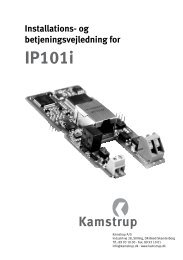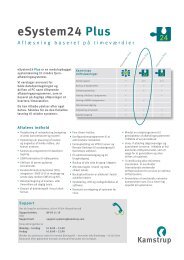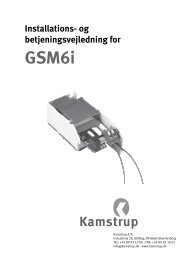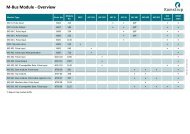Create successful ePaper yourself
Turn your PDF publications into a flip-book with our unique Google optimized e-Paper software.
User manual<br />
<strong>wM</strong>-<strong>Bus</strong> <strong>Dongle</strong> <strong>SW</strong> <strong>Tool</strong><br />
3 Configuration<br />
To configure the <strong>Dongle</strong>, follow the steps below.<br />
Connect the <strong>Dongle</strong> to a supply, either a wired bus or to 24 V DC, run the <strong>wM</strong>-<strong>Bus</strong> application,<br />
and click the [Run the WIRELESS Application] button (see Figure 2)<br />
Search for <strong>wM</strong>-<strong>Bus</strong> meters (see Figure 2)<br />
Choose the <strong>wM</strong>-<strong>Bus</strong> meters (see Figure 2)<br />
Configure the wired M-<strong>Bus</strong> address etc. (see Figure 3)<br />
Store the configuration (see Figure 3).<br />
Note: In Figures 2 and 3, all fields marked with red must be filled in.<br />
The menu tabs of the software are described in the following paragraphs.<br />
3.1 Main tab<br />
5512-1057 GB / 12.2011 / A1<br />
Figure 2<br />
Choose application: Select the interface to use, wired or wireless. If wired application is used,<br />
remember to connect an M-<strong>Bus</strong> to the serial/USB converter, e.g. a <strong>Kamstrup</strong> MBM 250D. If the<br />
wireless application is used, remember to connect the USB <strong>Tool</strong> to the PC. Drivers for this USB <strong>Tool</strong><br />
are normally found by the operating system.<br />
4