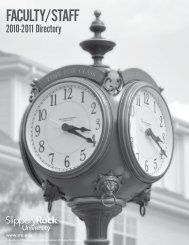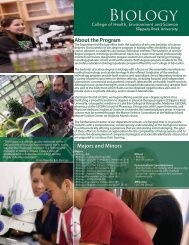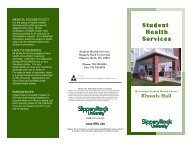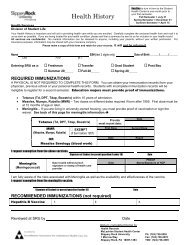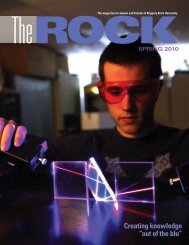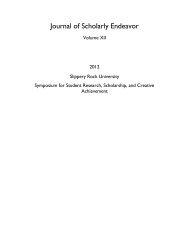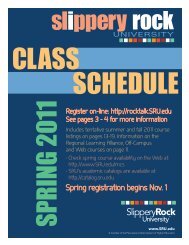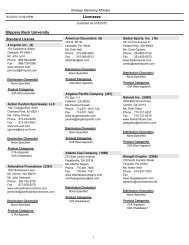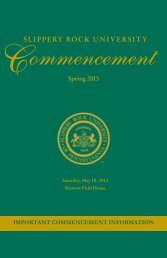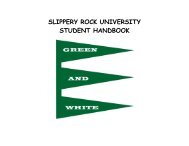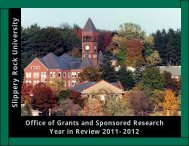How to Accept Your Loans in MySRU
How to Accept Your Loans in MySRU
How to Accept Your Loans in MySRU
You also want an ePaper? Increase the reach of your titles
YUMPU automatically turns print PDFs into web optimized ePapers that Google loves.
<strong>Accept</strong><strong>in</strong>g <strong>Loans</strong> <strong>in</strong> <strong>MySRU</strong><br />
Division of Enrollment Services 4/5/12
Welcome <strong>to</strong> <strong>MySRU</strong><br />
F<strong>in</strong>d the <strong>MySRU</strong> Icon <strong>in</strong> the <strong>to</strong>p right hand corner of every SRU webpage.<br />
2
Welcome <strong>to</strong> <strong>MySRU</strong><br />
You must successfully log-<strong>in</strong> with your username and network password <strong>in</strong> the <strong>MySRU</strong> portal <strong>to</strong> access your F<strong>in</strong>ancial Aid Awards. The website<br />
URL is http://mysru.sru.edu<br />
At the log<strong>in</strong> screen: Enter your SRU username (abc1234) and email password <strong>to</strong> launch the portal.<br />
Log<strong>in</strong> <strong>to</strong> the portal with your SRU<br />
username and email password.<br />
3
Welcome <strong>to</strong> the <strong>MySRU</strong> portal. This is your Home Tab.<br />
To Access Self-Service Banner, Choose the “Student Self-Service” Tab<br />
4
Student Self-Service Tab<br />
On the Student Self-Service tab you will f<strong>in</strong>d the channels below. Click on F<strong>in</strong>ancial Aid Awards <strong>to</strong> view your loan <strong>in</strong>formation<br />
Click on<br />
F<strong>in</strong>ancial Aid<br />
Awards <strong>to</strong> view<br />
your loan<br />
<strong>in</strong>formation<br />
5
F<strong>in</strong>ancial Aid Awards<br />
After choos<strong>in</strong>g the current school year, you will see a list of the loans/scholarships you have avaliable.<br />
In the status column, if you see the word “Offered,” you need <strong>to</strong> accept your loan. If you see “Web <strong>Accept</strong>ed,” then you have<br />
already accepted that loan. You can accept a partial amount by choos<strong>in</strong>g “accept” and fill<strong>in</strong>g <strong>in</strong> a specific amount.<br />
If you accept all aid, simply<br />
click here only<br />
Certa<strong>in</strong> loans<br />
require that the<br />
student accept or<br />
decl<strong>in</strong>e the<br />
amount because<br />
of new Federal<br />
regulations.<br />
6