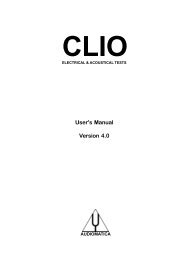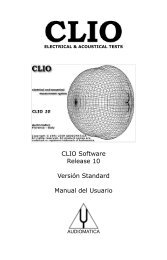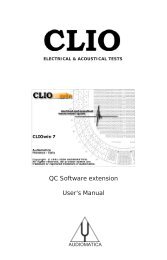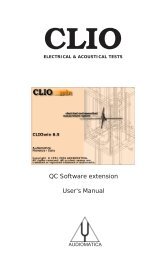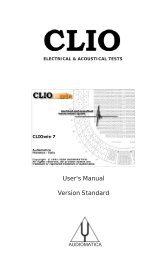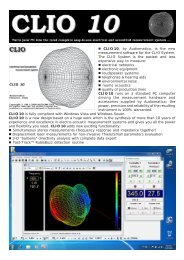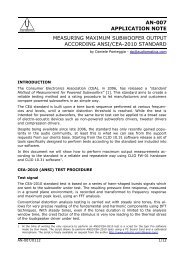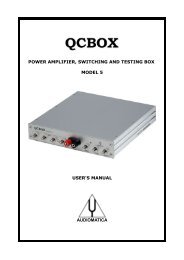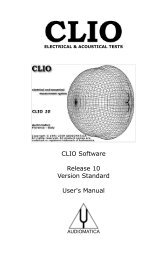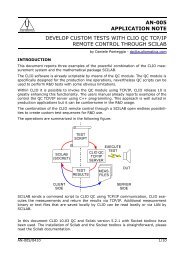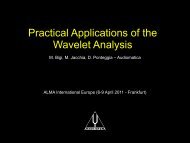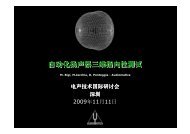CLIO 8.5 QC Software Extension User's Manual - Audiomatica Srl
CLIO 8.5 QC Software Extension User's Manual - Audiomatica Srl
CLIO 8.5 QC Software Extension User's Manual - Audiomatica Srl
You also want an ePaper? Increase the reach of your titles
YUMPU automatically turns print PDFs into web optimized ePapers that Google loves.
ELECTRICAL & ACOUSTICAL TESTS<br />
<strong>CLIO</strong> <strong>Software</strong><br />
Release <strong>8.5</strong><br />
Quality Control <strong>Extension</strong><br />
<strong>User's</strong> <strong>Manual</strong><br />
AUDIOMATICA
© Copyright 1991–2009 by AUDIOMATICA SRL<br />
All Rights Reserved<br />
Edition <strong>8.5</strong>0, January 2009<br />
IBM is a registered trademark of International Business Machines Corporation.<br />
Windows is a registered trademark of Microsoft Corporation.
CONTENTS<br />
19 QUALITY CONTROL............................................................................ 7<br />
19.1 INTRODUCTION ...................................................................................................................7<br />
19.2 FEATURES OF <strong>CLIO</strong> <strong>QC</strong> .....................................................................................................7<br />
19.2.1 THE OPERATOR'S POINT OF VIEW ...........................................................................8<br />
19.2.2 THE ENGINEER'S POINT OF VIEW .............................................................................9<br />
19.2.3 THE COMPANY'S POINT OF VIEW ............................................................................ 11<br />
19.3 THE <strong>QC</strong> SOFTWARE OPERATION ...................................................................................12<br />
19.4 THE <strong>QC</strong> CONTROL PANEL................................................................................................16<br />
19.4.1 TOOLBAR BUTTONS .................................................................................................16<br />
19.4.2 THE <strong>QC</strong> REPORT PANEL ..........................................................................................18<br />
19.4.3 REVIEWING A MEASUREMENT..................................................................................19<br />
19.4.4 THE <strong>QC</strong> RESULT PANEL ............................................................................................21<br />
19.4.5 THE <strong>QC</strong> BANNER .......................................................................................................21<br />
19.4.6 QUALITY CONTROL MENU AND SHORTCUTS ........................................................22<br />
19.4.7 <strong>QC</strong> REGISTERED FILE EXTENSIONS ......................................................................23<br />
19.5 MY FIRST <strong>QC</strong> SCRIPT .......................................................................................................24<br />
19.5.1 WHAT TO KNOW ABOUT <strong>QC</strong> SCRIPTS ...................................................................24<br />
19.5.2 HOW TO WRITE MY FIRST <strong>QC</strong> SCRIPT...................................................................24<br />
19.6 NOTES ON LIMITS CURVES..............................................................................................27<br />
19.6.1 ABSOLUTE VS. RELATIVE FREQUENCY LIMITS ......................................................29<br />
19.6.2 AVERAGE LEVEL CHECK ...........................................................................................30<br />
19.6.3 ALIGNED MASK ...........................................................................................................33<br />
19.6.4 SENSITIVITY CHECK ..................................................................................................34<br />
19.6.5 FLOATING LIMITS VS. FLOATING CURVES ............................................................... 35<br />
19.6.6 THIELE&SMALL PARAMETERS CHECK ....................................................................36<br />
19.6.7 SINUSOIDAL THD AND HARMONICS CHECK ...........................................................37<br />
19.6.8 MULTIMETER LIMITS FILES ........................................................................................39<br />
19.7 MANAGING PRODUCTION BATCHES ...............................................................................40<br />
19.7.1 DIRECTORIES CREATED BY <strong>CLIO</strong> <strong>QC</strong> ....................................................................40<br />
19.7.2 PRODUCTION REPORT FILES ................................................................................. 41<br />
19.7.3 AUTOSAVED DATA FILES ...........................................................................................42<br />
19.7.4 WYSIWYG OPERATION ............................................................................................. 42<br />
19.7.5 STATISTICAL INFORMATION ON MEASURED DATA .................................................43<br />
19.7.6 SERIAL NUMBER MANAGEMENT ...............................................................................44<br />
19.7.6 THE SKIP LAST BUTTON ...........................................................................................44<br />
19.8 INTERACTING WITH EXTERNAL HARDWARE .................................................................45<br />
19.8.1 INPUT SENSITIVITY AND OUTPUT VOLTAGE CONTROL ........................................45<br />
19.8.2 SC-01 DC OUTPUT CONTROL ................................................................................. 45<br />
19.8.3 <strong>CLIO</strong><strong>QC</strong> AMPLIFIER&SWITCHBOX CONTROL ........................................................46<br />
19.8.4 EXTERNAL TRIGGER .................................................................................................46<br />
19.<strong>8.5</strong> TTL SIGNALS GENERATION ......................................................................................47<br />
19.8.6 TIME DELAYS GENERATION ......................................................................................48<br />
19.8.7 PARALLEL PORT SIGNALS MANAGEMENT ..............................................................49<br />
19.8.6 RS-232 SERIAL PORT CONTROL .............................................................................50<br />
19.9 LEARNING <strong>CLIO</strong> <strong>QC</strong> WITH EXAMPLES .............................................................................51<br />
19.9.1 EXAMPLE 1: <strong>QC</strong> OF A MICROPHONE PREAMPLIFIER ............................................51<br />
19.9.2 EXAMPLE 2: THE AMPLIFIER&SWITCHBOX UNDER <strong>QC</strong> ........................................54<br />
19.9.3 EXAMPLE 3: A FOUR-WAYS CROSSOVER ..............................................................57<br />
19.9.4 EXAMPLE 4: A MEDIUM SIZED PRODUCTION OF A 13CM DRIVER.........................59<br />
19.9.5 EXAMPLE 5: A LARGE SIZED PRODUCTION OF A 2CM TELEPHONE SPEAKER ..61
19.9.6 EXAMPLE 6: A CYCLIC SCRIPT (USED TO MANAGE MY ROGERS LS3/5A TWO-<br />
WAY LOUDSPEAKER PRODUCTION) .................................................................................63<br />
19.9.7 EXAMPLE 7: RUB & BUZZ DETECTION (1) ...............................................................66<br />
19.9.8 EXAMPLE 8: RUB & BUZZ DETECTION (2) ...............................................................68<br />
19.9.9 EXAMPLE 9: RUB & BUZZ DETECTION (3) ...............................................................68<br />
19.10 <strong>CLIO</strong> <strong>QC</strong> TCP/IP SERVER ...............................................................................................71<br />
19.10.1 INVOKING THE <strong>QC</strong> SERVER ...................................................................................71<br />
19.10.2 CONNECTING TO THE <strong>QC</strong> SERVER ......................................................................72<br />
19.10.3 INTERACTING WITH THE <strong>QC</strong> SERVER ..................................................................72<br />
19.10.4 NOTES ABOUT <strong>QC</strong> SERVICES ...............................................................................75<br />
19.10.5 KEYWORDS FOR <strong>QC</strong> SERVICES ..........................................................................76<br />
19.10.6 TCP SERVER EXAMPLE: A C++ CLIENT APPLICATION .........................................76<br />
19.11 <strong>QC</strong> SCRIPT SYNTAX REFERENCE.................................................................................79<br />
19.11.1 KEYWORDS FOR GENERAL SETTINGS ................................................................79<br />
19.11.2 KEYWORDS FOR MEASUREMENTS SETTINGS ..................................................83<br />
19.11.3 KEYWORDS FOR MATH OPERATION ...................................................................85<br />
19.11.4 KEYWORDS FOR CONDITIONAL EXECUTION ......................................................86<br />
19.11.4 KEYWORDS FOR HARDWARE CONTROL ............................................................89<br />
19.11.5 OTHER KEYWORDS................................................................................................90<br />
19.11.6 KEYWORDS USED IN LIMITS FILES .......................................................................91<br />
BIBLIOGRAPHY ...................................................................................... 95<br />
NORMS..................................................................................................... 97
19 QUALITY CONTROL<br />
19.1 INTRODUCTION<br />
The Quality Control software extension for <strong>CLIO</strong> is a powerful suite for executing state<br />
of the art production line testing.<br />
<strong>CLIO</strong> <strong>QC</strong> implements all the measurement techniques found in the <strong>CLIO</strong> standard<br />
software adding a versatile script processor that handles the test sequence most<br />
appropriate for your needs.<br />
<strong>CLIO</strong> <strong>QC</strong> is able to test the production of loudspeakers, drivers, microphones, amplifiers<br />
and any other electroacoustic device.<br />
<strong>CLIO</strong> <strong>QC</strong> can interact with external hardware or production line controllers in addition<br />
to PC peripherals, computer networks or with custom written software to implement<br />
a fully automatic test line.<br />
<strong>CLIO</strong> <strong>QC</strong> can be configured to act as a measurement server. It is possible to easily<br />
integrate the sophisticated <strong>QC</strong> measurement techniques of <strong>CLIO</strong> inside custom written<br />
applications. Interaction takes place with TCP/IP trasfer protocol giving the possibility<br />
of remote control over a network.<br />
19.2 FEATURES OF <strong>CLIO</strong> <strong>QC</strong><br />
<strong>CLIO</strong> <strong>QC</strong> is exceptionally powerful as it relies on the power of <strong>CLIO</strong>.<br />
Some of the measurements possible:<br />
- Frequency response with MLS, LogChirp or Sinusoidal Sweep<br />
- Impedance with MLS, LogChirp or Sinusoids<br />
- Rub & Buzz for loudspeakers<br />
- Polarity<br />
- Single harmonic or THD response with Sinusoidal Sweep<br />
- Narrowband FFT analysis with definable stimulus<br />
- T&S parameters<br />
- Sensitivity<br />
- Frequency<br />
- THD<br />
- IMD<br />
- Noise<br />
The application of single measurements or the combination of more provides the best<br />
answer to complex topics like rub & buzz testing.<br />
Some of the <strong>QC</strong> management features are better explained starting from the various<br />
people taking part in this complex operation and their points of view:<br />
- The operator working on the line<br />
- The quality control engineer responsible for production line operation<br />
- The company and its managers controlling the overall process<br />
Chapter 19 - Quality Control 7
19.2.1 THE OPERATOR'S POINT OF VIEW<br />
A quality control test can be controlled by simple Go-NoGo masks letting even the least<br />
experienced operator work without problems and with no learning curve.<br />
Figure 19.1<br />
A more complex operation foresees the continuous display of the measurements<br />
executed until the reaching of the final result.<br />
Figure 19.2<br />
A third possibility is to view and interact with the test sequence during its execution.<br />
8 Chapter 19 - Quality Control
Figure 19.3<br />
Completed test information and reports are always presented to the user.<br />
Figure 19.4<br />
19.2.2 THE ENGINEER'S POINT OF VIEW<br />
As the <strong>QC</strong> is integrated inside the <strong>CLIO</strong> software no new user interface has to be learned<br />
by the engineer who has experience of <strong>CLIO</strong> inside her or his research laboratory. A<br />
quality control test relies on real measurements saved on disk and on a simple text<br />
script.<br />
Figure 19.5<br />
Chapter 19 - Quality Control 9
Defining a <strong>QC</strong> script is easy as it requires the writing only a few descriptive lines of text,<br />
no programming languages or complex instructions are involved.<br />
Figure 19.6<br />
It is possible to capture the active measurement; the check masks can also be input<br />
in a visual manner drawing limits over the measurement; debugging is helped by an<br />
internal corrector.<br />
Figure 19.7<br />
10 Chapter 19 - Quality Control
19.2.3 THE COMPANY'S POINT OF VIEW<br />
<strong>CLIO</strong> when used for quality control executes line testing in a fast, accurate and reliable<br />
manner. Its flexibility permits easy handling of trade-offs between parameters like speed<br />
and accuracy always matching the companys’ needs. The autosaving and exporting<br />
capabilities together the complete result reporting gives instant access to the production<br />
parameters and statistics even during its operation. The production batch is fully<br />
managed while preserving serial number coherence.<br />
Figure 19.8<br />
Figure 19.9<br />
Chapter 19 - Quality Control 11
19.3 THE <strong>QC</strong> SOFTWARE OPERATION<br />
The <strong>QC</strong> software is a "file driven" event processor that, in sequence, performs a number<br />
of user-defined measurements to test the quality of a production line.<br />
The text file ('.qc' extension) driving this process is called the <strong>QC</strong> Script.<br />
<strong>CLIO</strong>'s <strong>QC</strong> processor does the following job:<br />
- reads the <strong>QC</strong> script and loads it in memory<br />
- interprets it<br />
- executes all the tests<br />
- reports the test result and production statistics<br />
- manages the production batch and serial number<br />
- prompts for the next test<br />
The following block diagram outlines the <strong>QC</strong> process.<br />
LOAD <strong>QC</strong><br />
SCRIPT<br />
WAIT FOR USER<br />
OR TRIGGER TO<br />
START <strong>QC</strong> TEST<br />
PERFORM<br />
MEASUREMENT<br />
REPORT,<br />
STATISTICS<br />
& BATCH<br />
MANAGEMENT<br />
<strong>QC</strong> TEST<br />
BAD<br />
NO<br />
MEASUREMENTS<br />
ENDED ?<br />
YES<br />
NO<br />
<strong>QC</strong> TEST<br />
GOOD<br />
YES<br />
ALL RESULTS<br />
GOOD ?<br />
Figure 19.10<br />
You can see the operation of loading the <strong>QC</strong> script from disk that begins our quality<br />
control session; then <strong>CLIO</strong> waits for that the user, or an external trigger (for example<br />
a TTL signal from the automation controller), to give the actual start to the <strong>QC</strong> test;<br />
the measurements defined are then executed in sequence until the last is reached; the<br />
result of the test is given by the sum of all the checks done inside the test sequence,<br />
it is only good if all checks gave a positive result; the <strong>QC</strong> test ends by updating the report<br />
and statistics while managing the production batch; the next device can then be put<br />
under test.<br />
To proceed further it is advisable to go into the former block diagram in greater detail;<br />
this is done in Fig.19.11 and 19.12; Fig.19.11 zooms the entire <strong>QC</strong> test sequence adding<br />
the blocks in red, while Fig.19.12 zooms the "Perform Measurement " single block (the<br />
blue one).<br />
Three different operating modes are outlined here: the DISPLAY mode, the INTERACTIVE<br />
mode and the DISPLAYONBAD mode.<br />
If none of these modes are active the <strong>QC</strong> test proceeds without any measurements<br />
shown, with simple go-no-go masks, as in Fig.19.1.<br />
If DISPLAY mode is active then the executed measurements are shown and remain<br />
on the screen for a definable amount of time, the test automatically proceeds until the<br />
end. Fig.19.2 depicts such a situation.<br />
12 Chapter 19 - Quality Control
If INTERACTIVE mode is active the executed measurements are shown and then the<br />
software prompts for user input . The test sequence is not continued until the user<br />
executes a particular action or actions. It is also possible to loop certain measurements<br />
for D.U.T. tuning (see Fig.19.12). Fig.19.3 depicts such a situation.<br />
If DISPLAYONBAD mode is active then the executed measurements are shown only<br />
if their result is not satisfactory. The sequence is stopped for user acceptance.<br />
Fig.19.11 shows also the Autosave management which is of great importance for<br />
controlling the production and for characterizing a batch. This feature is completely user<br />
definable allowing for binary or text files, operation conditioned by the test result,<br />
coherence with serial number and single test number; the operator can also be<br />
prompted for file name input.<br />
Two blocks are devoted to the execution of particular actions conditioned by the result<br />
of the single test or the result of all tests. Among these we find:<br />
- messages to the operator<br />
- printout of the measurement<br />
- execution of custom written software<br />
- generation of TTL signals to manage automatic lines<br />
- pause for a predefined amount of time<br />
- stop the sequence<br />
The last red block, right before the end of the <strong>QC</strong> test, represents the Cyclic Script.<br />
The cyclic script is a particular sequence of <strong>QC</strong> operations described and saved in a script<br />
file that is executed regularly after a certain number of <strong>QC</strong> tests have been executed;<br />
this is useful for retesting reference quantities that characterize the entire process and<br />
maintain traceability to environmental conditions. The typical example is the reference<br />
loudspeaker tested every 100 production units have passes the <strong>QC</strong> test.<br />
LOAD <strong>QC</strong><br />
SCRIPT<br />
WAIT FOR USER<br />
OR TRIGGER TO<br />
START <strong>QC</strong> TEST<br />
EXECUTE<br />
CYCLIC SCRIPT<br />
IF TIME TO<br />
PERFORM<br />
MEASUREMENT<br />
MANAGE<br />
AUTOSAVE OR<br />
AUTOEXPORT<br />
SHOW<br />
MEASUREMENT<br />
IF DISPLAY<br />
MODE<br />
SHOW AND<br />
PROMPT IF<br />
INTERACTIVE<br />
MODE<br />
YES<br />
RESULT<br />
GOOD?<br />
NO<br />
SHOW<br />
MEASUREMENT<br />
IF<br />
DISPLAYONBAD<br />
REPORT,<br />
STATISTICS<br />
& BATCH<br />
MANAGEMENT<br />
TAKE USER<br />
DEFINED<br />
ACTIONS<br />
CONDITIONED<br />
BY THE RESULT<br />
OF THE SINGLE<br />
MEASUREMENT<br />
TAKE USER<br />
DEFINED<br />
ACTIONS<br />
CONDITIONED BY<br />
THE RESULT OF<br />
ALL<br />
MEASUREMENTS<br />
<strong>QC</strong> TEST<br />
BAD<br />
<strong>QC</strong> TEST<br />
GOOD<br />
YES<br />
NO<br />
ALL RESULTS<br />
GOOD ?<br />
YES<br />
MEASUREMENTS<br />
ENDED ?<br />
NO<br />
Figure 19.11<br />
Chapter 19 - Quality Control 13
The third diagram in Fig.19.12 shows us how the single <strong>QC</strong> measurement is performed.<br />
As intimated before, <strong>CLIO</strong> <strong>QC</strong> relies on the measurements present in the standard<br />
version of the software; the possible measurements within <strong>QC</strong> are: MLS ([MLS]), FFT<br />
([FFT]), Sinusoidal ([SIN]) and Multimeter ([MET]). We will now cover the keywords<br />
which are used to define the tests inside the script.<br />
To understand this operation we must define two files: the Reference File and the<br />
Limits File; these files are the heart of the <strong>QC</strong> operation, together the <strong>QC</strong> Script they<br />
contribute to define all the parameters of the single measurement.<br />
The Reference File is a standard <strong>CLIO</strong> measurement file (extension '.mls', '.mlsi', '.fft',<br />
'.sin', '.sini' or '.met') created within its relative menu; it contains most of the settings<br />
needed to fully configure your measurement. Just as <strong>CLIO</strong> resets the measurement<br />
control panel to the settings of the file loaded from disk, the <strong>QC</strong> processor does the same<br />
job; in this easy but effective way of operating you will be sure that, for example, the<br />
sampling frequency of your <strong>QC</strong> MLS measure will be the one you chose, or the display<br />
settings will be the same as when you saved the reference file. And all this is defined,<br />
inside the <strong>QC</strong> script, with a single text line:<br />
REFERENCE=myreferencefile.mls<br />
where we imagined that you gave the name 'myreferencefile' to a saved MLS<br />
measurement.<br />
The Limits File is a text file ('.lim' extension) defining the frequency mask or quantities<br />
needed to check the executed measurement. The syntax used is the same as the <strong>QC</strong><br />
script. A Limits file can be as simple as:<br />
[UPPER LIMIT DATA]<br />
100 +5<br />
500 +3<br />
5000 +1<br />
10000 +5<br />
[LOWER LIMIT DATA]<br />
100 -5<br />
500 -3<br />
5000 -1<br />
10000 -5<br />
In principle nothing else is needed to define the basic measurement; here is an example<br />
of a section of a <strong>QC</strong> script defining a MLS measurement:<br />
[MLS]<br />
REFERENCE=MYREFERENCEFILE.MLS<br />
LIMITS=MYLIMITSFILE.LIM<br />
An interesting keyword to add is COMMENT that let’s you give a brief description of the<br />
<strong>QC</strong> test that will be output during the measurement and inside reports:<br />
[MLS]<br />
COMMENT=FREQUENCY RESPONSE<br />
REFERENCE=MYREFERENCEFILE.MLS<br />
LIMITS=MYLIMITSFILE.LIM<br />
While performing a <strong>QC</strong> measurement <strong>CLIO</strong> can calculate more parameters from the<br />
data acquired and have these parameters to concur with the final result. As an example<br />
14 Chapter 19 - Quality Control
it is possible to make a polarity check within a MLS frequency response measurement<br />
or make a T&S parameters check within an impedance measurement. The following<br />
script adds the polarity check to the former MLS test.<br />
[MLS]<br />
REFERENCE=MYREFERENCEFILE.MLS<br />
LIMITS=MYLIMITSFILE.LIM<br />
POLARITY=1<br />
INPUT<br />
SET <strong>QC</strong><br />
OPTIONS<br />
LOAD LIMITS<br />
FILE<br />
LOAD<br />
REFERENCE<br />
FILE<br />
EXECUTE<br />
MEASUREMENT<br />
BAD<br />
CHECK<br />
RESULT<br />
CALCULATE<br />
OPTIONAL<br />
PARAMETERS<br />
OPTIONAL<br />
LOOP<br />
READY FOR<br />
NEXT<br />
GOOD<br />
OUTPUT<br />
PERFORM MEASUREMENT<br />
Figure 19.12<br />
Here is a list of the parameters that can be calculated within each measurement:<br />
MLS<br />
FFT<br />
- Average (or single frequency) level<br />
- Sensitivity (average or up to eight frequencies)<br />
- Polarity<br />
- T&S parameters (Fs,Qt,Qe,Qm,Cms,Mms,Mmd,Vas,Bl,dBSPL,ZMin)<br />
- Average (or single frequency) level<br />
- Sensitivity (average or up to eight frequencies)<br />
Sinusoidal - Average (or single frequency) level<br />
- Sensitivity (average or up to eight frequencies)<br />
- 2nd harmonic response<br />
- 3rd harmonic response<br />
- 4th harmonic response<br />
- 5th harmonic response<br />
- Total harmonic distortion response<br />
- T&S parameters (Fs,Qt,Qe,Qm,Cms,Mms,Mmd,Vas,Bl,dBSPL,ZMin)<br />
Chapter 19 - Quality Control 15
19.4 THE <strong>QC</strong> CONTROL PANEL<br />
Figure 19.13<br />
Figure 19.13 shows the Quality Control panel that is composed by a toolbar similar to<br />
the other <strong>CLIO</strong> panels plus a text display area that is used either for editing the <strong>QC</strong> files<br />
(<strong>QC</strong> script and Limits file) or for showing information about the <strong>QC</strong> test.<br />
When the <strong>QC</strong> display handles file editing it has a white background while, when showing<br />
information, it is lightly colored.<br />
19.4.1 TOOLBAR BUTTONS<br />
Starts a <strong>QC</strong> test.<br />
Enables tracing of the <strong>QC</strong> script during execution. If pressed, during test execution<br />
the <strong>QC</strong> control panel is not minimized and remains visible showing the current script<br />
section under execution.<br />
Forces the <strong>QC</strong> result panel to be displayed after tests completion. Refer to 19.4.3<br />
for more details.<br />
shrink <strong>QC</strong> result drop down<br />
With this choice in the drop down menu associated with the <strong>QC</strong> result button it is<br />
possible to display a minimized version of the <strong>QC</strong> Result Panel; see 19.4.4.<br />
Enables external trigger. This button overrides the setting in the script (MANUAL<br />
keyword). See 19.8.2 and the commands reference for more details.<br />
Skips the last measured unit.<br />
Used to input the current device serial number.<br />
Recalls the <strong>QC</strong> Report panel Refer to 19.4.2 for more details.<br />
16 Chapter 19 - Quality Control
Releases all the measurement control panels. Each panel reverts to its normal<br />
appearance. In fact, when a <strong>QC</strong> test sequence is running, each panel 'loses' its<br />
toolbar, overlay and curve controls and status bar in order to maximize the graph<br />
display when the windows are tiled. Fig.19.14 shows the MLS control panel in the<br />
two different situations.<br />
Figure 19.14<br />
When control panels are managed under <strong>QC</strong> the title of the window is used to display<br />
the result of the parameters that have been measured or calculated: in Fig.19.15<br />
we see written 'Response GOOD' which reports the result of the MLS frequency<br />
response check done.<br />
Starts a new <strong>QC</strong> script editing session. The text present is cancelled.<br />
Edit the current text.<br />
Immediately saves the current text as Script or Limits file.<br />
Enters the Script Text mode. The <strong>QC</strong> display presents the currently loaded <strong>QC</strong> script<br />
file.<br />
Enters the Limits Text mode. The <strong>QC</strong> display presents the currently loaded Limits<br />
file.<br />
Enters the Information Text mode. During tests the <strong>QC</strong> display shows the current<br />
<strong>QC</strong> script section under execution. When the test sequence is finished the <strong>QC</strong> display<br />
shows information about the executed tests.<br />
If in Script Text display mode, 'captures' the active measurement generating a<br />
'piece' of script file relative to the currently loaded reference and limits files. The text<br />
is inserted at cursor position. As an example the following text is generated in the<br />
assumption that you have MLS open with the active measurement saved as<br />
'myreferencefile.mls' and that you have loaded the 'mylimitsfile.lim' inside <strong>QC</strong>; also<br />
captured are output level and input sensitivity (here assumed to be 0dBu and 0dBV<br />
respectively).<br />
[MLS]<br />
OUT=0.0<br />
IN=0<br />
REFERENCE=MYREFERENCEFILE.MLS<br />
LIMITS=MYLIMITSFILE.LIM<br />
Chapter 19 - Quality Control 17
If in Limits Text display mode, 'captures' the limits file of the active measurement<br />
loading it inside the <strong>QC</strong> display.<br />
Creates the frequency curves relative to the limits file under editing and shows them<br />
in the active measurement control panel.<br />
Enables the Draw Limits controls that let you visually input the frequency limits directly<br />
drawing on the active measurement control panel. Fig.19.15 shows the MLS control<br />
panel with the Draw Limits controls on the top. Clicking on one of the two buttons<br />
starts drawing the relative limit curve; to finish input double-click on the last<br />
frequency point.<br />
Note: it is mandatory to input points from left to right.<br />
Figure 19.15<br />
Hides (if visible) or shows (if hidden) the limits curves in the active measurement<br />
control panel.<br />
19.4.2 THE <strong>QC</strong> REPORT PANEL<br />
Figure 19.16<br />
The <strong>QC</strong> Report panel serves as an interactive tool which is of great help for inspecting<br />
a production while it is tested; it is composed by two tree views named STATISTICS<br />
and TEST REPORT these handle all the information pertaining to your <strong>QC</strong> session in<br />
a very compact form.<br />
The <strong>QC</strong> Report panel can be kept open during the tests and it accompanies the work<br />
in a really effective visual form.<br />
18 Chapter 19 - Quality Control
Under STATISTICS you find information about:<br />
- <strong>QC</strong> test and Company names<br />
- Date of the first unit tested<br />
- Name of the production batch<br />
- First serial number tested<br />
- Total number of units tested, number of “good” and “bad” units<br />
Under TEST REPORT you find information about:<br />
- DUT test result with serial number and time of production<br />
- Single tests results<br />
- Names of the saved files<br />
The <strong>QC</strong> Report panel is also the starting point for reviewing a saved measurement as<br />
described below. The name of the saved file is a sensible area where you can doubleclick<br />
to review the measurement.<br />
19.4.3 REVIEWING A MEASUREMENT<br />
During a <strong>QC</strong> tests session it is possible to review a measurement that has been saved<br />
to disk. This is important when, for example, trying to understand why a measurement<br />
went bad. As we saw before the <strong>QC</strong> report panel indicates all the names of the files that<br />
have been created during the test execution, under the relative serial number and single<br />
test number.<br />
Figure 19.17<br />
As soon as a <strong>QC</strong> sequence is terminated simply open the tree view of your interest,<br />
identify the measurement you want to inspect and double click on its name (Fig.19.17).<br />
<strong>CLIO</strong> loads the measurement as if it were performed inside the running <strong>QC</strong>, together<br />
with its pertinent limits and executes all the calculations defined in the <strong>QC</strong> script ending<br />
with the result check and display. Fig.19.19 describes such a process; compare it with<br />
Fig.19.12.<br />
Chapter 19 - Quality Control 19
DOUBLE-CLIK<br />
ON REPORT<br />
TREE VIEW<br />
LOAD LIMITS<br />
FILE<br />
LOAD<br />
REFERENCE<br />
FILE<br />
BAD<br />
LOAD<br />
MEASUREMENT<br />
FROM DISK<br />
CHECK<br />
RESULT<br />
CALCULATE<br />
OPTIONAL<br />
PARAMETERS<br />
DISPLAY<br />
RESULT<br />
GOOD<br />
REVIEW MEASUREMENT<br />
Figure 19.19<br />
Reviewing a saved measurement from within <strong>QC</strong> is different from simply opening the<br />
file from the measurement control panel; in this second case no post processing due<br />
to <strong>QC</strong> operation is applied. Fig. 19.19 shows a measurement (black curve) reviewed<br />
inside <strong>QC</strong> with its limits (red and blue curves) and the same measurement loaded from<br />
the measurement control panel (purple curve); the shift in level is due to <strong>QC</strong> operation<br />
when it separately checks for relative level and frequency behavior.<br />
Figure 19.19<br />
Note: the review operation can be done only when inside a <strong>QC</strong> session; if <strong>CLIO</strong> is exited,<br />
then later <strong>QC</strong> is started again a new <strong>QC</strong> session will be created; report information and<br />
review operation will only apply to the new session.<br />
20 Chapter 19 - Quality Control
19.4.4 THE <strong>QC</strong> RESULT PANEL<br />
Figure 19.20<br />
The <strong>QC</strong> Result panel usually accompanies <strong>QC</strong> sessions where measurement display is<br />
not needed. This results in a situation with simple go-no-go masks for use with<br />
completely automatic lines or for operators who don't need to take particular actions<br />
with respect to the test result.<br />
To activated the <strong>QC</strong> Result panel from within the <strong>QC</strong> script use the DISPLAY=0 keyword.<br />
Note: for maximum <strong>QC</strong> test speed use the <strong>QC</strong> Result display and don't show<br />
single measurements as the display of graphical objects and measurement<br />
curves usually employs a lot of processor time.<br />
The <strong>QC</strong> Result panel can be forced to appear at the end of the <strong>QC</strong> sequence pressing<br />
the button.<br />
If Shrink <strong>QC</strong> result is selected in the associated drop down menu the <strong>QC</strong> result panel<br />
will appear in a minimized version.<br />
19.4.5 THE <strong>QC</strong> BANNER<br />
Figure 19.21<br />
The <strong>QC</strong> Banner is managing information and messages given to the operator while in<br />
Interactive mode.<br />
Chapter 19 - Quality Control 21
19.4.6 QUALITY CONTROL MENU AND SHORTCUTS<br />
Figure 19.22<br />
Figure 19.22 shows the Quality Control menu accessible from the Analysis menu. Seen<br />
below is a list of all the available Hot Keys.<br />
ESC or T<br />
Exits the <strong>QC</strong> test sequence.<br />
End<br />
Exits the <strong>QC</strong> test sequence in Interactive mode.<br />
SpaceBar<br />
Continues the <strong>QC</strong> test sequence in Interactive mode.<br />
G Starts a <strong>QC</strong> test. Equivalent to .<br />
K<br />
Skip last executed measurement. Equivalent to<br />
S<br />
Input serial number. Equivalent to<br />
R<br />
Show Report. Equivalent to<br />
N<br />
New <strong>QC</strong> script. Equivalent to<br />
E<br />
Edit <strong>QC</strong> script. Equivalent to<br />
22 Chapter 19 - Quality Control
F2<br />
Saves <strong>QC</strong> script. Equivalent to<br />
CTRL-E<br />
Ends an editing session, while inside the text display.<br />
CTRL-C<br />
Copy selected text.<br />
CTRL-V<br />
Paste selected text.<br />
CTRL-X<br />
Cut selected text.<br />
CTRL-Z<br />
Undo/redo text input.<br />
Q<br />
Show <strong>QC</strong> script. Equivalent to<br />
L<br />
Show Limits. Equivalent to<br />
I<br />
Show Information. Equivalent to<br />
H<br />
Hide Limits. Equivalent to<br />
M<br />
Release measurements. Equivalent to<br />
19.4.7 <strong>QC</strong> REGISTERED FILE EXTENSIONS<br />
<strong>CLIO</strong> Quality Control registers the following files extensions beyond the ones already<br />
registered by <strong>CLIO</strong>.<br />
<strong>QC</strong> script files.<br />
<strong>QC</strong> Limits files.<br />
Chapter 19 - Quality Control 23
19.5 MY FIRST <strong>QC</strong> SCRIPT<br />
19.5.1 WHAT TO KNOW ABOUT <strong>QC</strong> SCRIPTS<br />
A quality control script is a text file that stores information in logical groupings, called<br />
sections.<br />
Each section is initiated by a bracketed keyword in the form [keyword].<br />
Within each section, <strong>QC</strong> definitions are stored in named keys.<br />
Keys within a section take the form keyword=value.<br />
For example the section called [GLOBALS] defines several settings useful all along the<br />
test sequence:<br />
[GLOBALS]<br />
COMPANY=MY COMPANY<br />
TITLE=MY QUALITY CONTROL<br />
BATCH=MY PRODUCTION BATCH NAME<br />
It is possible to input comment lines initiated by a semicolon. It is not possible to start<br />
a comment after a keyword.<br />
;this is a correct comment line<br />
COMPANY=MY COMPANY ;this comment is not allowed<br />
With an understanding of these brief notes you are ready to write a <strong>QC</strong> script.<br />
19.5.2 HOW TO WRITE MY FIRST <strong>QC</strong> SCRIPT<br />
You may write your script with any text editor that stores plain ASCII files (usually '.txt'<br />
ones), like Notepad; the only thing you should remember is that <strong>QC</strong> scripts must have<br />
the '.qc' extension while limits files use the '.lim' extension; the common behavior of<br />
Windows to hide registered file extensions sometimes renders this action difficult. It is<br />
not uncommon to believe you have saved a file with, say, the name 'myfile.qc' (where<br />
you tried to force the extension) and then find it actually saved as 'myfile.qc.txt' because<br />
the text editor automatically appended the registered extension.<br />
You may write your script directly by editing it within the <strong>QC</strong> control panel text display;<br />
in this case the extension management is guaranteed by <strong>CLIO</strong> and you will be able to<br />
use some tools, like measurements capture, that are of help during everyday jobs. By<br />
doing it like this it is possible to immediately test the script by pressing Go.<br />
Let's now write our first <strong>QC</strong> script.<br />
Have your <strong>CLIO</strong> system in the same setup as when you performed the system<br />
calibration: output A connected to input A; see chapter 3 for details. Don't connect any<br />
external device to the system. Set output level at 0dBu and input sensitivity at 0dBV<br />
(see Chapter 4 for details). Have the default settings loaded.<br />
Open MLS; press Go. You should obtain a straight line as in Fig.19.23. Expand the display<br />
to obtain 2dB/div ans set upper Y scale value to -2dBV. Save this measurement as<br />
'Loop.mls'.<br />
24 Chapter 19 - Quality Control
Figure 19.23<br />
Now open the <strong>QC</strong> control panel. Press N, we are starting a new script. Press Ctrl-E to<br />
exit edit mode and then press L to enter Limits Text mode. Input the following frequency<br />
masks as limits:<br />
[UPPER LIMIT DATA]<br />
20 -4.2<br />
30 -4.7<br />
15000 -4.7<br />
20000 -4.2<br />
[LOWER LIMIT DATA]<br />
20 -6.2<br />
30 -5.7<br />
15000 -5.7<br />
20000 -6.2<br />
Press F2 and save the limits file as 'loopmls.lim'. Now click now on the<br />
(script) button<br />
and then click on the (capture) button. Your blank text display should now be filled<br />
with your first <strong>QC</strong> script:<br />
[MLS]<br />
OUT=0.0<br />
IN=0<br />
REFERENCE=LOOP.MLS<br />
LIMITS=LOOPMLS.LIM<br />
It is a good practice to add the following comment line:<br />
COMMENT=FREQUENCY RESPONSE<br />
Click on the go button; the <strong>QC</strong> processor should execute a <strong>QC</strong> test performing an<br />
MLS measurement, displaying it together with the defined limits, everything as in<br />
Fig.19.24; the text display should now present information on the executed test.<br />
Chapter 19 - Quality Control 25
Figure 19.24<br />
Let's now complete this first exercise by adding a Multimeter measurement of level and<br />
total harmonic distortion at 1kHz.<br />
Press F4 to open (and run) the Multimeter control panel, then click on the generator<br />
button to switch the generator on and play the default 1kHz sinusoid. Now press T to<br />
stop measuring; save this measurement as 'loop.met'; Fig.19.25 should be what you<br />
have in front of you.<br />
Figure 19.25<br />
Now press Ctrl-Q and then L to go back to inputting a limits file definition. Input the<br />
following:<br />
[UPPER LIMIT DATA]<br />
VOLTAGE=0.78<br />
THD=0.01<br />
[LOWER LIMIT DATA]<br />
26 Chapter 19 - Quality Control
VOLTAGE=0.77<br />
THD=0.0001<br />
Save this as 'loopmet.lim'. Now click on the button and position the cursor inside<br />
the text display after the last line of text; as before, click on the capture button and the<br />
following lines should be added and you are ready for this new <strong>QC</strong> test.<br />
[MET]<br />
OUT=0.0<br />
IN=0<br />
REFERENCE=LOOP.MET<br />
LIMITS=LOOPMET.LIM<br />
It is a good practice to add the following comment line:<br />
COMMENT=LEVEL+THD<br />
Now pressing the Go inside <strong>QC</strong> executes this two-measurement <strong>QC</strong> test sequence;<br />
Fig.19.26 shows the test at its end.<br />
Figure 19.26<br />
This concludes our first approach to <strong>QC</strong> script writing and debugging. All the files<br />
necessary to "study this lesson" are furnished within the 'My<br />
Documents\<strong>Audiomatica</strong>\MY FIRST <strong>QC</strong>' folder.<br />
The 'loop.qc' script is doing exactly what has just been described with a difference:<br />
measurements are performed in interactive mode; just load it and run it to feel the<br />
differences.<br />
19.6 NOTES ON LIMITS CURVES<br />
As previously outlined the <strong>QC</strong> processor needs limits data in order to perform the<br />
Chapter 19 - Quality Control 27
equired checks. This data is saved within the limits files and usually represent a<br />
frequency mask (for frequency response and impedance tests) but they can also define<br />
a single value check (like, for example, a Qms test).<br />
When dealing with frequency checks the options defined affect the way the frequency<br />
masks are calculated, the way data is displayed on screen and the way that the result<br />
is checked. It is also possible to add an average or single frequency level check that<br />
concurs with the final result.<br />
Fig. 19.27 shows us the procedure for calculating the frequency mask after the limits<br />
file is loaded into memory. You can see that the frequency data sets saved under [UPPER<br />
LIMIT DATA] and [LOWER LIMIT DATA] are treated differently if the limits are absolute<br />
or relative (see 19.6.1) or if an aligned point is defined (see 19.6.3).<br />
LOAD LIMITS<br />
FILE<br />
RELATIVE?<br />
YES<br />
GET<br />
REFERENCE<br />
DATA<br />
NO<br />
ALIGNED?<br />
YES<br />
GET ALIGN<br />
POINT<br />
DATA<br />
CALCULATE<br />
LIMITS<br />
CURVES<br />
NO<br />
Figure 19.27<br />
Fig.19.28 shows us the way a frequency check is performed and the measurement is<br />
presented on screen. You may appreciate the presence of an average level (or<br />
sensitivity) check (see 19.6.2) or a single point (aligned) level check (see 19.6.3) that<br />
concurs with the final result. When a level (or sensitivity) check is defined, either<br />
the measured curve or the limits curves are shifted if presented on screen; in<br />
this way it is possible to appreciate the frequency behaviour of the measured curve<br />
without the effect of a difference in sensitivity which is checked separately.<br />
AVERAGE<br />
LEVEL CHECK?<br />
YES<br />
NO<br />
NO<br />
SHIFT<br />
MEASUREMENT<br />
CURVE<br />
CHECK<br />
RESPONSE<br />
ALIGNED?<br />
YES<br />
CALCULATE<br />
LEVEL @<br />
ALIGN POINT<br />
FLOATING<br />
LIMITS?<br />
YES<br />
SHIFT LIMITS<br />
CURVES<br />
FINAL<br />
RESULT<br />
NO<br />
CALCULATE<br />
LEVEL IN<br />
LIMITS BAND<br />
CHECK<br />
LEVEL<br />
Figure 19.28a frequency plus average level check<br />
28 Chapter 19 - Quality Control
SENSITIVITY<br />
CHECK?<br />
YES<br />
NO<br />
NO<br />
SHIFT<br />
MEASUREMENT<br />
CURVE<br />
CHECK<br />
RESPONSE<br />
YES<br />
SINGLE<br />
FREQUENCIES?<br />
CALCULATE<br />
SENSITIVITY @<br />
DEFINED<br />
FREQUENCIES<br />
FLOATING<br />
LIMITS?<br />
YES<br />
SHIFT LIMITS<br />
CURVES<br />
FINAL<br />
RESULT<br />
NO<br />
CALCULATE<br />
SENSITIVITY IN<br />
LIMITS BAND<br />
CHECK<br />
SENSITIVITY<br />
Figure 19.28b frequency plus sensitivity check<br />
As a final, but not less important note, we show an alternative method to define a limits<br />
file; it is possible to input the frequency mask as a text file as below.<br />
[UPPER LIMIT DATA]<br />
FILE=UPPER.TXT<br />
[LOWER LIMIT DATA]<br />
FILE=LOWER.TXT<br />
The files 'upper.txt' and 'lower.txt' are export ASCII files that may be produced by other<br />
applications or <strong>CLIO</strong> itself.<br />
The 'upper.txt' file may look like:<br />
Freq[Hz] dBV<br />
100 5<br />
500 3<br />
5000 1<br />
10000 5<br />
19.6.1 ABSOLUTE VS. RELATIVE FREQUENCY LIMITS<br />
The following limits file defines an absolute frequency limit.<br />
[ABSOLUTE]<br />
[UPPER LIMIT DATA]<br />
200 100<br />
300 97<br />
10000 97<br />
15000 100<br />
[LOWER LIMIT DATA]<br />
200 82<br />
300 85<br />
10000 85<br />
15000 82<br />
The frequency mask is shown in Fig.19.29.<br />
Chapter 19 - Quality Control 29
Figure 19.29 and 19.30<br />
The following limits file defines a relative frequency limit.<br />
[RELATIVE]<br />
[UPPER LIMIT DATA]<br />
200 5<br />
300 2<br />
10000 2<br />
15000 5<br />
[LOWER LIMIT DATA]<br />
200 -5<br />
300 -2<br />
10000 -2<br />
15000 -5<br />
The frequency mask is shown in Fig.19.30. Relative means with respect to the<br />
reference file defined in the <strong>QC</strong> test. Data values will be added and subtracted to<br />
the reference value at the specified frequencies.<br />
It is possible to input up to 2048 frequency points to define the check mask. The <strong>QC</strong><br />
processor will execute the check starting from the first frequency point, ending at the<br />
last; no check will be done outside this frequency range.<br />
Inside a frequency limits file it is possible also to define an average level check (see 19.6.2<br />
and 19.6.3), a sensitivity check (see 19.6.4) or a Thiele & Small parameters check (see<br />
19.6.5).<br />
A frequency limit file can be applied to an MLS, Sinusoidal or FFT test. To define a limits<br />
file for a Multimeter measurement see later.<br />
19.6.2 AVERAGE LEVEL CHECK<br />
The following limits file defines an average level check inside the same relative<br />
frequency limit shown before.<br />
[RELATIVE]<br />
[LEVEL]<br />
UPPER=3<br />
LOWER=-3<br />
FREQHI=5000<br />
FREQLO=400<br />
[UPPER LIMIT DATA]<br />
200 5<br />
300 2<br />
30 Chapter 19 - Quality Control
10000 2<br />
15000 5<br />
[LOWER LIMIT DATA]<br />
200 -5<br />
300 -2<br />
10000 -2<br />
15000 -5<br />
When a level check is defined inside a limits file the <strong>QC</strong> result is actually a combination<br />
of two separate checks; one is the frequency behavior of the measurement compared<br />
against the frequency mask, the second is a level check which compares the average<br />
level of the measured curve with the average level of the reference.<br />
The average level is calculated within the frequency extremes defined by FREQHI and<br />
FREQLO as shown in Fig.19.31a.<br />
Figure 19.31a<br />
As default, if FREQHI and FREQLO are not defined, the levels are calculated<br />
averaging in the frequency band defined by the extremes frequencies of the<br />
limits.<br />
Fig.19.31b shows such a situation; the title of the measurement control panel reports<br />
the level check.<br />
Figure 19.31b<br />
Chapter 19 - Quality Control 31
The level check shown means that the value of the measurement averaged in the band<br />
shown is 0.09dB higher than the reference average level in the same frequency band.<br />
The measured curve is shifted from this value and then the frequency check is<br />
performed (see also 19.6.4).<br />
The level shift means that the curve is displayed with a different level from the<br />
measured one. Refer also to Fig. 19.19.<br />
As two separate checks are done there may be two distinct cases when a unit results<br />
in a bad report. The following figures try to explain these two cases.<br />
Figure 19.32 shows us the case of a unit is testing bad because the frequency behaviour<br />
is not good while the average level is OK.<br />
Figure 19.32<br />
Figure 19.33, instead, shows us the case of a unit is testing bad because the average<br />
level is not good while the frequency behavior is OK.<br />
Figure 19.33<br />
32 Chapter 19 - Quality Control
19.6.3 ALIGNED MASK<br />
The following limits file defines a single point level check with a frequency mask<br />
aligned to it.<br />
[ABSOLUTE]<br />
[LEVEL]<br />
UPPER=3<br />
LOWER=-3<br />
ALIGNFREQ=5000<br />
ALIGNLEV=90<br />
[UPPER LIMIT DATA]<br />
200 5<br />
300 2<br />
800 2<br />
1000 6<br />
3000 6<br />
4000 2<br />
7000 2<br />
15000 8<br />
[LOWER LIMIT DATA]<br />
200 -5<br />
300 -2<br />
10000 -2<br />
15000 -5<br />
The align point (in the example 90dBSPL@5000Hz) is used to build the frequency mask<br />
(that is specified relative to it) and also to identify the frequency at which to perform<br />
the level check.<br />
Figure 19.34<br />
Fig.19.34 shows a mask aligned to the point (90dBSPL@5000Hz). The level check<br />
means that the value of the measurement at 5000Hz is 0.22dB higher than the align<br />
point.<br />
The measured curve is shifted from this value to pass at exactly 90dBSPL at<br />
5000Hz; then the frequency check is performed (see also 19.6.4).<br />
The level shift means that the curve is displayed with a level different from the<br />
measured one. Refer also to Fig. 19.19.<br />
Chapter 19 - Quality Control 33
19.6.4 SENSITIVITY CHECK<br />
The following limits file defines a sensitivity check inside a relative frequency limit.<br />
[RELATIVE]<br />
[SENSITIVITY]<br />
UPPER=102<br />
LOWER=100<br />
[UPPER LIMIT DATA]<br />
200 10<br />
500 10<br />
1000 5<br />
1500 5<br />
2000 10<br />
4000 10<br />
[LOWER LIMIT DATA]<br />
200 -10<br />
500 -10<br />
1000 -5<br />
1500 -5<br />
2000 -10<br />
4000 -10<br />
As per the average level check, when a sensitivity check is defined inside a limits file the<br />
<strong>QC</strong> result is actually a combination of two separate checks; one is the frequency<br />
behavior of the measurement compared against the frequency mask, the second is a<br />
sensitivity check which compares the sensitivity of the measured curve with the defined<br />
upper and lower limits.<br />
It is possible to calculate sensitivity at discrete frequencies (up to eight) and average<br />
them together.<br />
[SENSITIVITY]<br />
FREQ1=500<br />
FREQ2=1000<br />
FREQ3=2000<br />
UPPER=102<br />
LOWER=100<br />
34 Chapter 19 - Quality Control
19.6.5 FLOATING LIMITS VS. FLOATING CURVES<br />
When an average or single frequency level check is defined (19.6.2 or 19.6.3) it is<br />
possible to define floating limits instead of floating curves using the [FLOATING]<br />
keyword.<br />
[RELATIVE]<br />
[FLOATING]<br />
[LEVEL]<br />
UPPER=3<br />
LOWER=-3<br />
[UPPER LIMIT DATA]<br />
200 5<br />
300 2<br />
10000 2<br />
15000 5<br />
[LOWER LIMIT DATA]<br />
200 -5<br />
300 -2<br />
10000 -2<br />
15000 -5<br />
In this case the measured curve is presented on screen with correct values while<br />
the limits curves are moved around it.<br />
Chapter 19 - Quality Control 35
19.6.6 THIELE&SMALL PARAMETERS CHECK<br />
It is possible to execute <strong>QC</strong> tests of the following T&S parameters:<br />
Qt, Qe, Qm, Fs, Cms, Mms, Mmd, Bl, Vas, dBSPL and ZMin.<br />
To evaluate the first four parameters it is necessary to input the value of the DC<br />
resistance of the voice coil with the keyword REDC.<br />
To evaluate the remaining parameters, by means of a simplified estimation routine, it<br />
is necessary to input the value of the driver diameter with the keyword DIAMETER and<br />
one of the following fixed quantities: KNOWNMMD (fixed mass) or KNOWNMMS (fixed<br />
mass plus air load) or KNOWNCMS (fixed compliance).<br />
The following limits file defines a T&S parameters check inside a limits file with a frequency<br />
mask for an impedance response. The parameters checked are Qt, Qe, Qm and Fs.<br />
[TSPARAMETERS]<br />
QTUPPER=0.3<br />
QTLOWER=0.05<br />
QEUPPER=0.3<br />
QELOWER=0.05<br />
QMUPPER=5<br />
QMLOWER=2<br />
FSUPPER=90<br />
FSLOWER=50<br />
REDC=5.5<br />
[UPPER LIMIT DATA]<br />
29.89 142.35<br />
40.52 161.19<br />
102.15 161.19<br />
152.62 143.53<br />
[LOWER LIMIT DATA]<br />
29.89 11.29<br />
49.23 20.00<br />
64.33 45.88<br />
76.28 47.06<br />
98.49 22.35<br />
141.87 11.76<br />
The following section defines a T&S check of Qts, Fs, Cms, Bl and ZMin having fixed<br />
the mechanical mass Mmd value.<br />
[TSPARAMETERS]<br />
REDC=6.2<br />
DIAMETER=110<br />
KNOWNMMD=10.7952<br />
QTSUPPER=0.6<br />
QTSLOWER=0.3<br />
FSUPPER=90<br />
FSLOWER=50<br />
CMSUPPER=1.1<br />
CMSLOWER=0.8<br />
BLUPPER=6.5<br />
BLLOWER=6<br />
ZMINUPPER=7.5<br />
ZMINLOWER=7<br />
36 Chapter 19 - Quality Control
19.6.7 SINUSOIDAL THD AND HARMONICS CHECK<br />
When executing sinusoidal frequency response measurements it is possible to activate<br />
quality control checks over single harmonic responses from the second to the fifth.<br />
This <strong>QC</strong> operation will be defined in the relative limits file as in the following example:<br />
[UPPER LIMIT DATA]<br />
1000 106<br />
2000 116<br />
5000 116<br />
7000 96<br />
[LOWER LIMIT DATA]<br />
1000 89<br />
2000 99<br />
4000 99<br />
6000 80<br />
[3 UPPER LIMIT DATA]<br />
300 70<br />
500 90<br />
2000 90<br />
5000 70<br />
[4 UPPER LIMIT DATA]<br />
200 55<br />
400 68<br />
1300 79<br />
2500 77<br />
5300 77<br />
6300 67<br />
[THD UPPER LIMIT DATA]<br />
200 80<br />
1000 95<br />
5300 95<br />
6300 78<br />
In this example we defined a check on the third and fourth harmonic with an upper limit<br />
only. It is also possible to define the lower limit but usually this is not the case. The<br />
complete listing of the applicable keywords is in the reference section.Fig. 19.35<br />
shows the sinusoidal control panel after the test defined with the above limits file.<br />
Figure 19.35<br />
Chapter 19 - Quality Control 37
You may note that the buttons of the harmonics are now active to let you inspect them.<br />
When pressed, the relative harmonic is shown with its limits as in fig. 19.36.<br />
Figure 19.36<br />
38 Chapter 19 - Quality Control
19.6.8 MULTIMETER LIMITS FILES<br />
The following limits file defines a multimeter <strong>QC</strong> check.<br />
[UPPER LIMIT DATA]<br />
VOLTAGE=0.78<br />
THD=0.01<br />
[LOWER LIMIT DATA]<br />
VOLTAGE=0.77<br />
THD=0.0001<br />
The parameters available are:<br />
- PRESSURE<br />
- VOLTAGE<br />
- FREQUENCY<br />
- THD<br />
- IMD<br />
Chapter 19 - Quality Control 39
19.7 MANAGING PRODUCTION BATCHES<br />
Managing a production batch is a rather complex while delicate topic as it involves diverse<br />
needs of diverse areas inside your company.<br />
<strong>CLIO</strong> <strong>QC</strong> handles your batch doing the following:<br />
- Maintains a directory structure where different files are saved<br />
- Automatically saves production report files<br />
- If requested autosaves data files<br />
- Handles 24 characters alphanumeric serial numbers<br />
- Auto increments serial number and maintains its coherence<br />
- Calculates statistical data about the batch<br />
The result is that you will find the production well documented both for your internal<br />
purposes aimed to achieve the highest quality standard and also for interfacing with your<br />
client who requests technical information about the units.<br />
19.7.1 DIRECTORIES CREATED BY <strong>CLIO</strong> <strong>QC</strong><br />
Suppose you saved your script inside the directory 'My qc'. When you run the script <strong>CLIO</strong><br />
automatically creates one or more directories under 'My qc'. There are four cases<br />
depending on the option you set:<br />
1) No Autosave is active. A Batch is not defined.<br />
<strong>CLIO</strong> creates the 'Report' directory where all the production report files are saved.<br />
Fig.19.37 shows this situation.<br />
2) Autosave is active. A SaveFolder is not defined. A Batch is not defined. <strong>CLIO</strong><br />
creates the 'Report' directory where all the production report files are saved. It also<br />
creates the 'Autosave' directory where all data files are saved. Fig.19.38 shows this<br />
situation.<br />
Figure 19.37 and 19.38<br />
3) A Batch is defined and is named 'My Batch'. A SaveFolder is not defined.<br />
<strong>CLIO</strong> creates the 'My Batch' directory where all the production report and also data<br />
files are saved. Fig.19.39 shows this situation.<br />
4) A SaveFolder is defined and is named 'My Savefolder'.<br />
<strong>CLIO</strong> creates the 'My Savefolder' directory where all the production report and also<br />
data files are saved. Fig.19.40 shows this situation.<br />
Figure 19.39 and 19.40<br />
40 Chapter 19 - Quality Control
19.7.2 PRODUCTION REPORT FILES<br />
Suppose that today, June 6, 2002, at 6:46, you started a production of your devices;<br />
the batch, named 'My Batch', ended yesterday with unit number 100.<br />
After two units tested <strong>CLIO</strong> will add, under the folder 'My Batch', the following report<br />
files:<br />
'production_06-06-02_6.46.19.txt'<br />
'101.txt'<br />
'102.txt'<br />
After 20 units tested:<br />
'production_06-06-02_6.46.19.txt'<br />
'101.txt'<br />
'102.txt'<br />
...........<br />
'120.txt'<br />
If you stop the production, exit <strong>CLIO</strong>, and then restart it at 7:01, after two more units<br />
tested:<br />
'production_06-06-02_6.46.19.txt'<br />
'production_06-06-02_7.01.05.txt'<br />
'101.txt'<br />
'102.txt'<br />
...........<br />
'122.txt'<br />
The files 'production_date time.txt' describe the <strong>QC</strong> session. They look like:<br />
STATISTICS<br />
MY COMPANY<br />
MY QUALITY CONTROL<br />
BATCH = My Batch<br />
DATE = 06-06-02<br />
INITIAL SN = 101<br />
TOTAL TESTS = 2<br />
GOOD = 2<br />
BAD = 0<br />
TEST REPORT<br />
UNIT N.102 GOOD 6.46.24<br />
1 GOOD MLS<br />
Response GOOD<br />
C:\Program files\<strong>Audiomatica</strong>\<strong>CLIO</strong>pci\Data\My qc\My<br />
Batch\102_1.mls<br />
2 GOOD MET<br />
Voltage:0.775Vrms GOOD<br />
THD:0.006% GOOD<br />
C:\Program files\<strong>Audiomatica</strong>\<strong>CLIO</strong>pci\Data\My qc\My<br />
Batch\102_2.met<br />
UNIT N.101 GOOD 6.46.19<br />
1 GOOD MLS<br />
Response GOOD<br />
C:\Program files\<strong>Audiomatica</strong>\<strong>CLIO</strong>pci\Data\My qc\My<br />
Chapter 19 - Quality Control 41
Batch\101_1.mls<br />
2 GOOD MET<br />
Voltage:0.775Vrms GOOD<br />
THD:0.006% GOOD<br />
C:\Program files\<strong>Audiomatica</strong>\<strong>CLIO</strong>pci\Data\My qc\My<br />
Batch\101_2.met<br />
The files 'serialnumber.txt' describes the single <strong>QC</strong> test and look like this:<br />
1 GOOD MLS<br />
Response GOOD<br />
2 GOOD MET<br />
Voltage:0.775Vrms GOOD<br />
THD:0.006% GOOD<br />
06-06-02 6.46.24<br />
UNIT N. 102 GOOD<br />
19.7.3 AUTOSAVED DATA FILES<br />
Again supposing we are in the situation of the preceding paragraph let's see how data<br />
files are saved. As it can be seen from the report files our <strong>QC</strong> test consists of a MLS and<br />
a Multimeter measurement. As the MLS test is defined before the Multimeter inside the<br />
script then it assumes number 1 as single <strong>QC</strong> test while the Multimeter test assumes<br />
number 2; this is already clear from the report files above.<br />
After two units tested we find the following measurement files:<br />
'101_1.mls'<br />
'101_2.met'<br />
'102_1.mls'<br />
'102_2.met'<br />
As you see the <strong>QC</strong> single test numbering is integral part of the name of the autosaved<br />
data file.<br />
19.7.4 WYSIWYG OPERATION<br />
Wysiwyg (i.e. "what you see is what you get") operation is the way the <strong>QC</strong> processor<br />
saves and exports data files while executing quality control. Setting WYSIWYG=1 under<br />
[GLOBALS] results in files saved as you see them on screen, with all the processing<br />
peculiar to <strong>QC</strong> applied. For example if a frequency response is executed with<br />
MODE=DIFFERENCE active (i.e. divided by the reference) than the saved file will be<br />
divided by the reference, if wysiwyg is active, otherwise not.<br />
42 Chapter 19 - Quality Control
19.7.5 STATISTICAL INFORMATION ON MEASURED DATA<br />
Statistical information characterizing the production can be obtained by <strong>CLIO</strong> using the<br />
STATISTICS keyword under [GLOBALS].<br />
<strong>CLIO</strong> will save, under the report directory, the following files:<br />
- One file named 'data_table.txt' with statistical information on all the measured<br />
parameters.<br />
- One file named 'avg_testnumber.txt' for each response test defined containing the<br />
average response for that test.<br />
- One file named 'sdmax_testnumber.txt' for each response test defined containing<br />
the average response plus twice the standard deviation for that test.<br />
- One file named 'sdmin_testnumber.txt' for each response test defined containing<br />
the average response minus twice the standard deviation for that test.<br />
The statistical files keep track of the all the units saved within a batch even if<br />
the production is stopped and then restarted.<br />
Let's now see what the 'data_table.txt' looks like; supposing the same case of 19.7.2,<br />
after two tests, we would have the following:<br />
SN Voltage THD<br />
101 0.775 0.006<br />
102 0.775 0.006<br />
Avg 0.775 0.006<br />
SDMax 0.776 0.006<br />
SDMin 0.775 0.006<br />
The other response files representing average and standard deviation curves may be<br />
imported within each control panel with the Import feature recallable with Shift-F3.<br />
Chapter 19 - Quality Control 43
19.7.6 SERIAL NUMBER MANAGEMENT<br />
There are several ways to handle the serial numbers of your devices and to maintain<br />
their coherence through all the production of one batch.<br />
Two different strategies are possible with respect to serial number management:<br />
1 - <strong>CLIO</strong> handles and manages an 8-digit numeric serial number. This is the default<br />
operation.<br />
2 - <strong>CLIO</strong> accepts a 24 characters alphanumeric serial number; its management is<br />
left to the user.<br />
To activate the second option use the AUTOSN=0 keyword (default is AUTOSN=1).<br />
[GLOBALS]<br />
...<br />
AUTOSN=0<br />
...<br />
...<br />
[SNINPUT]<br />
The operator is prompted for serial number input using the [SNINPUT] keyword. Input<br />
can be done with any kind of bar code reader.<br />
It is also possible to manually input the serial number before starting the test; to do this<br />
just click on the button.<br />
Under default operation (AUTOSN=1) the 8-digit serial number is automatically<br />
increased after the end of the test. It is possible to avoid a bad unit increasing the serial<br />
number using the INCREASEONBAD=0 keyword.<br />
Set INCREASEONBAD=0 if you want only good units to have a serial number,<br />
report , statistical and autosave management; this works also when AUTOSN=0.<br />
The operator, under her or his judgment, can force the final result of a bad test if the<br />
keyword PROMPTFORGOOD=1 is used.<br />
19.7.6 THE SKIP LAST BUTTON<br />
When a <strong>QC</strong> test is finished it is also possible to null its result by pressing the Skip Last<br />
button. All information saved with the test will be erased comprising serial number<br />
increment and statistical data. The production report will mark the unit as 'SKIPPED'.<br />
44 Chapter 19 - Quality Control
19.8 INTERACTING WITH EXTERNAL HARDWARE<br />
The interaction with external hardware gives <strong>CLIO</strong> the possibility of realizing semi or fully<br />
automatic production line <strong>QC</strong> tests. Several keywords have been introduced to<br />
implement this functionality (see to reference section for a complete listing).<br />
19.8.1 INPUT SENSITIVITY AND OUTPUT VOLTAGE CONTROL<br />
As we have already seen it is of fundamental importance to correctly set <strong>CLIO</strong>'s input<br />
sensitivity and output level (see 4.5). The IN and OUT keywords are used for this. The<br />
script below sets the input sensitivity at 10dBV and output level at 0dBu. These numbers<br />
also directly appear also in the main tool bar of <strong>CLIO</strong>.<br />
...<br />
IN=10<br />
OUT=0<br />
...<br />
The OUTUNITS keyword can be used, under [GLOBALS], to define the output level unit<br />
of measure; you may choose either V, dBV or dBu; default is dBu. To output 1V simply<br />
write:<br />
[GLOBALS]<br />
OUTUNITS=V<br />
...<br />
OUT=1<br />
...<br />
If you feed the output to a power amplifier the resulting signal at amplifier terminals will<br />
be amplified by the gain of the amplifier. It is possible to take this effect into account<br />
and specify the output level directly at the amplifier in this particular case you are using<br />
a <strong>CLIO</strong><strong>QC</strong> Amplifier & SwitchBox. The following script can be used to set 2.83V at the<br />
output of the amplifier.<br />
[GLOBALS]<br />
OUTUNITS=V<br />
...<br />
OUT<strong>QC</strong>BOX=2.83<br />
...<br />
19.8.2 SC-01 DC OUTPUT CONTROL<br />
The SC-01 Signal Conditioner has the capability of superimposing a DC voltage to the<br />
generated signal (see 4.5.3). It is possible to manage this DC voltage with the DCON<br />
and DCV keywords. The script below sets a 0.5V DC at SC-01 channel A output.<br />
[PERFORM]<br />
DCV=0.5<br />
DCON=1<br />
If you feed the output of the SC-01 to a DC coupled amplifier the resulting DC voltage,<br />
if present, at amplifier terminals will be amplified by the gain of the amplifier. It is possible<br />
to take this effect into account and specify the DC voltage directly at the amplifier in<br />
Chapter 19 - Quality Control 45
the particular case you are using a <strong>CLIO</strong><strong>QC</strong> Amplifier & SwitchBox. The following script<br />
can be used to have 5V DC at the output of the amplifier.<br />
[PERFORM]<br />
DCV<strong>QC</strong>BOX=5<br />
DCON=1<br />
19.8.3 <strong>CLIO</strong><strong>QC</strong> AMPLIFIER&SWITCHBOX CONTROL<br />
Using a <strong>CLIO</strong><strong>QC</strong> amplifier & switchbox it is possible to setup a powerful <strong>QC</strong> environment<br />
like the one depicted in the example 6 (see 19.9.6) where the simultaneous control of<br />
near and far field responses and impedance is shown.<br />
Custom controls have been implemented to easily control all the internal functions of<br />
this unit:<br />
[SETINPUT1]<br />
[SETINPUT2]<br />
[SETINPUT3]<br />
[SETINPUT4]<br />
[SETINPUT5]<br />
[SETINPUT6]<br />
[SETINPUT7]<br />
[SETINPUT8]<br />
Selects input 1 of the <strong>CLIO</strong><strong>QC</strong> Amplifier & SwitchBox.<br />
Selects input 2 of the <strong>CLIO</strong><strong>QC</strong> Amplifier & SwitchBox.<br />
Selects input 3 of the <strong>CLIO</strong><strong>QC</strong> Amplifier & SwitchBox.<br />
Selects input 4 of the <strong>CLIO</strong><strong>QC</strong> Amplifier & SwitchBox.<br />
Selects input 5 of the <strong>CLIO</strong><strong>QC</strong> Amplifier & SwitchBox.<br />
Selects input 6 of the <strong>CLIO</strong><strong>QC</strong> Amplifier & SwitchBox.<br />
Selects input 7 of the <strong>CLIO</strong><strong>QC</strong> Amplifier & SwitchBox.<br />
Selects input 8 of the <strong>CLIO</strong><strong>QC</strong> Amplifier & SwitchBox.<br />
[SETIMPEDANCE] Selects impedance mode of the <strong>CLIO</strong><strong>QC</strong> Amplifier & SwitchBox.<br />
[SETISENSE]<br />
Selects I Sense mode of the <strong>CLIO</strong><strong>QC</strong> Ampli&SwitchBox.<br />
19.8.4 EXTERNAL TRIGGER<br />
It is possible to trigger the <strong>QC</strong> tests sequence with an external TTL signal wired to the<br />
PC parallel printer port. This operation is controlled by the External Trigger button in the<br />
<strong>QC</strong> control panel and by the MANUAL keyword inside the <strong>QC</strong> script.<br />
Fig.19.41 shows a foot pedal switch and shows its connection to the PC to enable the<br />
control of the <strong>QC</strong> test.<br />
PC<br />
LPT Start<br />
Figure 19.41<br />
46 Chapter 19 - Quality Control
The <strong>QC</strong>Box Model4 has a dedicated input 'PEDAL IN' that can be used to connect the<br />
external foot pedal or trigger signal.<br />
The following lines are needed inside a script file to enable a switch (or externally<br />
generated TTL signal) to start and continue a <strong>QC</strong> measurement.<br />
[GLOBALS]<br />
...<br />
...<br />
MANUAL=0<br />
Please refer to 19.8.7 and to the commands reference for more details on TTL input<br />
signal management.<br />
19.<strong>8.5</strong> TTL SIGNALS GENERATION<br />
It is possible to define the status of the bits of the active parallel port thus generating<br />
TTL signals controlled by the software; the following is a list of the kind of signals possible:<br />
- signals output at startup (INITIALBITS)<br />
- signals conditioned by the result of a single measure ([IF LAST GOOD], [IF LAST BAD])<br />
- signals conditioned by the global result ([IF ALL GOOD], [IF ALL BAD])<br />
- unconditioned signals ([PERFORM])<br />
Let's see an example of generation of external signals conditioned by the result of the<br />
measurement:<br />
[GLOBALS]<br />
...<br />
...<br />
INITIALBITS=0<br />
[FFT]<br />
...<br />
...<br />
[MLS]<br />
...<br />
...<br />
[IF LAST BAD]<br />
BIT=3<br />
BITVALUE=1<br />
DELAY=200<br />
[IF LAST GOOD]<br />
BIT=3<br />
BITVALUE=0<br />
DELAY=200<br />
[IF ALL GOOD]<br />
BIT=1<br />
BITVALUE=1<br />
[PERFORM]<br />
BIT=0<br />
BITVALUE=1<br />
Chapter 19 - Quality Control 47
DELAY=200<br />
[PERFORM]<br />
8BITVALUE=0<br />
This example defines a signal high on bit 3 if the MLS test performs bad, a signal high<br />
on bit 1 if all the tests are OK and an unconditioned pulse of 200 ms on bit 0 that may<br />
be used to signal the end of the <strong>QC</strong> test sequence.<br />
Referring to Figure 19.42 we can see the time signal of the three bits in the two possible<br />
cases A and B; in case A the MLS test performed bad and in case B good.<br />
Figure 19.42<br />
In the example shown each single bit of the parallel port was controlled separately by<br />
means of the BIT and BITVALUE keywords; it is also shown how to simultaneously<br />
control the 8 bits with the 8BITVALUE keyword.<br />
In the next example the value of 33 (decimal) is directly output, thus setting bits 0 and<br />
4 to one and all the others to zero.<br />
[PERFORM]<br />
8BITVALUE=33<br />
19.8.6 TIME DELAYS GENERATION<br />
It is possible to define a time delay in any point of a script file with the following definition:<br />
[PERFORM]<br />
DELAY=200<br />
48 Chapter 19 - Quality Control
In this example the <strong>QC</strong> sequence waits for 200 millisecond when encountering these<br />
keywords. In the previous paragraph you can also see the possibility of mixing time<br />
delays with signals definitions in order to generate pulses.<br />
19.8.7 PARALLEL PORT SIGNALS MANAGEMENT<br />
The TTL signals generated with the active parallel printer port of the PC may be<br />
interactively controlled by means of the External Hardware menu recallable with Shift-<br />
F4. After opening this box press the Direct TTL Control button and you obtain the<br />
control panel shown in fig 19.43. To get TTL signals operation please select a parallel<br />
port from the ones available.<br />
Figure 19.43<br />
The Direct TTL Controls dialog lets you set the status of the eight output bits using the<br />
appropriate check boxes while triggering it with the Set Bits button; a decimal<br />
representation of the output binary word is also present. On the left side the status of<br />
the input start bit is reported.<br />
The pin-out of the standard parallel port is shown in fig.19.44; note the eight output<br />
bits and the start trigger pulse in input.<br />
1<br />
14<br />
2<br />
15<br />
3<br />
16<br />
4<br />
17<br />
5<br />
18<br />
6<br />
19<br />
7<br />
20<br />
8<br />
21<br />
9<br />
22<br />
10<br />
23<br />
11<br />
24<br />
12<br />
25<br />
13<br />
BIT 0<br />
BIT 1<br />
BIT 2<br />
BIT 3<br />
BIT 4<br />
BIT 5<br />
BIT 6<br />
BIT 7<br />
START<br />
Figure 19.44<br />
Chapter 19 - Quality Control 49
19.8.6 RS-232 SERIAL PORT CONTROL<br />
During <strong>QC</strong> execution it is possible to control serial devices, like label printers, connected<br />
via an RS-232 link to your PC. You can select and configure a COM port for <strong>QC</strong> control<br />
within the File>Setup><strong>QC</strong> panel (see 6.3.6).<br />
The following script can be used to print a label at the end of a <strong>QC</strong> test if the result of<br />
the test is good; the printing commands refer to a Zebra Z4M printer.<br />
[GLOBALS]<br />
OPENSERIAL=1<br />
SERIALMONITOR=1<br />
...<br />
...<br />
...<br />
...<br />
...<br />
...<br />
[IF ALL GOOD]<br />
SERIALOUT=^XA^LH40,100,^F020,10^AD^FD@SERIALNUMBER^FS^XZ<br />
Note the @SERIALNUMBER acronym that is used to output the current serial number.<br />
It is possible to activate, mainly for debugging purposes, a monitor window that echoes<br />
RS-232 activity; to do this use the SERIALMONITOR keyword.<br />
The same text output in the above example could be saved in an ASCII file and loaded<br />
with the SERIALOUTFILE keyword:<br />
...<br />
...<br />
[IF ALL GOOD]<br />
SERIALOUTFILE=SERIAL.TXT<br />
50 Chapter 19 - Quality Control
19.9 LEARNING <strong>CLIO</strong> <strong>QC</strong> WITH EXAMPLES<br />
19.9.1 EXAMPLE 1: <strong>QC</strong> OF A MICROPHONE PREAMPLIFIER<br />
INPUT A<br />
<strong>CLIO</strong><br />
INPUT B<br />
OUTPUT A<br />
OUTPUT B<br />
PRE-01<br />
Preamplifier<br />
Input<br />
Output<br />
Figure 19.45<br />
This example is taken form our internal <strong>QC</strong> procedure for the PRE-01 Microphone<br />
Preamplifier. Figure 19.45 shows the connections required. The PRE-01 features three<br />
weighting filters and two gain positions. This test is a representative case of the following<br />
requirements:<br />
1) The limits are ABSOLUTE as they are taken from the IEC tables for the specified<br />
tolerance. Since the perfect device has still to be built it is not possible to use relative<br />
limits from a real life measured reference.<br />
2) The IEC specifies a response in term of a 0 dB at 1kHz. The absolute level at 1kHz<br />
is however left to the test procedure. As we want to perform the test near the highest<br />
level the device is able of accept, we need to use the PROCESS feature to shift the real<br />
measurement to the specs level.<br />
3) Changes in switch position are required during test. We have therefore to use the<br />
INTERACTIVE feature.<br />
4) A level regulation is required to align the gain at 1kHz with and without a filter. This<br />
brings in the LOOP feature of the [MET] multimeter test.<br />
5) It’s very difficult for the operator to set a switch accordingly to the next test to be<br />
performed. The PERFORM and MESSAGE feature greatly simplifies this, avoiding<br />
errors.<br />
The <strong>QC</strong> script, described here with comments, allows the check of the filters response<br />
against Type 1 tolerance specification. It also checks for +/- 0.2 dB gain tolerance of<br />
the gain switch in both positions. As an additional feature it allows the user, within the<br />
test, to adjust a variable gain trimmer that has to be adjusted to achieve optimum levels;<br />
this procedure, LOOP, also ends with a check of the adjusted level to be within +/- 0.2<br />
dB. At every level check a distortion test, THD defined in the LEV1.LIM file, is performed.<br />
As a general rule a <strong>QC</strong> procedure is defined from one <strong>QC</strong> file (.qc extension) and several<br />
limits file (.lim extension) declared in the qc file. Process files (.mpro or .spro) are also<br />
involved here and these are the only ones not specifically <strong>QC</strong> related. It is a good idea<br />
to dedicate a directory for each <strong>QC</strong> test. The files involved here are:<br />
PRE01.<strong>QC</strong><br />
Chapter 19 - Quality Control 51
LEV1.LIM<br />
A.LIM<br />
B.LIM<br />
C.LIM<br />
ASHIFT.SPRO<br />
You can find them in the 'My Documents\<strong>Audiomatica</strong>\EXAMPLE1' folder.<br />
[GLOBALS]<br />
COMPANY=AUDIOMATICA S.R.L. FLORENCE<br />
TITLE=PRE01 TEST PROCEDURE<br />
INTERACTIVE=1<br />
SAVEONBAD=1<br />
[PERFORM]<br />
MESSAGE=FILTER OFF DIP ON OFF OFF OFF<br />
[MET]<br />
OUT=2.44<br />
IN=10<br />
REFERENCE=FILTER.MET<br />
LIMITS=LEV1.LIM<br />
[PERFORM]<br />
MESSAGE=FILTER ON DIP ON OFF OFF OFF<br />
[MET]<br />
OUT=2.44<br />
IN=10<br />
REFERENCE=FILTER.MET<br />
LIMITS=LEV1.LIM<br />
LOOP=1<br />
[PERFORM]<br />
MESSAGE=FILTER ON DIP ON OFF OFF ON<br />
[MET]<br />
OUT=-17.56<br />
IN=10<br />
REFERENCE=FILTER.MET<br />
LIMITS=LEV1.LIM<br />
[SIN]<br />
OUT=-10<br />
IN=10<br />
REFERENCE=A.SIN<br />
LIMITS=A.LIM<br />
PROCESS=ASHIFT.SPRO<br />
[PERFORM]<br />
MESSAGE=FILTER ON DIP OFF ON OFF ON<br />
[SIN]<br />
OUT=-10<br />
IN=10<br />
52 Chapter 19 - Quality Control
REFERENCE=A.SIN<br />
LIMITS=B.LIM<br />
PROCESS=ASHIFT.SPRO<br />
[PERFORM]<br />
MESSAGE=FILTER ON DIP OFF OFF ON ON<br />
[SIN]<br />
OUT=-10<br />
IN=10<br />
REFERENCE=A.SIN<br />
LIMITS=C.LIM<br />
PROCESS=ASHIFT.SPRO<br />
[PERFORM]<br />
MESSAGE=SET DEFAULT SETTINGS FILTER OFF DIP ON OFF OFF ON<br />
Chapter 19 - Quality Control 53
19.9.2 EXAMPLE 2: THE AMPLIFIER&SWITCHBOX UNDER <strong>QC</strong><br />
INPUT A<br />
<strong>CLIO</strong><br />
INPUT B<br />
OUTPUT A<br />
OUTPUT B<br />
5 Ohm 1%<br />
In 1<br />
In 2<br />
D.U.T.<br />
<strong>CLIO</strong><strong>QC</strong> Model 4<br />
Ampli/SwitchBox<br />
From <strong>CLIO</strong><br />
ISense<br />
To <strong>CLIO</strong><br />
Figure 19.46<br />
This example details the quality control procedure that <strong>Audiomatica</strong> uses to test its<br />
production of <strong>CLIO</strong><strong>QC</strong> Amplifier & Switchbox.<br />
A precision 5 Ohm 10W 1% resistor is needed and must be connected across DUT<br />
terminals. The procedure, executed in Interactive mode, guides the operator and<br />
requests the manual connection of the unit; the cable coming from output B of <strong>CLIO</strong><br />
must be swapped during the test between input 1 and 2.<br />
The test begins with two impedance measurements, the first executed in ISense Mode,<br />
the second executed in Internal Mode. Then a THD measurement with FFT and finally<br />
the frequency response of each input channel are performed.<br />
Note the keywords used to alternatively mute <strong>CLIO</strong>'s output.<br />
[GLOBALS]<br />
COMPANY=AUDIOMATICA S.R.L. FLORENCE<br />
TITLE=<strong>QC</strong>BOX TEST PROCEDURE<br />
INTERACTIVE=1<br />
[PROMPT]<br />
MESSAGE=CONNECT:<br />
MESSAGE2=[OUTA->FROM <strong>CLIO</strong>][INA->TO <strong>CLIO</strong>][OUTB->CH1][INB->ISENSE]<br />
[PROMPT]<br />
MESSAGE=PLACE 5 OHM 1% RESISTOR ACROSS D.U.T. TERMINALS<br />
[SETIMPEDANCE]<br />
[SETMUTEB]<br />
[PERFORM]<br />
DELAY=500<br />
[SIN]<br />
OUT=0<br />
54 Chapter 19 - Quality Control
IN=-20<br />
REFERENCE=IMPEDANCE.SINI<br />
LIMITS=IMPEDANCE.LIM<br />
[SETINPUT1]<br />
[PERFORM]<br />
DELAY=500<br />
Chapter 19 - Quality Control 55
[SIN]<br />
OUT=10<br />
IN=-20<br />
REFERENCE=ISENSE.SINI<br />
LIMITS=IMPEDANCE.LIM<br />
[FFT]<br />
OUT=10.0<br />
IN=-10<br />
ACQUISITIONDELAY=200<br />
REFERENCE=FFT.FFT<br />
LIMITS=FFT.LIM<br />
[RESETMUTEB]<br />
[SETMUTEA]<br />
[PERFORM]<br />
DELAY=500<br />
[SIN]<br />
OUT=10<br />
IN=10<br />
REFERENCE=CH.SIN<br />
LIMITS=CH.LIM<br />
[PROMPT]<br />
MESSAGE=CONNECT:<br />
MESSAGE2=[OUTB -> CH2]<br />
[SETINPUT2]<br />
[PERFORM]<br />
DELAY=500<br />
[SIN]<br />
REFERENCE=CH.SIN<br />
LIMITS=CH.LIM<br />
[RESETMUTEA]<br />
You can find the files of this example in the 'My Documents\<strong>Audiomatica</strong>\EXAMPLE2'<br />
folder.<br />
56 Chapter 19 - Quality Control
19.9.3 EXAMPLE 3: A FOUR-WAYS CROSSOVER<br />
INPUT A<br />
<strong>CLIO</strong><br />
INPUT B<br />
OUTPUT A<br />
OUTPUT B<br />
In 1<br />
In 2<br />
In 3<br />
In 4<br />
D.U.T.<br />
From <strong>CLIO</strong><br />
MODEL 4<br />
Ampli/SwitchBox<br />
To <strong>CLIO</strong><br />
Hi<br />
Mid<br />
MidLo<br />
Lo<br />
4 Ways Xover Input<br />
Figure 19.47<br />
The test setup of Fig.19.47 shows us the application of an 8 input <strong>CLIO</strong><strong>QC</strong> Model3<br />
Amplifier & Switchbox to assess the quality of a production of a 4-way crossover.<br />
The following self-explaining script implements the procedure required to test the<br />
frequency response of each branch of the filter; please note the unique input and output<br />
settings under [GLOBALS].<br />
[GLOBALS]<br />
COMPANY=MY COMPANY<br />
TITLE=4-WAY CROSSOVER QUALITY CONTROL<br />
OUT<strong>QC</strong>BOX=10.0<br />
IN=10<br />
[SETINPUT1]<br />
[MLS]<br />
REFERENCE=LO.MLS<br />
LIMITS=LO.LIM<br />
[SETINPUT2]<br />
[MLS]<br />
REFERENCE=MIDLO.MLS<br />
LIMITS=MIDLO.LIM<br />
[SETINPUT3]<br />
[MLS]<br />
REFERENCE=MID.MLS<br />
Chapter 19 - Quality Control 57
LIMITS=MID.LIM<br />
[SETINPUT4]<br />
[MLS]<br />
REFERENCE=HI.MLS<br />
LIMITS=HI.LIM<br />
You can find the files of this example in the 'My Documents\<strong>Audiomatica</strong>\EXAMPLE3'<br />
folder.<br />
58 Chapter 19 - Quality Control
19.9.4 EXAMPLE 4: A MEDIUM SIZED PRODUCTION OF A 13CM<br />
DRIVER<br />
INPUT A<br />
<strong>CLIO</strong><br />
INPUT B<br />
OUTPUT A<br />
OUTPUT B<br />
In 1<br />
From <strong>CLIO</strong><br />
D.U.T.<br />
<strong>CLIO</strong><strong>QC</strong><br />
Ampli/SwitchBox<br />
ISense<br />
To <strong>CLIO</strong><br />
Mic<br />
Speaker<br />
Figure 19.48<br />
We describe here the quality control test of the production of a 13cm woofer (Fig.<br />
19.48).<br />
This procedure accounts for:<br />
A) Frequency response measurement<br />
B) Sensitivity check<br />
C) Impedance measurement<br />
D) T&S parameters check<br />
E) Batch management with statistics<br />
F) Autosaving of all measured drivers<br />
[GLOBALS]<br />
COMPANY=MY COMPANY<br />
TITLE=133MM DRIVER QUALITY CONTROL<br />
AUTOBATCH=1<br />
STATISTICS=1<br />
AUTOSAVE=1<br />
[SETINPUT1]<br />
[SIN]<br />
OUT<strong>QC</strong>BOX=10.0<br />
IN=10<br />
REFERENCE=RESPONSE.SIN<br />
LIMITS=RESPONSE.LIM<br />
Chapter 19 - Quality Control 59
[SETISENSE]<br />
[SIN]<br />
OUT<strong>QC</strong>BOX=10.0<br />
IN=10<br />
REFERENCE=IMPEDANCE.SINI<br />
LIMITS=IMPEDANCE.LIM<br />
Inside the 'RESPONSE.LIM' file we find the section defining the sensitivity check.<br />
[LEVEL]<br />
UPPER=3<br />
LOWER=-3<br />
Inside the 'IMPEDANCE.LIM' file we find the section defining the T&S parameters<br />
check; with the KNOWNMMD keyword we implement the simplified estimation method<br />
fixing the driver's mass value. The parameters tested are Fs, Qts, Vas, Bl, Cms and Zmin.<br />
[TSPARAMETERS]<br />
REDC=3<br />
DIAMETER=133<br />
KNOWNMMD=19.75<br />
FSUPPER=55<br />
FSLOWER=45<br />
QTSUPPER=0.6<br />
QTSLOWER=0.3<br />
BLUPPER=7<br />
BLLOWER=5<br />
ZMINUPPER=5<br />
ZMINLOWER=3<br />
VASUPPER=13<br />
VASLOWER=10<br />
CMSUPPER=0.6<br />
CMSLOWER=0.3<br />
You can find the files of this example in the 'My Documents\<strong>Audiomatica</strong>\EXAMPLE4'<br />
folder.<br />
60 Chapter 19 - Quality Control
19.9.5 EXAMPLE 5: A LARGE SIZED PRODUCTION OF A 2CM<br />
TELEPHONE SPEAKER<br />
Personal Computer<br />
<strong>CLIO</strong><br />
LPT<br />
Out<br />
In<br />
Bit 6<br />
Bit 7<br />
PASS/FAIL READY START<br />
PRODUCTION LINE<br />
AUTOMATION<br />
GOOD<br />
BAD<br />
Figure 19.49<br />
We describe here the quality control test of the production of a 2cm telephone speaker.<br />
The test setup, in Fig. 19.49, shows us a fully automatic test environment where <strong>CLIO</strong><br />
is interacting with a production line automation controller.<br />
The automatic interaction is instructed with the MANUAL keyword which tells the <strong>QC</strong><br />
processor to start when triggered by the external automation; on the other end the<br />
signals generated by <strong>CLIO</strong> tell to the automation controller the result of the test and<br />
the ready status.<br />
[GLOBALS]<br />
MANUAL=0<br />
INITIALBITS=0<br />
OUT=-3.0<br />
IN=10<br />
[MLS]<br />
REFERENCE=RESPONSE.MLS<br />
LIMITS=RESPONSE.LIM<br />
POLARITY=1<br />
[IF ALL GOOD]<br />
Chapter 19 - Quality Control 61
BIT=7<br />
BITVALUE=0<br />
[IF ALL BAD]<br />
BIT=7<br />
BITVALUE=1<br />
[PERFORM]<br />
DELAY=1000<br />
BIT=7<br />
BITVALUE=0<br />
[PERFORM]<br />
BIT=6<br />
BITVALUE=1<br />
[PERFORM]<br />
DELAY=1000<br />
BIT=6<br />
BITVALUE=0<br />
You can find the files of this example in the 'My Documents\<strong>Audiomatica</strong>\EXAMPLE5'<br />
folder.<br />
62 Chapter 19 - Quality Control
19.9.6 EXAMPLE 6: A CYCLIC SCRIPT (USED TO MANAGE MY ROGERS<br />
LS3/5A TWO-WAY LOUDSPEAKER PRODUCTION)<br />
This example describes a hardware and software setup to do quality control over a<br />
production of loudspeakers units; the responses are taken come from our samples of<br />
Rogers LS3/5A speakers. The hardware setup is shown in Fig.19.50<br />
INPUT A<br />
<strong>CLIO</strong><br />
INPUT B<br />
OUTPUT A<br />
OUTPUT B<br />
Mic No 1<br />
Mic No 2<br />
Speaker<br />
From <strong>CLIO</strong><br />
<strong>CLIO</strong><strong>QC</strong><br />
Ampli/SwitchBox<br />
ISense<br />
To <strong>CLIO</strong><br />
far field<br />
near field<br />
Figure 19.50<br />
As you can see we employ a <strong>CLIO</strong><strong>QC</strong> Amplifier & SwitchBox that connects two<br />
measuring microphones, one for near field response and the other for far field response.<br />
The internal switcher is used to configure impedance with current sensing or frequency<br />
response measurements and to select the correct microphone.<br />
The quality control of such a production relies on what is called a reference<br />
loudspeaker i.e. a unit which is kept aside the line and retested regularly to give<br />
reference data curves for the units under test. These data trace environmental<br />
conditions.<br />
To accomplish the recurrent operation of testing the reference loudspeaker <strong>CLIO</strong> <strong>QC</strong><br />
implements what is called the cyclic script i.e. a <strong>QC</strong> script that is launched by the main<br />
script on a timed basis and executed once. When the cyclic script is launched the operator<br />
is prompted and the reference unit must be placed on the line.<br />
The three keywords used to define this operation are CYCLIC, REPETITION and<br />
CYCLICFIRST under [GLOBALS]. CYCLIC defines the name of the cyclic script; this file<br />
must reside in the same directory of the calling one. REPETITION defines after how many<br />
units it is run; we put 4 in the example only to allow you to test it, this number is chosen<br />
after evaluating the particular condition of the production line. CYCLICFIRST, which in<br />
the example is commented away, tells the software to execute the cyclic script before<br />
Chapter 19 - Quality Control 63
the first run of the main script; this is useful to set known conditions at the beginning<br />
of a <strong>QC</strong> session.<br />
[GLOBALS]<br />
CYCLIC=ROGERSCYCL.<strong>QC</strong><br />
;CYCLICFIRST=1<br />
REPETITION=4<br />
OUTUNITS=V<br />
OUT<strong>QC</strong>BOX=2.83<br />
IN=-20<br />
Please note the use of the OUTUNITS keyword which accounts for output levels<br />
expressed in Volts RMS. With OUT<strong>QC</strong>BOX=2.83 we chose to set 2.83 Volts at Rogers<br />
terminals.<br />
The rest of the main script for producing my LS3/5As deals with the three actual<br />
measurements for testing nearfield, farfield and impedance data; the first two are done<br />
with MLS, the third with Sinusoidal. Before each measurement definition are the relative<br />
commands that set the correct function of the Amplifier & SwitchBox; note that the<br />
impedance is done in 'ISense' mode.<br />
[SETINPUT1]<br />
[MLS]<br />
REFERENCE=NEARFIELD.MLS<br />
LIMITS=NEARFIELD.LIM<br />
[SETINPUT2]<br />
[MLS]<br />
REFERENCE=FARFIELD.MLS<br />
LIMITS=FARFIELD.LIM<br />
[SETISENSE]<br />
[SIN]<br />
OUT<strong>QC</strong>BOX=1<br />
IN=-30<br />
REFERENCE=IMPEDANCE.SINI<br />
LIMITS=IMPEDANCE.LIM<br />
The main <strong>QC</strong> script ends here. It is a fairly simple one, which can be customized for any<br />
production of loudspeakers. Let's now see the cyclic script. The basic idea is to execute<br />
the same measurements as in the main script and save them with the names of the<br />
reference files for the main script itself. AUTOSAVE=1 prepares for saving all the<br />
measurements done; SAVEFOLDER= is a particular syntax to set the script directory<br />
as the current one.<br />
[GLOBALS]<br />
AUTOSAVE=1<br />
SAVEFOLDER=<br />
OUTUNITS=V<br />
OUT<strong>QC</strong>BOX=2.83<br />
IN=-20<br />
64 Chapter 19 - Quality Control
The rest of the cyclic script resembles the main script with the difference that after each<br />
measurement, we define the name of the file to be saved and force it to be equal to<br />
the name of the reference file; in this way the reference file itself is updated.<br />
SAVEPROMPT=1 instructs the <strong>QC</strong> processor to prompt for user acceptance of the save<br />
operation; this is useful for validating the procedure and avoiding errors.<br />
[SETINPUT1]<br />
[MLS]<br />
REFERENCE=NEARFIELD.MLS<br />
LIMITS=NEARFIELD.LIM<br />
SAVENAME=NEARFIELD<br />
SAVEPROMPT=1<br />
[SETINPUT2]<br />
[MLS]<br />
REFERENCE=FARFIELD.MLS<br />
LIMITS=FARFIELD.LIM<br />
SAVENAME=FARFIELD<br />
SAVEPROMPT=1<br />
[SETISENSE]<br />
[SIN]<br />
OUT<strong>QC</strong>BOX=1<br />
IN=-30<br />
REFERENCE=IMPEDANCE.SINI<br />
LIMITS=IMPEDANCE.LIM<br />
SAVENAME=IMPEDANCE<br />
SAVEPROMPT=1<br />
You can find the files of this example in the 'My Documents\<strong>Audiomatica</strong>\EXAMPLE6'<br />
folder.<br />
Chapter 19 - Quality Control 65
19.9.7 EXAMPLE 7: RUB & BUZZ DETECTION (1)<br />
This example describes an effective technique to detect rub&buzz in a production line<br />
of loudspeakers. The technique is based on logarithmic chirp stimulus with syncronous<br />
FFT detection.<br />
<strong>CLIO</strong> is able to generate (see 7.7) logarithmic chirps of proper length and proper start<br />
and stop frequencies.<br />
Given your production of speakers you should program the log chirp following these<br />
guidelines:<br />
Frequency Range. The frequency extremes depend on the kind of speaker; the start<br />
frequency must be below the resonant frequency (Fs) to achieve excursion while the<br />
stop frequency should be high enough to stimulate all possible defects and anomalous<br />
mechanical contacts. We suggest start to lie between 20Hz/100Hz while stop<br />
between 500Hz/1500Hz. Stop should be a compromise between best defect<br />
detection and anomalous resonances excitation.<br />
Amplitude. Perhaps this is the most critical parameter to set. Its choiche must take<br />
into consideration T&S parameters of the device and tend to exploit the maximum<br />
excursion possible (XMax). On the other side a too high stimulus amplitude will tend to<br />
give false positives to R&B. The graph below shows excursion normalized versus Qt and<br />
Fs; it tells us that, in free air (as it is usually the case of production lines), maximum<br />
excursion is reached well below Fs (around 0.1*Fs).<br />
This leads us also to consider the technique described after (19.9.9) to apply DC and<br />
relax other parameters while augmenting R&B detection.<br />
Duration. It is directly related to the chirp length; at 48 kHz sampling you get the<br />
following: a 16k chirp lasts around 0.35s, a 32k chirp lasts around 0.7s, a 64k chirp lasts<br />
around 1.4s and so on.<br />
The choiche should be coinsistent with your production test needs provided a longer<br />
test should be preferable as some kind of R&B phenomena appear with time as device<br />
thermal constants are reached. For the same reason if R&B is one among other <strong>QC</strong><br />
tests, it should be done at the end.<br />
66 Chapter 19 - Quality Control
Once the stimulus has been defined you must define a proper FFT <strong>QC</strong> test; be sure to<br />
use the same size of the stimulus, i.e. FFT Size = Chirp Size. Another important FFT<br />
parameter to set is smoothing which will present an easier to detect analysis; we<br />
suggest 1/48 or 1/24th of octave smoothing.<br />
The analysis leads to the following situation:<br />
You can see the response of a good and a rubbing device which will lead you to correct<br />
mask definition; it is also shown how this measurement detects the harmonic signature<br />
of the device; the plateau marked with 2nd directly refers to second harmonic response.<br />
This <strong>QC</strong> test is as simple as the following definition:<br />
[FFT]<br />
COMMENT=RUB&BUZZ<br />
OUT<strong>QC</strong>BOX=2.83<br />
IN=0<br />
REFERENCE=RUB.FFT<br />
LIMITS=RUB.LIM<br />
We set 2.83V at the <strong>QC</strong>box output (given a former OUTUNITS=V definition) and input<br />
at 0dBV. Extreme care must be put in order to optimize input sensitivity as this<br />
measurement is very sensitive to noise.<br />
Limits mask should be placed in the decaying part of the acquisition and extendend to<br />
cover the highest frequencies; only upper limit is necessary in this case.<br />
Chapter 19 - Quality Control 67
19.9.8 EXAMPLE 8: RUB & BUZZ DETECTION (2)<br />
This example describes a second technique to detect rub&buzz in a production line of<br />
loudspeakers. The technique is based on a sinusoidal test with fifth harmonic detection<br />
which has proven to be sensitive to R&B.<br />
The following figure shows the fifth harmonic sinusoidal response of a good and rubbing<br />
speaker:<br />
See 19.6.6 for setting up this kind of <strong>QC</strong> test. A <strong>QC</strong> test will be as simple as:<br />
[SIN]<br />
REFERENCE=RESPONSE.SIN<br />
LIMITS=RESPONSE.LIM<br />
Where the limit file will contain also a test mask for the fifth harmonic:<br />
[UPPER LIMIT DATA]<br />
.....<br />
.....<br />
[LOWER LIMIT DATA]<br />
.....<br />
.....<br />
[5 UPPER LIMIT DATA]<br />
.....<br />
.....<br />
19.9.9 EXAMPLE 9: RUB & BUZZ DETECTION (3)<br />
This example describes a simple method to enhance rub&buzz detection. This method<br />
is based on the possibility of applying a DC voltage superimposed to the generated<br />
stimulus. This technique applies to any test possible with <strong>CLIO</strong> and augments its<br />
sensitivity.<br />
As it is evident also from the figures in 19.9.7 the maximum excursion is obtained at<br />
DC and this is an effective way to bring the speaker to its limits. As it is evident from<br />
the following figure when a DC is applied the corresponding AC signal amplitude must<br />
be 68 lowered to obtain similar excursion.<br />
Chapter 19 - Quality Control
Applying a DC to the same <strong>QC</strong> test as described before in 19.9.8 it is possible to obtain<br />
the following measurement where it is evident the much better detection of the defect<br />
which is possible.<br />
As described in 4.5.3 it is possible to manually set the DC voltage using the relative<br />
control panel.<br />
Under a <strong>QC</strong> script it is possible to apply DC with the following synthax:<br />
[PERFORM]<br />
DCON=1<br />
[SIN]<br />
DCV<strong>QC</strong>BOX=1.2<br />
REFERENCE=RESPONSE.SIN<br />
LIMITS=RESPONSE.LIM<br />
Chapter 19 - Quality Control 69
[SIN]<br />
DCV<strong>QC</strong>BOX=-1.2<br />
REFERENCE=RESPONSE.SIN<br />
LIMITS=RESPONSE.LIM<br />
[PERFORM]<br />
DCON=0<br />
In this example it has been applied a 1.2V DC voltage to a sinusoidal test; the same could<br />
have been applied to a FFT with log chirp or any other test; to be noted that the same<br />
test must be executed twice as we don’t know a priori which direction stimulates the<br />
defect to arise.<br />
In this case also lower harmonics could be checked as, when DC is present, they become<br />
sensitive to R&B too.<br />
70 Chapter 19 - Quality Control
19.10 <strong>CLIO</strong> <strong>QC</strong> TCP/IP SERVER<br />
This is the <strong>CLIO</strong> answer to the general request of being able to control and use <strong>QC</strong><br />
features inside custom applications.<br />
It is an imperative need when audio testing is a part of a more complex <strong>QC</strong> process (like<br />
in a cell phone <strong>QC</strong> test procedure when you must test also the display and other parts).<br />
The choice of TCP/IP approach presents several advantages:<br />
1) No additional learning curve as same <strong>CLIO</strong> <strong>QC</strong> script commands are used<br />
2) Prevents the engineer to deal with complex API programming<br />
3) It is independent from the Operating System, Programming Language and kind of<br />
PC.<br />
4) It can be run locally or from another network connected PC<br />
5) It is possible to write applications that control more than one <strong>QC</strong> test workstation<br />
19.10.1 INVOKING THE <strong>QC</strong> SERVER<br />
To invoke the <strong>CLIO</strong> 8 quality control server simply run <strong>CLIO</strong> passing it the “TCP”<br />
parameter. You may define a shortcut with the following target program:<br />
“C:\Program Files\<strong>Audiomatica</strong>\<strong>CLIO</strong> 8\Clio.exe TCP”<br />
<strong>CLIO</strong> will run and start listening on the port defined in the <strong>CLIO</strong> Options>Hardware<br />
settings dialog (see also 5.4) being port 1234 the default one.<br />
The <strong>CLIO</strong> desktop will also show this particular operating condition in the main toolbar:<br />
From this moment it is possible to connect to <strong>CLIO</strong> and receive the various<br />
measurements services that it is capable of.<br />
Chapter 19 - Quality Control 71
19.10.2 CONNECTING TO THE <strong>QC</strong> SERVER<br />
It is possible to connect to the <strong>CLIO</strong> <strong>QC</strong> server with any custom written client application<br />
that opens a TCP socket (we will see an example later) or with a standard telnet<br />
application (like Microsoft Telnet).<br />
The connections parameters are:<br />
hostname<br />
Network name of PC or ‘localhost’ for same PC<br />
port <strong>CLIO</strong> TCP port (default 1234)<br />
Let’s see how to connect a telnet client application (we will use CRT 3.4) run in the same<br />
computer where <strong>CLIO</strong> resides.<br />
As soon as the connection is invoked the <strong>CLIO</strong> <strong>QC</strong> server will answer with the welcome<br />
greeting:<br />
The connection is established! <strong>QC</strong> services are ready for you.<br />
19.10.3 INTERACTING WITH THE <strong>QC</strong> SERVER<br />
Your client application interacts with <strong>CLIO</strong> sending the standard ASCII script commands;<br />
<strong>CLIO</strong> executes the commands and sends back the result of the measurements.<br />
72 Chapter 19 - Quality Control
Let’s now execute a simple MLS measurement. We will use the same example of 19.5.2<br />
(My First <strong>QC</strong> Script). The synthax is identical:<br />
[MLS]<br />
OUT=0.0<br />
IN=0<br />
REFERENCE=LOOP.MLS<br />
LIMITS=LOOPMLS.LIM<br />
If we send these commands to <strong>CLIO</strong> we get the following:<br />
You can see how the data exchange takes place. After each line of command is sent<br />
the server sends back an acknowledgement stating that the command has been<br />
received and that it is ok. At this time the sequence has not been closed yet and the<br />
measurement has not been done. The server needs to know that the sequence of<br />
commands that defines the measurement has ended; there is the special execute<br />
command [] (two empty brackets) that is needed, at the end, to tell <strong>CLIO</strong> to execute<br />
the measurement.<br />
After we give the execute command ([]) the measurement starts and the result is fed<br />
back to our application. The first line of the result is the global test result while each<br />
subsequent line details all the single checks that have been done and that participate<br />
to the global result.<br />
To see more tests in action we may add a level check and a polarity test.<br />
To do this we must add the following to the limits file ‘loopmls.lim’:<br />
[LEVEL]<br />
UPPER=2<br />
LOWER=-2<br />
And we must add the following to the commands sent:<br />
POLARITY=1<br />
Chapter 19 - Quality Control 73
We get the following situation:<br />
You notice now that the result is detailing all the three checks that the MLS measurement<br />
has done (response, global level and polarity).<br />
The example details how to execute a measurement; single commands can also be sent<br />
that perform all standard operations. To close the channel A in-out loop simply send<br />
<strong>CLIO</strong> the following:<br />
[SETLOOPA]<br />
[]<br />
In the above example <strong>CLIO</strong> is behaving as a server and is visible on the Windows<br />
Desktop.<br />
It is possible to hide <strong>CLIO</strong> from end user sending the command:<br />
[HIDE<strong>CLIO</strong>]<br />
[]<br />
; <strong>CLIO</strong> will disappear and remain minimized in the Windows application bar; to see <strong>CLIO</strong><br />
again send:<br />
[SHOW<strong>CLIO</strong>]<br />
[]<br />
74 Chapter 19 - Quality Control
19.10.4 NOTES ABOUT <strong>QC</strong> SERVICES<br />
The Quality Control operation when requesting TCP services differs from the normal<br />
condition when the <strong>QC</strong> Script processor is active. In this case many tasks are handled<br />
by the client application that is requesting the services and are not performed by <strong>CLIO</strong>;<br />
for example there is no serial number management.<br />
The main difference is that no <strong>QC</strong> test, formed by various single measurements, is<br />
defined and managed by <strong>CLIO</strong> like in a <strong>QC</strong> script; the TCP server can be configured and<br />
then executes endlessly all the commands and measurements it is requested to do;<br />
it has no knowledge of how many single measurements form a complete <strong>QC</strong> test.<br />
TCP Operation and Server messages<br />
When dealing with a network service like the <strong>CLIO</strong> TCP server the client application<br />
receives back answers for each text command sent.<br />
We find the following server responses:<br />
200 Start Command OK<br />
Usually given when a bracketed keyword is sent<br />
200 Additional Command OK<br />
Usually given when a keyword defining a section is sent<br />
400 Unknown Command<br />
400 Unknown Additional Command<br />
200 OK Given when a command (not a measurement) is executed<br />
200 GOOD<br />
Global result given at the end of a measurement<br />
200 BAD Global result given at the end of a measurement<br />
200 GOOD Response, 200 GOOD Polarity etc. etc.<br />
Single results given at the end of a measurement<br />
Note the particular syntax of these answers. They are all initiated by a number that is<br />
related to network operation and gives information about the correct interaction<br />
between client and server. We find:<br />
200 Correct<br />
400 Usually an error is occurred<br />
Autosaving<br />
During TCP operation the <strong>QC</strong> single test numbering is disabled and does not take place<br />
in defining the name of the autosaved data file (see 19.7.3). If autosaving is active <strong>CLIO</strong><br />
will give the following names to files:<br />
'tcpresponse.txt' measurements exported in ASCII<br />
'tcpresponse.mls' MLS measurements<br />
'tcpresponse.sin' Sinusoidal measurements<br />
'tcpresponse.fft' FFT measurements<br />
'tcpresponse.met' Multimeter measurements<br />
Chapter 19 - Quality Control 75
Please note also the following differences with standard <strong>QC</strong> operation:<br />
- No serial number management is performed<br />
- No batch management is performed<br />
- No production report files are saved<br />
- No statistical information are calculated<br />
19.10.5 KEYWORDS FOR <strong>QC</strong> SERVICES<br />
All the keywords available to the <strong>QC</strong> scripts processor (see 19.11) are valid, with few<br />
exceptions, and can be sent to the TCP server. There are some specific keywords that<br />
are listed below.<br />
[] Special keyword that tells the TCP server to execute the command or<br />
measurement input.<br />
[HIDE<strong>CLIO</strong>]<br />
Enables background execution of TCP server. The <strong>CLIO</strong> desktop will not be<br />
visible.<br />
[SHOW<strong>CLIO</strong>]<br />
Resets normal operation of <strong>CLIO</strong> when TCP server is active. The <strong>CLIO</strong><br />
desktop will be visible.<br />
NOREPORTSAVED<br />
=1 No detailed information are sent back by the TCP server. Only the global<br />
result will be sent.<br />
=0 The TCP server sends all the information about executed measurements<br />
beyond the global test result.<br />
If omitted defaults to 0.<br />
<strong>QC</strong>WORKDIR<br />
Defines the folder where the reference and limits files reside.<br />
If omitted defaults to the current folder of <strong>CLIO</strong>.<br />
19.10.6 TCP SERVER EXAMPLE: A C++ CLIENT APPLICATION<br />
A fully commented sample C++ client console application that is able to connect to <strong>CLIO</strong>,<br />
request measurements and receive results follow:<br />
/* clio client c - code for example client program that uses TCP */<br />
#include<br />
#include<br />
#include<br />
#include<br />
<br />
<br />
<br />
<br />
#define PROTOPORT 1234 /* default protocol port number */<br />
extern int<br />
errno;<br />
char localhost[] = "localhost"; /* default host name */<br />
/*------------------------------------------------------------------------<br />
* Program: clioclient<br />
*<br />
* Purpose: allocate a socket, connect to the Clio Server, interact with<br />
* the <strong>QC</strong> environmet<br />
*<br />
76 Chapter 19 - Quality Control
* Syntax: client [ host [port] ]<br />
*<br />
* host - name of a computer on which server is executing<br />
* port - protocol port number server is using<br />
*<br />
* Note: Both arguments are optional. If no host name is specified,<br />
* the client uses "localhost"; if no protocol port is<br />
* specified, the client uses the default given by PROTOPORT.<br />
*<br />
*------------------------------------------------------------------------<br />
*/<br />
int string_length(char str[]);<br />
main(argc, argv)<br />
int argc;<br />
char *argv[];<br />
{<br />
struct hostent *ptrh; /* pointer to a host table entry */<br />
struct protoent *ptrp; /* pointer to a protocol table entry */<br />
struct sockaddr_in sad; /* structure to hold an IP address */<br />
int sd; /* socket descriptor */<br />
int port; /* protocol port number */<br />
char *host; /* pointer to host name */<br />
int n; /* number of characters read */<br />
char ibuf[100]; /* buffer for data from the server */<br />
char obuf[100]; /* buffer for data to the server */<br />
WSADATA wsaData;<br />
WSAStartup(0x0101, &wsaData);<br />
memset((char *)&sad,0,sizeof(sad)); /* clear sockaddr structure */<br />
sad.sin_family = AF_INET; /* set family to Internet */<br />
/* Check command-line argument for protocol port and extract */<br />
/* port number if one is specified. Otherwise, use the default */<br />
/* port value given by constant PROTOPORT */<br />
if (argc > 2) { /* if protocol port specified */<br />
port = atoi(argv[2]); /* convert to binary */<br />
} else {<br />
port = PROTOPORT; /* use default port number */<br />
}<br />
if (port > 0) /* test for legal value */<br />
sad.sin_port = htons((u_short)port);<br />
else { /* print error message and exit */<br />
fprintf(stderr,"bad port number %s\n",argv[2]);<br />
exit(1);<br />
}<br />
/* Check host argument and assign host name. */<br />
if (argc > 1) {<br />
host = argv[1]; /* if host argument specified */<br />
} else {<br />
host = localhost;<br />
}<br />
/* Convert host name to equivalent IP address and copy to sad. */<br />
ptrh = gethostbyname(host);<br />
if ( ((char *)ptrh) == NULL ) {<br />
fprintf(stderr,"invalid host: %s\n", host);<br />
exit(1);<br />
}<br />
memcpy(&sad.sin_addr, ptrh->h_addr, ptrh->h_length);<br />
/* Map TCP transport protocol name to protocol number. */<br />
}<br />
if ( ((int)(ptrp = getprotobyname("tcp"))) == 0) {<br />
fprintf(stderr, "cannot map \"tcp\" to protocol number");<br />
exit(1);<br />
/* Create a socket. */<br />
Chapter 19 - Quality Control 77
sd = socket(PF_INET, SOCK_STREAM, ptrp->p_proto);<br />
if (sd < 0) {<br />
fprintf(stderr, "socket creation failed\n");<br />
exit(1);<br />
}<br />
/* Connect the socket to the specified server. */<br />
}<br />
if (connect(sd, (struct sockaddr *)&sad, sizeof(sad)) < 0) {<br />
fprintf(stderr,"connect failed\n");<br />
exit(1);<br />
/* Wait a little */<br />
n=0;<br />
while (n < 1000000) {n=n++;<br />
}<br />
/* Get greeting message */<br />
n = recv(sd, ibuf, sizeof(ibuf), 0);<br />
write(1,ibuf,n);<br />
/* Repeatedly read write data from socket or stdin and write to user's screen. */<br />
while (strcmp(obuf,"exit\n")) {<br />
fgets(obuf,127,stdin);<br />
n = send(sd, obuf, string_length(obuf), 0);<br />
n = 0;<br />
while (n < 1000000) {n = n++;<br />
}<br />
n = recv(sd, ibuf, sizeof(ibuf), 0);<br />
write(1,ibuf,n);<br />
}<br />
/* Close the socket. */<br />
closesocket(sd);<br />
/* Terminate the client program gracefully. */<br />
}<br />
exit(0);<br />
int string_length(char str[])<br />
{<br />
int i;<br />
for(i = 0; i < 80; i++)<br />
{<br />
if(str[i] == '\0')<br />
{<br />
return(i);<br />
}<br />
}<br />
}<br />
You can find the file of this example in the 'My Documents\<strong>Audiomatica</strong>\TCP Server'<br />
folder.<br />
78 Chapter 19 - Quality Control
19.11 <strong>QC</strong> SCRIPT SYNTAX REFERENCE<br />
19.11.1 KEYWORDS FOR GENERAL SETTINGS<br />
NOTE: "SCRIPTDIR" means the directory where the <strong>QC</strong> script is saved.<br />
[GLOBALS]<br />
Starts a section containing settings and definitions valid for the whole test<br />
sequence.<br />
AUTOBATCH<br />
=1 Enables automatic batch naming. The name of the production batch is<br />
set equal to the current name of the folder where the <strong>QC</strong> script is saved<br />
(SCRIPTDIR).<br />
=0 Does not perform autobatch. If omitted defaults to 0.<br />
AUTOSAVE =1 Autosaves all measurements. Applies to all measurements.<br />
=0 Does not perform autosave. If omitted defaults to 0.<br />
AUTOSN<br />
=1 Automatically manages and increments an 8-digits numerical serial<br />
number.<br />
=0 Permits a 24 alphanumeric serial number to be fed to the <strong>QC</strong> processor;<br />
no automatic increment is performed.<br />
If omitted defaults to 1 i.e. automatic serial numbering.<br />
AUXMONITOR<br />
=1 Activates the math operation monitor panel during <strong>QC</strong> execution.<br />
=0 Does not activate the math operation monitor panel.<br />
If omitted defaults to 0.<br />
BATCH<br />
CYCLIC<br />
Name of the production batch. See also AUTOBATCH and SAVEFOLDER.<br />
Name of the cyclic script. The cyclic script is executed every REPETITION<br />
times instead of the actual script. All measurements executed inside the<br />
cyclic script do not take part in production report, batch management and<br />
serial numbering. See also CYCLICFIRST.<br />
CYCLICFIRST<br />
=1 Executes the cyclic script before executing the <strong>QC</strong> test itself.<br />
If omitted defaults to 0 i.e. no cyclic script executed first.<br />
Refer also to CYCLIC and REPETITION for defining the cyclic script behavior.<br />
COMPANY Text used as the first title of the <strong>QC</strong> control panel. Usually the company<br />
name.<br />
DCON<br />
DCV<br />
=1 sets DC voltage superimposed to channel A output active.<br />
=0 sets DC voltage to 0.<br />
If omitted defaults to 0.<br />
Value of output DC voltage to be set (see DCON).<br />
DCV<strong>QC</strong>BOX<br />
Value of output voltage to be set (see DCON) taking into account <strong>QC</strong>Box<br />
gain. This is the DC voltage that will be present at <strong>QC</strong>Box output..<br />
DELAY<br />
Value in milliseconds of a pause to be performed.<br />
Chapter 19 - Quality Control 79
DISPLAY<br />
=1 displays the result of each measurement.<br />
=0 executes all the measurements without displaying.<br />
If omitted defaults to 1 i.e.DISPLAY.<br />
DISPLAYONBAD<br />
=1 displays the measurement if bad. Applies to all the measurements.<br />
=0 Not active. If omitted defaults to 0.<br />
DISPLAYTIME<br />
Approximate time of display (in ms) when in DISPLAY mode.<br />
IN<br />
INA<br />
INB<br />
Sets the input sensitivity for both input channels.<br />
Sets channel A input sensitivity; channel B sensitivity remains untouched.<br />
Sets channel B input sensitivity; channel A sensitivity remains untouched.<br />
INITIALBITS<br />
8-BIT binary value that will be output from LPT port at startup before <strong>QC</strong><br />
script execution.<br />
INCREASEONBAD<br />
=1 Increases serial number when unit is bad.<br />
=0 Does not increase serial number when unit is bad.<br />
If omitted defaults to 1 i.e. increases on bad.<br />
INTERACTIVE<br />
=1 displays the result of each measurement and prompts.<br />
=0 executes all the measurements without prompting.<br />
If omitted defaults to 0 i.e. NOT INTERACTIVE.<br />
MANUAL<br />
=1 starts the <strong>QC</strong> sequence manually (pressing Go).<br />
=0 the sequence is started by an external trigger signal.<br />
If omitted defaults to 1 i.e. MANUAL.<br />
MESSAGEONBAD<br />
Text to be displayed when unit performs bad.<br />
If omitted defaults to 'BAD'<br />
MESSAGEONGOOD<br />
Text to be displayed when unit performs good.<br />
If omitted defaults to 'GOOD'<br />
NOREPORTSAVED<br />
=1 No production report files are saved. See 19.7.2.<br />
=0 The report informations are saved.<br />
If omitted defaults to 0.<br />
OPENSERIAL<br />
Opens the <strong>QC</strong> COM port for serial communication. See 6.3.6 for RS-232<br />
settings. See also SERIALMONITOR.<br />
OUT<br />
Sets the generator output level (with OUTUNITS defined under [GLOBALS]).<br />
OUT<strong>QC</strong>BOX<br />
Sets the generator output level taking into account <strong>QC</strong>Box gain (with<br />
80 Chapter 19 - Quality Control
OUTUNITS defined under [GLOBALS]). This is the level that will be present<br />
at <strong>QC</strong>Box output.<br />
OUTUNITS Sets the unit of measure of the output level. It is possible to set dBu, dBV<br />
or V.<br />
If omitted defaults to dBu.<br />
PHANTOM =1 Switches phantom power supply on.<br />
=0 Switches phantom power supply off. If omitted defaults to 0.<br />
Valid trough all the <strong>QC</strong> test sequence.<br />
PROMPTFORGOOD<br />
=1 Prompts when unit is bad for user acceptance and overrides result.<br />
=0 No prompt when unit is bad.<br />
If omitted defaults to 0 i.e. no prompt.<br />
RESETRESULTCOLOR<br />
=1 If multiple tests of the same kind (MLS, FFT, MET, SIN) are present resets<br />
the result color of the menu display to match the last test of that kind.<br />
=0 If multiple tests of the same kind are present maintains the color of a<br />
bad result if any.<br />
If omitted defaults to 0 i.e. persistent color.<br />
REPETITION<br />
Number representing the frequency of execution of the cyclic script.<br />
SAVEBINARY<br />
=1 saves also in binary format if SAVETEXT=1. Ignored if used alone. Applies<br />
to all the measurements. If omitted defaults to 0. Remember that if neither<br />
SAVETEXT nor SAVEBINARY are specified the default format is binary.<br />
SAVEFOLDER<br />
Forces the name of the autosave directory. If omitted the default autosave<br />
directory is SCRIPTDIR\AUTOSAVE if no batch name is defined, otherwise<br />
it is SCRIPTDIR\BATCH where BATCH is the name of production batch.<br />
If you desire to save files in the script directory itself use the particular syntax<br />
"SAVEFOLDER=" i.e. leave blank the right part.<br />
SAVEONGOOD<br />
=1 Autosaves all measurements, if global result is good. Applies to all<br />
measurements.<br />
=0 Does not perform autosave. If omitted defaults to 0.<br />
If you want to autosave also in case of bad measurement add the keyword<br />
SAVEONBAD=1 under [GLOBALS].<br />
SAVEONBAD<br />
=1 Autosaves all measurements, if global result is bad. Applies to all the<br />
measurements.<br />
=0 Not active. If omitted defaults to 0.<br />
Refer also to SAVEONGOOD and AUTOSAVE.<br />
SAVETEXT =1 saves ASCII file instead of binary format. Applies to all the measurements.<br />
=0 saves files with normal binary format. If omitted defaults to 0.<br />
Chapter 19 - Quality Control 81
SERIALMONITOR<br />
=1 Activates the RS-232 monitor panel during <strong>QC</strong> execution.<br />
=0 Does not activate the RS-232 monitor panel. If omitted defaults to 0.<br />
STARTSIGLOGIC<br />
Defines the logic of the external trigger signal.<br />
=1 is active high.<br />
=0 is active low.<br />
If omitted defaults to 0 i.e. active low.<br />
STATISTICS<br />
=1 Enables statistical data files generation.<br />
=0 Disables statistical data files generation. If omitted defaults to 0.<br />
STATFILESRES<br />
Number of data lines present in statistical frequency files; maximum is 2048.<br />
TITLE<br />
Text used as the second title of the <strong>QC</strong> control panel. Usually a description<br />
of the test.<br />
WYSIWYG =1 Enables wysiwyg processing (see 19.7.4).<br />
=0 Disables wysiwyg processing. If omitted defaults to 0.<br />
82 Chapter 19 - Quality Control
19.11.2 KEYWORDS FOR MEASUREMENTS SETTINGS<br />
[FFT]<br />
[MLS]<br />
[SIN]<br />
[MET]<br />
Starts a section containing the definition of an FFT measurement.<br />
Starts a section containing the definition of an MLS measurement.<br />
Starts a section containing the definition of a Sinusoidal measurement.<br />
Starts a section containing the definition of a Multimeter measurement.<br />
ACQUISITIONDELAY<br />
Approximate time in milliseconds that is expected before executing the<br />
measurement after switching the generator on. Valid only for FFT and<br />
Multimeter measurements.<br />
COMMENT Input a text comment used by the report files. This text is also output, during<br />
the script execution, in the measurement title bar.<br />
DCON<br />
DCV<br />
=1 sets DC voltage superimposed to channel A output active.<br />
=0 sets DC voltage to 0.<br />
If omitted defaults to 0.<br />
Value of output DC voltage to be set (see DCON).<br />
DCV<strong>QC</strong>BOX<br />
Value of output voltage to be set (see DCON) taking into account <strong>QC</strong>Box<br />
gain. This is the DC voltage that will be present at <strong>QC</strong>Box output..<br />
DISPLAYONBAD<br />
=1 displays the measurement if bad.<br />
=0 Not active. If omitted defaults to 0.<br />
IN<br />
INA<br />
INB<br />
LIMITS<br />
LOOP<br />
MODE<br />
Sets the input sensitivity for both input channels.<br />
Sets channel A input sensitivity; channel B sensitivity remains untouched.<br />
Sets channel B input sensitivity; channel A sensitivity remains untouched.<br />
Name of the limits file.<br />
=1 Loops the current Multimeter measurement to let the user perform an<br />
adjustment on the unit under test.<br />
=0 Executes the Multimeter measurement and exits.<br />
If omitted defaults to 0.<br />
=DIFFERENCE Executes the measurement referring it to the reference file.<br />
Valid only for MLS and Sinusoidal measurements.<br />
=NORMAL Executes the measurement normally.<br />
If omitted defaults to NORMAL<br />
OPERANDnA<br />
OPERANDnB<br />
Define the operands of a mathematical operation (as described in 19.11.3).<br />
n denotes the relative operands number; n may range from 0 to 9.<br />
Possible operands are:<br />
LEVEL<br />
(MLS,sinusoidal,FFT)<br />
Chapter 19 - Quality Control 83
SENSITIVITY<br />
FS<br />
QTS<br />
QES<br />
QMS<br />
VAS<br />
BL<br />
MMD<br />
MMS<br />
DBSPL<br />
ZMIN<br />
FREQUENCY<br />
IMD<br />
PRESSURE<br />
THD<br />
VOLTAGE<br />
(MLS,sinusoidal,FFT)<br />
(T&S)<br />
(T&S)<br />
(T&S)<br />
(T&S)<br />
(T&S)<br />
(T&S)<br />
(T&S)<br />
(T&S)<br />
(T&S)<br />
(T&S)<br />
(multimeter)<br />
(multimeter)<br />
(multimeter)<br />
(multimeter)<br />
(multimeter)<br />
OUT<br />
Sets the generator output level (with OUTUNITS defined under [GLOBALS]).<br />
OUT<strong>QC</strong>BOX<br />
Sets the generator output level taking into account <strong>QC</strong>Box gain (with<br />
OUTUNITS defined under [GLOBALS]). This is the level that will be present<br />
at <strong>QC</strong>Box output.<br />
POLARITY<br />
PROCESS<br />
=1 Executes a polarity check. Valid for an MLS or Sinusoidal measurement.<br />
=0 Not Active. If omitted defaults to 0.<br />
Name of a process file to be applied to the test. Valid only for MLS and<br />
Sinusoidal measurements.<br />
REFERENCE<br />
Name of the reference file.<br />
SAVEBINARY<br />
=1 saves also in binary format if SAVETEXT=1. Ignored if used alone.<br />
If omitted defaults to 0. Remember that if neither SAVETEXT nor SAVEBINARY<br />
are specified the default format is binary.<br />
SAVENAMEName of the file to be saved.<br />
SAVEONBAD<br />
=1 automatically saves the current measurement if bad.<br />
=0 Not active. If omitted defaults to 0.<br />
Refer also to AUTOSAVE.<br />
SAVEONGOOD<br />
=1 Autosaves the current measurements, if result is good.<br />
=0 Does not perform autosave. If omitted defaults to 0.<br />
If you want to autosave also in case of bad measurement add the keyword<br />
SAVEONBAD=1.<br />
SAVEPROMPT<br />
=1 Prompts the user for file name input.<br />
=0 Autosaves without prompting.<br />
If omitted defaults to 0.<br />
84 Chapter 19 - Quality Control
SAVETEXT =1 saves ASCII file instead of binary format.<br />
=0 saves files with normal binary format. If omitted defaults to 0.<br />
SAVETEXTPARAM<br />
Controls the kind of exported data.<br />
For MLS<br />
=0 Display Frequency Data.<br />
=1 FFT Frequency Data.<br />
=2 Time Data.<br />
For FFT<br />
=0 Display Frequency Data.<br />
=1 FFT Frequency Data.<br />
=2 Last FFT Data.<br />
=3 Last Time Data.<br />
For Sinusoidal<br />
=0 Frequency Data.<br />
=1 Frequency Data + Harmonics.<br />
SAVETEXTPARAM2<br />
Controls the number of saved frequency points (valid only for MLS)<br />
=0 saves 256 points.<br />
=1 saves 512 points.<br />
=2 saves 1024 points.<br />
=3 saves 2048 points.<br />
If omitted defaults to 0, i.e. 256 points.<br />
19.11.3 KEYWORDS FOR MATH OPERATION<br />
[AUX]<br />
TEST<br />
LOWER<br />
UPPER<br />
Starts a section containing the definition of a math operation.<br />
Kind of math operation. To be chosen among the following:<br />
SUMn<br />
DIFFERENCEn<br />
MULTIPLICATIONn<br />
DIVISIONn<br />
where n denotes the relative operands number (see 19.11.2); n may range<br />
from 0 to 9.<br />
Lower limit for the math operation check.<br />
Upper limit for the math operation check.<br />
Chapter 19 - Quality Control 85
19.11.4 KEYWORDS FOR CONDITIONAL EXECUTION<br />
[PERFORM]<br />
Starts a section which is always executed, unaffected by the result of the<br />
preceding measurement. See below for the keywords possible within.<br />
[IF LAST GOOD]<br />
[IF LAST BAD]<br />
Starts a section conditioned by the result of the preceding measurement.<br />
[IF ..parameter.. GOOD]<br />
[IF ..parameter.. BAD]<br />
Starts a section conditioned by the result of one particular parameter<br />
measured during the preceding measurement.<br />
..parameter.. can be one of the following:<br />
LEVEL<br />
(MLS,sinusoidal,FFT)<br />
SENSITIVITY<br />
(MLS,sinusoidal,FFT)<br />
RESPONSE<br />
(MLS,sinusoidal,FFT)<br />
POLARITY<br />
(MLS)<br />
2HARMONIC<br />
(sinusoidal)<br />
3HARMONIC<br />
(sinusoidal)<br />
4HARMONIC<br />
(sinusoidal)<br />
5HARMONIC<br />
(sinusoidal)<br />
TOTAL HARMONIC (sinusoidal)<br />
FS<br />
(T&S)<br />
QTS<br />
(T&S)<br />
QES<br />
(T&S)<br />
QMS<br />
(T&S)<br />
VAS<br />
(T&S)<br />
BL<br />
(T&S)<br />
MMD<br />
(T&S)<br />
MMS<br />
(T&S)<br />
DBSPL<br />
(T&S)<br />
ZMIN<br />
(T&S)<br />
FREQUENCY<br />
(multimeter)<br />
IMD<br />
(multimeter)<br />
PRESSURE<br />
(multimeter)<br />
THD<br />
(multimeter)<br />
VOLTAGE<br />
(multimeter)<br />
[IF ALL GOOD]<br />
[IF ALL BAD]<br />
Starts a section conditioned by the global result of the <strong>QC</strong> sequence.<br />
Note: The following keywords apply to any kind of section for conditional execution.<br />
BIT<br />
BITVALUE<br />
Number of the bit to be singularly controlled with "BITVALUE".<br />
Status (=1 or =0) of the bit defined with "BIT".<br />
8BITVALUE<br />
8-BIT decimal value to be output by the currently selected parallel port..<br />
86 Chapter 19 - Quality Control
ABORT<br />
Stops the script execution after executing all keywords in the current<br />
section. Result is forced bad. See also STOP.<br />
CLOSESERIAL<br />
Closes the <strong>QC</strong> COM port after serial communication.<br />
DCON<br />
DCV<br />
=1 sets DC voltage superimposed to channel A output active.<br />
=0 sets DC voltage to 0.<br />
If omitted defaults to 0.<br />
Value of output DC voltage to be set (see DCON).<br />
DCV<strong>QC</strong>BOX<br />
Value of output voltage to be set (see DCON) taking into account <strong>QC</strong>Box<br />
gain. This is the DC voltage that will be present at <strong>QC</strong>Box output..<br />
DELAY<br />
Value in milliseconds of a pause to be performed.<br />
EXPORTGRAPHICS<br />
Exports the current measurement to a graphical file. The same file naming<br />
convention used for data files is used.<br />
EXTERNAL Name of an executable file to be launched. See also PARAMETERS and<br />
WAITCOMPLETION.<br />
IN<br />
INA<br />
INB<br />
Sets the input sensitivity for both input channels.<br />
Sets channel A input sensitivity; channel B sensitivity remains untouched.<br />
Sets channel B input sensitivity; channel A sensitivity remains untouched.<br />
MESSAGE Text to be displayed in a prompting message to the user.<br />
MESSAGE2Second line of text to be displayed in a prompting message to the user.<br />
MESSAGE3Third line of text to be displayed in a prompting message to the user.<br />
MESSAGE4Fourth line of text to be displayed in a prompting message to the user.<br />
OPENSERIAL<br />
Opens the <strong>QC</strong> COM port for serial communication. See 6.3.6 for RS-232<br />
settings.<br />
OUT<br />
Sets the generator output level (with OUTUNITS defined under [GLOBALS]).<br />
OUT<strong>QC</strong>BOX<br />
Sets the generator output level taking into account <strong>QC</strong>Box gain (with<br />
OUTUNITS defined under [GLOBALS]). This is the level that will be present<br />
at <strong>QC</strong>Box output.<br />
PARAMETER1<br />
String to be passed, as first parameter, to the executable defined with<br />
"EXTERNAL". Some parameters relative to the <strong>QC</strong> tests can be passed with<br />
the following acronyms:<br />
@SERIALNUMBER passes the current serial number.<br />
@RESULT passes the current result.<br />
Chapter 19 - Quality Control 87
@LASTRESULT passes the last test result.<br />
@GLOBALRESULT passes the global test result.<br />
PARAMETER2<br />
String to be passed, as second parameter, to the executable defined with<br />
"EXTERNAL". See also PARAMETER1 above.<br />
PARAMETER3<br />
String to be passed, as third parameter, to the executable defined with<br />
"EXTERNAL". See also PARAMETER1 above.<br />
PARAMETER4<br />
String to be passed, as fourth parameter, to the executable defined with<br />
"EXTERNAL". See also PARAMETER1 above.<br />
PICTURETITLE<br />
Name of the window where the image loaded with SHOWPICTURE.<br />
PRINT<br />
Prints the current measurement. The default Windows printer is used.<br />
SERIALOUT<br />
ASCII text to be sent to serial device.<br />
You may use some acronyms preceded by @:<br />
@SERIALNUMBER is translated in the current serial number<br />
@DATE is translated in the current date<br />
@TIME is translated in the current time<br />
SERIALOUTFILE<br />
Name of an ASCII file containing text to be sent to serial device.<br />
SHOWPICTURE<br />
Name of an image file containing a picture to be output to screen. See also<br />
PICTURETITLE.<br />
STOP<br />
Stops the script execution after executing all keywords in the current<br />
section. Result is unaltered. See also ABORT.<br />
WAITCOMPLETION<br />
=1 The <strong>QC</strong> script wait for the external program to end before continuing<br />
execution.<br />
=0 The <strong>QC</strong> sequence continue without waiting. If omitted defaults to 0.<br />
88 Chapter 19 - Quality Control
19.11.4 KEYWORDS FOR HARDWARE CONTROL<br />
[RESETLOOPA]<br />
Opens internal loop on channel A. Valid only for <strong>CLIO</strong> running PB-4281 PCI<br />
card and SC-01 signal conditioner.<br />
[RESETLOOPB]<br />
Opens internal loop on channel B. Valid only for <strong>CLIO</strong> running PB-4281 PCI<br />
card and SC-01 signal conditioner.<br />
[RESETMUTEA]<br />
Switches mute for channel A off.<br />
[RESETMUTEB]<br />
Switches mute for channel B off.<br />
[RESETPHANTOM]<br />
Switches phantom power off.<br />
[RESETPHANTOMA]<br />
Switches phantom power for channel A off.<br />
[RESETPHANTOMB]<br />
Switches phantom power for channel B off.<br />
[SETIMPEDANCE]<br />
Selects impedance mode of the <strong>CLIO</strong><strong>QC</strong> Amplifier & SwitchBox.<br />
[SETINPUT1]<br />
[SETINPUT2]<br />
[SETINPUT3]<br />
[SETINPUT4]<br />
[SETINPUT5]<br />
[SETINPUT6]<br />
[SETINPUT7]<br />
[SETINPUT8]<br />
Selects the relative input channel of the <strong>CLIO</strong><strong>QC</strong> Amplifier & SwitchBox.<br />
[SETISENSE]<br />
Selects isense mode of the <strong>CLIO</strong><strong>QC</strong> Amplifier & SwitchBox.<br />
[SETLOOPA]<br />
Closes internal loop on channel A. Valid only for <strong>CLIO</strong> running PB-4281 PCI<br />
card and SC-01 signal conditioner.<br />
[SETLOOPB]<br />
Closes internal loop on channel B. Valid only for <strong>CLIO</strong> running PB-4281 PCI<br />
card and SC-01 signal conditioner.<br />
Chapter 19 - Quality Control 89
[SETMUTEA]<br />
Switches mute for channel A on.<br />
[SETMUTEB]<br />
Switches mute for channel B on.<br />
[SETPHANTOM]<br />
Switches phantom power on.<br />
[SETPHANTOMA]<br />
Switches phantom power for channel A on.<br />
[SETPHANTOMB]<br />
Switches phantom power for channel B on.<br />
19.11.5 OTHER KEYWORDS<br />
[SNINPUT]<br />
Prompts the user for serial number input.<br />
[STOP]<br />
Immediately stops the script execution.<br />
90 Chapter 19 - Quality Control
19.11.6 KEYWORDS USED IN LIMITS FILES<br />
[ABSOLUTE]<br />
Defines an absolute limit file. This is also the default condition when the<br />
[RELATIVE] keyword is not specified.<br />
[FLOATING]<br />
If present forces floating limits curves.<br />
[RELATIVE]<br />
Defines a relative limit file.<br />
[LEVEL]<br />
Starts a section defining a check on the mean level of the measured curve.<br />
ALIGNFREQ<br />
Align frequency for the mean level check. Valid only when ALIGNLEV is<br />
specified and it is not ALIGNLEV=REFERENCE. See below.<br />
ALIGNLEV Align level for the mean level check. If it is specified as "ALIGNLEV=REFERENCE"<br />
then the mean level check is against the average level of the reference in<br />
the band defined by the frequency mask used for the response check.<br />
If omitted defaults to ALIGNLEV=REFERENCE.<br />
LOWER<br />
UPPER<br />
FREQLO<br />
FREQHI<br />
Lower limit for the mean level check.<br />
Upper limit for the mean level check.<br />
Lower frequency to calculate the mean level. If omitted the lower frequency<br />
is taken from the lowest frequency defined by the frequency mask.<br />
Upper frequency to calculate the mean level. If omitted the upper frequency<br />
is taken from the highest frequency defined by the frequency mask.<br />
[SENSITIVITY]<br />
Starts a section defining a check on the sensitivity of the measured curve.<br />
LOWER<br />
UPPER<br />
Lower limit for the sensitivity check.<br />
Upper limit for the sensitivity check.<br />
FREQ1..FREQ8<br />
Define up to eight frequencies where to calculate and then average<br />
sensitivity. If omitted the sesitivity is calculated averaging the band defined<br />
by the extremes of the frequency mask.<br />
[TSPARAMETERS]<br />
Starts a section defining a Thiele&Small parameters check.<br />
REDC<br />
Value (in Ohms) to be input representing the DC resistance of the voice coil.<br />
REDC must always be specified.<br />
DIAMETER Input value (in mm) specifying the driver diameter. It is needed only when<br />
testing Cms, Mms, Mmd, Bl, Vas, dBSPL or ZMin; used with one of the fixed<br />
parameters: KNOWNMMD or KNOWNMMS or KNOWNCMS. You must<br />
specify only one fixed parameter.<br />
Chapter 19 - Quality Control 91
KNOWNMMD<br />
Input value for the fixed Mmd parameter. It is needed only when testing<br />
Cms, Mms, Mmd, Bl, Vas, dBSPL or ZMin.<br />
KNOWNMMS<br />
Input value for the fixed Mms parameter. It is needed only when testing<br />
Cms, Mms, Mmd, Bl, Vas, dBSPL or ZMin.<br />
KNOWNCMS<br />
Input value for the fixed Cms parameter. It is needed only when testing Cms,<br />
Mms, Mmd, Bl, Vas, dBSPL or ZMin.<br />
FSLOWER Lower limit for Fs.<br />
FSUPPER<br />
Upper limit for Fs.<br />
QELOWER Lower limit for Qes.<br />
QEUPPER<br />
Upper limit for Qes.<br />
QMLOWER Lower limit for Qms.<br />
QMUPPER Upper limit for Qms.<br />
QTLOWER Lower limit for Qts.<br />
QTUPPER<br />
Upper limit for Qts.<br />
CMSLOWER<br />
Lower limit for Cms.<br />
CMSUPPER<br />
Upper limit for Cms.<br />
MMSLOWER<br />
Lower limit for Mms.<br />
MMSUPPER<br />
Upper limit for Mms.<br />
MMDLOWER<br />
Lower limit for Mmd.<br />
MMDUPPER<br />
Upper limit for Mmd.<br />
BLLOWER<br />
BLUPPER<br />
Lower limit for Bl.<br />
Upper limit for Bl.<br />
VASLOWER<br />
Lower limit for Vas.<br />
VASUPPER<br />
Upper limit for Vas.<br />
DBSPLLOWER<br />
Lower limit for dBSPL.<br />
92 Chapter 19 - Quality Control
DBSPLUPPER<br />
Upper limit for dBSPL.<br />
ZMINLOWER<br />
Lower limit for ZMin.<br />
ZMINUPPER<br />
Upper limit for ZMin.<br />
[UPPER LIMIT DATA]<br />
[LOWER LIMIT DATA]<br />
Start a section containing the frequency mask used for the <strong>QC</strong> check. The<br />
frequency mask has to be defined as a list of N couples like:<br />
Frequency_1<br />
......<br />
......<br />
Frequency_N<br />
Value_1<br />
Value_N<br />
In the case of a multimeter measurement containing several measured<br />
parameters value.<br />
It is possible to load frequency data from an external ASCII text file using<br />
the FILE keyword.<br />
FILE<br />
Name of a text file containing a frequency mask definition.<br />
FREQUENCY<br />
Executes a frequency check. Valid for a multimeter measurement.<br />
IMD<br />
Executes an intermodulation distortion check. Valid for a multimeter<br />
measurement.<br />
PRESSURE Executes a sound pressure level check. Valid for a multimeter measurement.<br />
THD<br />
VOLTAGE<br />
Executes a total harmonic distortion check. Valid for a multimeter measurement.<br />
Executes a voltage check. Valid for a multimeter measurement.<br />
[2 UPPER LIMIT DATA]<br />
[2 LOWER LIMIT DATA]<br />
[3 UPPER LIMIT DATA]<br />
[3 LOWER LIMIT DATA]<br />
[4 UPPER LIMIT DATA]<br />
[4 LOWER LIMIT DATA]<br />
[5 UPPER LIMIT DATA]<br />
[5 LOWER LIMIT DATA]<br />
Chapter 19 - Quality Control 93
[THD UPPER LIMIT DATA]<br />
[THD LOWER LIMIT DATA]<br />
Start a section containing the frequency mask used for the <strong>QC</strong> check of the<br />
THD or single harmonics of a sinusoidal frequency sweep.<br />
The presence of the relative section defines the <strong>QC</strong> check.<br />
The frequency mask has to be defined as a list of N couples like:<br />
Frequency_1<br />
......<br />
......<br />
Frequency_N<br />
Value_1<br />
Value_N<br />
It is possible to load frequency data from an external ASCII text file using<br />
the FILE keyword.<br />
FILE<br />
Name of a text file containing a frequency mask definition.<br />
[REFERENCE DATA]<br />
Start a section containing the frequency response used as reference; if<br />
present substitute data taken from the reference file (as defined in 19.3).<br />
The frequency mask has to be defined as a list of N couples like:<br />
Frequency_1<br />
......<br />
......<br />
Frequency_N<br />
Value_1<br />
Value_N<br />
It is possible to load frequency data from an external ASCII text file using<br />
the FILE keyword.<br />
FILE<br />
Name of a text file containing a frequency mask definition.<br />
94 Chapter 19 - Quality Control
BIBLIOGRAPHY<br />
[1] Joseph D'Appolito, “Testing Loudspeakers”, Audio Amateur Press, 1998.<br />
[2] J.M. Berman and L.R. Fincham, “The Application of Digital Techniques to the<br />
Measurement of Loudspeakers”, J. Audio Eng. Soc., Vol. 25, 1977 June.<br />
[3] L.R. Fincham, “Refinements in the Impulse Testing of Loudspeakers”, J. Audio Eng.<br />
Soc., Vol. 33, 1985 March.<br />
[4] S.P. Lipshitz, T.C. Scott and J. Vanderkooy, “Increasing the Audio Measurement<br />
Capability of FFT Analyzers by Microcomputer Postprocessing”, J. Audio Eng. Soc.,<br />
Vol. 33, 1985 September.<br />
[5] D.D. Rife and J. Vanderkooy, “Transfer Function Measurement with Maximum-<br />
Length Sequences”, J. Audio Eng. Soc., Vol. 37, 1989 June.<br />
[6] A. Duncan, “The Analytic Impulse”, J. Audio Eng. Soc., Vol. 36, 1988 May.<br />
[7] J. Vanderkooy and S.P. Lipshitz, “Uses and Abuses of the Energy-Time Curve”,<br />
J. Audio Eng. Soc., Vol. 38, 1990 November.<br />
[8] G. Ballou, “Handbook for Sound Engineers – The New Audio Cyclopedia”, Howard<br />
W. Sams & Company, 1987.<br />
[9] D. Davis and C. Davis, “Sound System Engineering”, Howard W. Sams & Company,<br />
1987.<br />
[10] R.H. Small, “Simplified Loudspeaker Measurements at Low Frequencies”, J. Audio<br />
Eng. Soc., 1972 Jan/Feb.<br />
[11] D.B. Keele Jr, “Low Frequency Loudspeaker Assessment by Near-field Sound<br />
Pressure Measurements”, J. Audio Eng. Soc., 1974 April.<br />
[12] W.D.T. Davies, “Generation and properties of maximum length sequences”,<br />
Control, 1966 June/July/August.<br />
[13] F.J. MacWilliams and N.J.A. Sloane, “Pseudo-random sequences and arrays”,<br />
Proc. IEEE, 1976 December.<br />
[14] M.R. Schroeder, “Integrated impulse method measuring sound decay without<br />
using impulses”, J. Acoust. Soc. Am., 1979 August.<br />
[15] J. Borish and J.B. Angell, “An efficient algorithm for measuring the impulse response<br />
using pseudorandom noise”, J. Audio Eng. Soc., 1983 July/August.<br />
[16] D.D. Rife, “Maximum length sequences optimize PC-based linear system analysis”,<br />
Pers. Eng. Inst. News, 1987 May.<br />
[17] C. Dunn and M.O. Hawksford, “Distortion Immunity of MLS-Derived Impulse<br />
Response Measurements”, J. Audio Eng. Soc., 1993 May.<br />
[18] R.H. Small, “Direct-Radiator Loudspeaker System Analysis”, J. Audio Eng. Soc.,<br />
1972 June.<br />
[19] M.O. Hawksford, “Digital Signal Processing Tools for Loudspeaker Evaluation and<br />
Discrete-Time Crossover Design”, J. Audio Eng. Soc., 1997 January/February.<br />
Bibliography 95
[20] D. Clarke, “Precision Measurement of Loudspeaker Parameters”, J. Audio Eng.<br />
Soc., 1997 March.<br />
[21] IASCA - International Auto Sound Challenge Association Inc. - “Official Judging<br />
Rules”.<br />
[22] A.Farina, “Simultaneous measurements of impulse response and distortion with<br />
a swept sine technique”, AES Preprint n.5093, 108th Convention, 2000 February.<br />
[23] S.Mueller and P.Massarini, “Transfer function measurement with sweeps”, J. Audio<br />
Eng. Soc., 2001 June.<br />
[24] T.Kite, “Measurements of audio equipment with log-swept sine chirps”, AES<br />
Preprint n.6269, 117th Convention, 2004 October.<br />
[25] S. J. Loutridis, “Decomposition of Impulse Responses Using Complex Wavelets”,<br />
JAES, Vol. 53, No. 9, 2005 September<br />
[26] D. B. Keele, “Time–Frequency Display of Electroacoustic Data Using Cycle-Octave<br />
Wavelet Transforms,” 99th Convention AES, preprint 4136.<br />
[27] A. Mertins, “Signal Analysis: Wavelets, Filter Banks, Time-Frequency Transforms<br />
and Applications”, 1999 J. Wiley.<br />
96 Bibliography
NORMS<br />
[1] IEC 61672, Sound Level Meters (replacing former IEC 651, Sound level meters<br />
and IEC 804, Integrating-averaging sound level meters).<br />
[2] IEC 60268, Sound system equipment.<br />
[3] IEC 60386, Methods of measurement of speed fluctuations in sound recording<br />
and reproducing equipment.<br />
[4] ISO 226, Normal equal-loudness-level contours.<br />
[5] ISO 266, Preferred frequencies for measurements.<br />
[6] ISO 3382, Measurement of reverberation time of rooms with reference to other<br />
acoustical parameters.<br />
[7] IEC 61260, Octave-band and fractional-octave-band filters.<br />
[8] SMPTE RP120, Measurement of Intermodulation Distortion in Motion-Picture<br />
Audio Systems.<br />
Norms 97
98 Norms