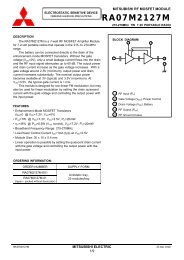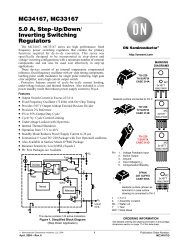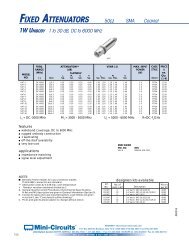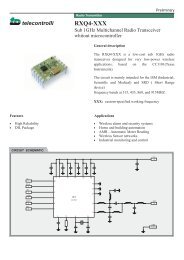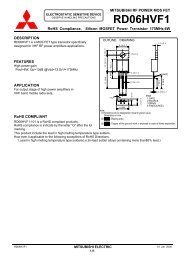ZigBee OEM Module ProBee-ZE10 User Guide - Adaptive Modules Ltd
ZigBee OEM Module ProBee-ZE10 User Guide - Adaptive Modules Ltd
ZigBee OEM Module ProBee-ZE10 User Guide - Adaptive Modules Ltd
You also want an ePaper? Increase the reach of your titles
YUMPU automatically turns print PDFs into web optimized ePapers that Google loves.
<strong>ProBee</strong>-<strong>ZE10</strong> <strong>User</strong> <strong>Guide</strong> Rev.1.0<br />
1<br />
<strong>ZigBee</strong> <strong>OEM</strong> <strong>Module</strong><br />
<strong>ProBee</strong>-<strong>ZE10</strong><br />
<strong>User</strong> <strong>Guide</strong><br />
Sena Technologies, Inc.<br />
Rev 1.0
<strong>ProBee</strong>-<strong>ZE10</strong> <strong>User</strong> <strong>Guide</strong> Rev.1.0<br />
2<br />
<strong>ProBee</strong>-<strong>ZE10</strong> <strong>User</strong> <strong>Guide</strong><br />
Firmware version PTv1.X<br />
Copyright<br />
Copyright 2010 Sena Technologies, Inc. All rights reserved.<br />
Sena Technologies reserves the right to make changes and improvements to its product without providing<br />
notice.<br />
Trademark<br />
<strong>ProBee</strong> is a trademark of Sena Technologies, Inc.<br />
Windows® is a registered trademark of Microsoft Corporation.<br />
Ethernet® is a registered trademark of XEROX Corporation.<br />
Notice to <strong>User</strong>s<br />
When a system failure may cause serious consequences, protecting life and property against such<br />
consequences with a backup system or safety device is essential. The user agrees that protection against<br />
consequences resulting from system failure is the user's responsibility.<br />
This device is not approved for life-support or medical systems.<br />
Changes or modifications to this device not explicitly approved by Sena Technologies will void the user's<br />
authority to operate this device.<br />
Technical Support<br />
Email: support@sena.com<br />
Website: http://www.sena.com
<strong>ProBee</strong>-<strong>ZE10</strong> <strong>User</strong> <strong>Guide</strong> Rev.1.0<br />
3<br />
Contents<br />
1 INTRODUCTION ....................................................................................................... 9<br />
1.1 About This Document ................................................................................................................9<br />
1.2 Overview ...................................................................................................................................9<br />
2 GETTING STARTED................................................................................................11<br />
2.1 Hardware Installation ............................................................................................................... 11<br />
2.1.1 Development Board Layout............................................................................................... 11<br />
2.1.2 Antenna Installation .......................................................................................................... 12<br />
2.1.3 <strong>Module</strong> Installation on the Development Board.................................................................. 12<br />
2.1.4 Serial/USB Cable Installation ............................................................................................ 13<br />
2.1.5 Powering Development Board........................................................................................... 14<br />
2.1.6 USB Driver Installation ...................................................................................................... 14<br />
2.2 Using Terminal Software for AT Commands.............................................................................. 15<br />
2.3 Using <strong>ProBee</strong> Manager for Configuration ................................................................................. 17<br />
3 ZIGBEE NETWORK CONFIGURATION................................................................. 18<br />
3.1 Setting up <strong>ZE10</strong> as a Coordinator ............................................................................................ 18<br />
3.1.1 Node Type Selection for Coordinator ................................................................................. 19<br />
3.1.2 Channel Mask Configuration for Coordinator..................................................................... 19<br />
3.1.3 PAN ID Configuration for Coordinator................................................................................ 20<br />
3.1.4 Permit Joining................................................................................................................... 20<br />
3.2 Setting up <strong>ZE10</strong> as a Router .................................................................................................... 21<br />
3.2.1 Node Type Selection for Router ........................................................................................ 21<br />
3.2.2 Channel Mask Configuration for Router............................................................................. 22<br />
3.2.3 PAN ID Configuration for Router ....................................................................................... 22<br />
3.2.4 Permit joining.................................................................................................................... 22<br />
3.3 Setting up <strong>ZE10</strong> as an End Device........................................................................................... 23<br />
3.4 Setting up <strong>ZE10</strong> as a Sleepy End Device ................................................................................. 23<br />
3.5 <strong>ZigBee</strong> Security ....................................................................................................................... 25<br />
3.5.1 Security Level ................................................................................................................... 26<br />
3.5.2 Link Key ........................................................................................................................... 26<br />
3.5.3 Network Key..................................................................................................................... 26<br />
3.5.4 Update Key....................................................................................................................... 26<br />
4 DATA TRANSMISSION........................................................................................... 27<br />
4.1 Command Mode ...................................................................................................................... 27<br />
4.1.1 Unicast ............................................................................................................................. 27
<strong>ProBee</strong>-<strong>ZE10</strong> <strong>User</strong> <strong>Guide</strong> Rev.1.0<br />
4<br />
4.1.2 Multicast ........................................................................................................................... 27<br />
4.1.3 Broadcast ......................................................................................................................... 28<br />
4.1.4 Sending Binary Data......................................................................................................... 28<br />
4.1.5 Display Incoming Message ............................................................................................... 28<br />
4.2 Data Mode............................................................................................................................... 29<br />
4.2.1 Unicast Data Mode ........................................................................................................... 29<br />
4.2.2 Multicast Data Mode ......................................................................................................... 31<br />
4.2.3 Broadcast Data Mode ....................................................................................................... 33<br />
5 DIGITAL AND ANALOG I/O ................................................................................... 35<br />
5.1 GPIO Configuration ................................................................................................................. 35<br />
5.2 I/O Sampling............................................................................................................................ 36<br />
5.2.1 Queried Sampling............................................................................................................. 36<br />
5.2.2 Periodic Sampling............................................................................................................. 38<br />
6 WORKING WITH DEVELOPMENT KIT ................................................................. 39<br />
6.1 Development Kit Contents ....................................................................................................... 39<br />
6.2 Development Board Features .................................................................................................. 39<br />
6.3 Development Board Hardware Descriptions ............................................................................. 40<br />
6.3.1 Power............................................................................................................................... 40<br />
6.3.2 RS232 Port....................................................................................................................... 41<br />
6.3.3 USB Port .......................................................................................................................... 41<br />
6.3.4 <strong>ZE10</strong> GPIO Interface ........................................................................................................ 41<br />
6.3.5 LEDs (CR12-19) ............................................................................................................... 42<br />
6.3.6 Button Switches (SW10-17) .............................................................................................. 42<br />
6.3.7 Variable Resistors (VR1, VR2) .......................................................................................... 42<br />
6.3.8 Temperature Sensor ......................................................................................................... 42<br />
6.3.9 Light Sensor ..................................................................................................................... 42<br />
6.3.10 Terminal Block .................................................................................................................. 43<br />
6.4 Configuration Example #1: 1 Coordinator, 1 Router and 1 End-Device ..................................... 43<br />
6.4.1 Coordinator Configuration................................................................................................. 44<br />
6.4.2 Router Configuration......................................................................................................... 44<br />
6.4.3 End-device Configuration.................................................................................................. 45<br />
6.4.4 Monitoring the Sensors ..................................................................................................... 45<br />
6.5 Configuration Example #2: 1 Coordinator and 2 End-Devices .................................................. 45<br />
6.5.1 Coordinator Configuration................................................................................................. 46<br />
6.5.2 End-devices Configuration................................................................................................ 46<br />
6.5.3 Turning on/off the LEDs .................................................................................................... 47<br />
7 AT COMMAND REFERENCE................................................................................. 48
<strong>ProBee</strong>-<strong>ZE10</strong> <strong>User</strong> <strong>Guide</strong> Rev.1.0<br />
5<br />
7.1 Command Line For mat ............................................................................................................ 48<br />
7.2 Standard AT Commands .......................................................................................................... 48<br />
7.2.1 AT..................................................................................................................................... 48<br />
7.2.2 ATB .................................................................................................................................. 48<br />
7.2.3 ATD .................................................................................................................................. 48<br />
7.2.4 ATE .................................................................................................................................. 49<br />
7.2.5 ATM.................................................................................................................................. 49<br />
7.2.6 ATO.................................................................................................................................. 49<br />
7.2.7 ATR .................................................................................................................................. 49<br />
7.2.8 ATS .................................................................................................................................. 49<br />
7.2.9 ATZ .................................................................................................................................. 49<br />
7.2.10 AT&F ................................................................................................................................ 49<br />
7.2.11 +++................................................................................................................................... 50<br />
7.3 Node Specific Information........................................................................................................ 50<br />
7.3.1 AT+LONGADDR or AT+LA................................................................................................ 50<br />
7.3.2 AT+SHORTADDR or AT+SA ............................................................................................. 50<br />
7.3.3 AT+ADDRDISCOVERY or AT+AD..................................................................................... 50<br />
7.3.4 AT+OPCH or AT+OC ........................................................................................................ 50<br />
7.3.5 AT+OPPANID or AT+OI .................................................................................................... 51<br />
7.3.6 AT+OPEPID or AT+OE ..................................................................................................... 51<br />
7.3.7 AT+VERSION or AT+VR................................................................................................... 51<br />
7.3.8 AT+PRODUCTNAME or AT+PN ....................................................................................... 51<br />
7.4 Network Specific Parameters ................................................................................................... 51<br />
7.4.1 AT+CHMASK or AT+CM ................................................................................................... 51<br />
7.4.2 AT+PANID or AT+PI .......................................................................................................... 52<br />
7.4.3 AT+EPID or AT+EI ............................................................................................................ 52<br />
7.4.4 AT+GROUPID or AT+GI.................................................................................................... 52<br />
7.4.5 AT+POWER or AT+PW..................................................................................................... 52<br />
7.4.6 AT+STACK or AT+ZS........................................................................................................ 52<br />
7.4.7 AT+NODENAME or AT+NN .............................................................................................. 53<br />
7.5 Network Formation and Join .................................................................................................... 53<br />
7.5.1 AT+ASCAN or AT+AS....................................................................................................... 53<br />
7.5.2 AT+ESCAN or AT+ES....................................................................................................... 53<br />
7.5.3 AT+DSCAN or AT+DS ...................................................................................................... 53<br />
7.5.4 AT+NODETYPE or AT+NT................................................................................................ 54<br />
7.5.5 AT+PERMIT or AT+PJ ...................................................................................................... 54<br />
7.5.6 AT+LEAVE or AT+LV ........................................................................................................ 54<br />
7.6 End-device .............................................................................................................................. 54<br />
7.6.1 AT+SLEEP or AT+SM ....................................................................................................... 54<br />
7.6.2 AT+PARENTLA or AT+PL ................................................................................................. 54
<strong>ProBee</strong>-<strong>ZE10</strong> <strong>User</strong> <strong>Guide</strong> Rev.1.0<br />
6<br />
7.6.3 AT+PARENTSA or AT+PS ................................................................................................ 55<br />
7.6.4 AT+CHILDTABLE or AT+CT.............................................................................................. 55<br />
7.7 Data Transmission and Reception............................................................................................ 55<br />
7.7.1 AT+DESTLA or AT+DL...................................................................................................... 55<br />
7.7.2 AT+DESTGROUPID or AT+DG......................................................................................... 55<br />
7.7.3 AT+SINKINFO or AT+SI.................................................................................................... 55<br />
7.7.4 AT+MAXPAYLOAD or AT+MP........................................................................................... 56<br />
7.7.5 AT+TRASNSMITMODE or AT+TM.................................................................................... 56<br />
7.7.6 AT+UNICAST or AT+UC ................................................................................................... 56<br />
7.7.7 AT+MULTICAST or AT+MC............................................................................................... 56<br />
7.7.8 AT+BROADCAST or AT+BC ............................................................................................. 56<br />
7.7.9 AT+REMOTE or AT+RC.................................................................................................... 56<br />
7.8 UART ...................................................................................................................................... 57<br />
7.8.1 AT+BAUDRATE or AT+UB................................................................................................ 57<br />
7.8.2 AT+DATABIT or AT+UD .................................................................................................... 57<br />
7.8.3 AT+PARITY or AT+UP ...................................................................................................... 57<br />
7.8.4 AT+STOPBIT or AT+US.................................................................................................... 57<br />
7.8.5 AT+FLOWCTRL or AT+UF................................................................................................ 58<br />
7.9 Security ................................................................................................................................... 58<br />
7.9.1 AT+SECURITY or AT+SE ................................................................................................. 58<br />
7.9.2 AT+LINKKEY or AT+LK..................................................................................................... 58<br />
7.9.3 AT+NWKKEY or AT+NK.................................................................................................... 58<br />
7.9.4 AT+UPDATEKEY or AT+UK.............................................................................................. 58<br />
7.10 GPIO ....................................................................................................................................... 59<br />
7.10.1 AT+GPIO or AT+IO ........................................................................................................... 59<br />
7.10.2 AT+DIO ............................................................................................................................ 59<br />
7.10.3 AT+AI ............................................................................................................................... 59<br />
7.11 Firmware Upload and Help ...................................................................................................... 60<br />
7.11.1 AT+BOOTLOAD or AT+BL................................................................................................ 60<br />
7.11.2 AT+HELP or AT+HP .......................................................................................................... 60<br />
8 AT COMMAND EXAMPLES................................................................................... 61<br />
8.1 Network configuration .............................................................................................................. 61<br />
8.1.1 Coordinator....................................................................................................................... 61<br />
8.1.2 Router .............................................................................................................................. 61<br />
8.1.3 End-device ....................................................................................................................... 61<br />
8.1.4 Sleepy End-device............................................................................................................ 61<br />
8.1.5 Specifying Network ........................................................................................................... 61<br />
8.2 Data Transmission................................................................................................................... 62<br />
8.2.1 Command Mode ............................................................................................................... 62
<strong>ProBee</strong>-<strong>ZE10</strong> <strong>User</strong> <strong>Guide</strong> Rev.1.0<br />
7<br />
8.2.2 Data Mode........................................................................................................................ 62<br />
8.3 UART Settings ......................................................................................................................... 63<br />
8.4 Security ................................................................................................................................... 64<br />
8.5 GPIO ....................................................................................................................................... 64<br />
8.6 Firmware Upload ..................................................................................................................... 64<br />
8.6.1 Local Node ....................................................................................................................... 64<br />
8.6.2 Remote Node ................................................................................................................... 65<br />
8.6.3 Clone................................................................................................................................ 65<br />
9 S-REGISTERS........................................................................................................ 66<br />
9.1 Display Options ....................................................................................................................... 66<br />
9.1.1 S11................................................................................................................................... 66<br />
9.1.2 S12................................................................................................................................... 67<br />
9.1.3 S13................................................................................................................................... 67<br />
9.1.4 S14................................................................................................................................... 67<br />
9.2 Network Settings ..................................................................................................................... 67<br />
9.2.1 S21................................................................................................................................... 67<br />
9.2.2 S22................................................................................................................................... 68<br />
9.2.3 S23................................................................................................................................... 68<br />
9.3 Data Transmissions ................................................................................................................. 68<br />
9.3.1 S31................................................................................................................................... 68<br />
9.3.2 S32................................................................................................................................... 68<br />
9.3.3 S33................................................................................................................................... 69<br />
9.3.4 S34................................................................................................................................... 69<br />
9.3.5 S35................................................................................................................................... 69<br />
9.3.6 S36................................................................................................................................... 70<br />
9.3.7 S37................................................................................................................................... 70<br />
9.3.8 S38................................................................................................................................... 70<br />
9.3.9 S39................................................................................................................................... 70<br />
9.4 GPIO ....................................................................................................................................... 71<br />
9.4.1 S41................................................................................................................................... 71<br />
9.4.2 S42................................................................................................................................... 71<br />
9.4.3 S43................................................................................................................................... 71<br />
9.5 End Device .............................................................................................................................. 71<br />
9.5.1 S51................................................................................................................................... 71<br />
9.5.2 S52................................................................................................................................... 72<br />
9.5.3 S53................................................................................................................................... 72<br />
9.5.4 S54................................................................................................................................... 72<br />
9.5.5 S55................................................................................................................................... 72<br />
9.5.6 S56................................................................................................................................... 73
<strong>ProBee</strong>-<strong>ZE10</strong> <strong>User</strong> <strong>Guide</strong> Rev.1.0<br />
8<br />
9.6 Sink ......................................................................................................................................... 73<br />
9.6.1 S61................................................................................................................................... 73<br />
9.6.2 S62................................................................................................................................... 73<br />
10 PIN ASSIGNMENTS ............................................................................................ 74<br />
11 MECHANICAL DRAWINGS................................................................................. 76<br />
12 WARRANTY......................................................................................................... 77<br />
12.1 GENERAL WARRANTY POLICY ............................................................................................. 77<br />
12.2 LIMITATION OF LIABILITY ...................................................................................................... 77<br />
12.3 HARDWARE PRODUCT WARRANTY DETAILS...................................................................... 77<br />
12.4 SOFTWARE PRODUCT WARRANTY DETAILS ...................................................................... 78<br />
12.5 THIRD-PARTY SOFTWARE PRODUCT WARRANTY DETAILS .............................................. 78<br />
13 REGULATORY INFORMATION........................................................................... 79<br />
13.1 FCC......................................................................................................................................... 79<br />
13.2 CE ........................................................................................................................................... 79<br />
13.3 TELEC..................................................................................................................................... 80<br />
13.4 KCC ........................................................................................................................................ 80<br />
14 RF INFORMATION .............................................................................................. 81
<strong>ProBee</strong>-<strong>ZE10</strong> <strong>User</strong> <strong>Guide</strong> Rev.1.0<br />
9<br />
1 Introduction<br />
1.1 About This Document<br />
This document provides an introduction on configuration and operation of the <strong>ProBee</strong>-<strong>ZE10</strong> <strong>ZigBee</strong> <strong>OEM</strong><br />
module. This document assumes the user is using the <strong>ZE10</strong> starter kit for evaluation hence the pictures<br />
and configuration examples shown in this document are all based on the <strong>ZE10</strong> starter kit.<br />
This document does not provide full detail of the hardware specifications. Please refer to the <strong>ProBee</strong>-<br />
<strong>ZE10</strong> data sheet for further references on the hardware design.<br />
1.2 Overview<br />
The <strong>ProBee</strong>-<strong>ZE10</strong> is an all-in-one <strong>ZigBee</strong> <strong>OEM</strong> module with integrated <strong>ZigBee</strong> core and radio/antenna<br />
circuits together with high level software library. Using the <strong>ZE10</strong>, <strong>OEM</strong> manufacturers can easily and costeffectively<br />
integrate <strong>ZigBee</strong> functionality into target products in timely manner.<br />
The <strong>ZE10</strong> <strong>OEM</strong> module is designed to meet specific requirements of low cost and low power wireless<br />
applications such as home automation or smart energy by adopting the <strong>ZigBee</strong> technology. The <strong>ZE10</strong> is<br />
based on the Ember EM250 <strong>ZigBee</strong> core and fully certified under the latest <strong>ZigBee</strong> Pro standard for the<br />
maximum compatibility.<br />
Despite of its low cost and low power consumptions, the <strong>ZE10</strong> provides high performance and robust data<br />
transfer capability for wide range of applications. The <strong>ZE10</strong> can transfer data at up to 250 kbps and reach<br />
up to 5 km (3.1 miles) outdoor line-of-sight.<br />
Key Features<br />
Integrated 2.4GHz, IEEE 802.15.4-compliant transceiver<br />
<strong>ZigBee</strong> Pro Certified<br />
<strong>ZigBee</strong> core: Ember EM250<br />
Transmit Power: +20dBm E.I.R.P (max.)<br />
Receiver Sensitivity: -102dBm @1% BER<br />
TX Current: 190mA @3.3V (max.)<br />
RX Current: 45mA @3.3V (max.)<br />
Sleep Current: ≤ 2uA<br />
Working Distance: 5 km (3.1 miles)<br />
Various Antenna/Connector Options: Dipole 1/3/5dBi, U.FL, Chip<br />
Full UART Signals Support: UART_TXD/RXD, RTS/CTS, DTR/DSR<br />
4 Analog Inputs<br />
13 Digital Inputs/Outputs<br />
RoHS Compliant
<strong>ProBee</strong>-<strong>ZE10</strong> <strong>User</strong> <strong>Guide</strong> Rev.1.0<br />
10<br />
Applications<br />
Advanced Metering Infrastructure<br />
Home Area Networks (HAN)<br />
Neighborhood Area Networks (NAN)<br />
Home Automation<br />
Advanced lighting, entertainment, and climate control systems<br />
Service-based monitoring, security, and awareness systems<br />
Commercial Building Automation<br />
Climate & lighting control systems<br />
Industrial and Domestic Applications
<strong>ProBee</strong>-<strong>ZE10</strong> <strong>User</strong> <strong>Guide</strong> Rev.1.0<br />
11<br />
2 Getting Started<br />
Creating a <strong>ZigBee</strong> network using the <strong>ZE10</strong> modules consists of the following steps:<br />
<br />
<br />
<br />
<br />
<br />
Install the <strong>ZE10</strong> module on the development board<br />
Create a <strong>ZigBee</strong> network by configuring a <strong>ZE10</strong> module as the coordinator<br />
Configure <strong>ZE10</strong> modules as routers. This step is optional since the coordinator works as a router<br />
too.<br />
Configure <strong>ZE10</strong> modules as end devices<br />
Transmit data between <strong>ZE10</strong> devices<br />
This chapter describes how to install the <strong>ZE10</strong> modules on to the development boards and how to use<br />
terminal software programs to access the <strong>ZE10</strong> modules using AT commands for configurations and<br />
operations. The rest of the steps including <strong>ZigBee</strong> network creation, coordinator/router/end-device<br />
configurations and data transmissions are described in the following chapters. The more detailed<br />
information on the development kit and the configuration examples are also provided in the later chapter.<br />
2.1 Hardware Installation<br />
2.1.1 Development Board Layout<br />
Figure 2-1 shows the layout of the development board. The development board provides the interface<br />
between the <strong>ZE10</strong> and the external serial port or USB port together with input/output terminals for<br />
convenient tests.<br />
Figure 2-1 Development Board Layout
<strong>ProBee</strong>-<strong>ZE10</strong> <strong>User</strong> <strong>Guide</strong> Rev.1.0<br />
12<br />
2.1.2 Antenna Installation<br />
The <strong>ZE10</strong> starter kit includes the several antennas for evaluation purposes. You can try different antennas<br />
for testing purpose and select the appropriate antenna for the actual applications. Figure 2-2 shows how<br />
to install the RP-SMA dipole antenna to the <strong>ZE10</strong> module.<br />
Figure 2-2 RP-SMA Dipole Antenna Installation<br />
2.1.3 <strong>Module</strong> Installation on the Development Board<br />
Once the antenna is installed on the <strong>ZE10</strong> module, the <strong>ZE10</strong> module can be installed on the development<br />
board.<br />
Figure 2-3 <strong>ZE10</strong> Installation on the Development Board
<strong>ProBee</strong>-<strong>ZE10</strong> <strong>User</strong> <strong>Guide</strong> Rev.1.0<br />
13<br />
2.1.4 Serial/USB Cable Installation<br />
After the <strong>ZE10</strong> is securely installed on the development board, please connect the included serial cable<br />
between the development board and your computer so AT commands can be sent from the computer to<br />
the <strong>ZE10</strong> module. The serial port of the development board is DB9 male as a DTE terminal, and the serial<br />
cable included is a cross-over cable for DTE-DTE connection. To use the serial port, the HOST (SW2)<br />
switch should be set to UART.<br />
Figure 2-4 Serial Cable Installation<br />
In case the serial port is not available for the computer, you can use the USB port of the development<br />
board instead. In this case, the internal USB-RS232 converter of the development board will convert the<br />
USB signal to the RS232 signal and vice versa. To use the USB port, the HOST (SW2) switch should be<br />
set to USB and the software driver for the USB in the CD should be installed on the computer. For the<br />
USB driver installation, please refer to the section 2.1.6.<br />
Figure 2-5 USB Cable Installation
<strong>ProBee</strong>-<strong>ZE10</strong> <strong>User</strong> <strong>Guide</strong> Rev.1.0<br />
14<br />
2.1.5 Powering Development Board<br />
Once all the installations are completed, please plug in the power connector using the included DC power<br />
adapter. The RS_PWR, USB_PWR and BATT_EN jumpers should be all OPEN to use the DC power<br />
adapter. Alternatively, the development board can be powered using batteries, or from the USB port or<br />
through the RS232 port pin 9. In these cases, the power source jumpers should be set accordingly. For<br />
details about the power source jumper settings, please refer to the section 6.3.1 Power.<br />
Figure 2-6 Plugging DC Power Adapter<br />
2.1.6 USB Driver Installation<br />
In case the USB interface is used for the communication between the development board and the<br />
computer, the corresponding software driver needs to be installed on the computer. Windows XP and later<br />
versions already include the USB driver. When Windows asks for the location of the USB driver, you can<br />
select the option to “install the software automatically” as shown in Figure 2-7. You can also choose to<br />
install the driver from the CD included if the driver is not installed correctly for some reason.<br />
Figure 2-7 USB Driver Installation
<strong>ProBee</strong>-<strong>ZE10</strong> <strong>User</strong> <strong>Guide</strong> Rev.1.0<br />
15<br />
2.2 Using Terminal Software for AT Commands<br />
Once the hardware installation is complete, the <strong>ZE10</strong> unit is ready to communicate with the computer<br />
using the AT commands using a terminal emulation software. You can use any kind of terminal emulation<br />
software. This document assumes HyperTerminal is used. If you are using Windows Vista or 7,<br />
HyperTerminal is no longer included in the Windows so you need to download HyperTerminal from the<br />
Internet. For more details on HyperTerminal, please refer to Microsoft web page.<br />
Once the HyperTerminal is installed, launch HyperTerminal and select the serial port that is connected to<br />
the <strong>ZE10</strong> development board and enter the serial settings to use. The default serial settings of the <strong>ZE10</strong><br />
are 9600 bps, 8 data bit, none parity, 1 stop bit, hardware flow control.<br />
Figure 2-8 HyperTerminal Serial Settings
<strong>ProBee</strong>-<strong>ZE10</strong> <strong>User</strong> <strong>Guide</strong> Rev.1.0<br />
16<br />
To display the AT commands that are being typed, you need to enable the local echo option on the<br />
HyperTerminal. To enable this option, Go to File->Properties->Settings->ASCII setup and select the<br />
“Echo typed characters locally”option. To verify the connection, type AT and press the Enter key. If the<br />
AT command is accepted by the <strong>ZE10</strong>, OK string will be displayed on the screen.<br />
Figure 2-9 Testing AT Command on HyperTerminal
<strong>ProBee</strong>-<strong>ZE10</strong> <strong>User</strong> <strong>Guide</strong> Rev.1.0<br />
17<br />
2.3 Using <strong>ProBee</strong> Manager for Configuration<br />
Figure 2-10 <strong>ProBee</strong> Manager<br />
It is possible to set or get the configurations of the <strong>ZE10</strong> using <strong>ProBee</strong> manager. This PC utility helps that<br />
a user can configure several setting values easily without a terminal program and upload the firmware file<br />
to local and/or remote node.
<strong>ProBee</strong>-<strong>ZE10</strong> <strong>User</strong> <strong>Guide</strong> Rev.1.0<br />
18<br />
3 <strong>ZigBee</strong> Network Configuration<br />
A <strong>ZigBee</strong> Network consists of a coordinator, routers and end devices. A minimal <strong>ZigBee</strong> network consists<br />
of one coordinator and multiple end devices which directly connect to the coordinator. For larger <strong>ZigBee</strong><br />
networks, routers are required to provide redundant routings to form mesh networks.<br />
<br />
<br />
<br />
<br />
<strong>ZigBee</strong> Coordinator: The coordinator forms the root of the network tree and might bridge to<br />
other networks. There is exactly one <strong>ZigBee</strong> coordinator in each network since the coordinator<br />
starts the <strong>ZigBee</strong> network itself. It also stores information about the network, including acting as<br />
the Trust Center & repository for security keys.<br />
<strong>ZigBee</strong> Router: The routers are able to route messages between other devices. Since the<br />
coordinator provides the routing functionality too, the routers are optional to form a <strong>ZigBee</strong><br />
network.<br />
<strong>ZigBee</strong> End Device: The end device contains just enough functionality to talk to the parent node<br />
which is either the coordinator or a router. It cannot relay data from other devices.<br />
<strong>ZigBee</strong> Sleepy End Device: The sleepy end device is the same with normal end device except it<br />
can stay in the sleep mode much longer. This relationship allows the end device to sleep<br />
significant amount of the time and achieve the long battery life.<br />
The <strong>ZE10</strong> can be configured to work either as a coordinator, a router or an end device. Once the<br />
operation mode of the <strong>ZE10</strong> is selected, corresponding parameters need to be set up appropriately. This<br />
chapter explains how to configure the <strong>ZE10</strong> operation mode and other parameters related to the <strong>ZigBee</strong><br />
network itself.<br />
Node Type<br />
Coordinator<br />
Router<br />
End Device<br />
Sleepy End Device<br />
Table 3-1 <strong>ZigBee</strong> Node Types<br />
Recommendation when to use <strong>ZE10</strong><br />
It should be selected when it is first time to establish the network.<br />
It is recommended when there is a network already and it needs to be expanded. A<br />
router is suitable for fast and stable data transmissions and receptions.<br />
It is recommended when it doesn’t need to expand the network anymore and there<br />
are enough nodes as parents. An end-device consumes less power than a router.<br />
It is recommended when the data transmissions occur rarely and in very small<br />
quantities. A sleepy end device can lose data if sleep duration is too long, but it is<br />
possible to consume extremely low power as low as 2uA.<br />
3.1 Setting up <strong>ZE10</strong> as a Coordinator<br />
A coordinator relays messages and can act as a parent to other nodes. Every personal area network<br />
(PAN) must be started by a node acting as the coordinator. This device is normally always powered on.<br />
To set up the <strong>ZE10</strong> to work as the coordinator, please follow the steps as below
<strong>ProBee</strong>-<strong>ZE10</strong> <strong>User</strong> <strong>Guide</strong> Rev.1.0<br />
19<br />
<br />
<br />
<br />
<br />
Configure the <strong>ZE10</strong> node type as the coordinator<br />
Optionally, select the channel mask. Otherwise, the <strong>ZE10</strong> will use the default channel mask.<br />
Optionally, set up the PAN ID and/or the extended PAN ID. Otherwise, the <strong>ZE10</strong> will generate the<br />
PAN ID and/or the extended PAN ID automatically.<br />
Permit joining when other router or end device tries to join the <strong>ZigBee</strong> network.<br />
3.1.1 Node Type Selection for Coordinator<br />
The <strong>ZE10</strong> module can be configured as a <strong>ZigBee</strong> coordinator by the AT command as below:<br />
AT+NODETYPE=n or AT+NT=n<br />
Where n is 0 = none, 1 = coordinator, 2 = router, 3 = end-device, 4 = sleepy end-device<br />
After the operation mode is selected, ATZ command should be performed to reset the unit to have the<br />
change applied.<br />
Example)<br />
AT+NODETYPE=1<br />
OK<br />
ATZ<br />
OK<br />
# Set node type as the coordinator<br />
# Response<br />
# Apply the change<br />
# Response<br />
3.1.2 Channel Mask Configuration for Coordinator<br />
When the <strong>ZigBee</strong> coordinator starts, it scans predefined frequency channels to find the best frequency<br />
channel to use without causing interference with other wireless devices. The user is able to specify the<br />
channels to use with the AT command as below:<br />
AT+CHMASK=n<br />
Where n = channel mask to use. Default = 0x03FFF000<br />
This value has a 32-bit hexadecimal unsigned integer. Each bit represents whether a channel will be used<br />
or not. For example, to use a channel between 12 and 15, the 12, 13, 14 and 15 bits of the channel mask<br />
should be 1 and all other bits should be 0. The default setting is 0x3FFF000 which means that all the<br />
channels from 12 to 25 can be used. The <strong>ZE10</strong> supports only the channels between 12 and 25, so 0~11<br />
bits and 26~31 bits should be 0. Table 3-2 shows the bit mask for each channel.
<strong>ProBee</strong>-<strong>ZE10</strong> <strong>User</strong> <strong>Guide</strong> Rev.1.0<br />
20<br />
Table 3-2 Channel Bitmask<br />
Channel 12 13 14 15 16 17 18<br />
Bit mask 00001000 00002000 00004000 00008000 00010000 00020000 00040000<br />
Channel 19 20 21 22 23 24 25<br />
Bit mask 00080000 00100000 00200000 00400000 00800000 01000000 02000000<br />
3.1.3 PAN ID Configuration for Coordinator<br />
Every <strong>ZigBee</strong> network should be assigned a PAN ID to identify the network. If the PAN ID is 0000, the<br />
<strong>ZE10</strong> will generate a random 16-bit PAN ID to start the <strong>ZigBee</strong> network. Otherwise, the user can enter the<br />
PAN ID using the AT command as below:<br />
AT+PANID=xxxx<br />
Where xxxx is PAN ID to use. For example, 12AB. Default setting is 0000<br />
When choosing a PAN ID, the user needs to make sure that there is no <strong>ZigBee</strong> network using the same<br />
PAN ID. If the PAN ID is already used by another <strong>ZigBee</strong> network, the PAN ID is unavailable and the user<br />
should choose a new PAN ID. In order to avoid this, PAN ID auto-generation is strongly recommended.<br />
The user can also assign the 64-bit extended PAN ID to the <strong>ZE10</strong> using the AT command below. If the<br />
extended PAN ID is 0000000000000000, the <strong>ZE10</strong> uses its IEEE address as the extended PAN ID. The<br />
extended PAN ID cannot be shared with other <strong>ZigBee</strong> networks either.<br />
AT+EPID=xxx…xxx<br />
Where xxx…xxx is EPID to use. For example, 0123456789ABCDEF. Default setting is 000…000.<br />
3.1.4 Permit Joining<br />
When a router or an end device tries to join the <strong>ZigBee</strong> network, there should be at least one coordinator<br />
or router which is permitting joining. If there is no router in the <strong>ZigBee</strong> network yet, the coordinator should<br />
permit joining. The <strong>ZE10</strong> provides three ways to permit joining are as follows:<br />
<br />
<br />
<br />
Permanently permitting by configuration<br />
Transiently permitting by AT command<br />
Transiently permitting by digital input signal<br />
If joining is permanently permitted, any device can join anytime. Since this will allow even an unidentified<br />
device to join the network anytime, this mode should be selected with extra caution. The AT command to<br />
permit joining permanently is as follows:<br />
AT+PERMIT=255 or AT+PJ=255
<strong>ProBee</strong>-<strong>ZE10</strong> <strong>User</strong> <strong>Guide</strong> Rev.1.0<br />
21<br />
The user can permit joining for a moment at need. The AT command to permit joining is<br />
AT+PERMIT=n or AT+PJ=n<br />
Where n is the duration to permit in seconds ranging 1~254 seconds.<br />
The user can also configure the <strong>ZE10</strong> to permit joining when the digital input GPIO0 is active. The AT<br />
command to enable this functionality is as follows:<br />
AT+GPIO0=5 or AT+IO0=5<br />
When the <strong>ZE10</strong> detects falling edge of the GPIO0, the <strong>ZE10</strong> permits joining for the duration that is<br />
configured in S-register 22 (S22). The AT command to change the duration is as follows:<br />
ATS22=n<br />
Where n is the duration to permit in seconds ranging 1~254 seconds. Default is 60.<br />
S22 value determines the time that the device will allow other devices to join to it. If set to 255, the device<br />
will always permit other nodes joining. If the user reboots the coordinator (or a router), the device allows<br />
other nodes to join the network for the period defined by S-register 22.<br />
Note: When a device that has joined a network reboots, the device is able to join the network regardless<br />
of permitting. But, after the device has joined other network, rejoining the previous network should be<br />
permitted by the coordinator or a router.<br />
3.2 Setting up <strong>ZE10</strong> as a Router<br />
A router is a full-function routing device that relays messages and can act as a parent to other nodes.<br />
These devices must be always powered on.<br />
To configure the <strong>ZE10</strong> as a <strong>ZigBee</strong> router, please follow the steps below.<br />
Configure the <strong>ZE10</strong> node type as a router.<br />
Optionally, select the channel mask. Otherwise, the <strong>ZE10</strong> will use the default channel mask.<br />
Optionally, set up the PAN ID and/or the extended PAN ID. Otherwise, the <strong>ZE10</strong> will scan and join<br />
the <strong>ZigBee</strong> network found automatically.<br />
Permit joining when other router or end device tries to join the <strong>ZigBee</strong> network.<br />
3.2.1 Node Type Selection for Router<br />
The <strong>ZE10</strong> module can be configured as a <strong>ZigBee</strong> router by the AT command as below:<br />
AT+NODETYPE=n or AT+NT=n<br />
Where n is 0 = none, 1 = coordinator, 2 = router, 3 = end-device, 4 = sleepy end-device
<strong>ProBee</strong>-<strong>ZE10</strong> <strong>User</strong> <strong>Guide</strong> Rev.1.0<br />
22<br />
After the operation mode is selected, ATZ command should be performed to reset the unit to have the<br />
change applied.<br />
Example)<br />
AT+NODETYPE=2<br />
OK<br />
ATZ<br />
OK<br />
# Select router mode<br />
# Response<br />
# Apply the change<br />
# Response<br />
3.2.2 Channel Mask Configuration for Router<br />
When the <strong>ZE10</strong> as a <strong>ZigBee</strong> router or a <strong>ZigBee</strong> end device tries to join, it scans all the channels<br />
configured by channel mask to find the <strong>ZigBee</strong> network to join. The channel mask of router or end device<br />
should include the channel on which the coordinator is operating. For example, we assume that the<br />
coordinator of the network to join is operating on channel 12. The router or end device trying to join<br />
should has a channel mask of which 12 th bit is 1<br />
3.2.3 PAN ID Configuration for Router<br />
The PAN ID of a <strong>ZigBee</strong> router or a <strong>ZigBee</strong> end device should be the same with the PAN ID of the <strong>ZigBee</strong><br />
coordinator. If the coordinator is using a randomly generated PAN ID, the user can get the operating PAN<br />
ID by running the AT command below on the coordinator:<br />
AT+OPPANID<br />
If the PAN ID of a <strong>ZigBee</strong> router or a <strong>ZigBee</strong> end device is 0000, the PAN ID is ignored. After checking the<br />
PAN ID, the <strong>ZE10</strong> trying to join compares the extended PAN ID to make sure whether the network is the<br />
right network to join. If the extended PAN ID is the same with its configured extended PAN ID, it will try to<br />
join the network. Otherwise, it will try to find another network. The user can get the operating extended<br />
PAN ID by running the AT command below on the coordinator:<br />
AT+OPEPID<br />
If the extended PAN ID of a <strong>ZigBee</strong> router or a <strong>ZigBee</strong> end device is 0000000000000000, the extended<br />
PAN ID is ignored<br />
3.2.4 Permit joining<br />
The <strong>ZigBee</strong> router is configured and works the same way with the coordinator to permit joining of other<br />
nodes. Please refer to the section 3.1.4 Permit joining for the configuration.
<strong>ProBee</strong>-<strong>ZE10</strong> <strong>User</strong> <strong>Guide</strong> Rev.1.0<br />
23<br />
3.3 Setting up <strong>ZE10</strong> as an End Device<br />
An end device is a leaf node which communicates only with its parent node and will not relay messages<br />
directly. To configure the <strong>ZE10</strong> as a <strong>ZigBee</strong> end device, please follow the steps below.<br />
<br />
<br />
<br />
<br />
Configure the <strong>ZE10</strong> node as an end device<br />
Optionally, select the channel mask. Otherwise, the <strong>ZE10</strong> will use the default channel mask.<br />
Optionally, set up the PAN ID and/or the extended PAN ID. Otherwise, the <strong>ZE10</strong> will scan and join<br />
the <strong>ZigBee</strong> network found automatically.<br />
Configure the poll timeout and the poll period<br />
Please refer to the section 3.2 Setting the <strong>ZE10</strong> as a Router for the AT commands regarding the node<br />
type selection through the PAN ID configurations.<br />
When an end device joins the network, the power LED blinks periodically if GPIO1 is set to specific<br />
functionality. The end device belongs to a parent node which is either the coordinator or a router, and the<br />
parent node registers the end device to its internal child table for message relaying. This table is<br />
maintained as long as the end device polls the parent node periodically within the poll timeout value of the<br />
parent node. If the end device does not poll for the poll timeout value of the parent node, the parent node<br />
removes the end device from its child table and does not relay the message any more. Hence, the poll<br />
period of the end device should be equal or shorter than the poll timeout of the parent node to avoid<br />
accidental removal of the end device from the parent node’s child table.<br />
The <strong>ZE10</strong> poll interval can be configured by setting the S-registers using the AT commands as below.<br />
ATS51=n, where n is poll timeout in seconds and the default is 60.<br />
ATS56=n, where n is poll period in seconds and the default is 5.<br />
End device polls the parent node at poll period defined by S56 periodically. It is for the connection to the<br />
parent node and data transmissionwith other nodes in the network.<br />
Even though the end device needs to poll the parent node continuously, it does not go into the sleep<br />
mode and it can send and receive messages any time unlike the sleepy end device.<br />
3.4 Setting up <strong>ZE10</strong> as a Sleepy End Device<br />
A sleepy end device can turn off radio to save power. To configure the <strong>ZE10</strong> as a <strong>ZigBee</strong> sleepy end<br />
device, please follow the steps below.<br />
<br />
<br />
<br />
Configure the <strong>ZE10</strong> node as a sleepy end device.<br />
Optionally, select the channel mask. Otherwise, the <strong>ZE10</strong> will use the default channel mask.<br />
Optionally, set up the PAN ID and/or the extended PAN ID. Otherwise, the <strong>ZE10</strong> will scan and join
<strong>ProBee</strong>-<strong>ZE10</strong> <strong>User</strong> <strong>Guide</strong> Rev.1.0<br />
24<br />
<br />
the <strong>ZigBee</strong> network found automatically.<br />
Configure the settings for sleep interval.<br />
Please refer to the section 3.2 Setting the <strong>ZE10</strong> as a Router for the AT commands regarding the node<br />
type selection through the PAN ID configurations.<br />
One of the unique features of the <strong>ZigBee</strong> device is its extreme low power consumption which is mainly<br />
achieved by its efficient sleep and wake-up mechanism. While <strong>ZigBee</strong> coordinator and routers are<br />
required to be in operation always, <strong>ZigBee</strong> sleepy end devices can be configured to be in the sleep mode<br />
most of the time and only wake up at pre-configured time interval for data transmission before it goes into<br />
the sleep mode again. The <strong>ZE10</strong> sleep interval can be configured by setting the S-registers using the AT<br />
commands as below.<br />
ATS51=n, where n is poll timeout in seconds and the default is 60.<br />
This value is for a parent node. If an end device does not send a poll request to its parent coordinator or<br />
router within the poll timeout, the end device is removed from the child table. Unlike the non-sleepy end<br />
device, sleepy end device does not use S51 as the poll period. Instead, it uses S53 as the sleep duration<br />
which works similar to the poll period, except it goes to sleep mode.<br />
ATS53=n, where n is sleep duration in quarter seconds and the default is 8.<br />
The <strong>ZE10</strong> sleeps at sleep duration and turns off radio.<br />
ATS52=n, where n is poll period in milliseconds and the default is 100.<br />
Sleepy end device wakes up from the sleep mode if S53 timer expires or GPIO0 interrupt is generated or<br />
serial data is received. Once the sleepy end device wakes up, it polls the parent node at poll period<br />
defined by S52 until it goes to sleep mode again. Since the sleepy end device exchanges data with the<br />
parent node only by polling, S52 poll period is usually configured as around 100 ms.<br />
ATS54=n, where n is standby timeout in seconds and the default is 5.<br />
If there is no RF data or serial data for S54 seconds, the sleepy end device goes to sleep mode again. If<br />
any serial or RF data is sent or received, the timer will reset and the sleepy end device waits for another<br />
S54 seconds before it goes to sleep mode again.<br />
ATS55=n, where n is rejoin timeout and the default is 10.<br />
When the connection to the parent node is broken for S55 in seconds, the child node tries to rejoin the<br />
current network.
<strong>ProBee</strong>-<strong>ZE10</strong> <strong>User</strong> <strong>Guide</strong> Rev.1.0<br />
25<br />
Parent Node<br />
S53 S52 S54<br />
Sleep Wake-Up Sleep<br />
Sleepy End Device<br />
Poll Request<br />
Data Exchange<br />
Figure 3-1 Sleep Interval and Wake-up Timing<br />
The sleepy end device can also wake up from the sleep mode by GPIO0 interrupt or incoming serial data.<br />
Once it wakes up, it also polls with the parent node at S52 interval and goes into sleep mode after S54<br />
time elapses after the last data exchange.<br />
Note: If the sleepy end device wakes up by incoming serial data, the integrity of the first incoming byte is<br />
not guaranteed. It is strongly recommended to wake up the sleepy end device by using GPIO0 first before<br />
sending the serial data or use higher level serial data protocol to check the data integrity.<br />
3.5 <strong>ZigBee</strong> Security<br />
Security is a major concern in the <strong>ZigBee</strong> architecture. Although <strong>ZigBee</strong> uses the basic security elements<br />
in IEEE 802.15.4 (e.g., AES encryption & CCM security modes), the <strong>ZE10</strong> increase the security level with:<br />
<br />
<br />
<br />
<br />
<br />
<br />
128 bit AES encryption algorithms<br />
Strong, NIST-approved security<br />
Defined Key Types (Link, Network)<br />
Defined Key setup and maintenance<br />
CCM* (Unified/Simpler mode of operation)<br />
Trust Centers
<strong>ProBee</strong>-<strong>ZE10</strong> <strong>User</strong> <strong>Guide</strong> Rev.1.0<br />
26<br />
3.5.1 Security Level<br />
In order to use security in the application, a user should set security level using the AT command below.<br />
Set 1 defines both Authentication and Encryption at the network layer. Set 0 defines no security. Disabling<br />
security in the application is not <strong>ZigBee</strong> compliant. All nodes in the network should have the same<br />
security level setup. The security level is configured using the AT command below.<br />
AT+SECURITY=n, where n is encryption level. (0=disable, 1=enable)<br />
3.5.2 Link Key<br />
The trust center (normally coordinator in network) requests link key before a device is trying to join<br />
network. If link key the device has is wrong, joining process will be denied. Hence, all nodes in the<br />
network should have the same link key setup before joining the network.<br />
AT+LINKKEY=xxx…xxx, where xxx…xxx is 128-bit hexadecimal trust center link key. Default is FFF…FF.<br />
3.5.3 Network Key<br />
It is the network-wide key used to secure transmissions at the Network Layer. The network key encrypts<br />
all transmissions at the Network Layer. The network key only needs to be set up for the coordinator.<br />
AT+NWKKEY=xxx…xxx, where xxx…xxx is 128-bit hexadecimal network key. Default is FFF…FF.<br />
3.5.4 Update Key<br />
A trust center can update the Network Key to help minimize the risk associated with a particular instance<br />
of the network key being compromised. Key updates are broadcast by the trust center throughout the<br />
network, encrypted using the current network key. Devices that hear the broadcast will not immediately<br />
use the key, but simply store it. Later, a key switch is broadcast by the trust center to tell all nodes to start<br />
using the new key. At a minimum, the trust center should allow adequate time for the broadcast of the<br />
new key to propagate throughout the network before switching.<br />
AT+UPDATEKEY
<strong>ProBee</strong>-<strong>ZE10</strong> <strong>User</strong> <strong>Guide</strong> Rev.1.0<br />
27<br />
4 Data Transmission<br />
The <strong>ZE10</strong> supports three different types of data transmissions: unicast, multicast and broadcast. Unicast<br />
is to transmit data to a specific <strong>ZigBee</strong> device. Multicast is to transmit data to a group of <strong>ZigBee</strong> devices<br />
that are assigned a specific group ID. Broadcast is to transmit data to all <strong>ZigBee</strong> devices (or specific type<br />
of <strong>ZigBee</strong> nodes if specified) in the network.<br />
There are also two different methods to transmit data to other device as below:<br />
Command mode: It sends only one packet up to allowed payload length by a form of command.<br />
Data mode: It is possible to send data consecutively until leave the data mode using “+++”.<br />
4.1 Command Mode<br />
4.1.1 Unicast<br />
Unicast transmissions are sent from a source device to a destination device. The destination device can<br />
be any <strong>ZigBee</strong> device in the <strong>ZigBee</strong> network. To specify the destination device, the <strong>ZigBee</strong> address of the<br />
destination device should be known.<br />
There are two different <strong>ZigBee</strong> addresses assigned to each <strong>ZigBee</strong> device. The 64-bit address is a<br />
unique device address assigned during manufacturing. The 64-bit address is also called IEEE address or<br />
extended address. The 16-bit address is assigned to the device when it joins a <strong>ZigBee</strong> network. The<br />
<strong>ZE10</strong> can send unicast messages based on either 16-bit address or 64-bit address. The AT command for<br />
the unicast transmissions is as below:<br />
AT+UNICAST=,<br />
Where = 16-bit or 64-bit address, = data to transmit<br />
The maximum payload of the message is 90 bytes (or 72 bytes under security enabled). If the message<br />
length exceeds the maximum payload, the message cannot transmit and the error message will be<br />
presented.<br />
4.1.2 Multicast<br />
Multicast transmissions are sent from a source device to destination devices with the specific group ID.<br />
The group ID is assigned to the devices using the AT+GROUPID command. The AT command for the<br />
multicast transmissions is as below.<br />
AT+MULTICAST=,<br />
Where = group ID, = data to transmit<br />
The data transmission range can be set using the AT commands below. Please refer to the 9 S-Registers<br />
for more details.
<strong>ProBee</strong>-<strong>ZE10</strong> <strong>User</strong> <strong>Guide</strong> Rev.1.0<br />
28<br />
ATS36=n, where n is the radius.<br />
ATS37=n, where n is the number of hops through nonmembers.<br />
4.1.3 Broadcast<br />
Broadcast transmissions are sent from a source device to all devices in the <strong>ZigBee</strong> network. The AT<br />
command for the broadcast transmissions is as below.<br />
AT+BROADCAST=<br />
Where = data to transmit<br />
The user can also specify the transmit range by changing the S35 register value as below. Please refer to<br />
the 9 S-Registers for more details.<br />
ATS35=n, where n is the broadcast range.<br />
ATS36=n, where n is the radius.<br />
4.1.4 Sending Binary Data<br />
There are some characters, e.g. carriage return, line feed and back space, that are not allowed or have<br />
special meanings in command mode. In order to transmit these characters in command mode, these<br />
characters must be encoded in a command line. The special characters encoding table is shown in Table<br />
4-1.<br />
Table 4-1 Special Characters Encoding Table<br />
HEX Abbreviation Glyph Encoded Description<br />
00 NULL - \00 Null character<br />
0D CR - \0D Carriage return<br />
0A LF - \0A Line feed<br />
08 BS - \08 Backspace<br />
09 HT - \09 Horizontal Tab<br />
7F DEL - \7F Delete<br />
5C - \ \5C Control character for binary encoding<br />
For example, when sending abc with AT+BROADCAST command, the command should be as<br />
follows:<br />
AT+BROADCAST=abc\0D<br />
4.1.5 Display Incoming Message<br />
S11 register determines whether incoming message will be presented or not in the command mode. In
<strong>ProBee</strong>-<strong>ZE10</strong> <strong>User</strong> <strong>Guide</strong> Rev.1.0<br />
29<br />
the data mode, on the other hand, incoming data is always displayed. To change the S11 register, please<br />
use the AT command as below:<br />
ATS11=,<br />
where = 0 to hide incoming message, 1 to show incoming message.<br />
If user wants to display incoming message in command mode, S11 should be enabled. It is presented by<br />
a form of +|.<br />
When displaying incoming messages in command mode, some characters are encoded in the same way<br />
with sending binary data as in Table 4-1. For example, when receiving abc from<br />
0001950000000001, the displaying message is as follows:<br />
+0001950000000001| abc\0D<br />
4.2 Data Mode<br />
If the data is too long to send using the command mode, Data Mode can be used instead. Once the <strong>ZE10</strong><br />
enters a Data Mode session, the <strong>ZE10</strong> can send data continuously to a specific node or current network<br />
until the data mode is escaped. The data is packetized and transmitted at every inter-character timeout.<br />
This data link to the designated device is maintained until the escape command “+++” is entered. To<br />
return to the last data mode after the <strong>ZE10</strong> is escaped by “+++”, use the AT command as below.<br />
ATO<br />
4.2.1 Unicast Data Mode<br />
Unicast data mode can be used for continuous data transmission to a particular node. Unicast data mode<br />
can be entered using either ATD or AT+TRANSMITMODE=1 (or 4). If ATD command is used, the device<br />
will enter the unicast data mode immediately until escaped using “+++” or reset by ATZ. If the device is<br />
reset, it will not enter the unicast data mode in this case.<br />
On the other hand, if AT+TRANSMITMODE=1 (or 4) is used to enter the unicast data mode, the device<br />
enters the unicast data mode again whenever the device is reset. To disable the unicast data mode,<br />
escape the data mode first by using “+++”string and use AT+TRANSMITMODE=0 and reset the device to<br />
apply the setting permanently.<br />
AT commands used for the unicast data mode are as below.<br />
AT+DESTLA=<br />
Set the destination address, where is 64-bit IEEE address of destination node for unicast data<br />
mode.
<strong>ProBee</strong>-<strong>ZE10</strong> <strong>User</strong> <strong>Guide</strong> Rev.1.0<br />
30<br />
ATD<br />
Set unicast data mode to the preconfigured destination IEEE address without reset.<br />
ATD<br />
Set unicast data mode and can be either 16-bit node ID or 64-bit IEEE address of remote node.<br />
AT+TRANSMITMODE=1<br />
Set the transmit mode to unicast to a destination IEEE address. The device should be reset to apply the<br />
mode.<br />
AT+TRANSMITMODE=4<br />
Set the transmit mode to unicast to a sink node. A sink node is determined if s-register 61 is set. The<br />
device should be reset to apply the mode.<br />
Example)<br />
AT+DESTLA=00019500002FDC40 # Set the destination IEEE address<br />
OK # Response<br />
ATD # Enter the unicast mode using destination IEEE address<br />
OK # Response<br />
Send unicast msg # Put the unicast message<br />
+++ # Leave data mode<br />
OK # Response<br />
ATD0000 # Enter the unicast mode using 16-bit node ID<br />
OK # Response<br />
Send unicast msg # Put the unicast message<br />
+++ # Leave data mode<br />
OK # Response<br />
ATD00019500002FDC40 # Enter the unicast mode using 64-bit IEEE address<br />
OK<br />
# Response<br />
Send unicast msg # Put the unicast message<br />
+++ # Leave data mode<br />
OK<br />
# Response<br />
AT+DESTLA=00019500002FDC40 # Set the destination IEEE address<br />
OK # Response
<strong>ProBee</strong>-<strong>ZE10</strong> <strong>User</strong> <strong>Guide</strong> Rev.1.0<br />
31<br />
AT+TRANSMITMODE=1 # Set transmit mode to destination IEEE address<br />
OK # Response<br />
ATZ # Apply to change<br />
OK # Response<br />
Send unicast msg # Put the unicast message<br />
+++ # Leave data mode<br />
OK # Response<br />
AT+TRANSMITMODE=4 # Set transmit mode to sink node in the network<br />
OK # Response<br />
ATZ # Apply to change<br />
OK # Response<br />
Send unicast msg # Put the unicast message<br />
+++ # Leave data mode<br />
OK # Response<br />
4.2.2 Multicast Data Mode<br />
Multicast data mode can be used for continuous data transmission to a particular group of multiple<br />
devices. Every <strong>ZE10</strong> belongs to a certain group by predetermined group ID when form or join the network.<br />
Multicast data mode can be entered using either ATM or AT+TRANSMITMODE=2. If ATD command is<br />
used, the device will enter the multicast data mode immediately until escaped using “+++”or reset by ATZ.<br />
If the device is reset, it will not enter the multicast data mode in this case.<br />
On the other hand, if AT+TRANSMITMODE=2 is used to enter the multicast data mode, the device enters<br />
the multicast data mode again whenever the device is reset. To disable the multicast data mode, escape<br />
the data mode first by using “+++”string and use AT+TRANSMITMODE=0 and reset the device to apply<br />
the setting permanently.<br />
AT commands used for the multicast data mode are as below.<br />
AT+GROUPID=, where is 16-bit group ID for multicastdata mode.<br />
Set Group ID of the device. The device will receive the multicast data sent to this Group ID.<br />
AT+DESTGROUPID=, where is 16-bit destination group ID for multicast data mode.<br />
Set destination Group ID of the device.<br />
ATM
<strong>ProBee</strong>-<strong>ZE10</strong> <strong>User</strong> <strong>Guide</strong> Rev.1.0<br />
32<br />
Set multicast data mode to preconfigured destination group ID without reset.<br />
ATM<br />
Set multicast data mode and can be 16-bit group ID.<br />
AT+TRANSMITMODE=2<br />
Set the transmit mode to multicast mode. The device should be reset to apply the mode.<br />
ATS36=n, where n is the radius.<br />
ATS37=n, where n is the number of hops through nonmembers.<br />
Set data relay and forwarding options. Please refer to the 9 S-Registers for more details.<br />
Example)<br />
AT+DESTGROUPID=0001 # Set the destination group ID<br />
OK # Response<br />
ATM # Enter the multicast mode using destination group ID<br />
OK # Response<br />
Send multicast msg # Put the multicast message<br />
+++ # Leave data mode<br />
OK # Response<br />
ATM0001 # Enter the multicast mode using 16-bit group ID<br />
OK # Response<br />
OK # Response<br />
Send multicast msg # Put the multicast message<br />
+++ # Leave data mode<br />
OK # Response<br />
AT+DESTGROUPID=0001 # Set the destination group ID<br />
OK<br />
# Response<br />
AT+TRANSMITMODE=2 # Set transmit mode to destination group ID<br />
OK<br />
# Response<br />
ATZ # Apply to change<br />
OK<br />
# Response<br />
Send multicast msg # Put the multicast message<br />
+++ # Leave data mode<br />
OK<br />
# Response
<strong>ProBee</strong>-<strong>ZE10</strong> <strong>User</strong> <strong>Guide</strong> Rev.1.0<br />
33<br />
4.2.3 Broadcast Data Mode<br />
Broadcast data mode can be used for continuous data transmission to all devices in the current network.<br />
The destination address or group ID of the remote nodes is not necessary for broadcast data mode. The<br />
transmit range is determined by the S-register 35.<br />
Broadcast data mode can be entered using either ATB or AT+TRANSMITMODE=3. If ATB command is<br />
used, the device will enter the broadcast data mode immediately until escaped using “+++” or reset by<br />
ATZ. If the device is reset, it will not enter the broadcast data mode in this case.<br />
On the other hand, if AT+TRANSMITMODE=3 is used to enter the broadcast data mode, the device<br />
enters the broadcast data mode again whenever the device is reset. To disable the broadcast data mode,<br />
escape the data mode first by using “+++”string and use AT+TRANSMITMODE=0 and reset the device to<br />
apply the setting permanently.<br />
AT commands used for the broadcast data mode are as below.<br />
ATB<br />
Set broadcast data mode.<br />
AT+TRANSMITMODE=3<br />
Set the transmit mode to broadcast. It should be reset to apply the mode.<br />
ATS35=n, where n is the broadcast range.<br />
ATS36=n, where n is the radius.<br />
Set data transmission range. Please refer to the chapter 9 S-Registers for more details.<br />
Example)<br />
ATS35=2 # Set broadcast range to all nodes in the network<br />
OK # Response<br />
ATB # Enter the broadcast mode<br />
OK # Response<br />
Send broadcast msg # Put the broadcast message<br />
+++ # Leave data mode<br />
OK # Response<br />
AT+TRANSMITMODE=3 # Set transmit mode to current network<br />
OK<br />
# Response
<strong>ProBee</strong>-<strong>ZE10</strong> <strong>User</strong> <strong>Guide</strong> Rev.1.0<br />
34<br />
ATZ # Apply to change<br />
OK # Response<br />
Send broadcast msg # Put the broadcast message<br />
+++ # Leave data mode<br />
OK # Response
<strong>ProBee</strong>-<strong>ZE10</strong> <strong>User</strong> <strong>Guide</strong> Rev.1.0<br />
35<br />
5 Digital and Analog I/O<br />
5.1 GPIO Configuration<br />
The <strong>ZE10</strong> module has total 14 I/O pins. Among these pins, I/O pin 6 is assigned to factory reset only and<br />
the user can use the rest 13 pins for general purpose inputs and outputs. The I/O pin assignments are<br />
shown in Table 5-1. As shown in Table 5-1, some pins provide special functions built into the firmware.<br />
Table 5-2 describes the special functions tied to the specific pins.<br />
Table 5-1 Default I/O Pin Assignments (<strong>ZE10</strong>)<br />
Pin Number GPIO Number Special Functions AI Enable<br />
6 - Factory reset / Bootloader (SW_0) X<br />
5 0 Permit joining / Wake-up (SW_1) X<br />
3 1 Power LED (LED_0) X<br />
4 2 Status LED (LED_1) X<br />
7 3 O (AI_0)<br />
8 4 O (AI_1)<br />
10 5 O (AI_2)<br />
11 6 O (AI_3)<br />
24 7 X<br />
22 8 UART_CTS X<br />
23 9 UART_RTS X<br />
19 10 UART_DTR X<br />
18 11 UART_DSR X<br />
17 12 X<br />
The AT command below can be used to change the GPIO settings.<br />
AT+GPIO= or AT+GPIO=<br />
Where, is a number between 0~5 as explained below:<br />
0 Disabled (unmonitored digital input)<br />
1 Digital input, monitored<br />
2 Digital output, default low<br />
3 Digital output, default high<br />
4 Analog input, single ended (only valid for GPIO3~6)<br />
5 Reserved for pin-specific alternate functionalities (See Table 5-2)
<strong>ProBee</strong>-<strong>ZE10</strong> <strong>User</strong> <strong>Guide</strong> Rev.1.0<br />
36<br />
Table 5-2 Special GPIO Pins<br />
Function GPIO# Type Description<br />
This input is dedicated for the factory reset button. If user wants to<br />
restore the <strong>ZE10</strong> device settings to factory default, this input needs to<br />
Factory_reset<br />
be pressed for more than two seconds. It will be applied after the input<br />
- DI<br />
/ Bootloader<br />
released again. If this input is pressed while the <strong>ZE10</strong> starts, the local<br />
node enters bootloader menu and it is possible to upload the<br />
firmware.<br />
This input (falling edge, i.e. High to Low change) is used to permit<br />
joining or interrupt sleeping. This function is activated when GPIO0 is<br />
Permit_joining<br />
set to 5. The functions depend on the node type of the <strong>ZE10</strong>. If the<br />
0 DI<br />
/ Wake-up<br />
node is set to coordinator or router, this input works to permit other<br />
nodes joining for S-register 22 value. If the node is set to sleepy enddevice,<br />
it is used for wake-up signal when the node is sleeping.<br />
If GPIO1 is set to 5, this output turns ON (High) when power is<br />
Power LED 1 DO<br />
supplied. If the node is set to an end-device, it will blink periodically.<br />
Please refer to 9 S-Registers for S14 regarding the management of<br />
the LED status.<br />
Status LED 2 DO<br />
If GPIO2 is set to 5, this output turns ON (High) when the device joins<br />
a network, blinks when joining is permitted, and turns OFF (Low)<br />
when leaves the network. Please refer to 9 S-Registers for S14<br />
regarding the management of the LED status.<br />
UART_CTS 8 DI<br />
This input is used for UART CTS if GPIO8 is set to 5. It should be<br />
enabled when CTS flow control is used.<br />
UART_RTS 9 DO<br />
This output is used for UART RTS if GPIO9 is set to 5. It should be<br />
enabled when RTS flow control is used.<br />
UART_DTR 10 DO This output is used for UART DTR if GPIO10 is set to 5.<br />
UATR_DSR 11 DI This input is used for UART DSR if GPIO11 is set to 5.<br />
5.2 I/O Sampling<br />
The I/O status can be monitored and controlled using the local or remote AT commands. Also the <strong>ZE10</strong><br />
can be configured to sample the I/O status and send to a remote device periodically or at specific events.<br />
5.2.1 Queried Sampling<br />
The I/O status can be monitored and controlled using the AT commands either locally or remotely. To read<br />
the digital I/O line values, the AT+DIO command can be used as below. Return value is a combination of<br />
0 (Low) and 1 (High) if the pins are configured as digital I/O lines. If the pins are configured as analog<br />
inputs, the corresponding return values are shown as *.
<strong>ProBee</strong>-<strong>ZE10</strong> <strong>User</strong> <strong>Guide</strong> Rev.1.0<br />
37<br />
AT+DIO? or AT+DIO?<br />
Where is the specific IO number to read ranges 0~12<br />
AT+DIO command can also be used to set the digital output lines.<br />
AT+DIO= or AT+DIO=<br />
Where is the specific IO number to read ranges 0~12, and the is a combination of 0<br />
or 1, 0 = Low, 1 = High<br />
The analog input values can be read using the AT+AI command. Return value is a combination of 16-bit<br />
hexadecimal integer between 0~2EE0(0~1200mV) or D120-FFFF(-1200~-1mV) which unit value<br />
corresponds to 0.1 mv. To convert the hexadecimal value to the actual voltage, please use the formula<br />
below. If the pins are configured as digital I/Os, the corresponding return values are shown as *.<br />
AT+AI? or AT+AI?<br />
Where is the specific IO number to read ranges 0~2<br />
If the Value is between 0 ~ 2EE0, Voltage (mV) = Value * 0.1<br />
If the Value is between D120 ~ FFFF, Voltage (mV) = (Value – 65536) * 0.1<br />
Example)<br />
AT+DIO?<br />
10001**011100 DIO 0, 4, 8, 9, 10 are ON. Pins 5, 6 are configured as<br />
analog inputs<br />
OK<br />
AT+DIO0=0<br />
OK<br />
AT+DIO?<br />
00001**011100 DIO 0, 4, 8, 9, 10 are ON. Pins 5, 6 are configured as<br />
analog inputs<br />
OK<br />
AT+AIO?<br />
****,****,192A,13E8<br />
configured as DIO.<br />
OK<br />
AI 2, 3 are used. (GPIO5, 6) The others are<br />
To get/set the I/O values of the remote devices, remote AT commands can be used as below.<br />
AT+REMOTE=,
<strong>ProBee</strong>-<strong>ZE10</strong> <strong>User</strong> <strong>Guide</strong> Rev.1.0<br />
38<br />
Example)<br />
AT+REMOTE=00019500000F3BA1,AT+DIO?<br />
10001**011100<br />
OK<br />
5.2.2 Periodic Sampling<br />
The <strong>ZE10</strong> can be configured to send its I/O status to a remote device at a periodic rate. To configure this<br />
way, please us the AT commands below:<br />
AT+DESTLA=<br />
Where is the long address of a remote node to send sampled GPIO values of local node.<br />
ATS42=<br />
Where is the GPIO sampling period in seconds. If set to 0, GPIO monitoring is disabled.<br />
ATS43=<br />
Where is the GPIO monitoring node. If set to 0, the monitoring node is selected by AT+DESTLA.<br />
If set to is 1, the sink node is set as the monitoring node.<br />
ATZ<br />
Reset the device to apply the changes<br />
Also the <strong>ZE10</strong> can be configured to display periodic sampling data coming from the other nodes. To<br />
enable this feature, please use the AT command below:<br />
ATS11=, where determines whether incoming message will be presented or not. If<br />
a user wants to display incoming message in command mode, S11 should be enabled.<br />
If this feature is enabled, incoming message will display in the form of:<br />
++|.
<strong>ProBee</strong>-<strong>ZE10</strong> <strong>User</strong> <strong>Guide</strong> Rev.1.0<br />
39<br />
6 Working with Development Kit<br />
The <strong>ZE10</strong> development kit provides a quick and easy way to be familiar with the <strong>ZE10</strong> and test its<br />
functionalities before you build your own PCB board to carry the <strong>ZE10</strong>. It is always recommended to start<br />
with the <strong>ZE10</strong> development kit before your own design.<br />
6.1 Development Kit Contents<br />
The development kit consists of <strong>ZE10</strong> modules and development boards to carry them. The development<br />
board provides RS232 and USB interface to interface with computers and/or your target devices. It also<br />
provides terminals for digital inputs/outputs and analog inputs. It also provides on/off switches and LEDs<br />
to simulate and verify digital inputs/outputs. It also has temperature and light sensor so you can test more<br />
practical applications. Below is the list of the items included in the package.<br />
<strong>ProBee</strong> <strong>ZE10</strong> <strong>ZigBee</strong> <strong>OEM</strong> <strong>Module</strong> w/ Chip Antenna (1)<br />
<strong>ProBee</strong> <strong>ZE10</strong> <strong>ZigBee</strong> <strong>OEM</strong> <strong>Module</strong> w/ U.FL Connector (1)<br />
<strong>ProBee</strong> <strong>ZE10</strong> <strong>ZigBee</strong> <strong>OEM</strong> <strong>Module</strong> w/ RPSMA Connector (1)<br />
3 dBi Dipole Antenna, RP-SMA Plug, Right-hand Thread (2)<br />
12cm U.FL to RPSMA Cable, Right-Hand Thread (1)<br />
Development Boards (3)<br />
DC Power Adapters (3)<br />
RS232 Serial Cable (3)<br />
USB Cable (3)<br />
6.2 Development Board Features<br />
The development board is designed to provide convenient access to the <strong>ZE10</strong> interface pins. The<br />
development board provides external interfaces as below. Also Figure 6-1 shows the layout of those<br />
interfaces of the development board.<br />
RS232 Interface<br />
USB Interface<br />
3 Pre-defined Digital Inputs: Permit Joining, Factory Default Reset, Hardware Reset<br />
8 <strong>User</strong> Configurable Digital Inputs<br />
8 Digital Outputs with LEDs (Active High)<br />
4 Analog Inputs<br />
Temperature Sensor<br />
Light Sensor
<strong>ProBee</strong>-<strong>ZE10</strong> <strong>User</strong> <strong>Guide</strong> Rev.1.0<br />
40<br />
Figure 6-1 Development Board Layout<br />
6.3 Development Board Hardware Descriptions<br />
6.3.1 Power<br />
There are four ways to supply power to the development board:<br />
5V Power Port<br />
USB Port<br />
AA Batteries<br />
RS232 Port, 5V through 9 th Pin<br />
The RS_PWR, USB_PWR and BATT_EN jumpers MUST be configured properly according to the way.<br />
Table 6-1 shows jumpers configuration<br />
Table 6-1 Jumpers Configuration<br />
RS_PWR USB_PWR BATT_EN<br />
5V Power Port Open Open Open<br />
USB Port Open Close Open<br />
AA Batteries Open Open Close<br />
RS232 Port Close Open Open
<strong>ProBee</strong>-<strong>ZE10</strong> <strong>User</strong> <strong>Guide</strong> Rev.1.0<br />
41<br />
6.3.2 RS232 Port<br />
The development board has an RS232 interface for UART communication. The UART_TXD, UART_RXD,<br />
UART_DSR (GPIO_11), UART_DTR (GPIO_10), UART_CTS (GPIO_8) and UART_RTS (GPIO_9) pins<br />
of the <strong>ZE10</strong> are connected with the RS232 port. To enable the RS232 port, the HOST (SW2) switch<br />
should be set to UART.<br />
In addition to the data communication via RS232 port, the RS232 port is capable of supplying power to<br />
the development board. In order to use this feature, supply 5V power via the 9 th pin of the DB9 socket.<br />
6.3.3 USB Port<br />
The development board also has a USB interface for UART communication. To use the USB port, the<br />
HOST (SW2) switch should be set to USB and the software driver should be installed on the host<br />
computer. The installation CD contains the software.<br />
6.3.4 <strong>ZE10</strong> GPIO Interface<br />
The development board’s external GPIO interfaces as well as functional buttons such as factory default<br />
reset switches are internally routed to the <strong>ZE10</strong> GPIO pins. Table 6-2 summarizes the development<br />
board’s interfaces and their corresponding GPIO pin numbers of the <strong>ZE10</strong>.<br />
Table 6-2 Development Board GPIO Interface Allocation<br />
<strong>ZE10</strong> Name<br />
Description<br />
Pin Number<br />
3 GPIO_1 Digital Output with LED(CR12) Display (Active High)<br />
Digital Input with Button Switch (SW10, Active Low or Active High)<br />
4 GPIO_2 Digital Output with LED(CR13) Display (Active High)<br />
Digital Input with Switch (SW11, Active Low or Active High)<br />
5 GPIO_0 Permit Joining Switch (SW9)<br />
6 Factory Reset Factory Default Reset Switch (SW8)<br />
7 GPIO_3 Digital Output with LED(CR14) Display (Active High)<br />
Digital Input with Button Switch (SW12, Active Low or Active High)<br />
Analog Input with Variable Register (VR1)<br />
8 GPIO_4 Digital Output with LED(CR15) Display (Active High)<br />
Digital Input with Button Switch (SW13, Active Low or Active High)<br />
Analog Input with Variable Register (VR2)<br />
9 H/W Reset Hardware Reset Switch<br />
10 GPIO_5 Digital Output with LED(CR16) Display (Active High)<br />
Digital Input with Button Switch (SW14, Active Low or Active High)<br />
Analog Input with Temperature Sensor (U6)<br />
11 GPIO_6 Digital Output with LED(CR17) Display (Active High)
<strong>ProBee</strong>-<strong>ZE10</strong> <strong>User</strong> <strong>Guide</strong> Rev.1.0<br />
42<br />
Digital Input with Button Switch (SW15, Active Low or Active High)<br />
Analog Input with Light Sensor (U7)<br />
17 GPIO_12 Digital Output with LED(CR19) Display (Active High)<br />
Digital Input with Button Switch (SW17, Active Low or Active High)<br />
18 GPIO_11 UART DSR Input<br />
19 GPIO_10 UART DTR Output<br />
20 UART_RXD UART Data Input<br />
21 UART_TXD UART Data Output<br />
22 GPIO_8 UART CTS Input<br />
23 GPIO_9 UART RTS Output<br />
24 GPIO_7 Digital Output with LED(CR18) Display (Active High)<br />
Digital Input with Button Switch (SW16, Active Low or Active High)<br />
6.3.5 LEDs (CR12-19)<br />
The development board has 8 LEDs for digital output. To enable the LEDs, the GPIO_OUT (SW20) switch<br />
should be set to LED_ON. The LEDs are turned on when the related GPIO pins of the <strong>ZE10</strong> are high.<br />
6.3.6 Button Switches (SW10-17)<br />
The development board has 8 button switches for digital input. The switches can be configured as active<br />
high or active low with the GPIO_IN (SW19) switch.<br />
6.3.7 Variable Resistors (VR1, VR2)<br />
There are two variable resistors for analog inputs on the development board. The analog inputs can be<br />
read with the GPIO_3 and GPIO_4. To enable the variable resistors, the ADC_0 and ADC_1 switches<br />
should be placed to VR_0 and VR_1.<br />
6.3.8 Temperature Sensor<br />
The GPIO_5 of the <strong>ZE10</strong> is routed to the temperature sensor. The relationship between temperature and<br />
analog input is as follows:<br />
Temperature(℃) ={ Volt(mV) -600(mV)} * 0.1(℃/mV)<br />
6.3.9 Light Sensor<br />
The GPIO_6 of the <strong>ZE10</strong> is routed to the light sensor. Approximately, the relationship between illumination<br />
and analog input is as follows:<br />
Illumination(Lux) = Volt(mV) * 0.25(Lux/mV)
<strong>ProBee</strong>-<strong>ZE10</strong> <strong>User</strong> <strong>Guide</strong> Rev.1.0<br />
43<br />
6.3.10 Terminal Block<br />
The development board has a terminal block for external analog inputs. Figure 6-2 shows the layout of<br />
the terminal block. To use external analog inputs instead of the variable resistors, temperature sensor or<br />
light sensor, the ADC_0 (SW4), ADC_1 (SW5), ADC_2 (SW6) or ADC_3 (SW7) should be placed on<br />
EXT_0, EXT_1, EXT_2, or EXT_3.<br />
Figure 6-2 Terminal Block for External Anlalog Inputs<br />
6.4 Configuration Example #1: 1 Coordinator, 1 Router and 1 End-Device<br />
Here is the example configuration to help to start with the <strong>ZE10</strong> and the development kit. The goal of this<br />
example is to provide hardware configuration and AT commands for the scenario as below:<br />
One <strong>ZE10</strong> module acts as a coordinator and it is connected to a host computer via USB cable.<br />
One <strong>ZE10</strong> module acts as a router and it sends temperature sensor, light sensor and digital<br />
inputs to the coordinator every second.<br />
One <strong>ZE10</strong> module acts as a sleepy end device and it sends temperature sensor, light sensor and<br />
digital inputs to the coordinator every second.<br />
Figure 6-3 Example #1: 1 Coordinator, 1 Router and 1 End Device
<strong>ProBee</strong>-<strong>ZE10</strong> <strong>User</strong> <strong>Guide</strong> Rev.1.0<br />
44<br />
6.4.1 Coordinator Configuration<br />
Hardware configurationfor the coordinator is as follows:<br />
Set the HOST switch to USB<br />
Close the USB_PWR jumper and open the RS_PWR and BATT_PWR jumpers.<br />
Connect a USB cable between a host computer and the coordinator<br />
The AT commands for the coordinator are as follows:<br />
AT+NODETYPE=1<br />
OK<br />
AT+PANID=7772<br />
OK<br />
ATS11=1<br />
OK<br />
AT+LONGADDR<br />
0001950000000001<br />
OK<br />
ATZ<br />
OK<br />
6.4.2 Router Configuration<br />
Hardware configuration for the coordinator is as follows:<br />
Set the ADC_2 and ADC_3 switch to TEMP_SENS and LIGHT_SENS<br />
The AT commands for the router are as follows:<br />
AT+NODETYPE=2<br />
OK<br />
AT+PANID=7772<br />
OK<br />
ATS42=1<br />
OK<br />
AT+DESTLA=0001950000000001<br />
OK<br />
AT+GPIO=1111144111111<br />
OK<br />
ATZ<br />
OK
<strong>ProBee</strong>-<strong>ZE10</strong> <strong>User</strong> <strong>Guide</strong> Rev.1.0<br />
45<br />
6.4.3 End-device Configuration<br />
Hardware configuration for the end device is as follows:<br />
Set the ADC_2 and ADC_3 switch to TEMP_SENS and LIGHT_SENS<br />
The AT commands for coordinator configuration is as follows:<br />
AT+NODETYPE=4<br />
OK<br />
AT+PANID=7772<br />
OK<br />
ATS42=1<br />
OK<br />
AT+DESTLA=0001950000000001<br />
OK<br />
AT+GPIO=1111144111111<br />
OK<br />
ATZ<br />
OK<br />
6.4.4 Monitoring the Sensors<br />
Once the configurations are done and the system is running, the terminal (computer) connected to the<br />
coordinator will print out the incoming data as follows:<br />
++0001950000000002|10000**000000|****,****,233E,006A<br />
++0001950000000003|10000**000000|****,****,2254,0B23<br />
++0001950000000002|10000**000000|****,****,2235,004E<br />
++0001950000000003|10000**000000|****,****,226C,0B8B<br />
6.5 Configuration Example #2: 1 Coordinator and 2 End-Devices<br />
Here is another example assuming different system configurations. This example can be described as<br />
follows:<br />
One <strong>ZE10</strong> module acts as a coordinator and it is connected to a host computer via serial cable.<br />
Two <strong>ZE10</strong> modules act as end devices.<br />
Turn on/off the LEDs of the end devices remotely through the coordinator
<strong>ProBee</strong>-<strong>ZE10</strong> <strong>User</strong> <strong>Guide</strong> Rev.1.0<br />
46<br />
Figure 6-4 Example #2: 1 Coordinator and 2 End Devices<br />
6.5.1 Coordinator Configuration<br />
Hardware configuration for the coordinator is as follows:<br />
Set the HOST switch to UART<br />
Connect a serial cable between a host computer and the coordinator<br />
The AT commands for coordinator configuration is as follows:<br />
AT+NODETYPE=1<br />
OK<br />
AT+PANID=7772<br />
OK<br />
ATZ<br />
OK<br />
6.5.2 End-devices Configuration<br />
Hardware configuration for the coordinator is as follows:<br />
Set the GPIO_OUT switch to LED_ON<br />
The AT commands for the end devices are as follows:<br />
AT+NODETYPE=4<br />
OK<br />
AT+PANID=7772<br />
OK<br />
AT+GPIO=3333333333333<br />
OK
<strong>ProBee</strong>-<strong>ZE10</strong> <strong>User</strong> <strong>Guide</strong> Rev.1.0<br />
47<br />
AT+LONGADDR<br />
0001950000000003<br />
OK<br />
ATZ<br />
OK<br />
6.5.3 Turning on/off the LEDs<br />
The AT commands to control the LEDs are as follows:<br />
AT+REMOTE=0001950000000003,AT+DIO=0000000000000<br />
OK<br />
AT+REMOTE=0001950000000003,AT+DIO=1111111111111<br />
OK
<strong>ProBee</strong>-<strong>ZE10</strong> <strong>User</strong> <strong>Guide</strong> Rev.1.0<br />
48<br />
7 AT Command Reference<br />
7.1 Command Line Format<br />
Each command line is composed of a prefix, body and terminator. Only “AT” can be used for the prefix.<br />
The body is a string of characters. The terminator is or . A command can be one of the<br />
followings:<br />
Read a configuration parameter:<br />
AT?<br />
Do something:<br />
AT<br />
Write a configuration parameter:<br />
AT=,,,… <br />
Commands denoted with a “+”character are extended AT commands.<br />
S-registers are supported. Multiple commands in the same command line are not supported.<br />
7.2 Standard AT Commands<br />
7.2.1 AT<br />
Description Check the state of the connection between host and <strong>ProBee</strong> device.<br />
Execute AT<br />
Response OK<br />
7.2.2 ATB<br />
Description<br />
Execute<br />
Response<br />
Enter the broadcast data mode. Every data is packetized at intervals of inter character<br />
timeout (S12) and transmit range is determined by broadcast range(S35).<br />
ATB<br />
OK<br />
7.2.3 ATD<br />
Enter the unicast data mode to specific node. If there’s no argument after the<br />
Description<br />
command, it will connect to the preconfigured destination IEEE address. Successful<br />
transmission guarantees successful reception and every data is packetized at intervals<br />
of inter character timeout(S12).<br />
Execute ATD ATD ATD<br />
Response OK or ERROR
<strong>ProBee</strong>-<strong>ZE10</strong> <strong>User</strong> <strong>Guide</strong> Rev.1.0<br />
49<br />
7.2.4 ATE<br />
Description<br />
Execute<br />
Response<br />
Echo(1) or No Echo(0).<br />
ATE<br />
OK<br />
7.2.5 ATM<br />
Enter the multicast mode. If there’s no argument after the command, it will connect to<br />
Description the preconfigured destination group ID. Every data is packetized at intervals of inter<br />
character timeout(S12).<br />
Execute ATM ATM<br />
Response OK<br />
7.2.6 ATO<br />
Description<br />
Execute<br />
Response<br />
Return to data mode.<br />
ATO<br />
7.2.7 ATR<br />
Description<br />
Execute<br />
Response<br />
Response(1) or No Response(0).<br />
ATR<br />
OK<br />
7.2.8 ATS<br />
Description Get/Set the S-registers.<br />
Execute ATS ATS? ATS=<br />
Response<br />
List of the S-register and <br />
description<br />
OK<br />
OK or ERROR<br />
7.2.9 ATZ<br />
Description<br />
Execute<br />
Response<br />
Reset the node.<br />
ATZ<br />
OK<br />
7.2.10 AT&F<br />
Description Factory reset.<br />
Execute AT&F<br />
Response OK
<strong>ProBee</strong>-<strong>ZE10</strong> <strong>User</strong> <strong>Guide</strong> Rev.1.0<br />
50<br />
7.2.11 +++<br />
Description Interrupt data mode. “+++”must be entered within 500ms.<br />
Execute +++<br />
Response OK<br />
7.3 Node Specific Information<br />
7.3.1 AT+LONGADDR or AT+LA<br />
Get the 64-bit IEEE address. (EUI address, long address) The IEEE address is a<br />
Description unique device address assigned during manufacturing. This address is unique to each<br />
physical device.<br />
Execute AT+LONGADDR?<br />
Response<br />
<br />
OK<br />
7.3.2 AT+SHORTADDR or AT+SA<br />
Get the 16-bit Node ID. (network address, short address) The node ID of “0000” is<br />
reserved for the coordinator. All other devices receive a randomly generated address<br />
Description from the router or coordinator device that allows the join. This value can change if an<br />
address conflict is detected where two devices are found to have the same address or<br />
a device leaves the network and later joins.<br />
Execute AT+SHORTADDR?<br />
<br />
Response<br />
OK<br />
7.3.3 AT+ADDRDISCOVERY or AT+AD<br />
Description Get the corresponding address of a node whose long or short address is known.<br />
Execute AT+ADDRDISCOVERY= AT+ADDRDISCOVERY=<br />
<br />
<br />
Response<br />
OK<br />
OK<br />
7.3.4 AT+OPCH or AT+OC<br />
Get the operating channel number used for transmitting and receiving between RF<br />
Description modules. Uses 802.15.4 channel numbers. A value of “0” means the device has not<br />
joined a PAN and is not operating on any channel.<br />
Execute AT+OPCH?<br />
Response<br />
<br />
OK
<strong>ProBee</strong>-<strong>ZE10</strong> <strong>User</strong> <strong>Guide</strong> Rev.1.0<br />
51<br />
7.3.5 AT+OPPANID or AT+OI<br />
Get the operating 16-bit PAN ID. If PAN ID is set specific value not 0s, operating PAN<br />
Description ID will equal designated PAN ID. A value of “FFFF” means the device is not joined a<br />
network.<br />
Execute AT+OPPANID?<br />
Response<br />
<br />
OK<br />
7.3.6 AT+OPEPID or AT+OE<br />
Description<br />
Get the operating 64-bit extended PAN ID. A value of “FFFFFFFFFFFFFFFF” means<br />
the device is not joined a network.<br />
Execute AT+OPEPID?<br />
Response<br />
<br />
OK<br />
7.3.7 AT+VERSION or AT+VR<br />
Description Get firmware version of the module. The firmware version returns a form of “PTvx.x”.<br />
Execute AT+VERSION?<br />
Response<br />
<br />
OK<br />
7.3.8 AT+PRODUCTNAME or AT+PN<br />
Description<br />
Get the product name. It can be used to distinguish among different hardware<br />
platforms.<br />
Execute AT+PRODUCTNAME?<br />
Response<br />
<br />
OK<br />
7.4 Network Specific Parameters<br />
7.4.1 AT+CHMASK or AT+CM<br />
Get/Set the channel mask to use. Bits set as 1 indicate that this particular channel can<br />
be used. Bits set as 0 indicate that this particular channel should not be used. For<br />
Description example, a channel mask value of 0x00000001 indicates that only channel 0 should be<br />
used. Valid channels range from 12 to 25 inclusive. (14 channels are available.) This<br />
translates to a channel mask value of “0x03FFF000”.<br />
Execute AT+CHMASK? AT+CHMASK=<br />
Response<br />
<br />
OK<br />
OK or ERROR<br />
Default 03FFF000
<strong>ProBee</strong>-<strong>ZE10</strong> <strong>User</strong> <strong>Guide</strong> Rev.1.0<br />
52<br />
Range<br />
00001000 - 03FFF000<br />
7.4.2 AT+PANID or AT+PI<br />
Get/Set the 16-bit PAN ID. If it is set to 0s, the coordinator will select a random 16-bit<br />
Description hexadecimal number as PAN ID, and the router/end-device will join any existing<br />
network if it is allowed.<br />
Execute AT+PANID? AT+PANID=<br />
Response<br />
<br />
OK<br />
OK or ERROR<br />
Default 0000<br />
Range 0000 – FFFF<br />
7.4.3 AT+EPID or AT+EI<br />
Description<br />
Get/Set the 64-bit extended PAN ID. If the node is a coordinator and the EPID is set to<br />
0s, it will take the rearranged IEEE address as random number.<br />
Execute AT+EPID? AT+EPID=<br />
Response<br />
<br />
OK<br />
OK or ERROR<br />
Default 0000000000000000<br />
Range 0000000000000000 - FFFFFFFFFFFFFFFF<br />
7.4.4 AT+GROUPID or AT+GI<br />
Description Get/Set the 16-bit Group ID. It is used for multicast data reception.<br />
Execute AT+GROUPID? AT+GROUPID=<br />
Response<br />
<br />
OK<br />
OK or ERROR<br />
Default 0000<br />
Range 0000 - FFFF<br />
7.4.5 AT+POWER or AT+PW<br />
Description Get/Set the TX power at which the RF module transmits conducted power.<br />
Execute AT+POWER? AT+POWER=<br />
Response<br />
<br />
OK<br />
OK or ERROR<br />
Default 3<br />
Range -43 - 3<br />
7.4.6 AT+STACK or AT+ZS<br />
Description<br />
Get/Set the <strong>ZigBee</strong> stack profile value. This value must be set the same on all devices
<strong>ProBee</strong>-<strong>ZE10</strong> <strong>User</strong> <strong>Guide</strong> Rev.1.0<br />
53<br />
that should join the same network. (0: Network specific, 1: <strong>ZigBee</strong>, 2: <strong>ZigBee</strong> Pro)<br />
Execute AT+STACK? AT+STACK=<br />
Response<br />
<br />
OK<br />
OK or ERROR<br />
Default 0<br />
Range 0 - 2<br />
7.4.7 AT+NODENAME or AT+NN<br />
Description<br />
Get/Set the node name. It can be used to make a clear distinction role or functionality<br />
of local node from others.<br />
Execute AT+NODENAME? AT+NODENAME=<br />
Response<br />
<br />
OK<br />
OK or ERROR<br />
Default <strong>ProBee</strong>-ZE<br />
Range Up to 16 characters<br />
7.5 Network Formation and Join<br />
7.5.1 AT+ASCAN or AT+AS<br />
Description<br />
Perform a scanning for existing network. It can take up to 5 seconds.<br />
(CAUTION: It is possible to cause a link error if a node is a parent of an end-device.)<br />
Execute AT+ASCAN AT+ASCAN=<br />
Response<br />
||||<br />
List of the existing networks …<br />
OK<br />
7.5.2 AT+ESCAN or AT+ES<br />
Description<br />
Perform a scanning for energy level of all channels. It can take up to 5 seconds.<br />
(CAUTION: It is possible to cause a link error if a node is a parent of an end-device.)<br />
Execute AT+ESCAN AT+ESCAN=<br />
Response<br />
|<br />
List of the RSSI for each channel …<br />
OK<br />
7.5.3 AT+DSCAN or AT+DS<br />
Perform a scanning for existing nodes in the current network. A coordinator or router<br />
can have children nodes and they are presented by “CLDn”. It can be possible to place<br />
Description<br />
some conditions such as scan duration, node type and node name in order. The<br />
information of local node is presented by “*”.<br />
Execute AT+DSCAN or
<strong>ProBee</strong>-<strong>ZE10</strong> <strong>User</strong> <strong>Guide</strong> Rev.1.0<br />
54<br />
Response<br />
Range<br />
AT+DSCAN= or<br />
AT+DSCAN=, or<br />
AT+DSCAN=,,<br />
|||||<br />
List of the existing nodes and information…<br />
OK<br />
Scan duration: 1 – 10<br />
Node type: 0 – 4 (Zero indicates all node types.)<br />
7.5.4 AT+NODETYPE or AT+NT<br />
Description<br />
Get/Set the node type. (0: none, 1: coordinator, 2: router, 3: end-device, 4: sleepy enddevice)<br />
Execute AT+NODETYPE? AT+NODETYPE=<br />
Response<br />
<br />
OK<br />
OK or ERROR<br />
Default 0<br />
Range 0 - 4<br />
7.5.5 AT+PERMIT or AT+PJ<br />
Description<br />
Permit other nodes to join the network. (0~254s, 255=continuance) An end-device<br />
cannot perform it.<br />
Execute AT+PERMIT AT+PERMIT=<br />
Response OK<br />
Range 0 - 255<br />
7.5.6 AT+LEAVE or AT+LV<br />
Description Leave the current network.<br />
Execute AT+LEAVE<br />
Response OK<br />
7.6 End-device<br />
7.6.1 AT+SLEEP or AT+SM<br />
Description Enter the sleep mode immediately if the node is an end-device.<br />
Execute AT+SLEEP<br />
Response OK<br />
7.6.2 AT+PARENTLA or AT+PL<br />
Description Get the 64-bit IEEE address of the parent node.<br />
Execute AT+PARENTLA?
<strong>ProBee</strong>-<strong>ZE10</strong> <strong>User</strong> <strong>Guide</strong> Rev.1.0<br />
55<br />
Response<br />
<br />
OK<br />
7.6.3 AT+PARENTSA or AT+PS<br />
Description Get the 16-bit Node ID of the parent node.<br />
Execute AT+PARENTSA?<br />
Response<br />
<br />
OK<br />
7.6.4 AT+CHILDTABLE or AT+CT<br />
Description Get the child table composed of the end-devices.<br />
Execute AT+CHILDTABLE?<br />
||<br />
Response List of the child nodes…<br />
OK<br />
7.7 Data Transmission and Reception<br />
7.7.1 AT+DESTLA or AT+DL<br />
Description<br />
Get/Set the 64-bit destination IEEE address for unicast data transmission.<br />
Execute AT+DESTLA? AT+DESTLA=<br />
Response<br />
<br />
OK<br />
Default 0000000000000000<br />
Range<br />
0000000000000000 - FFFFFFFFFFFFFFFF<br />
OK or ERROR<br />
7.7.2 AT+DESTGROUPID or AT+DG<br />
Description Get/Set the 16-bit destination Group ID for multicast data transmission.<br />
Execute AT+DESTGROUPID? AT+ DESTGROUPID=<br />
Response<br />
<br />
OK<br />
OK or ERROR<br />
Default 0000<br />
Range 0000 – FFFF<br />
7.7.3 AT+SINKINFO or AT+SI<br />
Description<br />
Get the long and short addresses of sink node. If there is no sink node in the network,<br />
the addresses will be “FFFFFFFFFFFFFFFF”and “FFFF”.<br />
Execute AT+SINKINFO?<br />
Response<br />
,<br />
OK
<strong>ProBee</strong>-<strong>ZE10</strong> <strong>User</strong> <strong>Guide</strong> Rev.1.0<br />
56<br />
7.7.4 AT+MAXPAYLOAD or AT+MP<br />
Description<br />
Get the maximum size of the payload that the Application Support sub-layer will<br />
accept. The size depends on the security level in use.<br />
Execute AT+MAXPAYLOAD?<br />
Response<br />
<br />
OK<br />
7.7.5 AT+TRASNSMITMODE or AT+TM<br />
Get/Set the data transmission mode. This mode is maintained after rebooting. (0:<br />
Description none, 1: unicast to destination long address, 2: multicast to destination group ID, 3:<br />
broadcast to all nodes, 4: unicast to sink node)<br />
Execute AT+TRANSMITMODE? AT+TRANSMITMODE=<br />
Response<br />
<br />
OK<br />
OK or ERROR<br />
Default 0<br />
Range 0 - 4<br />
7.7.6 AT+UNICAST or AT+UC<br />
Description<br />
Send unicast message to specific node using long or short address of remote node.<br />
Up to 90 bytes (or 72 bytes when security enabled) are sent to the node at once.<br />
Execute AT+UNICAST=, AT+UNICAST=,<br />
Response OK<br />
7.7.7 AT+MULTICAST or AT+MC<br />
Description<br />
Send multicast message to specific group. Every node belongs to a group after being<br />
booted up if it is designated a group ID.<br />
Execute AT+MULTICAST=,<br />
Response OK<br />
7.7.8 AT+BROADCAST or AT+BC<br />
Description<br />
Send broadcast message to the all nodes joining the network. Transmit range is<br />
determined by broadcast range (S35).<br />
Execute AT+BROADCAST=<br />
Response OK<br />
7.7.9 AT+REMOTE or AT+RC<br />
Get/Set the configuration values of remote node using long or short address.<br />
Description<br />
AT+REMOTE shows the list of possible commands. It is possible to check the
<strong>ProBee</strong>-<strong>ZE10</strong> <strong>User</strong> <strong>Guide</strong> Rev.1.0<br />
57<br />
available remote command by “AT+REMOTE”.<br />
Execute AT+REMOTE=,? AT+REMOTE=,=<br />
Response<br />
<br />
OK<br />
OK<br />
7.8 UART<br />
7.8.1 AT+BAUDRATE or AT+UB<br />
Description<br />
Get/Set the serial port speed for communication between the module serial port and<br />
host.<br />
Execute AT+BAUDRATE? AT+BAUDRATE=<br />
Response<br />
<br />
OK<br />
OK or ERROR<br />
Default 9600<br />
Range 300 - 460800<br />
7.8.2 AT+DATABIT or AT+UD<br />
Description Get/Set the serial data bit setting on t he module.<br />
Execute AT+DATABIT? AT+DATABIT=<br />
Response<br />
<br />
OK<br />
OK or ERROR<br />
Default 8<br />
Range 7 - 8<br />
7.8.3 AT+PARITY or AT+UP<br />
Description Get/Set the serial parity setting on the module.<br />
Execute AT+PARITY? AT+PARITY=<br />
Response<br />
<br />
OK<br />
OK or ERROR<br />
Default 0<br />
Range 0 - 2<br />
7.8.4 AT+STOPBIT or AT+US<br />
Description Get/Set the serial stop bit setting on the module.<br />
Execute AT+STOPBIT? AT+STOPBIT=<br />
Response<br />
<br />
OK<br />
OK or ERROR<br />
Default 1<br />
Range 1 - 2
<strong>ProBee</strong>-<strong>ZE10</strong> <strong>User</strong> <strong>Guide</strong> Rev.1.0<br />
58<br />
7.8.5 AT+FLOWCTRL or AT+UF<br />
Description Get/Set flow control status. (0: none, 1: software, 2: hardware flow control)<br />
Execute AT+FLOWCTRL? AT+FLOWCTRL=<br />
Response<br />
<br />
OK<br />
OK or ERROR<br />
Default 2<br />
Range 0 - 2<br />
7.9 Security<br />
7.9.1 AT+SECURITY or AT+SE<br />
Description<br />
Get/Set the security status. (0: turning security off, 1: on) Every node must be under<br />
the same security level in the network.<br />
Execute AT+SECURITY? AT+SECURITY=<br />
Response<br />
<br />
OK<br />
OK or ERROR<br />
Default 0<br />
Range 0 - 1<br />
7.9.2 AT+LINKKEY or AT+LK<br />
Description Get/Set the 128-bit link key. (0 or 0s: generate 128-bit random number)<br />
Execute AT+LINKKEY? AT+LINKKEY=<br />
Response<br />
<br />
OK<br />
OK or ERROR<br />
Default FFFFFFFFFFFFFFFFFFFFFFFFFFFFFFFF<br />
7.9.3 AT+NWKKEY or AT+NK<br />
Description Get/Set the 128-bit network key. (0 or 0s: generate random 128-bit number)<br />
Execute AT+NWKKEY? AT+NWKKEY=<br />
Response<br />
<br />
OK<br />
OK or ERROR<br />
Default<br />
FFFFFFFFFFFFFFFFFFFFFFFFFFFFFFFF<br />
7.9.4 AT+UPDATEKEY or AT+UK<br />
Update the network key with a new generated key. (possible only for coordinator) It is<br />
applied after 30s later because sending too quickly may cause a sleepy end-device to<br />
Description<br />
miss the alternate encryption key and only get the switch key message, which means it<br />
will be unable to change to the new network key.<br />
Execute AT+UPDATEKEY
<strong>ProBee</strong>-<strong>ZE10</strong> <strong>User</strong> <strong>Guide</strong> Rev.1.0<br />
59<br />
Response<br />
OK or ERROR<br />
7.10 GPIO<br />
7.10.1 AT+GPIO or AT+IO<br />
Description<br />
Get/Set the configuration status of GPIO individually or all at once. Only GPIO3-6 can<br />
be set 4, others are available 0-3 and 5.<br />
Execute<br />
AT+GPIO? or<br />
AT+GPIO= or<br />
AT+GPIO?<br />
AT+GPIO=<br />
Response<br />
<br />
OK<br />
OK or ERROR<br />
Default 5550000055550<br />
GPIO3-6: 0-5, the others: 0-3 and 5<br />
0 Disabled (unmonitored digital input)<br />
1 Digital input, monitored<br />
Range 2 Digital output, default low<br />
3 Digital output, default high<br />
4 Analog input, single ended (only valid for GPIO3~6)<br />
5 Reserved for pin-specific alternate functionalities (See Table 5-2)<br />
7.10.2 AT+DIO<br />
Get/Set the digital IO value individually or all at once. All GPIO pins can be used as<br />
Description digital IO and it is only possible to set 0 or 1. If there are some pins used analog input,<br />
they are displayed by “*”.<br />
Execute<br />
AT+DIO? or<br />
AT+DIO= or<br />
AT+DIO?<br />
AT+DIO=<br />
Response<br />
<br />
OK<br />
OK or ERROR<br />
Default 0000000000000<br />
Range 0000000000000 - 1111111111111<br />
7.10.3 AT+AI<br />
Get the analog input value individually or all at once. GPIO3~6 are possible to set ADC<br />
Description<br />
and it’s read only. If there are some pins used digital IO, they are displayed by “****”.<br />
Execute AT+AI? AT+AI?<br />
,,, <br />
Response<br />
OK<br />
OK
<strong>ProBee</strong>-<strong>ZE10</strong> <strong>User</strong> <strong>Guide</strong> Rev.1.0<br />
60<br />
7.11 Firmware Upload and Help<br />
7.11.1 AT+BOOTLOAD or AT+BL<br />
Start bootloader to upload firmware. (blank: local, 1: passthru, 2: clone)<br />
The device leaves the AT command line and enters the bootloader menu for uploading<br />
Description new <strong>ProBee</strong> firmware. There’s no restrict to use local upload but a sleepy end device<br />
cannot upload to remote node over the air. The current UART should be set<br />
115200bps, 8 data bits, no parity, 1 stop bit and none flow control.<br />
Execute AT+BOOTLOAD AT+BOOTLOAD=,<br />
Response<br />
Bootloader menu<br />
…<br />
Serial upload complete<br />
Please start .ebl upload image ... or<br />
Start cloning ...<br />
Bootloader menu<br />
…<br />
Bootload Complete!<br />
7.11.2 AT+HELP or AT+HP<br />
Description Show all the available commands<br />
Execute AT+HELP<br />
Available AT Commands<br />
Response …<br />
OK
<strong>ProBee</strong>-<strong>ZE10</strong> <strong>User</strong> <strong>Guide</strong> Rev.1.0<br />
61<br />
8 AT Command Examples<br />
8.1 Network configuration<br />
8.1.1 Coordinator<br />
AT+NODETYPE=1<br />
OK<br />
ATZ<br />
OK<br />
# set node type (coordinator)<br />
# Response<br />
# Apply the change<br />
# Response<br />
8.1.2 Router<br />
AT+NODETYPE=2<br />
OK<br />
ATZ<br />
OK<br />
# set node type (router)<br />
# Response<br />
# Apply the change<br />
# Response<br />
8.1.3 End-device<br />
AT+NODETYPE=3<br />
OK<br />
ATZ<br />
OK<br />
# set node type (end-device)<br />
# Response<br />
# Apply the change<br />
# Response<br />
8.1.4 Sleepy End-device<br />
AT+NODETYPE=4<br />
OK<br />
ATZ<br />
OK<br />
# set node type (sleepy end-device)<br />
# Response<br />
# Apply the change<br />
# Response<br />
8.1.5 Specifying Network<br />
AT+CHMASK=1000 # set 32-bit channel mask (ch: 12)<br />
OK<br />
# Response<br />
AT+PANID=0001 # set 16-bit PAN ID (0001)<br />
OK<br />
# Response<br />
AT+EPID=0000000000000001 # set 64-bit extended PAN ID (0000000000000001)<br />
OK<br />
# Response<br />
AT+ADDRDISCOVERY=1FEF # get 64-bit address using 16-bit short address
<strong>ProBee</strong>-<strong>ZE10</strong> <strong>User</strong> <strong>Guide</strong> Rev.1.0<br />
62<br />
00019500002FDC15<br />
OK<br />
# Response<br />
AT+REMOTE=1FEF,AT+LONGADDR # get 64-bit address of remote node (1FEF)<br />
00019500002FDC15<br />
OK<br />
# Response<br />
AT+DSCAN # get the information of other nodes in the network<br />
ZC*|00019500002FDC40|0000|PTv1.0|<strong>ZE10</strong>|<strong>ZE10</strong>_COM3<br />
ZR |00019500002FDC15|1FEF|PTv1.0|<strong>ZE10</strong>|<strong>ZE10</strong>_COM4<br />
CLD0|00019500002FDC17<br />
CLD1|00019500002FDC14<br />
ZED|00019500002FDC17|7E34|PTv1.0|ZS10|ZS10_COM5<br />
SED|00019500002FDC14|F5AC|PTv1.0|ZU10|ZU10_COM6<br />
OK<br />
# Response<br />
8.2 Data Transmission<br />
8.2.1 Command Mode<br />
# send unicast message(MSG01) to specific node using 64-bit long<br />
address(0x00019500002FDC15)<br />
AT+UNICAST=00019500002FDC15,MSG01<br />
OK<br />
# Response<br />
# send unicast message(MSG02) to specific node using 16-bit short<br />
address(0x1FEF)<br />
AT+UNICAST=1FEF,MSG02<br />
OK<br />
# Response<br />
# send multicast message(MSG03) to specific group(0001)<br />
AT+MULTICAST=0001,MSG03<br />
OK<br />
# Response<br />
# send broadcast message(MSG04) to current network and the range is<br />
determined by S35.<br />
AT+BROADCAST=MSG04<br />
OK<br />
# Response<br />
8.2.2 Data Mode<br />
ATD<br />
OK<br />
MSG05+++<br />
ATD0000<br />
# enter the unicast mode using destination long address<br />
# Response<br />
# send data(MSG05) and leave data mode<br />
# enter the unicast mode using 16-bit short address
<strong>ProBee</strong>-<strong>ZE10</strong> <strong>User</strong> <strong>Guide</strong> Rev.1.0<br />
63<br />
OK<br />
# Response<br />
MSG06+++ # send data(MSG06) and leave data mode<br />
ATD00019500002FDC40 # enter the unicast mode using 64-bit long address<br />
OK<br />
# Response<br />
MSG07+++ # send data(MSG07) and leave data mode<br />
ATM # enter the multicast mode using destination group ID<br />
OK<br />
# Response<br />
MSG08+++ # send data(MSG08) and leave data mode<br />
ATM0001 # enter the multicast mode using 16-bit group ID<br />
OK<br />
# Response<br />
MSG09+++ # send data(MSG09) and leave data mode<br />
ATB # enter the broadcast mode<br />
OK<br />
# Response<br />
MSG10+++ # send data(MSG10) and leave data mode<br />
AT+TRANSMITMODE=1 # set transmit mode<br />
OK<br />
# Response<br />
ATZ # Apply the change<br />
OK<br />
# Response<br />
MSG11+++ # send data(MSG11) and leave data mode<br />
ATO # return to the current data mode<br />
8.3 UART Settings<br />
AT+BAUDRATE=115200<br />
OK<br />
AT+DATABIT=8<br />
OK<br />
AT+PARITY=0<br />
OK<br />
AT+STOPBIT=1<br />
OK<br />
AT+FLOWCTRL=2<br />
OK<br />
ATZ<br />
OK<br />
# set baud rate (115,200bps)<br />
# Response<br />
# set data bit (8bit)<br />
# Response<br />
# set parity (none)<br />
# Response<br />
# set stop bit (1bit)<br />
# Response<br />
# set flow control (hardware)<br />
# Response<br />
# Apply the change<br />
# Response
<strong>ProBee</strong>-<strong>ZE10</strong> <strong>User</strong> <strong>Guide</strong> Rev.1.0<br />
64<br />
8.4 Security<br />
AT+SECURITY=1<br />
OK<br />
AT+LINKKEY=5A46…21<br />
ATZ<br />
OK<br />
AT+NWKKEY=0<br />
OK<br />
AT+UPDATEKEY<br />
OK<br />
# set security level (ON)<br />
# Response<br />
# set the 128-bit trust center link key (5A46…21)<br />
# Apply the change<br />
# Response<br />
# set the 128-bit network key (random key)<br />
# Response<br />
# update the changed network key<br />
# Response<br />
8.5 GPIO<br />
AT+GPIO=5500044112233 # set GPIO configuration<br />
OK<br />
ATZ<br />
OK<br />
AT+GPIO0<br />
5<br />
OK<br />
AT+DIO<br />
10000**000011<br />
OK<br />
AT+AI<br />
****,****,2EE0,2EE0<br />
OK<br />
# Response<br />
# Apply the change<br />
# Response<br />
# check the current GPIO status (GPIO0)<br />
# Response<br />
# check the current DIO value<br />
# Response<br />
# check the current AI value<br />
# Response<br />
8.6 Firmware Upload<br />
8.6.1 Local Node<br />
# enter the bootloader menu for uploading firmware. Note that UART of local<br />
node should be set to 115200-8-N-1-N.<br />
AT+BOOTLOAD or AT+BOOTLOAD=0<br />
Press Enter…<br />
EM250 Bootloader v20 b09<br />
1. upload ebl<br />
2. run
<strong>ProBee</strong>-<strong>ZE10</strong> <strong>User</strong> <strong>Guide</strong> Rev.1.0<br />
65<br />
3. ebl info<br />
BL ><br />
begin upload<br />
CCCCCCCCCCCCC<br />
Serial upload complete<br />
# press “1” and upload ebl file by X-modem<br />
# press “2” or reset after upload is done<br />
8.6.2 Remote Node<br />
# upload firmware to a remote node using 64-bit long address. Note that UART<br />
of local node should be set to 115200-8-N-1-N.<br />
AT+BOOTLOAD=1,00019500002FDC40<br />
Please start .ebl upload image ...<br />
CCCCCCCCCCCCC<br />
Bootload Complete!<br />
# upload ebl file by X-modem<br />
# succeed to upload<br />
8.6.3 Clone<br />
# clone the firmware of the local node to a remote node using 64-bit long<br />
address. Note that UART of local node should be set to 115200-8-N-1-N.<br />
AT+BOOTLOAD=2,00019500002FDC40<br />
Start cloning ...<br />
Bootload Complete!<br />
# succeed to upload
<strong>ProBee</strong>-<strong>ZE10</strong> <strong>User</strong> <strong>Guide</strong> Rev.1.0<br />
66<br />
9 S-Registers<br />
Register number<br />
11<br />
12<br />
13<br />
14<br />
21<br />
22<br />
23<br />
31<br />
32<br />
33<br />
34<br />
35<br />
36<br />
37<br />
38<br />
39<br />
41<br />
42<br />
43<br />
51<br />
52<br />
53<br />
54<br />
55<br />
56<br />
61<br />
62<br />
Descriptions<br />
Display incoming message in command mode<br />
Display command echo<br />
Display command responses<br />
Manage LED status<br />
Inter character timeout<br />
Permit joining timeout<br />
TX power mode<br />
Enable application-ACK<br />
Transmission retries<br />
Transmission timeout<br />
Indirect transmission timeout<br />
Broadcast range<br />
Number of hops for multicast/broadcast<br />
Number of hops of nonmembers for multicast<br />
Receive local message for multicast/broadcast<br />
Receive message by own data mode<br />
GPIO pull-up<br />
GPIO monitoring period<br />
GPIO monitoring node<br />
Poll timeout for a parent node<br />
Poll period for a sleepy node<br />
Sleep duration<br />
Standby timeout<br />
Rejoin timeout<br />
Poll period for an end-device<br />
Sink advertise period<br />
Many to one route request period<br />
9.1 Display Options<br />
9.1.1 S11<br />
Description<br />
Get/Set the display mode. It determines to display incoming message in command<br />
mode<br />
Execute ATS11? ATS11=<br />
Response<br />
<br />
OK<br />
OK
<strong>ProBee</strong>-<strong>ZE10</strong> <strong>User</strong> <strong>Guide</strong> Rev.1.0<br />
67<br />
Default 0<br />
Range 0 - 1<br />
9.1.2 S12<br />
Description Get/Set the command echo mode.<br />
Execute ATS12? ATS12=<br />
Response<br />
<br />
OK<br />
OK<br />
Default 1<br />
Range 0 – 1<br />
9.1.3 S13<br />
Description Get/Set the command responses mode.<br />
Execute ATS13? ATS13=<br />
Response<br />
<br />
OK<br />
OK<br />
Default 1<br />
Range 0 - 1<br />
9.1.4 S14<br />
Get/Set the LED mode. It causes the LED operation if the device is ZS10 or <strong>ZE10</strong> set<br />
GPIO1, 2 to specific functionality.<br />
Description<br />
0: LEDs are always OFF regardless of configuration or status.<br />
1: LEDs are OFF when the node is under sleep status.<br />
2: LEDs always operate by the case.<br />
Execute ATS14? ATS14=<br />
Response<br />
<br />
OK<br />
OK<br />
Default 1<br />
Range 0 - 2<br />
9.2 Network Settings<br />
9.2.1 S21<br />
Description<br />
Get/Set the inter character timeout in milliseconds. It determines to send data packet<br />
after this time.<br />
Execute ATS21? ATS21=<br />
Response<br />
<br />
OK<br />
OK
<strong>ProBee</strong>-<strong>ZE10</strong> <strong>User</strong> <strong>Guide</strong> Rev.1.0<br />
68<br />
Default 100<br />
Range 0 - 10000<br />
9.2.2 S22<br />
Get/Set the timeout to permit joining. It determines the time in seconds that the device<br />
Description will allow other devices to join to it when it starts network but an end-device cannot<br />
perform it. If set to 255, the device will always permit joining.<br />
Execute ATS22? ATS22=<br />
Response<br />
<br />
OK<br />
OK<br />
Default 60<br />
Range 0 - 255<br />
9.2.3 S23<br />
Get/Set the power boost mode of the module. If enabled, boost mode improves<br />
Description sensitivity by 1dB and increases output power by 2dB, improving the link margin and<br />
range.<br />
Execute ATS23? ATS23=<br />
Response<br />
<br />
OK<br />
OK<br />
Default 0<br />
Range 0 – 1<br />
9.3 Data Transmissions<br />
9.3.1 S31<br />
Get/Set the application-ACK mode. If it is enabled, a node retransmits data packet<br />
Description when it is failed to send. A node sends next packet after receiving ACK from receiver<br />
node.<br />
Execute ATS31? ATS31=<br />
Response<br />
<br />
OK<br />
OK<br />
Default 1<br />
Range 0 - 1<br />
9.3.2 S32<br />
Description<br />
Get/Set the transmission retries. If application-ACK is enabled, a sender tries to<br />
retransmit up to this value.<br />
Execute ATS32? ATS32=<br />
Response OK
<strong>ProBee</strong>-<strong>ZE10</strong> <strong>User</strong> <strong>Guide</strong> Rev.1.0<br />
69<br />
Default 5<br />
OK<br />
Range 0 – 9<br />
9.3.3 S33<br />
Description<br />
Get/Set the transmission timeout in milliseconds. If application-ACK is enabled, a<br />
sender retransmits data packet after this time.<br />
Execute ATS33? ATS33=<br />
Response<br />
<br />
OK<br />
OK<br />
Default 500<br />
Range 0 – 10000<br />
9.3.4 S34<br />
Description<br />
Get/Set the indirect transmission timeout in milliseconds. It is the maximum amount of<br />
time that the MAC will hold a message for indirect transmission to a child.<br />
Execute ATS34? ATS34=<br />
Response<br />
<br />
OK<br />
OK<br />
Default 7680<br />
Range 0 – 30000<br />
9.3.5 S35<br />
Description<br />
Get/Set the broadcast range. <strong>ZigBee</strong> specifies three different broadcast addresses that<br />
reach different collections of nodes. Broadcasts are normally sent only to routers.<br />
Broadcasts can also be forwarded to end devices, either all of them or only those that<br />
do not sleep. Broadcasting to end devices is both significantly more resourceintensive<br />
and significantly less reliable than broadcasting to routers.<br />
0: send to all routers<br />
1: send to all non-sleepy nodes<br />
2: send to all nodes in the network<br />
Execute ATS35? ATS35=<br />
Response<br />
<br />
OK<br />
OK<br />
Default 2<br />
Range 0 – 2
<strong>ProBee</strong>-<strong>ZE10</strong> <strong>User</strong> <strong>Guide</strong> Rev.1.0<br />
70<br />
9.3.6 S36<br />
Get/Set the maximum number of hops the message will be relayed. The message will<br />
Description be delivered to all nodes within this number of hops of the sender. A value of zero is<br />
converted to maximum value(30). It is used to multicast/broadcast.<br />
Execute ATS36? ATS36=<br />
Response<br />
<br />
OK<br />
OK<br />
Default 0<br />
Range 0 – 10<br />
9.3.7 S37<br />
Get/Set the number of hops that the message will be forwarded by devices that are not<br />
Description members of the group. A value of zero, 7 or greater is treated as infinite. There is no<br />
longer a separate limited multicast API call.<br />
Execute ATS37? ATS37=<br />
Response<br />
<br />
OK<br />
OK<br />
Default 0<br />
Range 0 – 7<br />
9.3.8 S38<br />
Description<br />
Get/Set the receive message mode. If it is enabled, a local node will receive multicast<br />
or broadcast messages from itself.<br />
Execute ATS38? ATS38=<br />
Response<br />
<br />
OK<br />
OK<br />
Default 0<br />
Range 0 – 1<br />
9.3.9 S39<br />
If S39 is enabled, a local node will only receive the same type of messages with its<br />
Description transmit mode. For example, if local node’s transmission mode is broadcast mode<br />
(AT+TM=3), it will only receive broadcast messages.<br />
Execute ATS39? ATS39 =<br />
Response<br />
<br />
OK<br />
OK<br />
Default 0<br />
Range 0 - 1
<strong>ProBee</strong>-<strong>ZE10</strong> <strong>User</strong> <strong>Guide</strong> Rev.1.0<br />
71<br />
9.4 GPIO<br />
9.4.1 S41<br />
Description<br />
Get/Set the GPIO pull up/down option. If GPIOs are set to DI, it is possible to pull-up or<br />
pull-down with this value. Pull-down = 0, Pull-up = 1.<br />
Execute ATS41? ATS41=<br />
Response<br />
<br />
OK<br />
OK<br />
Default 0<br />
Range 0 - 1<br />
9.4.2 S42<br />
Get/Set the GPIO monitoring period in seconds. If it is enabled, a node send GPIO<br />
Description<br />
values to a remote node based on preconfigured destination IEEE address periodically<br />
and it is possible to monitor the GPIO status at the remote node. If set to 0, GPIO<br />
monitoring is disabled.<br />
Execute ATS42? ATS42=<br />
Response<br />
<br />
OK<br />
OK<br />
Default 0<br />
Range 0 – 10000<br />
9.4.3 S43<br />
Get/Set the GPIO monitoring node. If S43 is 0, the monitoring node is selected by<br />
Description AT+DESTLA or AT+DL command. If S43 is 1, the sink node is set as the monitoring<br />
node.<br />
Execute ATS43? ATS43=<br />
Response<br />
<br />
OK<br />
OK<br />
Default 0<br />
Range 0 – 10000<br />
9.5 End Device<br />
9.5.1 S51<br />
Get/Set the poll timeout for a parent node in seconds. If an end device or a sleepy end<br />
Description device does not send a poll request to its parent coordinator or router within the poll<br />
timeout, the end device is removed from the child table.<br />
Execute ATS51? ATS51=<br />
Response<br />
<br />
OK<br />
OK
<strong>ProBee</strong>-<strong>ZE10</strong> <strong>User</strong> <strong>Guide</strong> Rev.1.0<br />
72<br />
Default 60<br />
Range 0 – 4177920<br />
9.5.2 S52<br />
Description<br />
Get/Set the sleepy end device poll period in milliseconds. <strong>Adaptive</strong> polling may allow<br />
the sleepy end device to poll more rapidly for a short time when receiving RF data.<br />
Execute ATS52? ATS52=<br />
Response<br />
<br />
OK<br />
OK<br />
Default 100<br />
Range 0 - 10000<br />
9.5.3 S53<br />
Get/Set the sleep duration in quarter seconds. An end-device sleeps at this time and<br />
Description turns off radio every sleep cycle. If a node sleeps over poll timeout of parent node, the<br />
device will be removed from the child table.<br />
Execute ATS53? ATS53=<br />
Response<br />
<br />
OK<br />
OK<br />
Default 8<br />
Range 0 – 16711680<br />
9.5.4 S54<br />
Get/Set the standby timeout in seconds. When an end-device wakes up and polls with<br />
Description<br />
the parent node, the node will wait for another data from the <strong>ZigBee</strong> network or from<br />
the serial port for S54 before it goes to sleep mode again. If any serial or RF data is<br />
sent or received, the timer will reset and wait for next again.<br />
Execute ATS54? ATS54=<br />
Response<br />
<br />
OK<br />
OK<br />
Default 5<br />
Range 0 – 10000<br />
9.5.5 S55<br />
Get/Set the rejoin timeout. If it is enabled, an end-device tries to rejoin the current<br />
Description<br />
network when contact with the network has been lost for setting value in seconds. The<br />
most common usage case is when an end device can no longer communicate with its<br />
parent and wishes to find a new one.<br />
Execute ATS55? ATS55=
<strong>ProBee</strong>-<strong>ZE10</strong> <strong>User</strong> <strong>Guide</strong> Rev.1.0<br />
73<br />
Response<br />
<br />
OK<br />
Default 10<br />
Range 0 – 10000<br />
OK<br />
9.5.6 S56<br />
Description<br />
Get/Set the end device poll period in seconds. <strong>Adaptive</strong> polling may allow the end<br />
device to poll more rapidly for a short time when receiving RF data.<br />
Execute ATS56? ATS56=<br />
Response<br />
<br />
OK<br />
OK<br />
Default 5<br />
Range 0 - 10000<br />
9.6 Sink<br />
9.6.1 S61<br />
Get/Set the sink node and the sink advertise period in seconds. When a node is<br />
Description defined as a sink, it can multicast its address to the rest of the network. If set to 0, sink<br />
advertise is disabled.<br />
Execute ATS61? ATS61=<br />
Response<br />
<br />
OK<br />
OK<br />
Default 0<br />
Range 0 – 10000<br />
9.6.2 S62<br />
Get/Set the period to send Many-to-One Route Reqest. Many-to-One Route Request<br />
Description (MTOR) creates routes from every node in the network back to this node. It is useful<br />
when this node acts as a sink node.<br />
Execute ATS62? ATS62=<br />
Response<br />
<br />
OK<br />
OK<br />
Default 0<br />
Range 0 – 10000
<strong>ProBee</strong>-<strong>ZE10</strong> <strong>User</strong> <strong>Guide</strong> Rev.1.0<br />
74<br />
10 Pin Assignments<br />
Figure 10-1 Pin Assignments
<strong>ProBee</strong>-<strong>ZE10</strong> <strong>User</strong> <strong>Guide</strong> Rev.1.0<br />
75<br />
Table 10-1 Pin Assignments Table<br />
Pin NAME Default Function Direction Description<br />
1 GND - - Ground<br />
2 NC - - Not Connect<br />
3 GPIO_1 DIO_1 IN/OUT Digital I/O, Power LED<br />
4 GPIO_2 DIO_2 IN/OUT Digital I/O, Status LED<br />
5 GPIO_0 DIO_0 IN/OUT Digital I/O, Permit joining input<br />
6 Factory Reset Factory Reset IN Digital I/O, Factory reset input<br />
7 GPIO_3 DIO_3 IN/OUT Digital I/O / ADC_0<br />
8 GPIO_4 DIO_4 IN/OUT Digital I/O / ADC_1<br />
9 H/W_/Reset - IN Reset, Active low, > 5ms to cause a reset<br />
10 GPIO_5 DIO_5 IN/OUT Digital I/O / ADC_2<br />
11 GPIO_6 DIO_6 IN/OUT Digital I/O / ADC_3<br />
12 +3V3 - IN Power supply for system, 3.3V<br />
13 NC - - Not Connect<br />
14 GND - - Ground<br />
15 GND - - Ground<br />
16 GND - - Ground<br />
17 GPIO_12 DIO_12 IN/OUT Digital I/O<br />
18 GPIO_11 DIO_11 IN/OUT Digital I/O, UART_DSR<br />
19 GPIO_10 DIO_10 IN/OUT Digital I/O, UART_DTR<br />
20 UART_RXD UART_RXD IN UART Data Input<br />
21 UART_TXD UART_TXD OUT UART Data Output<br />
22 GPIO_8 DIO_8 IN/OUT Digital I/O, UART_CTS<br />
23 GPIO_9 DIO_9 IN/OUT Digital I/O, UART_RTS<br />
24 GPIO_7 DIO_7 IN/OUT Digital I/O<br />
25 NC - - Not Connect<br />
26 NC - - Not Connect<br />
27 NC - - Not Connect<br />
28 GND - - Ground
<strong>ProBee</strong>-<strong>ZE10</strong> <strong>User</strong> <strong>Guide</strong> Rev.1.0<br />
76<br />
11 Mechanical Drawings<br />
Figure 11-1 Mechanical Drawings
<strong>ProBee</strong>-<strong>ZE10</strong> <strong>User</strong> <strong>Guide</strong> Rev.1.0<br />
77<br />
12 Warranty<br />
12.1 GENERAL WARRANTY POLICY<br />
Sena Technologies, Inc. (hereinafter referred to as SENA) warrants that the Product shall conform to and<br />
perform in accordance with published technical specifications and the accompanying written materials,<br />
and shall be free of defects in materials and workmanship, for the period of time herein indicated, such<br />
warranty period commencing upon receipt of the Product.<br />
This warranty is limited to the repair and/or replacement, at SENA’s discretion, of defective or nonconforming<br />
Product, and SENA shall not be responsible for the failure of the Product to perform specified<br />
functions, or any other non- conformance caused by or attributable to: (a) any misapplication or misuse of<br />
the Product; (b) failure of Customer to adhere to any of SENA’s specifications or instructions; (c) neglect<br />
of, abuse of, or accident to, the Product; or (d) any associated or complementary equipment or software<br />
not furnished by SENA.<br />
Limited warranty service may be obtained by delivering the Product to SENA or to the international<br />
distributor it was purchased through and providing proof of purchase or receipt date. Customer agrees to<br />
insure the Product or assume the risk of loss or damage in transit, to prepay shipping charges to SENA,<br />
and to use the original shipping container or equivalent.<br />
12.2 LIMITATION OF LIABILITY<br />
EXCEPT AS EXPRESSLY PROVIDED HEREIN, SENA MAKES NO WARRANTY OF ANY KIND,<br />
EXPRESSED OR IMPLIED, WITH RESPECT TO ANY EQUIPMENT, PARTS OR SERVICES PROVIDED<br />
PURSUANT TO THIS AGREEMENT, INCLUDING BUT NOT LIMITED TO THE IMPLIED WARRANTIES<br />
OF MERCHANTABILITY AND FITNESS FOR A PARTICULAR PURPOSE. NEITHER SENA NOR ITS<br />
DEALER SHALL BE LIABLE FOR ANY OTHER DAMAGES, INCLUDING BUT NOT LIMITED TO<br />
DIRECT, INDIRECT, INCIDENTAL, SPECIAL OR CONSEQUENTIAL DAMAGES, WHETHER IN AN<br />
ACTION IN CONTRACT OR TORT (INCLUDING NEGLIGENCE AND STRICT LIABILITY), SUCH AS,<br />
BUT NOT LIMITED TO, LOSS OF ANTICIPATED PROFITS OR BENEFITS RESULTING FROM, OR<br />
ARISING OUT OF, OR IN CONNECTION WITH THE USE OF FURNISHING OF EQUIPMENT, PARTS<br />
OR SERVICES HEREUNDER OR THE PERFORMANCE, USE OR INABILITY TO USE THE SAME,<br />
EVEN IF SENA OR ITS DEALER HAS BEEN ADVISED OF THE POSSIBILITY OF SUCH DAMAGES. IN<br />
NO EVENT WILL SENA OR ITS DEALERS TOTAL LIABILITY EXCEED THE PRICE PAID FOR THE<br />
PRODUCT.<br />
12.3 HARDWARE PRODUCT WARRANTY DETAILS<br />
WARRANTY PERIOD: SENA warranties embedded hardware Product for a period of one (1) year, and
<strong>ProBee</strong>-<strong>ZE10</strong> <strong>User</strong> <strong>Guide</strong> Rev.1.0<br />
78<br />
external hardware Product for a period of three (3) or five (5) years according to the Product type.<br />
WARRANTY PROCEDURE: Upon return of the hardware Product SENA will, at its option, repair or<br />
replace Product at no additional charge, freight prepaid, except as set forth below. Repair parts and<br />
replacement Product will be furnished on an exchange basis and will be either reconditioned or new. All<br />
replaced Product and parts become the property of SENA. If SENA determines that the Product is not<br />
under warranty, it will, at the Customers option, repair the Product using current SENA standard rates for<br />
parts and labor, and return the Product at no charge in or out of warranty.<br />
WARRANTY EXCLUSIONS: Damages caused by<br />
- Accidents, falls, objects striking the SENA product,<br />
- Operating the Product in environments that exceed SENA's temperature and humidity specifications,<br />
- Power fluctuations, high voltage discharges,<br />
- Improper grounding, incorrect cabling,<br />
- Misuse, negligence by the customer or any other third party,<br />
- Failure to install or operate the product (s) in accordance to their SENA <strong>User</strong> Manual,<br />
- Failure caused by improper or inadequate maintenance by the customer or any other third party,<br />
- Floods, lightning, earthquakes,<br />
- Water spills,<br />
- Replacement of parts due to normal wear and tear,<br />
- Hardware has been altered in any way,<br />
- Product that has been exposed to repair attempts by a third party without SENA’s written consent,<br />
- Hardware hosting modified SENA Software, or non-SENA Software, unless modifications have been<br />
approved by Sena.<br />
- Battery component capacity degradation due to usage, aging, and with some chemistry, lack of<br />
maintenance.<br />
12.4 SOFTWARE PRODUCT WARRANTY DETAILS<br />
WARRANTY PERIOD: SENA warranties software Product for a period of one (1) year.<br />
WARRANTY COVERAGE: SENA warranty will be limited to providing a software bug fix or a software<br />
patch, at a reasonable time after the user notifies SENA of software non-conformance.<br />
12.5 THIRD-PARTY SOFTWARE PRODUCT WARRANTY DETAILS<br />
The warranty policy of the third-party software is conformed to the policy of the corresponding vendor.
<strong>ProBee</strong>-<strong>ZE10</strong> <strong>User</strong> <strong>Guide</strong> Rev.1.0<br />
79<br />
13 Regulatory Information<br />
13.1 FCC<br />
FCC Rule: Part 15 Subpart C Section 15.247<br />
FCCID: S7AZBLINX<strong>ZE10</strong><br />
FCC Compliance Statement<br />
This device complies with part 15 of the FCC Rules. Operation is subject to the following two conditions:<br />
(1) This device may not cause harmful interference, and<br />
(2) This device must accept any interference received,<br />
Including interference that may cause undesired operation<br />
Information to <strong>User</strong><br />
This equipment has been tested and found to comply with limits for a Class B digital device, Pursuant to<br />
Part 15 of the FCC Rules. These limits are designed to provide reasonable protection against harmful<br />
interference in a residential installation.<br />
This equipment generate, uses and can radiate radio frequency energy and, if not installed and used in<br />
accordance with the instructions, may cause harmful interference to radio communications.<br />
However, there is no guarantee that interference will not occur in a particular installation. If this equipment<br />
does cause harmful interference to radio or television reception, which can be determined by turning the<br />
equipment off and on, the user is encouraged to try to correct the interference by on or more of the<br />
following measures:<br />
Reorient or relocate the receiving antenna.<br />
Increase the separation between the equipment and receiver-Connect the equipment into an outlet a<br />
circuit different form that to which the receiver is connected.<br />
Consult the dealer or an experienced radio/TV technician for help.<br />
RF Exposure Statement<br />
The equipment complies with FCC RF radiation exposure limits set forth for an uncontrolled environment.<br />
This device and its antenna must not be co-located or operation in conjunction with any other antenna or<br />
transmitter.<br />
Do not<br />
Any changes or modifications to the equipment not expressly approved by the party responsible for<br />
compliance could void user’s authority to operate the equipment.<br />
13.2 CE<br />
CE1177(!)<br />
We, Sena Technologies, Inc., declare that the product(s):
<strong>ProBee</strong>-<strong>ZE10</strong> <strong>User</strong> <strong>Guide</strong> Rev.1.0<br />
80<br />
<br />
<strong>ProBee</strong>-<strong>ZE10</strong> <strong>ZigBee</strong> <strong>OEM</strong> <strong>Module</strong><br />
to which this declaration relates is in conformity with the following standard(s) or other normative<br />
document(s)<br />
EN 60950-1<br />
ETSI EN 301 489-1<br />
ETSI EN 301 489-17<br />
ETSI EN 300 328<br />
Following the provisions of<br />
<br />
EMC DIRECTIVE 1999/5/EC<br />
13.3 TELEC<br />
Technical Regulations for Specified Radio Equipment Article 2, Section 1 (19)<br />
Certification No: 010WWBT32<br />
13.4 KCC<br />
Type Registration<br />
Certification No: SNA-ZBlinx-<strong>ZE10</strong><br />
Basic Model Number: ZBlinx-<strong>ZE10</strong>S<br />
Series Model Number: <strong>ProBee</strong>-<strong>ZE10</strong>U, <strong>ProBee</strong>-<strong>ZE10</strong>W, <strong>ProBee</strong>-<strong>ZE10</strong>C
<strong>ProBee</strong>-<strong>ZE10</strong> <strong>User</strong> <strong>Guide</strong> Rev.1.0<br />
81<br />
14 RF Information<br />
Radio Frequency Range<br />
2.410~2.475GHz<br />
Number of Frequency Channel<br />
14 channels<br />
Transmission Method<br />
DSSS (Direct Sequence Spread Spectrum)<br />
Modulation Method<br />
O-QPSK (Offset Quadrate Phase Shift Keying)<br />
Radio Output Power<br />
+18dBm<br />
Receiving Sensitivity<br />
-102dBm<br />
Power Supply<br />
DC3.3V