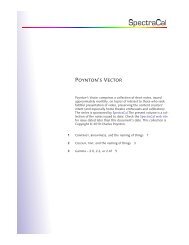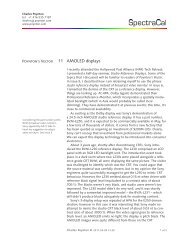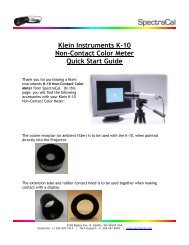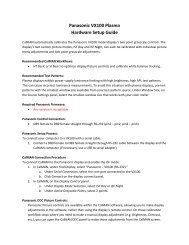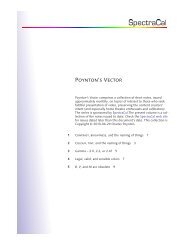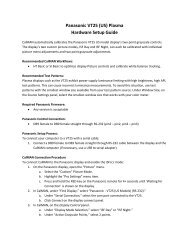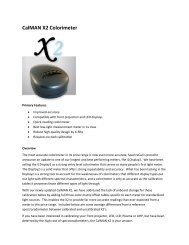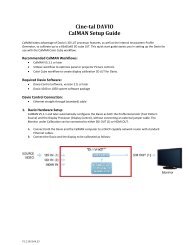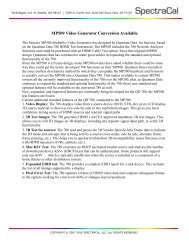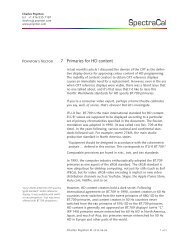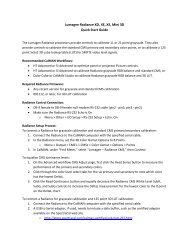VideoEq Pro Quick Start Guide - SpectraCal
VideoEq Pro Quick Start Guide - SpectraCal
VideoEq Pro Quick Start Guide - SpectraCal
Create successful ePaper yourself
Turn your PDF publications into a flip-book with our unique Google optimized e-Paper software.
3528 Bagley Ave. N. Seattle, WA 98103 | 2329 N. Career Ave, Suite 205 Sioux Falls, SD 57107<br />
<strong>VideoEq</strong> <strong>Pro</strong> <strong>Quick</strong> <strong>Start</strong> <strong>Guide</strong><br />
In the box<br />
In addition to the <strong>VideoEq</strong> <strong>Pro</strong> unit, you will find a power supply, an HDMI cable and<br />
a USB-A to USB-mini cable.<br />
Connecting the <strong>VideoEq</strong> <strong>Pro</strong> to your video display<br />
Remove the HDMI connector from your video display and connect it to the port on<br />
the back of the <strong>VideoEq</strong> <strong>Pro</strong> labeled HDMI In. Use an HDMI cable to the <strong>VideoEq</strong> <strong>Pro</strong><br />
port labeled HDMI Out and your video display. The red Link OK button on the front<br />
panel will show that the <strong>VideoEq</strong> <strong>Pro</strong> is correctly connected to the display.<br />
Using the Front Panel buttons<br />
Use the button labeled Preset Modes to switch between the tables that ship with the<br />
<strong>VideoEq</strong> <strong>Pro</strong>. After you load Custom tables (described below), you can use the<br />
custom mode button to switch between custom tables.<br />
Connecting the <strong>VideoEq</strong> <strong>Pro</strong> to a PC<br />
Connect a USB connector to your PC and to the (Mini B) USB port on the <strong>VideoEq</strong><br />
<strong>Pro</strong>.<br />
Using with the CalMAN V4 interactive Workflow<br />
In the CalMAN V4 interactive workflow select the AV foundry <strong>VideoEq</strong> <strong>Pro</strong> and click<br />
connect.<br />
Software and Drivers<br />
Software and drivers for the <strong>VideoEq</strong> <strong>Pro</strong> are available for download on AV<br />
Foundry’s web site, http://avfoundry.com/.<br />
Corporate: +1 206 420 7514 | Sales: +1 605 274 6055 | Toll Free: 877 886 5112 | www.spectracal.com
3528 Bagley Ave. N. Seattle, WA 98103 | 2329 N. Career Ave, Suite 205 Sioux Falls, SD 57107<br />
Connection Diagram<br />
Corporate: +1 206 420 7514 | Sales: +1 605 274 6055 | Toll Free: 877 886 5112 | www.spectracal.com