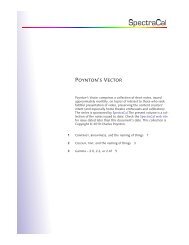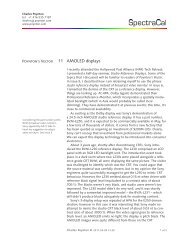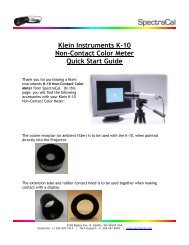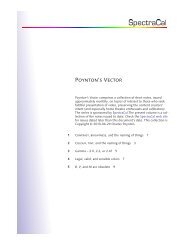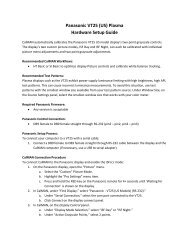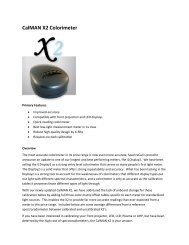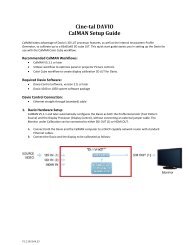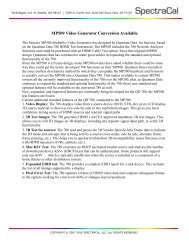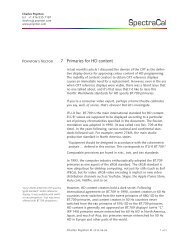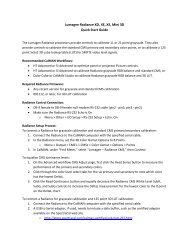Panasonic VX100 (PDF) - SpectraCal
Panasonic VX100 (PDF) - SpectraCal
Panasonic VX100 (PDF) - SpectraCal
You also want an ePaper? Increase the reach of your titles
YUMPU automatically turns print PDFs into web optimized ePapers that Google loves.
<strong>Panasonic</strong> <strong>VX100</strong> Plasma<br />
Hardware Setup Guide<br />
CalMAN automatically calibrates the <strong>Panasonic</strong> <strong>VX100</strong> model display’s two point grayscale controls. The<br />
display’s two custom picture modes, ISF Day and ISF Night, can each be calibrated with individual picture<br />
menu adjustments and two point grayscale adjustments.<br />
Recommended CalMAN Workflows:<br />
<br />
HT Basic or SI Basic to optimize display Picture controls and calibrate white balance tracking.<br />
Recommended Test Patterns:<br />
Plasma displays exhibit power supply luminance limiting with high brightness, high APL test patterns.<br />
This can cause incorrect luminance measurements. To avoid this situation with plasma displays, use test<br />
patterns with the smallest window size available from your test pattern source. Under Window Size, on<br />
the Source Settings panel, select the smallest window size that works with your color meter.<br />
Required <strong>Panasonic</strong> Firmware:<br />
<br />
Any version is acceptable<br />
<strong>Panasonic</strong> Control Connection:<br />
<br />
DB9 female to DB9 female straight through RS-232 (pin2 – pin2, pin3 – pin3)<br />
<strong>Panasonic</strong> Setup Process:<br />
To connect your computer to a <strong>VX100</strong> with a serial cable:<br />
1. Connect a DB9 female to DB9 female straight through RS-232 cable between the display and the<br />
CalMAN computer (if necessary, use a USB to serial adapter).<br />
CalMAN Connection Procedure<br />
To connect CalMAN to the <strong>Panasonic</strong> display and enable the ISF mode:<br />
1. In CalMAN, under Find Display, select “<strong>Panasonic</strong> – <strong>VX100</strong> (RS-232).”<br />
a. Under Serial Connection, select the com port connected to the <strong>VX100</strong>.<br />
b. Click Connect on the display connect panel.<br />
2. In CalMAN, on the Display Control panel.<br />
a. Under Display Mode Selection, select ISF Day or ISF Night.<br />
b. Under Active Grayscale Points, select 2 points.<br />
<strong>Panasonic</strong> DDC Picture Controls:<br />
<strong>Panasonic</strong> Picture controls are available within the CalMAN software, allowing you to make display<br />
adjustments in the software, rather than using the display’s remote control. On those calibration<br />
workflow steps where you need to make a manual display adjustment (e.g. Brightness, Contrast,<br />
etc.), you can open the CalMAN DDC panel to make those adjustments from the CalMAN screen.
<strong>Panasonic</strong> Display Calibration:<br />
Color Temp – Select WARM for color temperature closest to the D65 target.<br />
Color Management (auto color) – Select OFF to disable auto color adjustment.<br />
Advanced Settings/Black Extension – Set to 0.<br />
Advanced Settings/Gamma – Select 2.2 or 2.4 to test for best performance to selected target.<br />
Advanced Settings/AGC (auto black level) - Select OFF to disable auto black level.<br />
Advanced Settings/Studio Gain - Select OFF.