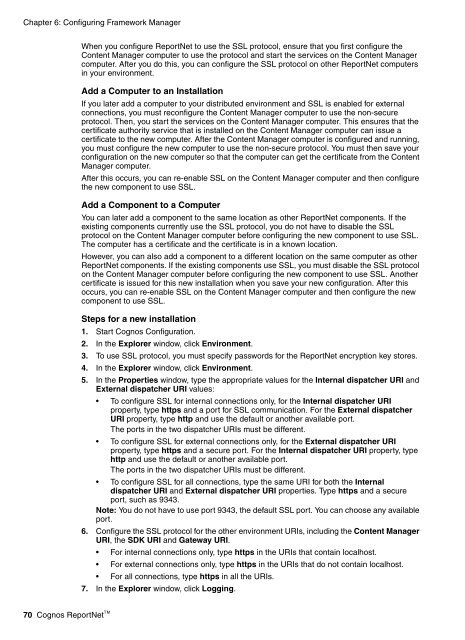Cognos ReportNetTM Installation and Configuration Guide
Cognos ReportNetTM Installation and Configuration Guide
Cognos ReportNetTM Installation and Configuration Guide
You also want an ePaper? Increase the reach of your titles
YUMPU automatically turns print PDFs into web optimized ePapers that Google loves.
Chapter 6: Configuring Framework Manager<br />
When you configure ReportNet to use the SSL protocol, ensure that you first configure the<br />
Content Manager computer to use the protocol <strong>and</strong> start the services on the Content Manager<br />
computer. After you do this, you can configure the SSL protocol on other ReportNet computers<br />
in your environment.<br />
Add a Computer to an <strong>Installation</strong><br />
If you later add a computer to your distributed environment <strong>and</strong> SSL is enabled for external<br />
connections, you must reconfigure the Content Manager computer to use the non-secure<br />
protocol. Then, you start the services on the Content Manager computer. This ensures that the<br />
certificate authority service that is installed on the Content Manager computer can issue a<br />
certificate to the new computer. After the Content Manager computer is configured <strong>and</strong> running,<br />
you must configure the new computer to use the non-secure protocol. You must then save your<br />
configuration on the new computer so that the computer can get the certificate from the Content<br />
Manager computer.<br />
After this occurs, you can re-enable SSL on the Content Manager computer <strong>and</strong> then configure<br />
the new component to use SSL.<br />
Add a Component to a Computer<br />
You can later add a component to the same location as other ReportNet components. If the<br />
existing components currently use the SSL protocol, you do not have to disable the SSL<br />
protocol on the Content Manager computer before configuring the new component to use SSL.<br />
The computer has a certificate <strong>and</strong> the certificate is in a known location.<br />
However, you can also add a component to a different location on the same computer as other<br />
ReportNet components. If the existing components use SSL, you must disable the SSL protocol<br />
on the Content Manager computer before configuring the new component to use SSL. Another<br />
certificate is issued for this new installation when you save your new configuration. After this<br />
occurs, you can re-enable SSL on the Content Manager computer <strong>and</strong> then configure the new<br />
component to use SSL.<br />
Steps for a new installation<br />
1. Start <strong>Cognos</strong> <strong>Configuration</strong>.<br />
2. In the Explorer window, click Environment.<br />
3. To use SSL protocol, you must specify passwords for the ReportNet encryption key stores.<br />
4. In the Explorer window, click Environment.<br />
5. In the Properties window, type the appropriate values for the Internal dispatcher URI <strong>and</strong><br />
External dispatcher URI values:<br />
• To configure SSL for internal connections only, for the Internal dispatcher URI<br />
property, type https <strong>and</strong> a port for SSL communication. For the External dispatcher<br />
URI property, type http <strong>and</strong> use the default or another available port.<br />
The ports in the two dispatcher URIs must be different.<br />
• To configure SSL for external connections only, for the External dispatcher URI<br />
property, type https <strong>and</strong> a secure port. For the Internal dispatcher URI property, type<br />
http <strong>and</strong> use the default or another available port.<br />
The ports in the two dispatcher URIs must be different.<br />
• To configure SSL for all connections, type the same URI for both the Internal<br />
dispatcher URI <strong>and</strong> External dispatcher URI properties. Type https <strong>and</strong> a secure<br />
port, such as 9343.<br />
Note: You do not have to use port 9343, the default SSL port. You can choose any available<br />
port.<br />
6. Configure the SSL protocol for the other environment URIs, including the Content Manager<br />
URI, the SDK URI <strong>and</strong> Gateway URI.<br />
• For internal connections only, type https in the URIs that contain localhost.<br />
• For external connections only, type https in the URIs that do not contain localhost.<br />
• For all connections, type https in all the URIs.<br />
7. In the Explorer window, click Logging.<br />
70 <strong>Cognos</strong> ReportNet TM