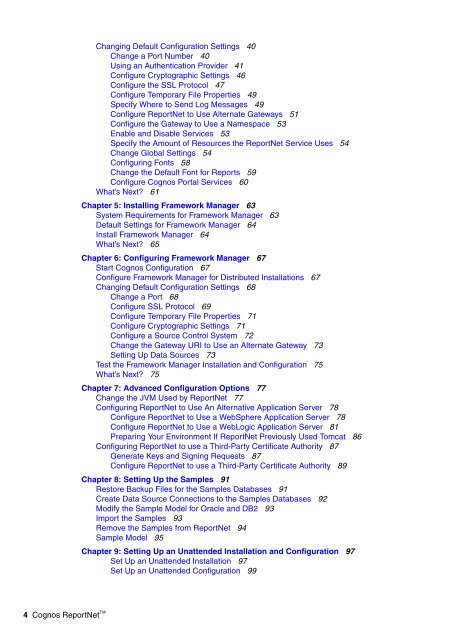Cognos ReportNetTM Installation and Configuration Guide
Cognos ReportNetTM Installation and Configuration Guide
Cognos ReportNetTM Installation and Configuration Guide
Create successful ePaper yourself
Turn your PDF publications into a flip-book with our unique Google optimized e-Paper software.
Changing Default <strong>Configuration</strong> Settings 40<br />
Change a Port Number 40<br />
Using an Authentication Provider 41<br />
Configure Cryptographic Settings 46<br />
Configure the SSL Protocol 47<br />
Configure Temporary File Properties 49<br />
Specify Where to Send Log Messages 49<br />
Configure ReportNet to Use Alternate Gateways 51<br />
Configure the Gateway to Use a Namespace 53<br />
Enable <strong>and</strong> Disable Services 53<br />
Specify the Amount of Resources the ReportNet Service Uses 54<br />
Change Global Settings 54<br />
Configuring Fonts 58<br />
Change the Default Font for Reports 59<br />
Configure <strong>Cognos</strong> Portal Services 60<br />
What’s Next? 61<br />
Chapter 5: Installing Framework Manager 63<br />
System Requirements for Framework Manager 63<br />
Default Settings for Framework Manager 64<br />
Install Framework Manager 64<br />
What’s Next? 65<br />
Chapter 6: Configuring Framework Manager 67<br />
Start <strong>Cognos</strong> <strong>Configuration</strong> 67<br />
Configure Framework Manager for Distributed <strong>Installation</strong>s 67<br />
Changing Default <strong>Configuration</strong> Settings 68<br />
Change a Port 68<br />
Configure SSL Protocol 69<br />
Configure Temporary File Properties 71<br />
Configure Cryptographic Settings 71<br />
Configure a Source Control System 72<br />
Change the Gateway URI to Use an Alternate Gateway 73<br />
Setting Up Data Sources 73<br />
Test the Framework Manager <strong>Installation</strong> <strong>and</strong> <strong>Configuration</strong> 75<br />
What’s Next? 75<br />
Chapter 7: Advanced <strong>Configuration</strong> Options 77<br />
Change the JVM Used by ReportNet 77<br />
Configuring ReportNet to Use An Alternative Application Server 78<br />
Configure ReportNet to Use a WebSphere Application Server 78<br />
Configure ReportNet to Use a WebLogic Application Server 81<br />
Preparing Your Environment If ReportNet Previously Used Tomcat 86<br />
Configuring ReportNet to use a Third-Party Certificate Authority 87<br />
Generate Keys <strong>and</strong> Signing Requests 87<br />
Configure ReportNet to use a Third-Party Certificate Authority 89<br />
Chapter 8: Setting Up the Samples 91<br />
Restore Backup Files for the Samples Databases 91<br />
Create Data Source Connections to the Samples Databases 92<br />
Modify the Sample Model for Oracle <strong>and</strong> DB2 93<br />
Import the Samples 93<br />
Remove the Samples from ReportNet 94<br />
Sample Model 95<br />
Chapter 9: Setting Up an Unattended <strong>Installation</strong> <strong>and</strong> <strong>Configuration</strong> 97<br />
Set Up an Unattended <strong>Installation</strong> 97<br />
Set Up an Unattended <strong>Configuration</strong> 99<br />
4 <strong>Cognos</strong> ReportNet TM