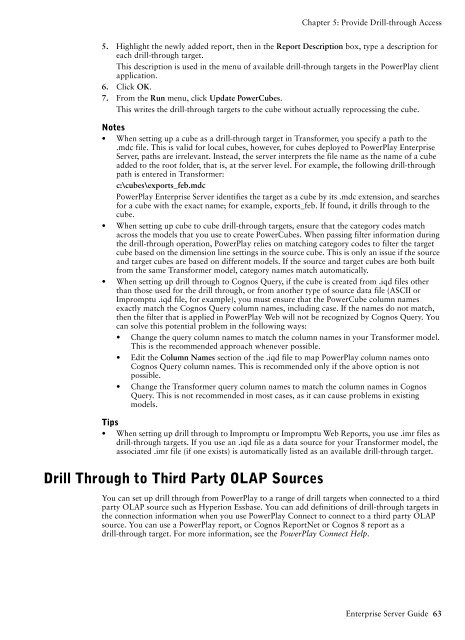COGNOS Business Intelligence Series 7
pes.pdf
pes.pdf
You also want an ePaper? Increase the reach of your titles
YUMPU automatically turns print PDFs into web optimized ePapers that Google loves.
Chapter 5: Provide Drill-through Access<br />
5. Highlight the newly added report, then in the Report Description box, type a description for<br />
each drill-through target.<br />
This description is used in the menu of available drill-through targets in the PowerPlay client<br />
application.<br />
6. Click OK.<br />
7. From the Run menu, click Update PowerCubes.<br />
This writes the drill-through targets to the cube without actually reprocessing the cube.<br />
Notes<br />
• When setting up a cube as a drill-through target in Transformer, you specify a path to the<br />
.mdc file. This is valid for local cubes, however, for cubes deployed to PowerPlay Enterprise<br />
Server, paths are irrelevant. Instead, the server interprets the file name as the name of a cube<br />
added to the root folder, that is, at the server level. For example, the following drill-through<br />
path is entered in Transformer:<br />
c:\cubes\exports_feb.mdc<br />
PowerPlay Enterprise Server identifies the target as a cube by its .mdc extension, and searches<br />
for a cube with the exact name; for example, exports_feb. If found, it drills through to the<br />
cube.<br />
• When setting up cube to cube drill-through targets, ensure that the category codes match<br />
across the models that you use to create PowerCubes. When passing filter information during<br />
the drill-through operation, PowerPlay relies on matching category codes to filter the target<br />
cube based on the dimension line settings in the source cube. This is only an issue if the source<br />
and target cubes are based on different models. If the source and target cubes are both built<br />
from the same Transformer model, category names match automatically.<br />
• When setting up drill through to Cognos Query, if the cube is created from .iqd files other<br />
than those used for the drill through, or from another type of source data file (ASCII or<br />
Impromptu .iqd file, for example), you must ensure that the PowerCube column names<br />
exactly match the Cognos Query column names, including case. If the names do not match,<br />
then the filter that is applied in PowerPlay Web will not be recognized by Cognos Query. You<br />
can solve this potential problem in the following ways:<br />
• Change the query column names to match the column names in your Transformer model.<br />
This is the recommended approach whenever possible.<br />
• Edit the Column Names section of the .iqd file to map PowerPlay column names onto<br />
Cognos Query column names. This is recommended only if the above option is not<br />
possible.<br />
• Change the Transformer query column names to match the column names in Cognos<br />
Query. This is not recommended in most cases, as it can cause problems in existing<br />
models.<br />
Tips<br />
• When setting up drill through to Impromptu or Impromptu Web Reports, you use .imr files as<br />
drill-through targets. If you use an .iqd file as a data source for your Transformer model, the<br />
associated .imr file (if one exists) is automatically listed as an available drill-through target.<br />
Drill Through to Third Party OLAP Sources<br />
You can set up drill through from PowerPlay to a range of drill targets when connected to a third<br />
party OLAP source such as Hyperion Essbase. You can add definitions of drill-through targets in<br />
the connection information when you use PowerPlay Connect to connect to a third party OLAP<br />
source. You can use a PowerPlay report, or Cognos ReportNet or Cognos 8 report as a<br />
drill-through target. For more information, see the PowerPlay Connect Help.<br />
Enterprise Server Guide 63