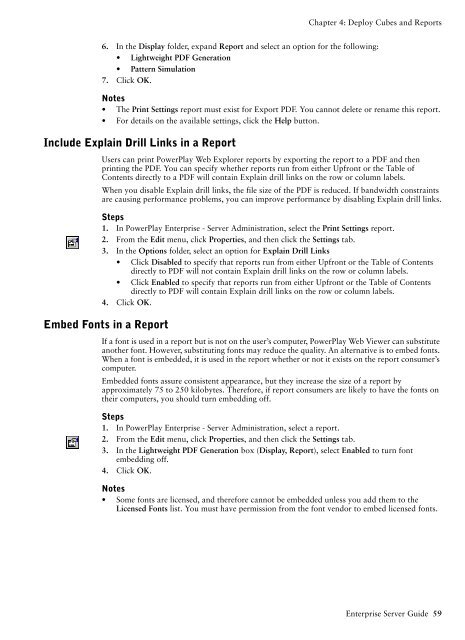COGNOS Business Intelligence Series 7
pes.pdf
pes.pdf
Create successful ePaper yourself
Turn your PDF publications into a flip-book with our unique Google optimized e-Paper software.
Chapter 4: Deploy Cubes and Reports<br />
6. In the Display folder, expand Report and select an option for the following:<br />
• Lightweight PDF Generation<br />
• Pattern Simulation<br />
7. Click OK.<br />
Notes<br />
• The Print Settings report must exist for Export PDF. You cannot delete or rename this report.<br />
• For details on the available settings, click the Help button.<br />
Include Explain Drill Links in a Report<br />
Users can print PowerPlay Web Explorer reports by exporting the report to a PDF and then<br />
printing the PDF. You can specify whether reports run from either Upfront or the Table of<br />
Contents directly to a PDF will contain Explain drill links on the row or column labels.<br />
When you disable Explain drill links, the file size of the PDF is reduced. If bandwidth constraints<br />
are causing performance problems, you can improve performance by disabling Explain drill links.<br />
Steps<br />
1. In PowerPlay Enterprise - Server Administration, select the Print Settings report.<br />
2. From the Edit menu, click Properties, and then click the Settings tab.<br />
3. In the Options folder, select an option for Explain Drill Links<br />
• Click Disabled to specify that reports run from either Upfront or the Table of Contents<br />
directly to PDF will not contain Explain drill links on the row or column labels.<br />
• Click Enabled to specify that reports run from either Upfront or the Table of Contents<br />
directly to PDF will contain Explain drill links on the row or column labels.<br />
4. Click OK.<br />
Embed Fonts in a Report<br />
If a font is used in a report but is not on the user’s computer, PowerPlay Web Viewer can substitute<br />
another font. However, substituting fonts may reduce the quality. An alternative is to embed fonts.<br />
When a font is embedded, it is used in the report whether or not it exists on the report consumer’s<br />
computer.<br />
Embedded fonts assure consistent appearance, but they increase the size of a report by<br />
approximately 75 to 250 kilobytes. Therefore, if report consumers are likely to have the fonts on<br />
their computers, you should turn embedding off.<br />
Steps<br />
1. In PowerPlay Enterprise - Server Administration, select a report.<br />
2. From the Edit menu, click Properties, and then click the Settings tab.<br />
3. In the Lightweight PDF Generation box (Display, Report), select Enabled to turn font<br />
embedding off.<br />
4. Click OK.<br />
Notes<br />
• Some fonts are licensed, and therefore cannot be embedded unless you add them to the<br />
Licensed Fonts list. You must have permission from the font vendor to embed licensed fonts.<br />
Enterprise Server Guide 59