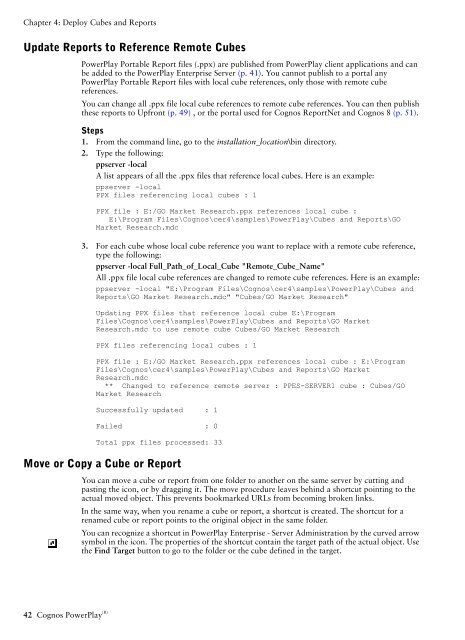COGNOS Business Intelligence Series 7
pes.pdf pes.pdf
Chapter 4: Deploy Cubes and Reports Update Reports to Reference Remote Cubes PowerPlay Portable Report files (.ppx) are published from PowerPlay client applications and can be added to the PowerPlay Enterprise Server (p. 41). You cannot publish to a portal any PowerPlay Portable Report files with local cube references, only those with remote cube references. You can change all .ppx file local cube references to remote cube references. You can then publish these reports to Upfront (p. 49) , or the portal used for Cognos ReportNet and Cognos 8 (p. 51). Steps 1. From the command line, go to the installation_location\bin directory. 2. Type the following: ppserver -local A list appears of all the .ppx files that reference local cubes. Here is an example: ppserver -local PPX files referencing local cubes : 1 PPX file : E:/GO Market Research.ppx references local cube : E:\Program Files\Cognos\cer4\samples\PowerPlay\Cubes and Reports\GO Market Research.mdc 3. For each cube whose local cube reference you want to replace with a remote cube reference, type the following: ppserver -local Full_Path_of_Local_Cube "Remote_Cube_Name" All .ppx file local cube references are changed to remote cube references. Here is an example: ppserver -local "E:\Program Files\Cognos\cer4\samples\PowerPlay\Cubes and Reports\GO Market Research.mdc" "Cubes/GO Market Research" Updating PPX files that reference local cube E:\Program Files\Cognos\cer4\samples\PowerPlay\Cubes and Reports\GO Market Research.mdc to use remote cube Cubes/GO Market Research PPX files referencing local cubes : 1 PPX file : E:/GO Market Research.ppx references local cube : E:\Program Files\Cognos\cer4\samples\PowerPlay\Cubes and Reports\GO Market Research.mdc ** Changed to reference remote server : PPES-SERVER1 cube : Cubes/GO Market Research Successfully updated : 1 Failed : 0 Total ppx files processed: 33 Move or Copy a Cube or Report You can move a cube or report from one folder to another on the same server by cutting and pasting the icon, or by dragging it. The move procedure leaves behind a shortcut pointing to the actual moved object. This prevents bookmarked URLs from becoming broken links. In the same way, when you rename a cube or report, a shortcut is created. The shortcut for a renamed cube or report points to the original object in the same folder. You can recognize a shortcut in PowerPlay Enterprise - Server Administration by the curved arrow symbol in the icon. The properties of the shortcut contain the target path of the actual object. Use the Find Target button to go to the folder or the cube defined in the target. 42 Cognos PowerPlay (R)
Chapter 4: Deploy Cubes and Reports Steps to Move 1. In PowerPlay Enterprise - Server Administration, click a cube or report. 2. From the Edit menu, click Cut. 3. Open the folder to which you want to move the cube or report. 4. From the Edit menu, click Paste. Steps to Copy 1. In PowerPlay Enterprise - Server Administration, click a cube or report. 2. Hold down the CTRL button and drag the cube or report to the folder where you want a copy. Steps to Rename 1. In PowerPlay Enterprise - Server Administration, click a cube or report. 2. From the Edit menu, click Rename. 3. In the Rename dialog box, type the new name and click OK. Remove a Cube or Report You can remove a cube or report from the PowerPlay Enterprise - Server Administration window when you no longer want it to be available to users. The data source isn't deleted. Steps 1. In PowerPlay Enterprise - Server Administration, select a cube or report. 2. From the Edit menu, click Delete. 3. Click Yes to confirm the removal. Notes • The Print Settings report must exist for Export PDF. You cannot delete or rename this report. Set the PDF Layout Style The PowerPlay Enterprise Server can render reports in two different layout styles. • Web layout most closely resembles the HTML display from PowerPlay Web Explorer. This layout option preserves features from the default HTML display, such as colors, styles, and font settings. • Client layout resembles the display from PowerPlay for Windows. This layout option preserves display feature such as custom data formatting, and Reporter mode report contents. The client layout is the most appropriate layout for rendering reports created in PowerPlay for Windows. You must use client layout to preserve prompts. Client layout is always used when rendering a PowerPlay report from Cognos ReportNet or Cognos 8 if the report was authored using PowerPlay for Window. Enterprise Server Guide 43
- Page 1 and 2: COGNOS (R) Business Intelligence Se
- Page 3 and 4: Table of Contents Introduction 7 Ch
- Page 5 and 6: Chapter 6: Audit Server Activity 71
- Page 7 and 8: Introduction What Is in This Docume
- Page 9 and 10: Chapter 1: Enterprise Reporting Pow
- Page 11 and 12: Chapter 1: Enterprise Reporting •
- Page 13 and 14: Chapter 1: Enterprise Reporting Ser
- Page 15 and 16: Chapter 2: Configure Servers This c
- Page 17 and 18: Chapter 2: Configure Servers Daemon
- Page 19 and 20: Chapter 2: Configure Servers 2. Fro
- Page 21 and 22: Chapter 2: Configure Servers Securi
- Page 23 and 24: Chapter 2: Configure Servers Perfor
- Page 25 and 26: Disable Saving of Cognos Sub-Cubes
- Page 27 and 28: Chapter 3: Control Processes This c
- Page 29 and 30: Chapter 3: Control Processes In a m
- Page 31 and 32: Chapter 3: Control Processes Exampl
- Page 33 and 34: Monitor Windows Connections Chapter
- Page 35 and 36: Chapter 3: Control Processes When y
- Page 37 and 38: Chapter 4: Deploy Cubes and Reports
- Page 39 and 40: Chapter 4: Deploy Cubes and Reports
- Page 41: Add a Cube or Report Chapter 4: Dep
- Page 45 and 46: Add Dimension Line Information to a
- Page 47 and 48: Chapter 4: Deploy Cubes and Reports
- Page 49 and 50: Chapter 4: Deploy Cubes and Reports
- Page 51 and 52: Chapter 4: Deploy Cubes and Reports
- Page 53 and 54: Chapter 4: Deploy Cubes and Reports
- Page 55 and 56: Chapter 4: Deploy Cubes and Reports
- Page 57 and 58: Chapter 4: Deploy Cubes and Reports
- Page 59 and 60: Chapter 4: Deploy Cubes and Reports
- Page 61 and 62: Chapter 5: Provide Drill-through Ac
- Page 63 and 64: Chapter 5: Provide Drill-through Ac
- Page 65 and 66: Chapter 5: Provide Drill-through Ac
- Page 67 and 68: Chapter 5: Provide Drill-through Ac
- Page 69 and 70: Chapter 5: Provide Drill-through Ac
- Page 71 and 72: Chapter 6: Audit Server Activity Us
- Page 73 and 74: Chapter 6: Audit Server Activity 2.
- Page 75 and 76: Chapter 6: Audit Server Activity Th
- Page 77 and 78: Chapter 6: Audit Server Activity Co
- Page 79 and 80: Level Usage Table Chapter 6: Audit
- Page 81 and 82: Appendix A: Context Help This secti
- Page 83 and 84: Appendix A: Context Help Maximum Re
- Page 85 and 86: Appendix A: Context Help Parent Sho
- Page 87 and 88: Appendix A: Context Help When this
- Page 89 and 90: Appendix A: Context Help If most in
- Page 91 and 92: Appendix A: Context Help Report Lig
Chapter 4: Deploy Cubes and Reports<br />
Update Reports to Reference Remote Cubes<br />
PowerPlay Portable Report files (.ppx) are published from PowerPlay client applications and can<br />
be added to the PowerPlay Enterprise Server (p. 41). You cannot publish to a portal any<br />
PowerPlay Portable Report files with local cube references, only those with remote cube<br />
references.<br />
You can change all .ppx file local cube references to remote cube references. You can then publish<br />
these reports to Upfront (p. 49) , or the portal used for Cognos ReportNet and Cognos 8 (p. 51).<br />
Steps<br />
1. From the command line, go to the installation_location\bin directory.<br />
2. Type the following:<br />
ppserver -local<br />
A list appears of all the .ppx files that reference local cubes. Here is an example:<br />
ppserver -local<br />
PPX files referencing local cubes : 1<br />
PPX file : E:/GO Market Research.ppx references local cube :<br />
E:\Program Files\Cognos\cer4\samples\PowerPlay\Cubes and Reports\GO<br />
Market Research.mdc<br />
3. For each cube whose local cube reference you want to replace with a remote cube reference,<br />
type the following:<br />
ppserver -local Full_Path_of_Local_Cube "Remote_Cube_Name"<br />
All .ppx file local cube references are changed to remote cube references. Here is an example:<br />
ppserver -local "E:\Program Files\Cognos\cer4\samples\PowerPlay\Cubes and<br />
Reports\GO Market Research.mdc" "Cubes/GO Market Research"<br />
Updating PPX files that reference local cube E:\Program<br />
Files\Cognos\cer4\samples\PowerPlay\Cubes and Reports\GO Market<br />
Research.mdc to use remote cube Cubes/GO Market Research<br />
PPX files referencing local cubes : 1<br />
PPX file : E:/GO Market Research.ppx references local cube : E:\Program<br />
Files\Cognos\cer4\samples\PowerPlay\Cubes and Reports\GO Market<br />
Research.mdc<br />
** Changed to reference remote server : PPES-SERVER1 cube : Cubes/GO<br />
Market Research<br />
Successfully updated : 1<br />
Failed : 0<br />
Total ppx files processed: 33<br />
Move or Copy a Cube or Report<br />
You can move a cube or report from one folder to another on the same server by cutting and<br />
pasting the icon, or by dragging it. The move procedure leaves behind a shortcut pointing to the<br />
actual moved object. This prevents bookmarked URLs from becoming broken links.<br />
In the same way, when you rename a cube or report, a shortcut is created. The shortcut for a<br />
renamed cube or report points to the original object in the same folder.<br />
You can recognize a shortcut in PowerPlay Enterprise - Server Administration by the curved arrow<br />
symbol in the icon. The properties of the shortcut contain the target path of the actual object. Use<br />
the Find Target button to go to the folder or the cube defined in the target.<br />
42 Cognos PowerPlay (R)