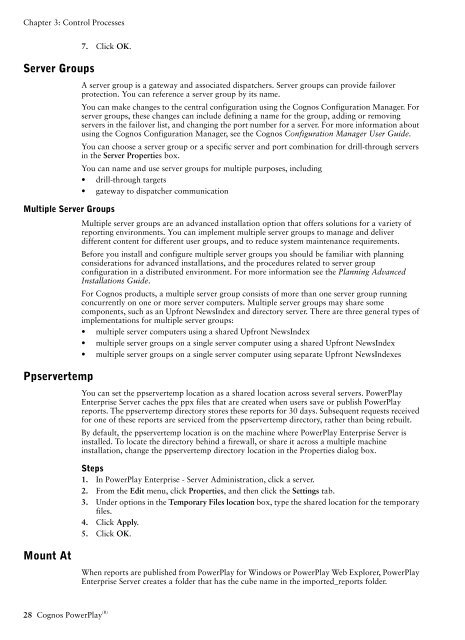COGNOS Business Intelligence Series 7
pes.pdf pes.pdf
Chapter 3: Control Processes Server Groups 7. Click OK. A server group is a gateway and associated dispatchers. Server groups can provide failover protection. You can reference a server group by its name. You can make changes to the central configuration using the Cognos Configuration Manager. For server groups, these changes can include defining a name for the group, adding or removing servers in the failover list, and changing the port number for a server. For more information about using the Cognos Configuration Manager, see the Cognos Configuration Manager User Guide. You can choose a server group or a specific server and port combination for drill-through servers in the Server Properties box. You can name and use server groups for multiple purposes, including • drill-through targets • gateway to dispatcher communication Multiple Server Groups Multiple server groups are an advanced installation option that offers solutions for a variety of reporting environments. You can implement multiple server groups to manage and deliver different content for different user groups, and to reduce system maintenance requirements. Before you install and configure multiple server groups you should be familiar with planning considerations for advanced installations, and the procedures related to server group configuration in a distributed environment. For more information see the Planning Advanced Installations Guide. For Cognos products, a multiple server group consists of more than one server group running concurrently on one or more server computers. Multiple server groups may share some components, such as an Upfront NewsIndex and directory server. There are three general types of implementations for multiple server groups: • multiple server computers using a shared Upfront NewsIndex • multiple server groups on a single server computer using a shared Upfront NewsIndex • multiple server groups on a single server computer using separate Upfront NewsIndexes Ppservertemp You can set the ppservertemp location as a shared location across several servers. PowerPlay Enterprise Server caches the ppx files that are created when users save or publish PowerPlay reports. The ppservertemp directory stores these reports for 30 days. Subsequent requests received for one of these reports are serviced from the ppservertemp directory, rather than being rebuilt. By default, the ppservertemp location is on the machine where PowerPlay Enterprise Server is installed. To locate the directory behind a firewall, or share it across a multiple machine installation, change the ppservertemp directory location in the Properties dialog box. Steps 1. In PowerPlay Enterprise - Server Administration, click a server. 2. From the Edit menu, click Properties, and then click the Settings tab. 3. Under options in the Temporary Files location box, type the shared location for the temporary files. 4. Click Apply. 5. Click OK. Mount At When reports are published from PowerPlay for Windows or PowerPlay Web Explorer, PowerPlay Enterprise Server creates a folder that has the cube name in the imported_reports folder. 28 Cognos PowerPlay (R)
Chapter 3: Control Processes In a multiple-server environment, users can publish and access reports from many machines. Each server must share the same location for the imported_reports folder. Mount At lets you map the imported_reports, or other folders, to a shared disk drive to provide this seamless access. Steps 1. In PowerPlay Enterprise - Server Administration, click a folder. Note: You cannot use a folder that contains a collection as a mount at location. 2. From the Edit menu, click Properties. 3. In the Mount At box, click the Ellipses button to open the Select Location dialog box. 4. Go to the location you want to share for imported_reports or another folder. 5. Click Apply. 6. Click OK. Load Balancing using Mirror References You can play a significant role in distributing the processing load of your PowerPlay system by adding mirror references. Mirror references (cube references, report references, and folder references) forward incoming requests to be processed remotely, rather than on the computer where you add the cube or report. A cube or report can have both a source (an .mdc or .ppx file accessible on the network) and a mirror reference (a pointer to another cube or report that you had added on another connected PowerPlay server). A cube or report can also have either a source or a mirror reference. Cube or report Set up with a source only Set up with a source and a mirror reference Set up with a mirror reference only Where requests are processed On the PowerPlay server that contains the cube or report On either the PowerPlay server that contains the cube or report, or the PowerPlay server that the mirror reference points to On the PowerPlay server that the mirror reference points to Enterprise Server Guide 29
- Page 1 and 2: COGNOS (R) Business Intelligence Se
- Page 3 and 4: Table of Contents Introduction 7 Ch
- Page 5 and 6: Chapter 6: Audit Server Activity 71
- Page 7 and 8: Introduction What Is in This Docume
- Page 9 and 10: Chapter 1: Enterprise Reporting Pow
- Page 11 and 12: Chapter 1: Enterprise Reporting •
- Page 13 and 14: Chapter 1: Enterprise Reporting Ser
- Page 15 and 16: Chapter 2: Configure Servers This c
- Page 17 and 18: Chapter 2: Configure Servers Daemon
- Page 19 and 20: Chapter 2: Configure Servers 2. Fro
- Page 21 and 22: Chapter 2: Configure Servers Securi
- Page 23 and 24: Chapter 2: Configure Servers Perfor
- Page 25 and 26: Disable Saving of Cognos Sub-Cubes
- Page 27: Chapter 3: Control Processes This c
- Page 31 and 32: Chapter 3: Control Processes Exampl
- Page 33 and 34: Monitor Windows Connections Chapter
- Page 35 and 36: Chapter 3: Control Processes When y
- Page 37 and 38: Chapter 4: Deploy Cubes and Reports
- Page 39 and 40: Chapter 4: Deploy Cubes and Reports
- Page 41 and 42: Add a Cube or Report Chapter 4: Dep
- Page 43 and 44: Chapter 4: Deploy Cubes and Reports
- Page 45 and 46: Add Dimension Line Information to a
- Page 47 and 48: Chapter 4: Deploy Cubes and Reports
- Page 49 and 50: Chapter 4: Deploy Cubes and Reports
- Page 51 and 52: Chapter 4: Deploy Cubes and Reports
- Page 53 and 54: Chapter 4: Deploy Cubes and Reports
- Page 55 and 56: Chapter 4: Deploy Cubes and Reports
- Page 57 and 58: Chapter 4: Deploy Cubes and Reports
- Page 59 and 60: Chapter 4: Deploy Cubes and Reports
- Page 61 and 62: Chapter 5: Provide Drill-through Ac
- Page 63 and 64: Chapter 5: Provide Drill-through Ac
- Page 65 and 66: Chapter 5: Provide Drill-through Ac
- Page 67 and 68: Chapter 5: Provide Drill-through Ac
- Page 69 and 70: Chapter 5: Provide Drill-through Ac
- Page 71 and 72: Chapter 6: Audit Server Activity Us
- Page 73 and 74: Chapter 6: Audit Server Activity 2.
- Page 75 and 76: Chapter 6: Audit Server Activity Th
- Page 77 and 78: Chapter 6: Audit Server Activity Co
Chapter 3: Control Processes<br />
Server Groups<br />
7. Click OK.<br />
A server group is a gateway and associated dispatchers. Server groups can provide failover<br />
protection. You can reference a server group by its name.<br />
You can make changes to the central configuration using the Cognos Configuration Manager. For<br />
server groups, these changes can include defining a name for the group, adding or removing<br />
servers in the failover list, and changing the port number for a server. For more information about<br />
using the Cognos Configuration Manager, see the Cognos Configuration Manager User Guide.<br />
You can choose a server group or a specific server and port combination for drill-through servers<br />
in the Server Properties box.<br />
You can name and use server groups for multiple purposes, including<br />
• drill-through targets<br />
• gateway to dispatcher communication<br />
Multiple Server Groups<br />
Multiple server groups are an advanced installation option that offers solutions for a variety of<br />
reporting environments. You can implement multiple server groups to manage and deliver<br />
different content for different user groups, and to reduce system maintenance requirements.<br />
Before you install and configure multiple server groups you should be familiar with planning<br />
considerations for advanced installations, and the procedures related to server group<br />
configuration in a distributed environment. For more information see the Planning Advanced<br />
Installations Guide.<br />
For Cognos products, a multiple server group consists of more than one server group running<br />
concurrently on one or more server computers. Multiple server groups may share some<br />
components, such as an Upfront NewsIndex and directory server. There are three general types of<br />
implementations for multiple server groups:<br />
• multiple server computers using a shared Upfront NewsIndex<br />
• multiple server groups on a single server computer using a shared Upfront NewsIndex<br />
• multiple server groups on a single server computer using separate Upfront NewsIndexes<br />
Ppservertemp<br />
You can set the ppservertemp location as a shared location across several servers. PowerPlay<br />
Enterprise Server caches the ppx files that are created when users save or publish PowerPlay<br />
reports. The ppservertemp directory stores these reports for 30 days. Subsequent requests received<br />
for one of these reports are serviced from the ppservertemp directory, rather than being rebuilt.<br />
By default, the ppservertemp location is on the machine where PowerPlay Enterprise Server is<br />
installed. To locate the directory behind a firewall, or share it across a multiple machine<br />
installation, change the ppservertemp directory location in the Properties dialog box.<br />
Steps<br />
1. In PowerPlay Enterprise - Server Administration, click a server.<br />
2. From the Edit menu, click Properties, and then click the Settings tab.<br />
3. Under options in the Temporary Files location box, type the shared location for the temporary<br />
files.<br />
4. Click Apply.<br />
5. Click OK.<br />
Mount At<br />
When reports are published from PowerPlay for Windows or PowerPlay Web Explorer, PowerPlay<br />
Enterprise Server creates a folder that has the cube name in the imported_reports folder.<br />
28 Cognos PowerPlay (R)