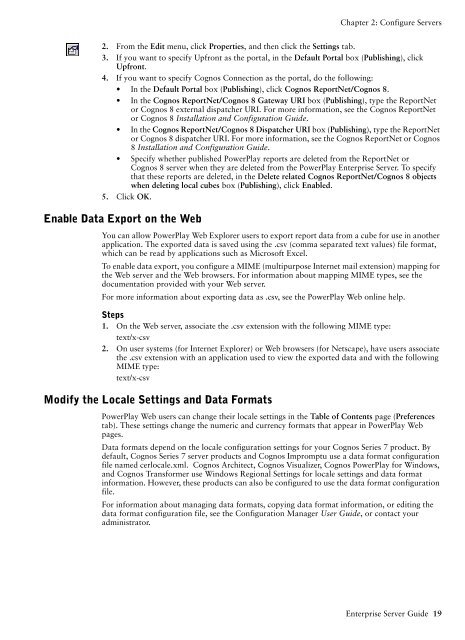COGNOS Business Intelligence Series 7
pes.pdf
pes.pdf
You also want an ePaper? Increase the reach of your titles
YUMPU automatically turns print PDFs into web optimized ePapers that Google loves.
Chapter 2: Configure Servers<br />
2. From the Edit menu, click Properties, and then click the Settings tab.<br />
3. If you want to specify Upfront as the portal, in the Default Portal box (Publishing), click<br />
Upfront.<br />
4. If you want to specify Cognos Connection as the portal, do the following:<br />
• In the Default Portal box (Publishing), click Cognos ReportNet/Cognos 8.<br />
• In the Cognos ReportNet/Cognos 8 Gateway URI box (Publishing), type the ReportNet<br />
or Cognos 8 external dispatcher URI. For more information, see the Cognos ReportNet<br />
or Cognos 8 Installation and Configuration Guide.<br />
• In the Cognos ReportNet/Cognos 8 Dispatcher URI box (Publishing), type the ReportNet<br />
or Cognos 8 dispatcher URI. For more information, see the Cognos ReportNet or Cognos<br />
8 Installation and Configuration Guide.<br />
• Specify whether published PowerPlay reports are deleted from the ReportNet or<br />
Cognos 8 server when they are deleted from the PowerPlay Enterprise Server. To specify<br />
that these reports are deleted, in the Delete related Cognos ReportNet/Cognos 8 objects<br />
when deleting local cubes box (Publishing), click Enabled.<br />
5. Click OK.<br />
Enable Data Export on the Web<br />
You can allow PowerPlay Web Explorer users to export report data from a cube for use in another<br />
application. The exported data is saved using the .csv (comma separated text values) file format,<br />
which can be read by applications such as Microsoft Excel.<br />
To enable data export, you configure a MIME (multipurpose Internet mail extension) mapping for<br />
the Web server and the Web browsers. For information about mapping MIME types, see the<br />
documentation provided with your Web server.<br />
For more information about exporting data as .csv, see the PowerPlay Web online help.<br />
Steps<br />
1. On the Web server, associate the .csv extension with the following MIME type:<br />
text/x-csv<br />
2. On user systems (for Internet Explorer) or Web browsers (for Netscape), have users associate<br />
the .csv extension with an application used to view the exported data and with the following<br />
MIME type:<br />
text/x-csv<br />
Modify the Locale Settings and Data Formats<br />
PowerPlay Web users can change their locale settings in the Table of Contents page (Preferences<br />
tab). These settings change the numeric and currency formats that appear in PowerPlay Web<br />
pages.<br />
Data formats depend on the locale configuration settings for your Cognos <strong>Series</strong> 7 product. By<br />
default, Cognos <strong>Series</strong> 7 server products and Cognos Impromptu use a data format configuration<br />
file named cerlocale.xml. Cognos Architect, Cognos Visualizer, Cognos PowerPlay for Windows,<br />
and Cognos Transformer use Windows Regional Settings for locale settings and data format<br />
information. However, these products can also be configured to use the data format configuration<br />
file.<br />
For information about managing data formats, copying data format information, or editing the<br />
data format configuration file, see the Configuration Manager User Guide, or contact your<br />
administrator.<br />
Enterprise Server Guide 19