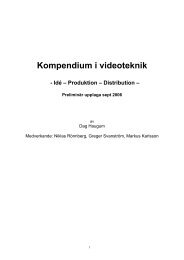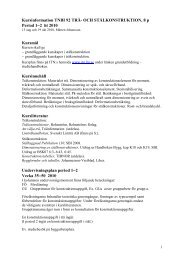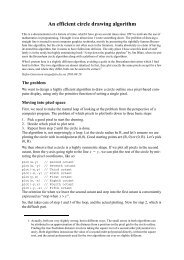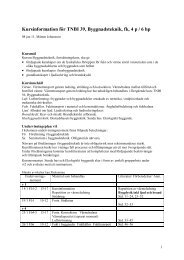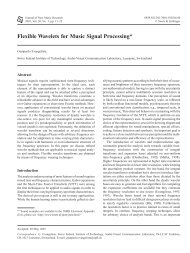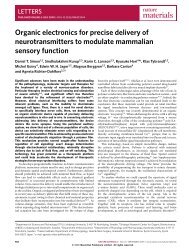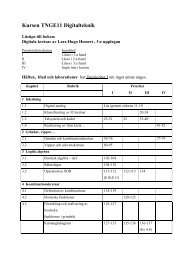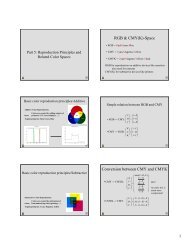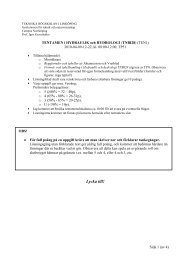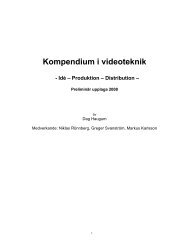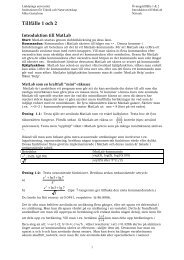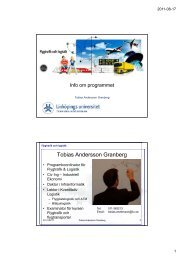Programming OpenGL for modern hardware
Programming OpenGL for modern hardware
Programming OpenGL for modern hardware
Create successful ePaper yourself
Turn your PDF publications into a flip-book with our unique Google optimized e-Paper software.
<strong>Programming</strong> <strong>OpenGL</strong> <strong>for</strong> <strong>modern</strong> <strong>hardware</strong><br />
(Originally by Eskil Steenberg, eskil@obsession.se, edited by Stefan Gustavson, stegu@itn.liu.se)<br />
This is a short guide to programming <strong>modern</strong>, large <strong>OpenGL</strong> applications, beyond simple tutorials.<br />
Emphasis is put on per<strong>for</strong>mance, maintainability and portability.<br />
Hardware vs. software per<strong>for</strong>mance<br />
When <strong>OpenGL</strong> was originally created, graphics <strong>hardware</strong> was slow and the CPU was usually not the<br />
bottleneck. Back then you could use immediate mode (glBegin, glEnd) <strong>for</strong> serious work. Today,<br />
however, the graphics cards run circles around CPUs, so the main per<strong>for</strong>mance problems can be in the<br />
API and in the driver software. For each command you give the GL driver, it has to check various state,<br />
check <strong>for</strong> errors, and make state changes to the <strong>hardware</strong>. All this takes considerable time, so try to<br />
make as few GL function calls as possible. This is done by drawing large objects rather than small, and<br />
to reduce the number of state changes by sorting the things you want to draw based on their their use of<br />
textures, lights, shaders and such. Drawing 10 polygons in a vertex array isn't much slower than<br />
drawing only one, it's the draw call that costs. You need to send serious amounts of work to <strong>OpenGL</strong><br />
<strong>for</strong> the <strong>hardware</strong> in a <strong>modern</strong> GPU to become the bottleneck. (In Direct3D, the draw call overhead is<br />
actually huge. DX10 is better than DX9, but it still has a much larger call overhead than <strong>OpenGL</strong>.)<br />
In <strong>modern</strong> use of <strong>OpenGL</strong>, you need to look out <strong>for</strong> API call overhead. Using immediate mode, or<br />
using strategies like drawing each particle in a particle system as an individual object, is very bad.<br />
What to use<br />
<strong>OpenGL</strong> is a large and old API. There are often several ways of doing the same thing, but some of them<br />
are there only <strong>for</strong> backwards compatibility and should be avoided. So how do you choose what to use?<br />
It's good to build your own subset of functions which you need and then stick to that. Often GL<br />
programs have problems with state leaks, and to a large degree that can be avoided by not messing with<br />
every possible state that can be found in GL. To select what parts of GL to use, there are three things to<br />
consider: functionality, per<strong>for</strong>mance, and support (i.e. if the features are supported, or if there are<br />
acceptable fallbacks if they are not). A good place to start reading is the extension registry at<br />
www.opengl.org. ATI and NVIDIA also have extensive documentation, but they tend to be biased<br />
towards their own extensions. Usually ”ARB” extensions are the best. They are mature and widely<br />
supported, and are usually very well designed. When you are considering using an extension, check its<br />
date. If it is older than a few years, the same functionality may have entered the core <strong>OpenGL</strong> API, or<br />
there might be an newer and better extension <strong>for</strong> the same purpose. The fact that an extension is<br />
<strong>for</strong>mally supported by a driver doesn't mean that its necessarily good to use. It may just be there <strong>for</strong><br />
older applications. It is generally wise to only use extensions that are supported by multiple vendors<br />
and keep your code as portable as possible, but sometimes you want to make an exception and code <strong>for</strong><br />
the feature set of current generation GPUs from a specific vendor.<br />
Here is a list of useful, widely supported and recommended extensions. (Note that some of these<br />
depend on other extensions, which are also used.) Your own requirements may be different.<br />
• Frame buffer objects (FBO)<br />
• Stencil Depth interleaved<br />
• Vertex buffer objects (VBO)<br />
• Float buffer<br />
• Stencil two-sided<br />
• Shading language 100<br />
• Cube mapping<br />
• Frame buffer blit<br />
• Half_float (<strong>for</strong> texture <strong>for</strong>mats)<br />
• S3 Texture compression
Geometry<br />
Getting geometry into the graphics card memory is a large bottleneck. The thing to avoid more than<br />
anything else is immediate mode: never make a call to glVertex. Even when you have unpredictable<br />
data like particle systems or implicit surfaces where the number of vertices change dynamically, it is<br />
better to build up a buffer in software and then draw it as a vertex array. The reason is not only the call<br />
overhead, but also that the user pattern of immediate mode is so unpredictable that it is almost<br />
impossible to optimize. If you really need functionality where you add one vertex at a time, build a<br />
function that fills a software buffer. When you have filled that buffer, draw the buffer using a vertex<br />
array and then start over. The code structure will be similar to immediate mode, but a lot faster.<br />
In short, there is no reason at all to use immediate mode <strong>for</strong> any serious amount of work. (It's OK if<br />
you store your immediate mode calls in a display list, but then you are not actually using immediate<br />
mode, you are using the <strong>OpenGL</strong> driver to build a much more efficient data structure. See below.)<br />
So what should you use? There are three different good ways to send geometry data to <strong>OpenGL</strong>: vertex<br />
arrays, vertex array buffers and display lists.<br />
Vertex arrays are simple to use and supported by all <strong>OpenGL</strong> implementations. When using them, try<br />
to use one array <strong>for</strong> all vertex data (position, normal, color, texcoord etc) and to interleave the data.<br />
This way the graphics card will be able to fetch the data more efficiently. For maximum per<strong>for</strong>mance,<br />
make the data as small as possible by using small data types (float rather than double, short rather<br />
than int) and by not sending any unused data.<br />
Vertex array objects let you map a part of the graphics cards memory and then use that memory <strong>for</strong><br />
your vertex arrays. This is supported by almost all <strong>hardware</strong> and is easy to implement if you already<br />
have vertex array support. One thing to remember here is that reading and writing to this memory can<br />
be a lot slower than reading and writing to main memory, so avoid using it in tight loops like this:<br />
<strong>for</strong>(i = 0; i < 1000; i++)<br />
membuf[x] += weight[i];<br />
Instead, use a local variable and update once:<br />
<strong>for</strong>(i = 0; i < 1000; i++)<br />
f += weight[i];<br />
membuf[x] = f;<br />
In other words: compute first, and when you are done, put it into the vertex array. Vertex array buffers<br />
are <strong>OpenGL</strong> state, and it can be expensive to switch between them. It may be a good idea to use fewer<br />
larger buffers and then store the geometry of many objects in the same buffer, rather than having one<br />
buffer <strong>for</strong> each small object.<br />
Display lists are among the oldest methods of speeding up <strong>OpenGL</strong> drawing, and it is still a fast and<br />
useful way of sending geometry data to the GPU. Un<strong>for</strong>tunately, it is not very flexible. You use a<br />
display list to record a long sequence of <strong>OpenGL</strong> calls, even immediate mode calls if you like, and then<br />
you can execute that sequence again and again. The driver can optimize a display list significantly,<br />
because it knows exactly what the user wants done. Display lists are useful <strong>for</strong> non-animated<br />
background set pieces that need to be drawn over and over. A thing to note is that a display list can be<br />
drawn with any shader, so you can actually animate objects placed in a display list by means of a vertex<br />
shader. When you record a display list, record as much state as possible in the list to reduce state<br />
change overhead. And whatever you do, if you record a stream of immediate mode calls, do not <strong>for</strong>get<br />
to include the glBegin and glEnd calls! When you compile a display list, don't draw the display list<br />
while you are recording it - it is usually faster to record the list first and then display it.<br />
When using vertex arrays it is always good to have a reference array and reference the same vertex
multiple times rather than duplicating vertex data. Failing that, GPU <strong>hardware</strong> usually has a vertex<br />
cache, so a vertex used twice may only need to be computed once, but the vertex cache is limited in<br />
size. If you want the vertex cache to work <strong>for</strong> you, draw neighboring polygons after each other.<br />
Drawing the polygons in a object in a random order is not recommended.<br />
Shaders<br />
All <strong>modern</strong> GPUs have shader-capable <strong>hardware</strong>. Even if you only use the old fixed functionality<br />
trans<strong>for</strong>m and lighting, the driver will actually use a built-in shader that per<strong>for</strong>ms these functions <strong>for</strong><br />
you. There is no actual fixed function <strong>hardware</strong> any more, and there<strong>for</strong>e it makes sense to use the<br />
shader functionality. The best way to create shaders in <strong>OpenGL</strong> is to use GLSL - <strong>OpenGL</strong> Shading<br />
Language. Contrary to Direct3Ds HLSL, the compiler <strong>for</strong> GLSL sits in the driver, so the application<br />
can actually generate shaders on the fly and send them to the driver <strong>for</strong> execution. It generally makes<br />
sense <strong>for</strong> larger applications to have a system that can generate the needed shaders dynamically.<br />
When writing shaders, some people tend to write ”uber-shaders”, large shaders that encompass all<br />
different things the application wants to do. This, however, will make the shaders slow, so it's better to<br />
have many different, more specialized and smaller shaders. It can be good to have one shader <strong>for</strong><br />
lighting involving only one light source, and then a very similar shader with two light sources, rather<br />
than one general shader with a light count parameter. If a shader has an if statement, it may actually<br />
end up computing both branches because of constraints from the parallell execution, so be careful not<br />
to introduce dead code. Remember that each instruction gets multiplied with the number of pixels you<br />
are drawing with the shader active, so a small change can make a big difference.<br />
Generally speaking, graphics <strong>hardware</strong> is orders of magnitude faster than a CPU, so it makes sense to<br />
use the GPU <strong>for</strong> as much as possible. Programmable <strong>hardware</strong> can be used <strong>for</strong> other things than pure<br />
3D rendering, like tessellation, animation, compositing and fluid simulation.<br />
Render surface<br />
Avoid rendering to the front buffer, P-buffers and accumulation buffers. If you need to render to a<br />
texture or an image, use frame buffer objects (FBOs). If you need to copy from one image or texture to<br />
another, use the ”frame buffer blit” extension. Current ATI <strong>hardware</strong> does not support FBOs with<br />
stencil buffers, so if you need to render to a texture and use stencil buffer on ATI today, render to the<br />
framebuffer and blit into the texture. If you are using FBOs on NVIDIA <strong>hardware</strong> or future ATI<br />
<strong>hardware</strong> and drivers and need stencil buffers, always use interleaved stencil/depth buffer as this is the<br />
only supported <strong>for</strong>mat.<br />
Texture <strong>for</strong>mats<br />
Try to avoid exotic texture <strong>for</strong>mats. Use GL_RGB and GL_RGBA. For massive texture amounts, S3<br />
texture compression is supported in <strong>hardware</strong> and saves memory also on the GPU. For all HDRI<br />
textures use GL_FLOAT_RGB and GL_FLOAT_RGBA. On NVIDIA <strong>hardware</strong> GL_HALF_RGB and<br />
GL_HALF_RGBA are also available. They use a 16 bit floating point type which is notably faster and<br />
uses less memory. Conversion from 32-bit ”float” to 16-bit ”half” can be slow and is best per<strong>for</strong>med in<br />
advance, not at texture load time. Cube, 1D, 2D and shadow mapping is always available, but 3D<br />
texturing (although often available) is often slow. Avoid hyperbolic texturing.
General tips<br />
• Make as few calls as possible. It's far better to draw one large object than many small ones.<br />
• Change of GL state takes time, especially switching programs, buffers, vertex arrays and FBOs.<br />
Avoid state changes where possible, and state sort where possible.<br />
• The graphics card bus is usually a big bottleneck, so avoid sending textures or geometry data<br />
between the main memory and the GL driver <strong>for</strong> every frame if you can avoid it. This can be a<br />
huge cost! Use the <strong>OpenGL</strong> texture functions to keep textures resident, and use vertex buffer<br />
objects to keep geometry data in GPU memory.<br />
• Try to wrap GL calls and keep them together so that they can be switched out when new<br />
functionality gets in to GL. Try to have as few <strong>OpenGL</strong> entry points in the code as possible.<br />
• Don't use feedback mode, other than possibly <strong>for</strong> debugging purposes. It's all in software<br />
nowadays, so it's better to have your own implementation <strong>for</strong> such things.<br />
• Try to draw the non-transparent parts of the scene from front to back. Modern <strong>hardware</strong> checks<br />
Z-buffering be<strong>for</strong>e it computes the fragment shader, so if you draw the closest surfaces first the<br />
shaders on the surfaces behind them don't need to run.<br />
• In very shader-heavy scenes it may be a good idea to draw a pure Z-pass first, so that no shader<br />
is computed when not needed.<br />
• Back face culling is essentially free, so use it!<br />
• Smooth lines can usually not be drawn with shaders.<br />
• Always make your shaders use as little memory as possible. Even if it runs fine on your<br />
machine, it may run out of memory on another system and generate an error or switch to<br />
software mode. Sometimes shader compilers use resources like texture samplers without telling<br />
the user, so try not to allocate more resources than you need.<br />
• Where possible, move computation from the fragment shader to the vertex shader.<br />
• "noise" is a function in GLSL that doesn't work on current ATI and NVIDIA <strong>hardware</strong>. Use a<br />
texture look-up instead, or write your own noise function in GLSL.<br />
• If you are unsure, contact developer relations of NVIDIA, ATI, Intel and Apple (Apple writes<br />
their own drivers <strong>for</strong> both NVIDIA, ATI and Intel <strong>hardware</strong>, so they are not the same as on PC)<br />
• Always profile, both on the CPU side and on the GPU side. You need to know where your<br />
application spends its time be<strong>for</strong>e you can speed it up.<br />
• Test on multiple systems, with different operating system and <strong>hardware</strong> vendors.<br />
• 3D textures can be very slow. Current GPUs have texture units optimized <strong>for</strong> 2D texturing.<br />
• Loops with a dynamic loop count are allowed in <strong>modern</strong> GLSL, but using a fixed loop count<br />
can be considerably faster.<br />
• Use debuggers like GLDebug to make your GLSL debugging easier. Vendors give out free<br />
licenses to non-commercial developers.<br />
• If you have a large <strong>OpenGL</strong> project, ask your <strong>hardware</strong> vendors to profile the application <strong>for</strong><br />
you. They can give you great tips on how to improve it, and they have an interest in getting<br />
your software to run well on their <strong>hardware</strong> even if it is a non-commercial project.<br />
Most recently updated by Stefan Gustavson (stegu@itn.liu.se) 2009-03-18