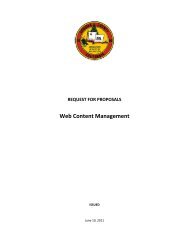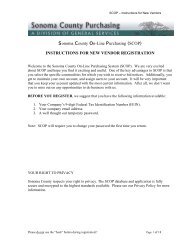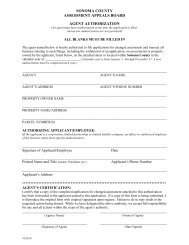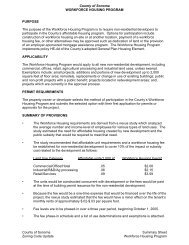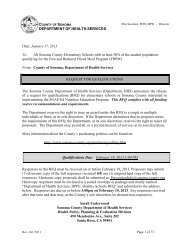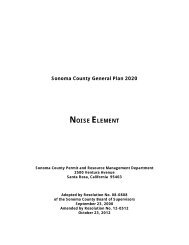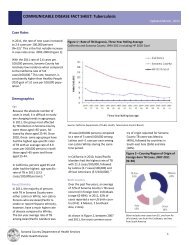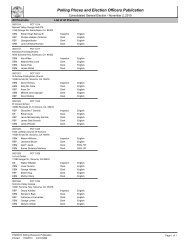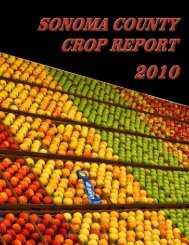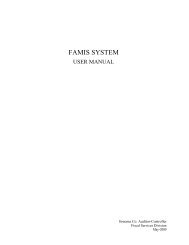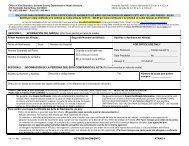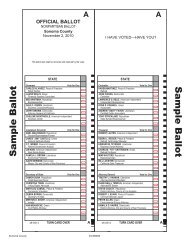Monthly Summary Pesticide Use Report instructions - Sonoma County
Monthly Summary Pesticide Use Report instructions - Sonoma County
Monthly Summary Pesticide Use Report instructions - Sonoma County
Create successful ePaper yourself
Turn your PDF publications into a flip-book with our unique Google optimized e-Paper software.
Electronic <strong>Pesticide</strong> <strong>Use</strong><br />
<strong>Report</strong>ing<br />
<strong>Monthly</strong> <strong>Summary</strong><br />
<strong>Sonoma</strong> <strong>County</strong> Agricultural Commissioner’ s Office
Using any browser go to:<br />
https://www.rmmsweb.com<br />
There is also a link to this site on our home page<br />
(www.sonoma-county.org/agcomm)
Then choose “<strong>Sonoma</strong> <strong>County</strong>”
Login Screen
<strong>Report</strong>ing Year<br />
If you would like to access<br />
prior year’s PURs click on<br />
the year desired.<br />
The default year is always the current permit year.
<strong>Use</strong>r ID and Password<br />
• <strong>Use</strong>r ID is the “Permitee name” on your permit.<br />
• You need to contact our office to set up a password
Password Request<br />
Fill in fields<br />
Click Submit
Forgot Password?<br />
•If you already have a password but have forgotten it, click<br />
the link<br />
•Enter your email and your password will be sent to you.
Success!<br />
•Once your <strong>Use</strong>r ID and Password are accepted you will<br />
see this screen… (Please click on link)
Main Screen<br />
YOUR USER ID<br />
• You can do many things at this screen…<br />
like view your permit
Permit View
MS PURS Tab<br />
• Now let’s enter a PUR! Click on the PUR tab
MSPURS Tab cont.<br />
•Then click “Enter Web MSPUR”
•Choose Month<br />
Month
Number of Applications<br />
•Enter Total Applications and Number of Applications
Commodity<br />
•Enter Commodity and click “Verify” to validate entry, or “List” to choose<br />
from a list of commodities. Or enter Commodity Code…
Commodity Code<br />
•Enter Commodity Code and click “Verify” to validate entry,<br />
or “List” to choose from a list of commodity codes
Treated Quantity<br />
•If you entered something in the Commodity field, you have<br />
to enter the treated quantity and units. Otherwise skip to the<br />
EPA number
EPA <strong>Pesticide</strong><br />
•Enter the name of the pesticide used, and click “Verify”, or click<br />
“List” to see a list of pesticides with a similar name, or …
EPA Number cont.<br />
•Check to see that the <strong>Pesticide</strong> Name matches the name<br />
on the label. Click the correct name to return to main screen
EPA Number<br />
•Or enter the EPA number… , and click “Verify”, or click “List” to see a list<br />
of pesticides with similar numbers. Click on the correct one
Quantity <strong>Use</strong>d<br />
•Enter the quantity of Product <strong>Use</strong>d
Quantity <strong>Use</strong>d<br />
Enter the units of Product <strong>Use</strong>d.<br />
Click submit if you only used one pesticide in this application.<br />
If you used a tank mix then…
Submission<br />
• If you mixed another chemical or adjuvant in the tank click the<br />
“Submit & Retain” button and enter the next chemical’s EPA<br />
Number. Otherwise click “Submit”
Submission cont.<br />
•You can look you this PUR by the report number.
List PURS<br />
• Once all MSPURs have been entered select “List<br />
MSPURs” and all submitted MSPURs will be listed.
PUR Submission Status<br />
• From this screen you can filter the list of PURs by the<br />
status: Pending, InMitigation, Duplicate, or Accepted by<br />
using the drop down menu.
Editing Submitted MSPUR<br />
•You can edit any pending MSPURs by clicking the edit<br />
button at the end of the MSPUR.<br />
•Once a MSPUR has been accepted it can no longer be<br />
edited by you online. If you need to correct an error on an<br />
accepted MSPUR contact our office
View MSPUR<br />
•You can view any PURs listed by clicking the detail button<br />
at the end of the PUR record
Printing MSPUR<br />
•You can print any MSPURs listed by clicking the printable<br />
MSPUR button at the end of each line of MSPUR listing
Printable MSPUR<br />
•You can print this<br />
MSPUR by using the<br />
print command of your<br />
browser
Logout<br />
•When you are finished with this session. Click “<strong>Use</strong>r Logout
Support<br />
• If you ever have any trouble submitting<br />
<strong>Use</strong> <strong>Report</strong>s using this system you can<br />
call our office during business hours for<br />
assistance.<br />
• Contact Cree Morgan or Mary Halasz by<br />
phone at at (707) 565-2371 or by email at<br />
sonomaag@sonoma-county.org